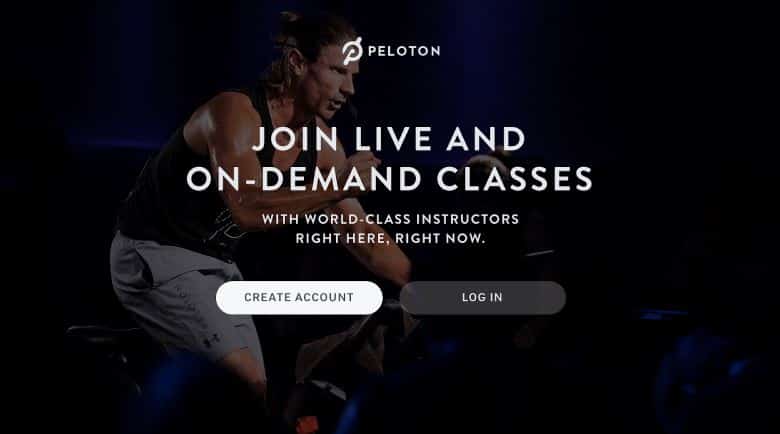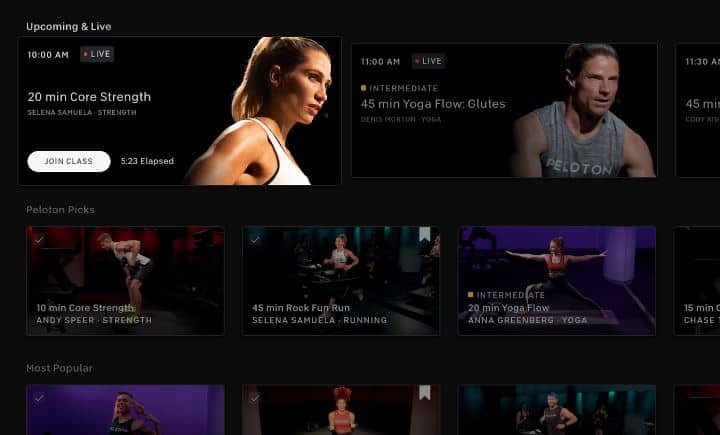Peloton has become one of the most popular at-home fitness platforms, offering live and on-demand cycling, running, strength training, yoga, and more through their app and equipment. A major draw of the Peloton experience is the ability to cast workout classes from your phone or tablet to your TV for a more immersive experience. However, many Samsung TV owners have reported issues getting the Peloton app to cast properly.
What is Casting and How it Works?
Casting allows you to display and play content from your mobile device or computer on your TV screen. This works by connecting your device and TV to the same local wireless network and “casting” the app interface and video stream over the network to your TV.
For Peloton, this means you can start a class on your Peloton app on your phone or tablet, then cast it to your TV to follow along on the big screen. The video and audio stream from your device to your TV while you control and interact with the class on your mobile device.
Some Common Casting Problems on Samsung TV
There are a few common casting issues that Peloton users encounter when trying to cast to Samsung smart TVs:
- App doesn’t cast at all – The Peloton app won’t initiate casting, and the TV doesn’t detect the cast signal.
- Casting connects but no video – The TV connects to the cast but only shows a black/blank screen. Audio may work, but video does not appear.
- Casting lags and buffers – Video casts but is very delayed, choppy, and constantly buffering.
- Random disconnections – Casting works at first but then randomly disconnects after a few minutes.
- Casting only works on some TVs – Casting works fine on some Samsung TVs but fails on others.
Peloton Casting Problem Causes on Samsung TV?
There are a few potential culprits when it comes to Peloton casting problems on Samsung smart TVs:
- App compatibility issues – The Peloton app may have bugs or limitations when casting to certain Samsung TV models. App updates could resolve these kinds of problems.
- TV software and firmware – Some Samsung TV software versions may have bugs that disrupt casting capabilities specifically for the Peloton app. Keeping your Samsung TV updated may help resolve casting problems.
- Network/connectivity issues – Problems like weak WiFi signals, bandwidth limitations, interference, or incorrect network configurations can disrupt casting connectivity.
- HDCP errors – HDCP (High-bandwidth Digital Content Protection) handshaking errors can block video casting due to DRM copy protections. Resetting devices can potentially resolve HDCP issues.
- Incorrect app or TV settings – Issues like incorrect resolution settings, disabled casting options, app bugs, or OS-level problems can prevent casting. Double-check the settings on both devices.
How to Fix Peloton Casting Problems on Samsung TV
If you’re having issues getting the Peloton app to cast properly from your phone/tablet to your Samsung TV, here are some troubleshooting tips:
Make Sure Devices are on the Same Wi-Fi Network
In order to cast Peloton to your Samsung TV, both devices need to be connected to the same Wi-Fi network. Ensure your mobile device (phone or tablet) and your Samsung TV are connected to the same router. If they are on different networks, you won’t be able to establish a connection.
Also Read:
Can’t Find Peacock App on Samsung TV: How to Fix?
Hulu Not Working on Samsung TV: How to Fix?
Check the Software Version of the TV
Older Samsung TV models may not be fully compatible with casting Peloton classes. Check your TV’s software version by entering the settings and finding the “System Manager” section. Make sure your Samsung TV is updated to the latest software version. This will provide the best compatibility with mobile casting apps like Peloton.
Restart the Peloton App
Sometimes the Peloton app can get stuck trying to establish a casting connection. Force close the Peloton app and restart it to give the casting function a fresh start. Also, ensure your Peloton app is updated to the latest available version, as newer versions usually provide better casting reliability.
Reboot Your Wi-Fi Router
Interference or connection issues with your Wi-Fi router can disrupt casting between devices. Unplug your Wi-Fi router for 30 seconds and then plug it back in. Allow the router to fully reboot before trying to cast Peloton again. This resets the router connection and often resolves temporary glitches.
Factory Reset Your Samsung TV
If all else fails, perform a factory reset on your Samsung TV. This will wipe its memory and software back to its original factory conditions. You’ll have to re-pair devices and reinstall apps, but it can eliminate software bugs that may be preventing Peloton casting. Refer to your TV’s manual for the proper reset procedure.
Casting Peloton to your Samsung TV provides an immersive workout experience. Following these troubleshooting tips should get Peloton casting properly working again on your Samsung Smart TV. Just be sure your devices are connected to the same Wi-Fi and that your apps are up to date. With a little debugging, you’ll be streaming spin classes or yoga sessions to your TV in no time!