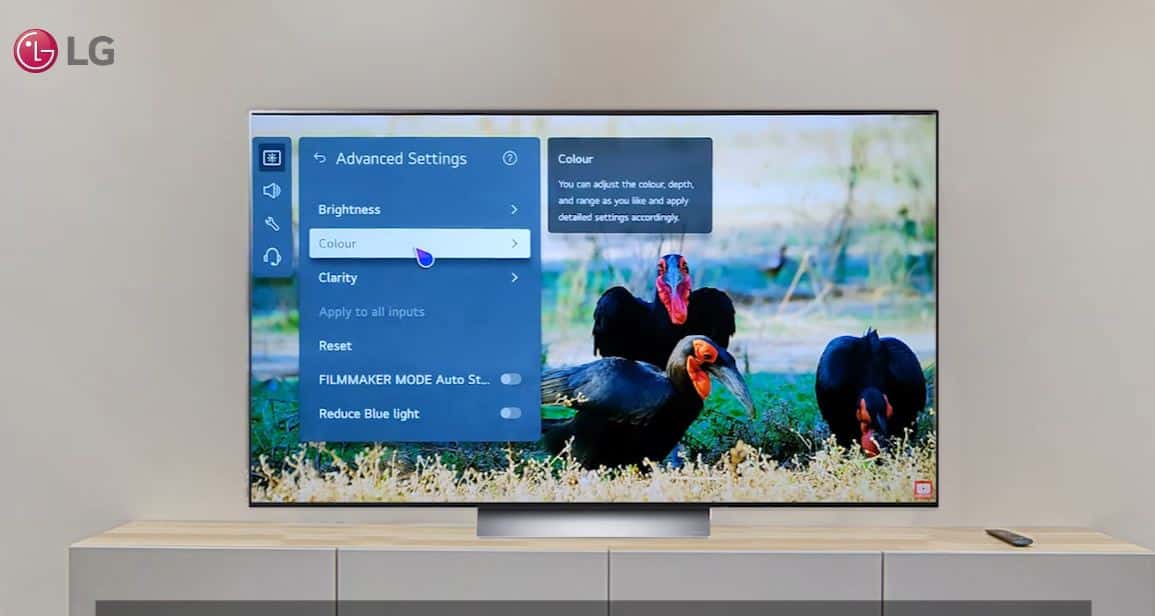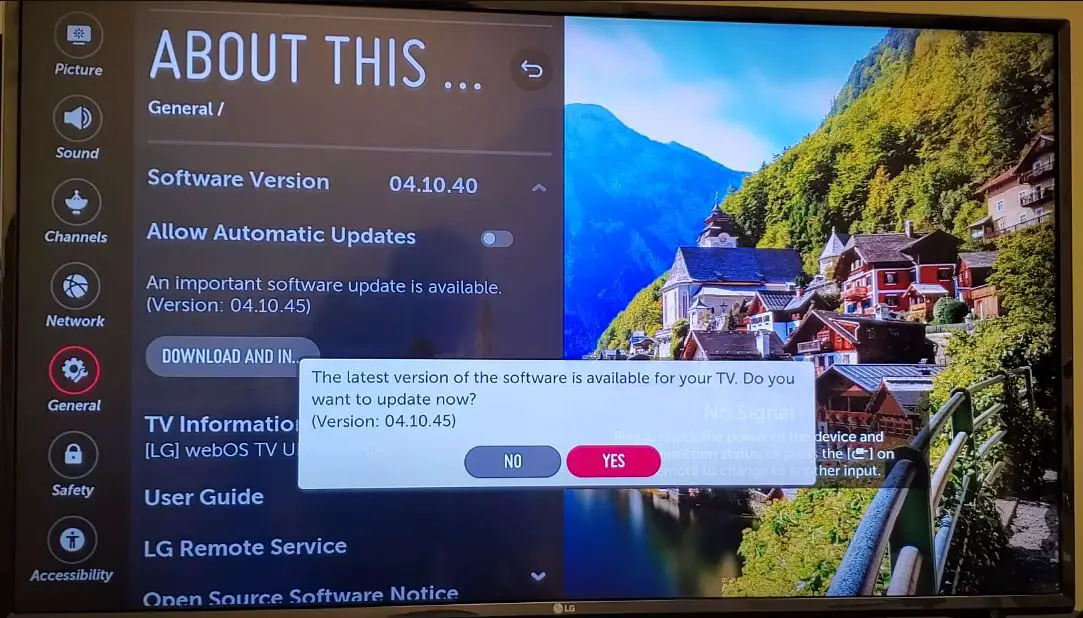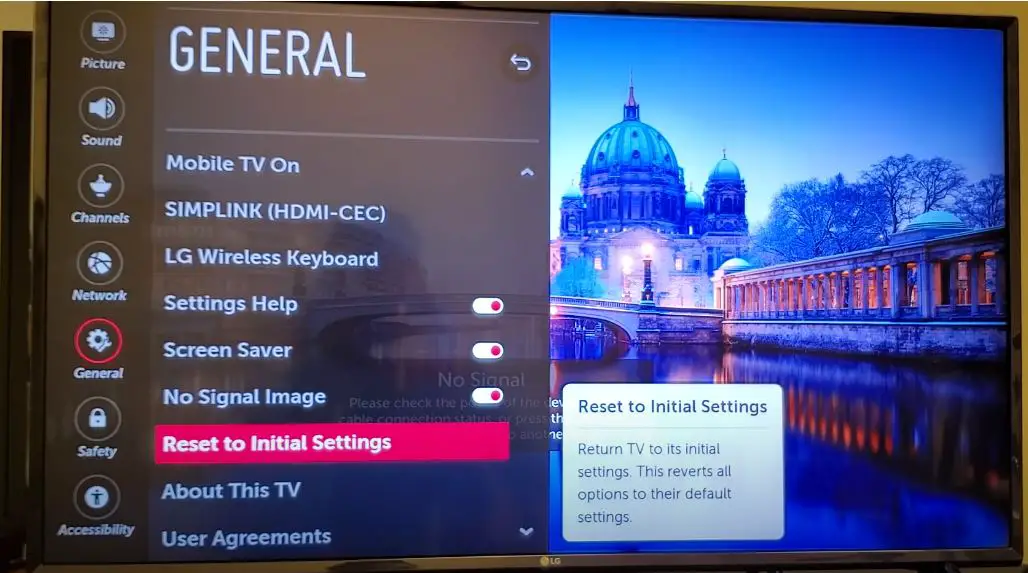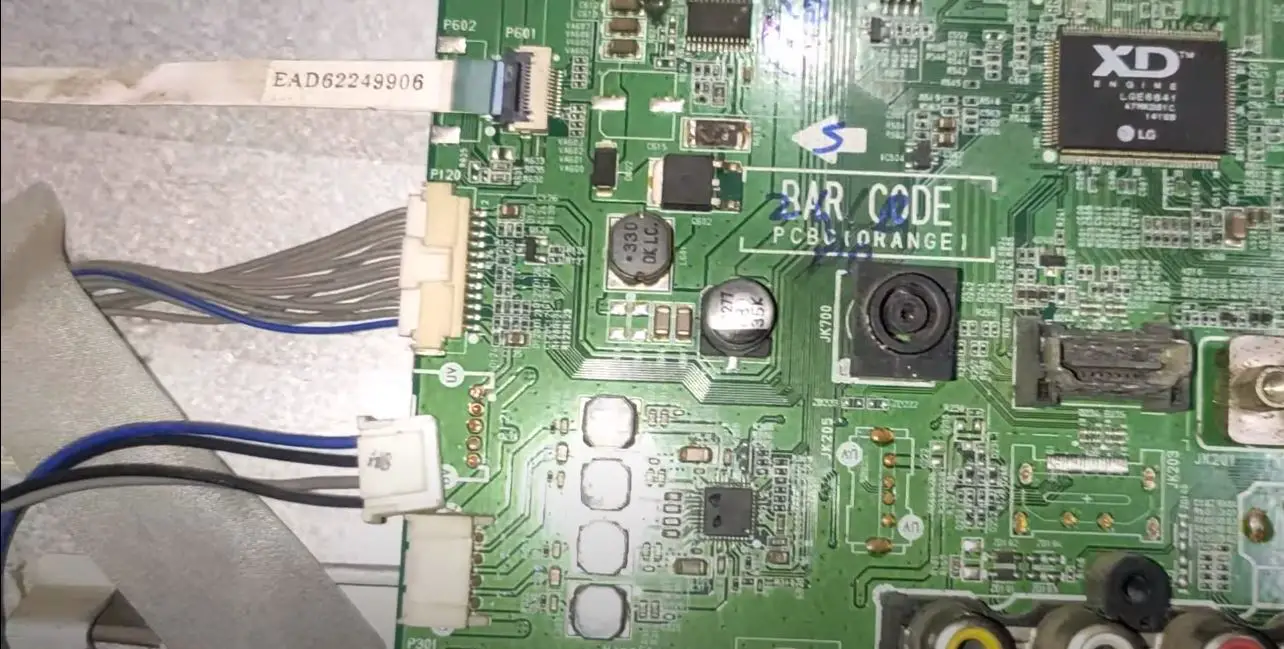Common Causes
| Cause | Description |
|---|---|
| Faulty Internal HDMI Ports | Hardware damage to HDMI ports can result in no signal transmission to parts of the screen. |
| Backlight LED Strip Defects | Partial or complete failure of LED strips can lead to black regions on the screen. |
| Loose Display Panel Cable | A loose connection in the display panel cable can cause loss of communication and display issues. |
| Outdated or Buggy Firmware | Software issues can disrupt image signal processing, leading to display abnormalities. |
| Bad T-Con Board | A Malfunctioning T-Con board may send incorrect signals to the display panel, affecting the image. |
| External Device and HDMI Issues | Compatibility or output problems with external devices such as set-top boxes or Blu-ray players. |
LG TV Darker on One Side with Sound: What to Do?
Power Cycle the TV
- Unplug the TV power cord from the electrical outlet and wait at least one minute before plugging it back in.
- Press the power button on the LG TV to turn it back on
- Check if the half-black screen issue persists. This power cycling process will reset the TV and may resolve transient software issues causing display problems.
Check Connections
- The first step is to verify that all of the cables connecting devices to your LG TV are securely attached and seated properly.
- Make sure there is no visible damage to any of the cables.
- Disconnect all devices from the TV, such as Blu-ray players, game consoles, and cable/satellite boxes.
Try Different HDMI Ports and Cables
- With the TV powered off, disconnect and re-seat each HDMI cable at both ends, then power back on to test.
- Try connecting devices to different HDMI input ports on the TV itself.
- Swap out HDMI cables to check if the cable is defective.
Damaged ports or faulty HDMI cables can alter communication between connected devices and the LG TV, resulting in display issues.
Inspect the Screen for Visible Damage
- Carefully examine the physical screen on the LG TV to check for cracks, breaks, or dead pixels grouped together.
- Use a flashlight to shine directly at the screen from different angles.
- If you do see substantial damage to the screen, this would require replacement by a qualified repair technician.
- Damage to the screen itself can allow backlight bleeding and cause half-picture display issues.
Adjust Picture Settings
- Use the LG remote and navigate to the Picture settings menu. This may be under Settings > Picture or a similar path.
- Check that the essential settings like Backlight, Contrast, and Brightness are at the factory default values as mentioned in the article:
- Backlight – 100
- Contrast – 90
- Brightness – 50
- Scroll through other picture settings like Sharpness, Color, and Tint, and ensure none have been drastically altered from the normal defaults.
- Try changing settings like Energy Saving mode and Picture Mode to see if that has any effect.
- Attempt to reset all picture settings to the factory values. There is usually an option to “Reset Picture Settings” in the menus.
Update Your TV’s Software
An outdated version of your LG TV’s firmware could also be the culprit.
- Go to Settings > All Settings > General > About This TV > CHECK FOR UPDATES to update.
- If an update is available, download and install it.
- Or, you can update manually via USB by downloading the latest firmware from the official website.
- Follow the instructions prompted.
Perform a Factory Reset
- From the remote, select Settings
- Choose the All Settings option and select General
- Select Reset to Initial Settings
- Enter your device PIN if prompted
- Choose Yes to confirm the factory reset
Once completed, test the TV to see if a full picture now appears. You may need to run through the initial setup wizard and re-input WiFi passwords, streaming app logins, and channel scans.
Boot into LG TV Safe Mode
- Unplug the TV power cable and press the power button for 10 seconds to discharge static
- Reconnect the power cable while simultaneously pressing and holding the TV volume down button
- Continue holding the volume down button for 20-30 seconds as the TV boots into safe mode
If the full picture displays correctly in safe mode, it points to a problem app or software bug being the culprit. If the half-black screen remains, it indicates an underlying hardware, display panel, or backlight issue.
Inspect and Replace Backlight LED Strips
- Use a circuit tester or multimeter with a continuity test mode to check each backlight LED strip for signals
- Look for burned-out or darkened areas across the LED strips, indicating failed LEDs
- Order and replace any faulty LED strip and retest TV display
In some cases, extensive LED strip replacement or uniformity compensation may require professional service for proper calibration.
Replace Internal Electronic Boards
- Order replacement main board, T-con board, and power supply boards from LG or third-party suppliers
- Use repair guides to take apart the LG TV and access internal component boards
- Swap in the new T-Con board first and test for results
- If T-Con board replacement alone did not fix the problem, also replace the main board and power boards
Carefully re-assemble the TV and test for normal display functionality. Board failure is a top reason for half-picture issues with modern smart TVs that require internal electronics repairs.
Helpful Tips to Prevent Half Dark Screen
- Don’t bend or pinch video cables too tightly. This can damage cables over time.
- Keep TV and connected devices away from moisture, heat, and dust buildup.
- Avoid static electricity buildup, which can short circuit boards.
- Use surge protectors to avoid power fluctuations damaging components.
- Handle the TV carefully and avoid impacts that could loosen connections.