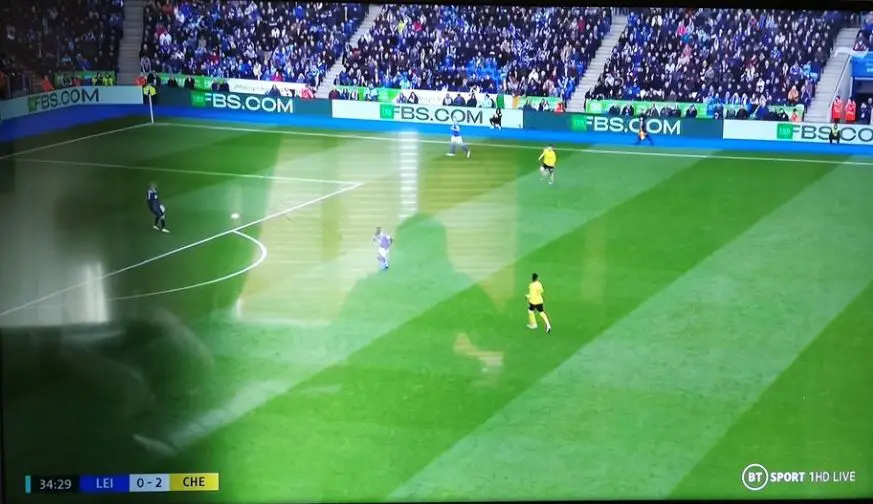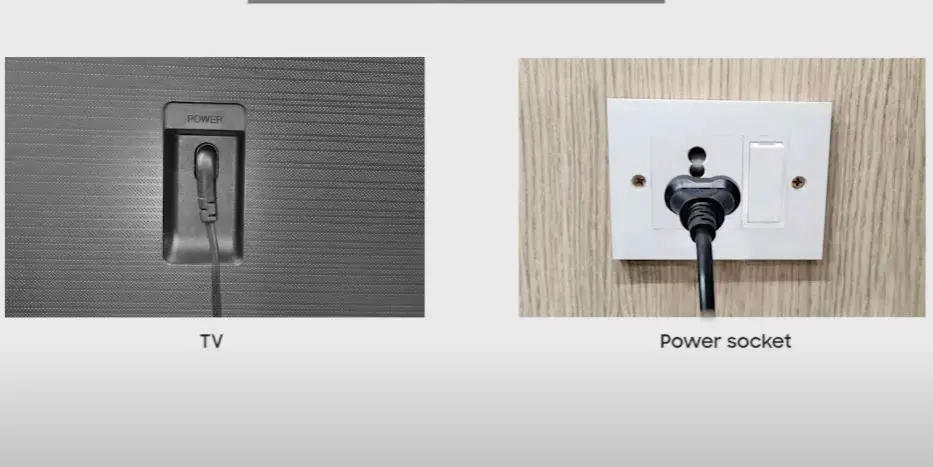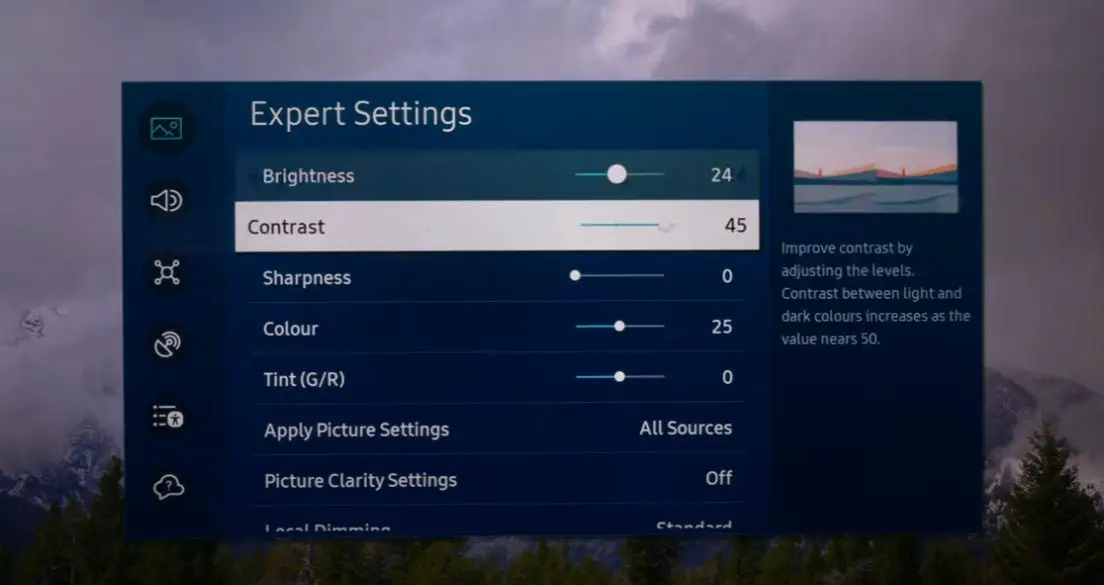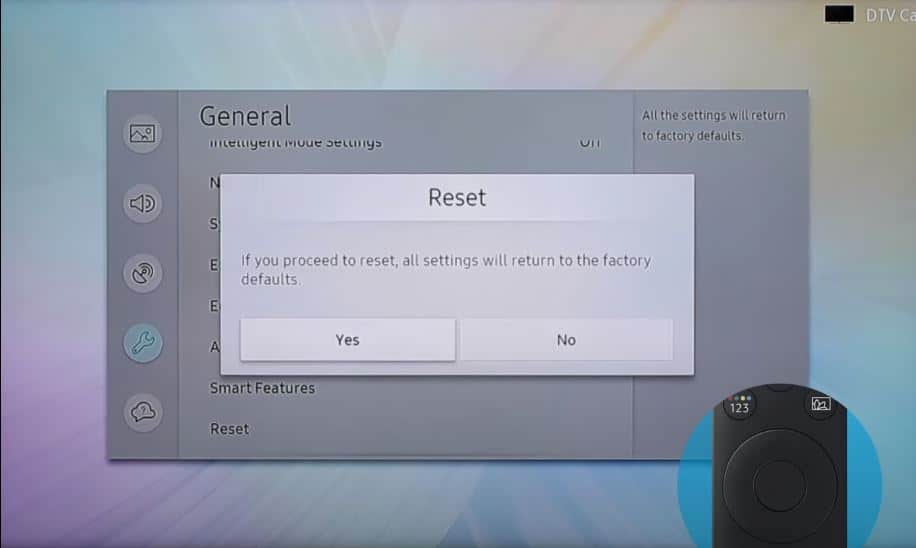Seeing a dark shadow on only one side of your Samsung TV screen can be annoying and make it difficult to enjoy watching shows and movies. The good news is this issue can often be fixed with some troubleshooting and minor adjustments. This comprehensive guide will walk you through the common causes of dark screen shadow and the step-by-step solutions to try at home.
Quick Fixes
Before diving into complex solutions, try these quick fixes first:
- Check all cable connections to the TV and reconnect if loose.
- Try a different HDMI cable if the shadow appears on external devices only.
- Adjust brightness, contrast, and backlight settings.
- Reset picture settings to factory default.
- Perform a soft reset, unplugging the TV for 2 minutes.
- Check for software updates and install if available.
What’s Causing the Shadow?
Here are the most common culprits of a dark shadow on Samsung TVs and how to fix each cause:
| Causes | Description |
|---|---|
| Faulty LED Backlights | LEDs along one side of the TV stop working properly. |
| Loose Cable Connection | The ribbon cable connecting the panel to the motherboard comes loose. |
| Faulty T-Con Board | Malfunctioning T-Con board causing signal control issues. |
| Bent LCD Panel | Bending or damage to the LCD panel on one side. |
Half Dark Shadow on Samsung TV Screen: What to Do?
Follow these steps to troubleshoot and fix the dark shadow:
Power Reset
- First, unplug the TV from the power outlet for 2-3 minutes.
- This power reset will prevent software errors and allow the LEDs to reset.
- Once you plug the TV back in and turn it on, check if the shadow is still there.
- Sometimes, a basic power reset can help clear up temporary backlight issues.
Check Cable Connections
- Ensure all cables connecting to the TV are secure and firmly plugged in.
- Wiggle HDMI cables to check for any loose connections.
- Try using a different HDMI port on the TV for device connection.
- Test with a different HDMI cable to isolate cable issues.
Check External Factors
- Make sure there are no objects blocking part of the screen. Move items away from the TV.
- Check if the lighting is uneven on different sides of the room. Close blinds/curtains if needed.
- TV position can also cause shadows. Try angling the TV to reduce shadows.
- Turn off all lights and check if the shadow persists in the dark.
Adjust Picture Settings
Adjust backlighting, contrast, brightness, and other settings.
- Go to Settings > Picture and tweak options like:
- Backlight – Increase slightly.
- Contrast – Lower slightly.
- Brightness – Adjust up or down.
- Sharpness – Decrease overly sharp contrast.
- Turn off energy-saving and power-saving modes.
- Disable any dynamic contrast enhancers.
- Restore Color Tone settings back to default.
Update TV Software
Install the latest firmware update, which often resolves display issues.
- Go to Settings > Support > Software Update.
- Let the TV scan for an update and install new firmware if available.
- Alternatively, download updates directly from Samsung’s website.
Reset TV to Factory Settings
Reset the TV to factory default settings, which often resolves software-related issues.
- Go to Settings > General > Reset.
- Select “Reset picture” to reset just the display settings. Or choose “Reset TV to factory defaults” for a hard reset.
- Follow the on-screen prompts, and the TV will reboot into its original factory condition.
Examine the LCD Panel and Screws
Carefully inspect the panel for damage, bends, and cracks around the edges.
- Remove the back panel to expose the LCD panel inside.
- Look at the panel under bright light for any subtle bending or cracking.
- The entire LCD will need professional replacement if any physical damage is noticed.
- Also, Check the support screws.
- Using excessively long screws can lead to a similar effect.
- Adding washers helped resolve the issue.
Check T-Con Board Connection
Examine the connection of the Timing Controller (T-Con) board.
- The T-Con board processes signal to the LCD.
- Re-seat cable connections to restore a solid connection.
- If the connections look fine, the board itself likely needs replacement.
Replace Ribbon Cables
Inspect ribbon cables between panel & motherboard; replace if detached.
- Open the TV and check the ribbon cables on the left & right sides.
- If any cables are loose, re-attach them firmly in place.
- Order replacement ribbon cables if they appear damaged.
Replace LED Backlights
Backlights can’t be repaired, so the LED bar needs replacing if faulty.
- Remove the back panel to access LED strips.
- Check for failed LEDs causing the dark shadow.
- Order an original replacement LED backlight bar from Samsung.
- A technician can install the new backlight bar.
Tips to Prevent Dark Shadows
Follow these tips to keep your Samsung TV screen performing its best:
- Keep the TV away from sunlight, heat, and humidity extremes.
- Avoid displaying static content for long periods to prevent image retention.
- Install firmware updates for the latest fixes and improvements.
- Use picture settings suited for your room lighting for ideal visibility.
- Handle the TV gently and support the frame when moving to prevent panel damage.
- Keep the TV clean by gently wiping it with a microfiber cloth.
- Protect power surge damage with a surge protector.
- Ensure proper ventilation around the TV so heat can dissipate.
FAQs about Dark Samsung TV Screen Shadows
Q: Why does the shadow only appear on certain channels or external devices?
A: This points to a loose cable connection. Inspect all HDMI ports and cables used by those devices. Reseat cables fully or swap out a faulty HDMI cable.
Q: I see vertical shadow lines. Is this the same issue?
A: Vertical lines limited to one side likely indicate a T-Con board issue. Horizontal lines across the whole screen point to a panel or ribbon cable problem.
Q: The shadow is worse at the edges. What does this mean?
A: Shadows most visible on the edges means the LCD panel itself is likely bent or damaged on that side and needs replacement.
Q: Can I replace the backlights myself
A: Replacing LED backlights is complex due to the disassembly needed down to the panel. It’s recommended to hire an experienced TV repair technician.
Q: Why won’t resetting the TV fix the shadow issue?
A: Factory resets only impact software settings. They don’t affect physical hardware problems like loose connections, LED lights, or panel damage causing shadows.
Conclusion
Troubleshooting and fixing a dark shadow on your Samsung TV takes patience but is often possible with careful diagnosis of the root cause. Start with simple solutions like setting adjustments and cable checks. For hardware faults, professional repair may be needed involving part replacements. With persistence and methodically trying fixes, you can get rid of annoying dark screen shadows and enjoy stellar picture quality.