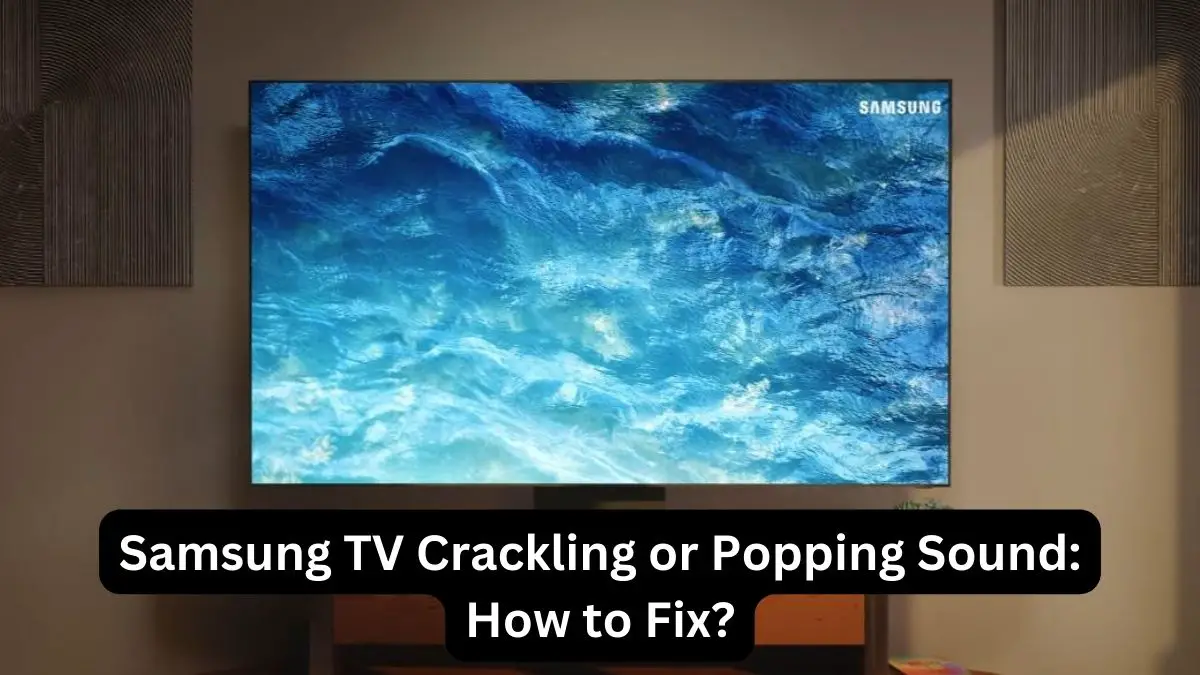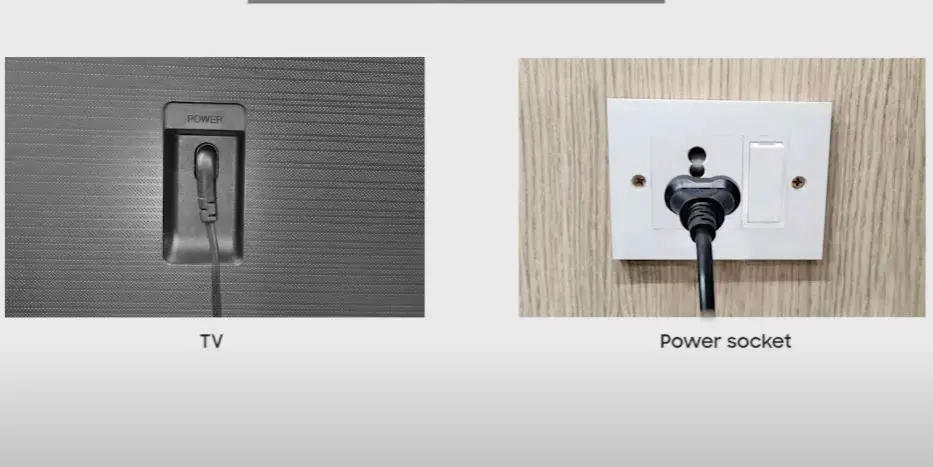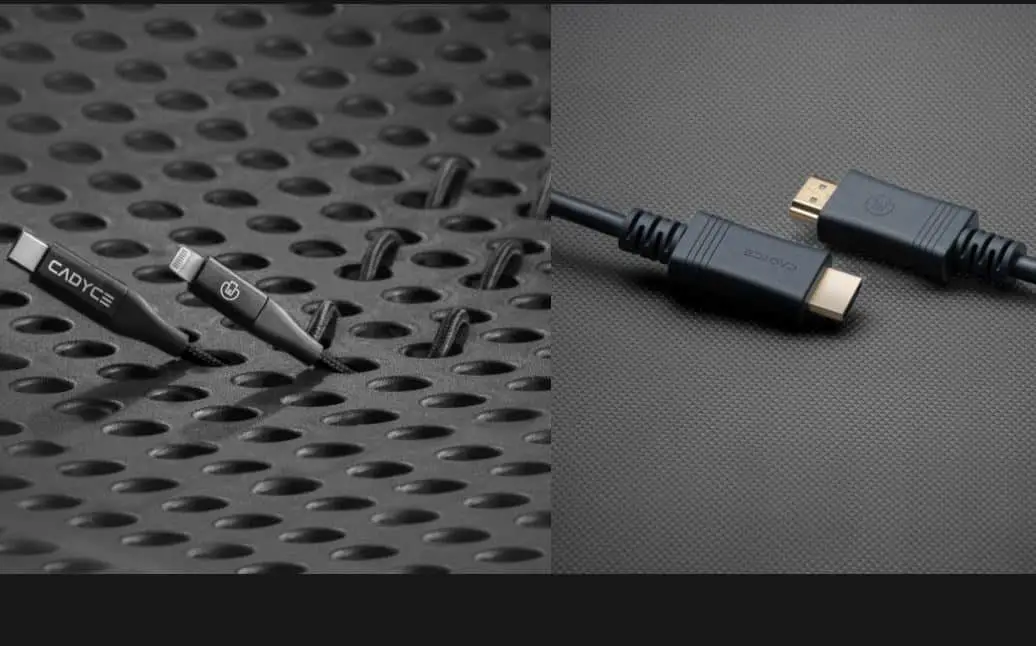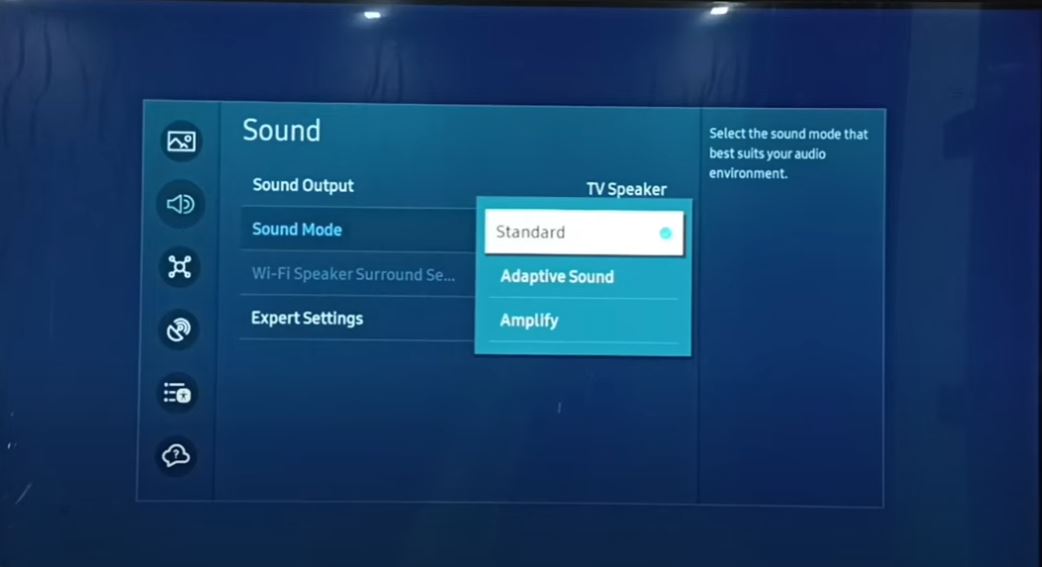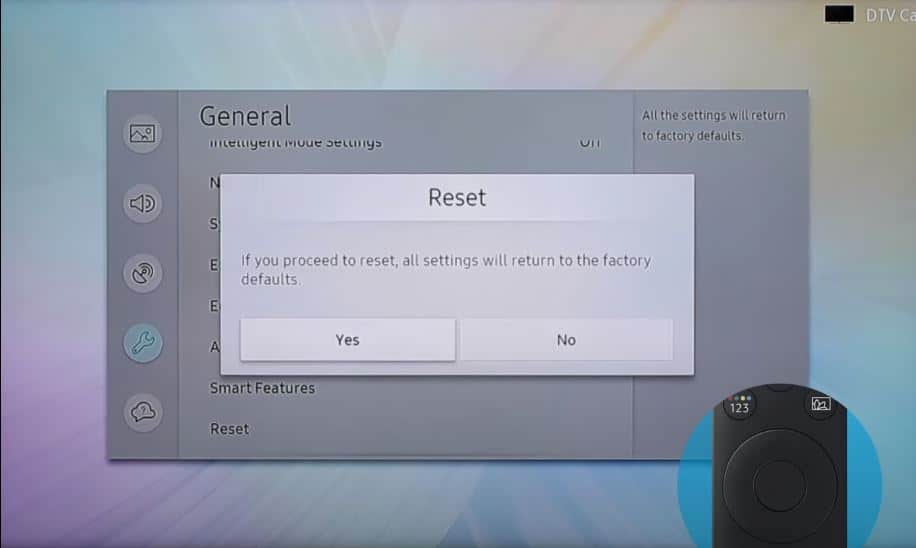Watching your favorite shows, movies, or games can be frustrating when your Samsung TV speakers make annoying crackling or popping noises. These distracting sounds indicate an underlying issue that likely requires troubleshooting and repairs. Fortunately, there are several fixes you can try yourself before calling in professional help. You can resolve the problem with some simple steps and enjoy clear audio from your Samsung TV again.
Quick Solution Summary
| Issue | Solution |
|---|---|
| Loose Connections | Check and tighten all audio cables and connections. |
| Audio Settings | Adjust audio settings to optimize sound output. |
| Software Update | Ensure the TV’s firmware is up-to-date. |
| Speaker Damage | Repair or replace damaged speakers. |
| Electrical Interference | Eliminate sources of electrical interference. |
Crackling or Popping Sound on Samsung TV: What to Do?
Power Cycle the TV
Resetting your TV will clear any temporary glitches that could be causing the audio problems.
- Unplug the TV power cord from the wall outlet for 3 minutes for a power reset.
- Then plug it back in and turn on your TV.
- This resets the TV without deleting your customized settings.
Check All Connections
The first thing to check is that all cables and wires connected to your Samsung TV are securely attached and not damaged. This includes:
- Power cord
- HDMI cables from devices like cable/satellite boxes, Blu-ray players, gaming consoles, etc.
- RCA or 3.5mm audio cables from external speakers, soundbars, or other audio devices
- Ethernet/Internet cable if using a wired network connection
Inspect the plugs and ports for any bent pins, cracks, or other issues. Disconnect and reconnect each one to ensure a tight fit. Try swapping out faulty cables if available.
Try Different Content and Sources
It’s also possible that the annoying sounds only happen with certain broadcast channels, streaming apps, devices, or content. Troubleshoot by:
- Playing other channels, shows, movies, or videos. Check if the issue persists.
- Using different HDMI input sources like a Blu-ray player, gaming console, or cable box.
- Streaming content via built-in Smart TV apps vs. external devices.
If the problematic crackling/popping only occurs with specific sources, that indicates the issue is with that device, cable, or content itself. You’ll need to isolate the problem further.
Adjust Audio Settings
Go into your Samsung TV’s audio settings menu if the connections check out. Experiment with changing these to see if it fixes the popping and crackling sounds:
- Volume Level: Lowering the volume significantly may help since the issue could be caused by maxing out the speakers.
- Sound Mode: Switch from Standard/Optimized modes to a more basic one like Movie/Music mode. This avoids audio processing that may conflict.
- Digital Output Audio Format: Try changing from Bitstream to PCM.
- Equalizer: Reset to factory default or toggle OFF.
- Surround Sound: Turn off any virtual surround effects.
- Audio Delay/Sync: Adjust timing slightly if crackling coincides with video lag.
Eliminate Electrical Interference
Electrical interference from nearby devices or power sources can sometimes cause audio disturbances in Samsung TVs.
- Move any electronic devices, such as cordless phones, Wi-Fi routers, or microwave ovens, away from the TV.
- Use shielded audio cables to minimize interference from external sources.
- Consider installing a power conditioner or surge protector to regulate electrical power and reduce noise in the audio signal.
Software Update
- Connect your Samsung TV to the internet (via Wi-Fi or Ethernet cable).
- Access the TV’s settings menu and navigate to the “Support” or “System” section.
- Select “Software Update” and choose “Update Now” to check for and install any available firmware updates.
- Follow the on-screen instructions to complete the update process.
- Firmware updates often include bug fixes and performance improvements that can address audio-related issues.
Factory Reset the TV
A factory reset will restore the TV to its original factory settings if all else fails. This will erase all your custom settings.
- Under the General menu, select Reset and choose Reset Sound.
- Confirm to reset audio settings to default.
- You can also do a full factory reset under General > Reset > Reset TV to Defaults.
- This will delete all apps and accounts, too. Set up the TV again and test for audio issues.
Replace Faulty Speakers
If you still hear crackling after trying all other troubleshooting, the built-in speakers themselves may be damaged or faulty. This is repairable by replacing the speakers:
- Unscrew the speaker covers on the back of the TV cabinet.
- Unplug the speaker connectors and remove the old speakers. Compare new replacement speakers carefully before installing them.
- Connect the new speaker wires and reattach the covers. Take care not to pinch wires.
- Run a speaker test to confirm the new speakers work properly before re-mounting the TV.
While doable yourself, speaker replacement does require disassembling the TV and soldering wires. You may prefer professional installation. Either way, this should resolve any underlying hardware issue causing the popping and crackling noises.
Contact Samsung Support or Professional Repair
- If none of the above solutions resolve the issue, your Samsung TV may have a hardware problem.
- Contact Samsung customer support for assistance, especially if your TV is still under warranty.
- Alternatively, seek help from a professional TV repair service to diagnose and fix any hardware issues with your TV.
Helpful Tips to Also Try
- Ensure the TV legs/stand is stable and vibration-free, which could cause sound distortion.
- Try a different electrical outlet if power supply issues cause speaker problems.
- Update TV firmware and Smart Hub apps if fixes are available for known audio bugs.
- Use a soundbar or external speakers for clearer, robust audio quality vs. small built-in TV speakers.
Frequently Asked Questions
What causes the crackling/popping sounds?
Potential causes include faulty speaker connections, audio setting conflicts, corrupted software issues, or physical speaker failure.
Will unplugging and reconnecting fix it?
It’s a good basic troubleshooting step that can resolve loose connections. However, other fixes may still be needed for hardware or software issues.
Is this a common problem with Samsung TVs?
It’s not unusual for speaker issues to develop over years of TV use. However, the right diagnosis and repairs prevent popping and crackling noises.
Should I disable the built-in TV speakers?
You can disable them as a temporary workaround. But it’s better to properly fix them so you retain the option for TV audio when needed.
When should I call in a TV repair technician?
If you’re unable to isolate the cause after troubleshooting or are uncomfortable doing electrical repairs yourself, professional TV repair is recommended.
Conclusion
Annoying cracking or popping from your Samsung TV speakers can ruin your viewing experience. But this issue can be resolved in many cases with simple connection checks, audio adjustments, software resets, or speaker replacements if necessary. Be sure to methodically isolate the problem before replacing expensive speakers. You can enjoy great sound from your Samsung TV with the right fixes.
My Take on This Topic
I believe Samsung TVs, like any technology, can develop issues that degrade the user experience over time. The good news is that many audio problems like crackling speakers can be fixed yourself with some basic troubleshooting. As this article outlines, there are several worthwhile steps to try before giving up or calling in pros for expensive repairs.
Personally, I would start by thoroughly checking connections, cables, and power sources since these tend to loosen over years of use. Toggling audio settings often reveals easy software fixes, too. For hardware issues, don’t be afraid to open up the TV and check the internal speaker wiring yourself if you feel comfortable doing so.
While today’s smart TVs offer amazing pictures and sound, they still require periodic maintenance and care for optimal performance. With the right DIY solutions, you can often squeeze out a few more years of enjoyment from your existing Samsung TV before upgrading.