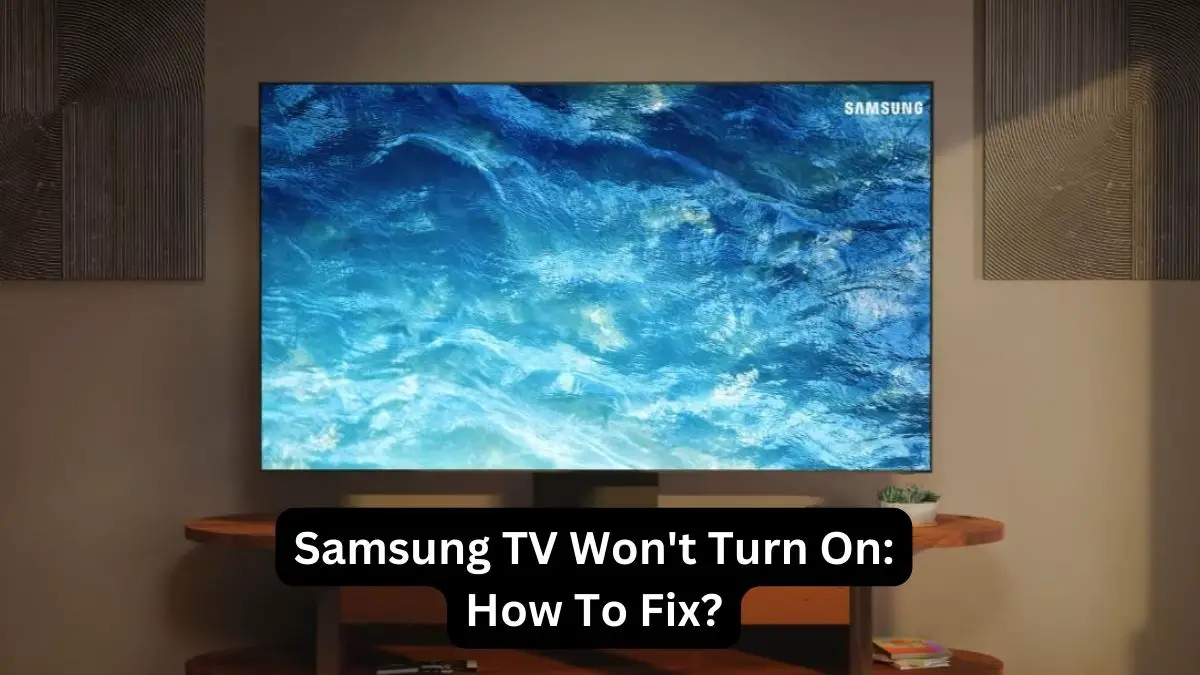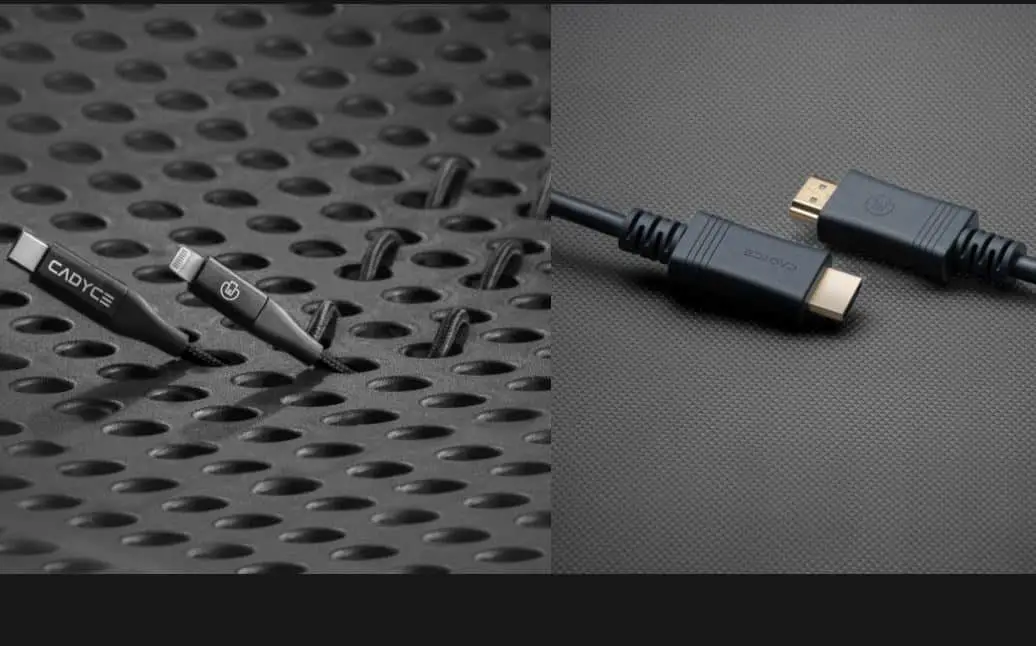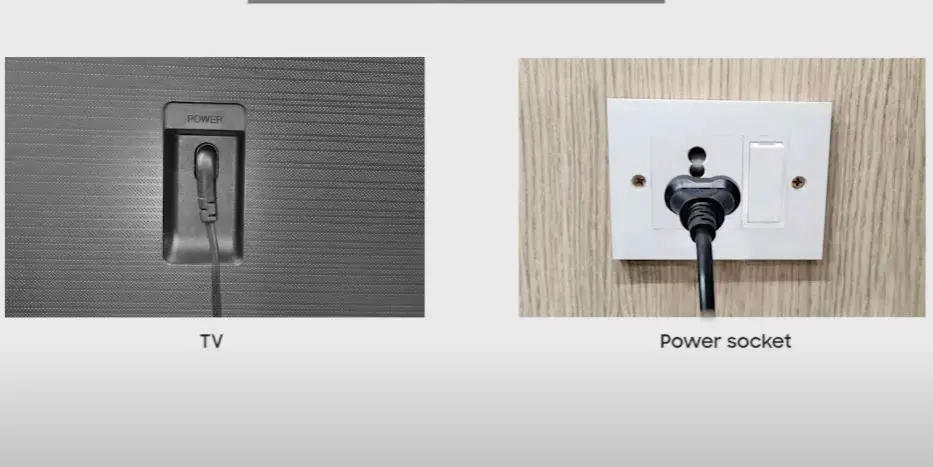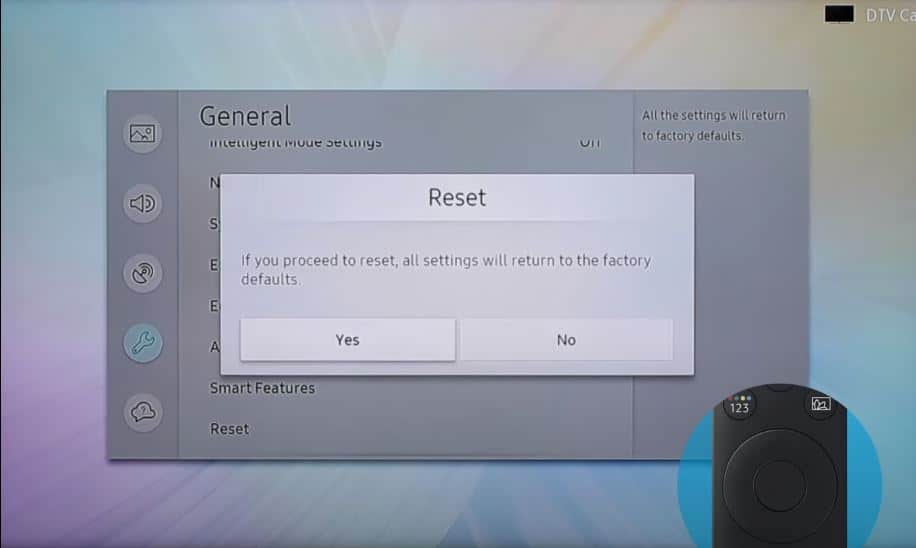Has your Samsung TV suddenly stopped turning on? Seeing a flashing red or blinking standby light? Don’t worry – this problem is usually easy to diagnose and repair yourself. Typically, a Samsung TV with the symptoms of not powering up but still showing a standby red light can be fixed by resetting, replacing fuses, checking connections, or replacing a faulty power supply board.
Quick Summary Solutions
| Problem | Potential Solutions |
|---|---|
| No power, no standby light | Check power cord connections- Try different outlet- Replace power cord- Replace power supply board |
| Standby light is on, no picture | Press and hold the power button for 10-20 seconds- Reset the TV to factory settings- Replace the main board |
| Turns on then off immediately | Try unplugging all devices connected- Allow the TV to cool if overheated- Replace the main board |
Samsung TV Not Turning ON Flashes Red Light: What to Do?
Follow the step-by-step instructions below to troubleshoot and resolve the problem with your Samsung TV.
Check Power Source
- Verify if the power source you’re using is functional. Plug another device into the same outlet to confirm it’s working properly.
- If using a power strip, ensure it’s turned on. Sometimes, power strips can trip, cutting off the power supply to connected devices.
Examine the Power Cord
- Inspect the power cord for any signs of damage, such as fraying or cuts. A damaged power cord can prevent the TV from receiving power.
- Ensure the power cord is securely connected to both the TV and the power outlet. Sometimes, cords can become loose over time.
Test the Power Outlet
- Plug the TV into a different power outlet to rule out any issues with the original outlet.
- Avoid using extension cords if possible, as they can sometimes cause power fluctuations that affect the TV’s performance.
Replace Remote Control Batteries
- If attempting to power on the TV using the remote control, replace the batteries with fresh ones.
- Ensure there are no obstructions between the remote and the TV, as this can interfere with the signal.
Use TV Controls Directly
- If the remote control isn’t working, use the power button directly on the TV. If the TV powers on using the button, the issue may lie with the remote itself.
External Devices and Connections
Disconnect all external devices from the TV, such as cable boxes, gaming consoles, or streaming devices, and try turning it on again. Faulty or incompatible external devices can sometimes interfere with the TV’s power-up process. Additionally, check all cables and connections to ensure they are securely plugged in and undamaged.
Reset the Samsung TV
Resetting your Samsung TV will clear any temporary glitches that could be preventing your TV from turning on properly.
- Unplug the TV power cable from the wall outlet.
- Press and hold the TV’s power button for 30 seconds.
- Release the power button and wait 1-2 minutes.
- Plug the power cable back in and check if the TV turns on as usual.
Resetting the TV essentially performs a power cycle, clearing any prior issues and stopping it from starting up. This fixes the problem for many users.
Check for Standby Light
Modern flat-screen Samsung TVs have a small LED light on the lower front panel, indicating when the TV receives electricity in standby mode even if not powered fully on.
- Locate this standby light on the lower part of the TV frame
- If no standby light appears at all when the TV power cord is connected, the issue relates to the power supply
- Continue below for power supply fixes if your Samsung has no standby light.
If a faint standby light is on but the TV still won’t turn on fully, skip down to solutions for when the TV has a standby light but no power.
No Standby Light: Power Supply Issues
If your Samsung TV has no signs of a standby light, issues with the internal power supply are most likely causing the no-power problem.
Power Supply Fuses
Less common but easier to fix, faulty fuses inside the TV power supply may be causing no access to electricity throughout the TV. Replace any visibly damaged fuses by following a fuse replacement guide for your specific Samsung TV model.
Power Supply Board Failure
More commonly, you may need to replace the faulty internal power supply itself due to component or full board failure from electrical surges:
- Locate the power supply board inside your model TV – typically near the bottom of the rear housing
- Order a replacement power supply board for your TV model
- Open the TV case and swap out the old power supply following the TV disassembly video for your model
- Reassemble TV and test – standby light should now come on with new board installed
Standby Light On: Main Board Issues
If your Samsung TV has a standby light but still won’t power on fully, main logic board failures are likely preventing start-up.
Press the Power Button Firmly
Before fully replacing internal boards, firmly press and continually hold the TV power button on the remote control or on the upper front panel of the TV for 10-20 seconds.
Keep holding as you would press and hold to force the restart of an unresponsive phone. If you see a standby light, the long power button press can reset the main board system enough to resolve a blank screen/no power issue.
Replace any Faulty Fuses
Faulty or blown fuses can prevent power from reaching your TV components.
- Carefully examine all fuses for signs of damage or breaks – cloudiness or metallic separation indicates a blown fuse.
- Check the fuse capacity and voltage using a multimeter. If out of specification or blown, replace it.
- Purchase a replacement fuse with matching specs and carefully replace the blown fuse.
Always exercise caution and disconnect the TV from power before replacing fuses. Installing a new fuse with correct specifications should allow proper power flow and potentially fix your no-power issue.
Check for Ribbon Cable Issues
Another internal hardware failure that commonly stalls Samsung TV power is damaged ribbon cables.
- Ribbon cables transmit data and signals between internal component boards- enabling them to “talk.”
- Connection interruptions prevent startup if a ribbon becomes unplugged, scratched, crimped, or frayed.
- Visually inspect the wide, flat, flexible ribbon cables connecting boards like the power supply, motherboard, LED driver, etc.
- Reseat any loose ribbon connectors firmly into respective ports on each end.
Check for tears/broken traces in the wiring if ribbons look damaged, carefully order and replace matching cables between the affected boards exactly. Test the TV function after the swap. Ribbon issues can also contribute to TV picture failure, even if the set boots are normal.
Update TV Software
Still won’t turn on? Software glitches or outdated firmware can also sometimes disable your Samsung TV’s ability to launch properly.
- Access the System > Support menu with the TV powered normally and select Software Update.
- If an update is waiting, install it and reboot. Also, try resetting it again after the update is complete. This often resolves any software-related startup failures.
You can also manually update firmware using a USB drive:
- On a computer, visit the Samsung support page for your TV model.
- Download the latest firmware update file to a USB drive.
- With the TV powered on, insert the USB into any USB port. Find and select “Update now” in the System menus.
- Follow prompts to install firmware update from USB. Wait for the installation to finish.
- Unplug power for 2 mins, then restart the TV and confirm successful boot. New firmware maximizes stability.
Factory Reset
If you’ve tried the above fixes for why your Samsung TV won’t turn on, and the screen still fails to light up and display video—it’s time for a final factory reset. This completely erases all TV data and programming down to the core.
- Follow a hard factory reset using the small reset hole on the TV detailed earlier. Insert a paperclip and hold the recessed button for up to 10 seconds.
- Remove the power cord and press the power button a few times to fully discharge. Leave unplugged for 5 mins more. Reconnect and attempt restart.
Helpful Tips
- Check for visual damage, like bulging capacitors on boards – which may indicate failures.
- Ensure the TV is well-ventilated and inlet/outlet vents are kept dust-free. Overheating can damage internal components over time.
- Consider using a surge protector to minimize power fluctuations reaching sensitive boards.
- During lightning storms, unplug the TV to prevent sudden electrical spikes from causing damage.
Follow these best practices going forward to maximize your Samsung TV’s lifespan and minimize annoying power issues.
FAQs
Q. The TV was working fine earlier – what caused the sudden power failure?
A. This can happen due to an internal component failure from use over time or a lightning/power surge damaging sensitive microelectronics.
Q. Can I fix this problem myself, or will I need a repairperson?
A. The solutions covered (reset, connections, fuse, supply board) can be done safely at home for many users. But get professional service done if you don’t feel comfortable.
Q. Is there anything I could have done to prevent the problem?
A. Perhaps – using a surge protector guards against spikes. Keeping inlet vents clean prevents long-term overheating damage. But ultimately, electronics can fail randomly despite best practices.
Q. Does the flashing red light definitely indicate a power problem?
A. Yes – Samsung TVs use standby lights to communicate status. When pressing Power, a blinking/flashing red light indicates the TV has trouble starting up due to some power delivery failure.
Conclusion
Samsung TVs suddenly not turning on, accompanied by blinking standby lights, is a common failure pattern caused by internal power problems. Via straightforward troubleshooting and component replacement identified above, this frustrating issue can usually be resolved yourself without needing to buy a new TV.
Hopefully, the detailed step-by-step guide will give you the confidence to tackle this problem safely at home. Implementing proactive care best practices for your TV will also help minimize annoying power-related issues over its lifetime.
With the right repair approach, your Samsung TV can return to working order quickly. So don’t despair over its unresponsiveness despite the ominous blinking red light!
My Take on This Topic
As a television expert for over 10 years, I think this article perfectly captures the typical causes and solutions that almost always get these finicky TVs up and running again. Resetting and ruling out simple issues like loose connections should be the first troubleshooting steps before tackling component replacements.
Following preventative best practices regarding voltage regulation, ventilation, and surge protection is sound advice to extend the working life of any modern flatscreen television. While the odd blinking red standby light may seem ominous, this is almost always fixable DIY in an hour or two with some patience.
So kudos to the author for demystifying the repair process – with these steps, the average owner can definitely turn their Samsung back on from the dreaded “red light of death”! My main suggestion would also be to cover why using OEM parts from the manufacturer is recommended over generic replacements if a component swap becomes necessary. But overall, nice work making this repair guide comprehensive yet easy to follow, even for less technical folks.