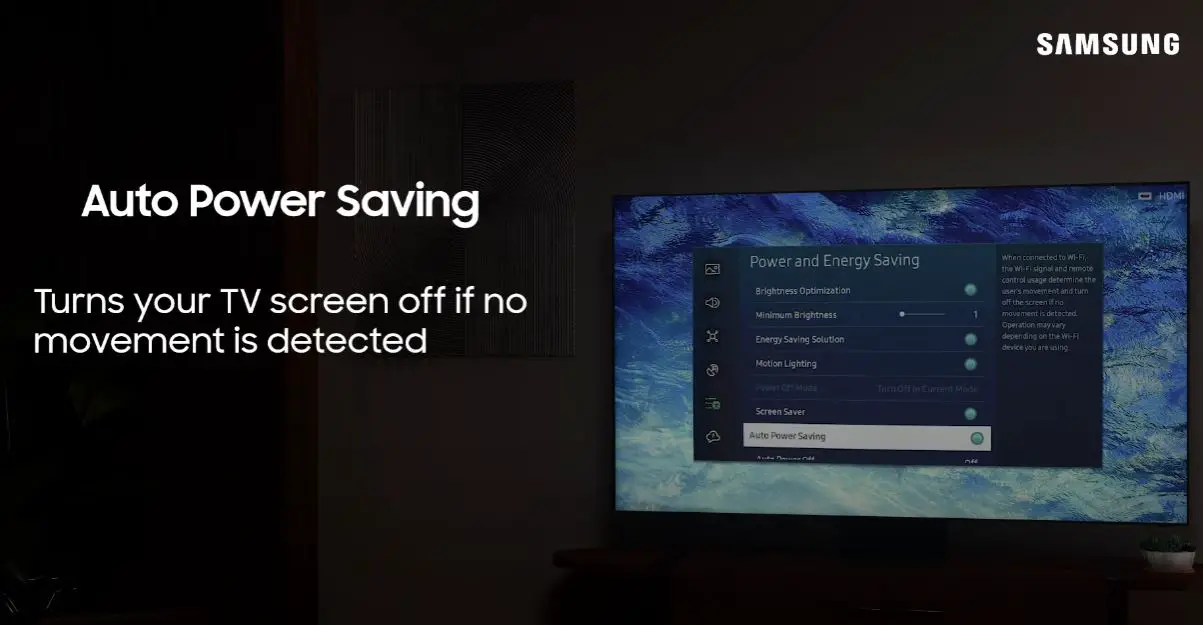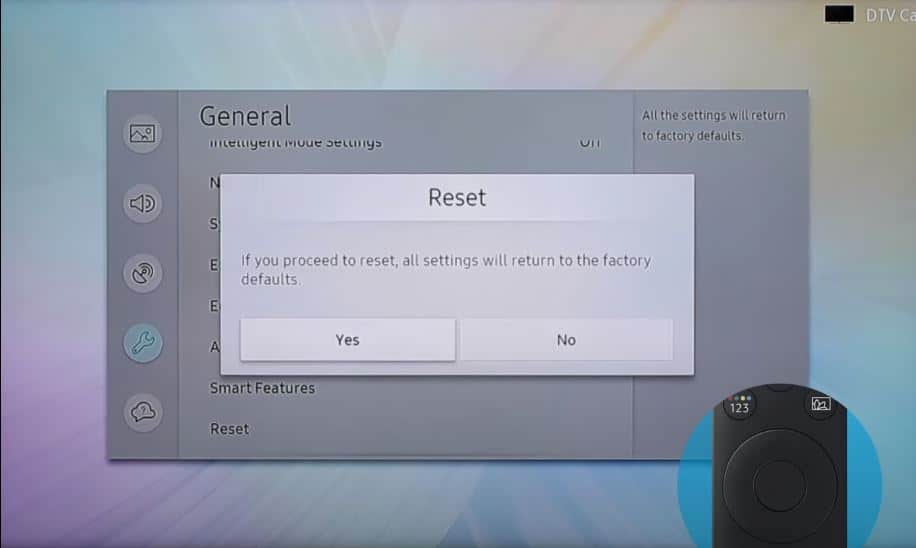Having your Samsung TV randomly turn off can be frustrating. But don’t worry – in most cases, it’s an easy fix. This comprehensive guide will walk you through the top solutions to try when your Samsung TV keeps shutting down unexpectedly.
Quick Fixes
| Issue | Likely Culprit | Fix |
|---|---|---|
| TV turns off after few minutes | Energy saving mode enabled | Disable energy saving mode in Settings |
| TV turns off and red light blinks | Overheated TV | Power off and allow to cool down fully |
| TV turns off randomly | Faulty remote | Replace remote batteries |
| TV turns off and clicks | Bad power connection | Check connections, cables, and outlets |
Samsung TV Keeps Turning Off by Itself: What to Do?
Follow the steps below to troubleshoot what’s causing the problem:
Power Cycle the TV
- Unplug the TV power cable from the wall outlet.
- Press and hold the TV’s power button for 30 seconds.
- Release the power button and wait 1-2 minutes.
- Plug the power cable back in and check if the TV turns on as usual.
Check Power Connections
Loose HDMI cables, power cables, or faulty outlets can cause temporary loss of power.
- Verify all cables connecting to the TV are securely inserted
- Wiggle cables/wires to test if any are loose
- Connect the TV to a different power outlet
- Try different HDMI ports on the TV
You likely have a faulty connection if the TV no longer turns off.
Check if Energy Saving Mode is Enabled
Many Samsung TVs have an Energy Saving mode that turns the TV off after a few minutes of inactivity.
- Using the original remote, go to Menu > System > Eco Solution > Energy Saving Mode
- Select “Off”
- Also, Turn off sleep timers, auto shut-off times
- Adjust (or disable) auto power savings
This prevents the TV from automatically powering down.
Rule Out Overheating Issues
If the TV is turning off and you see a red blinking light, this indicates overheating.
A common cause is inadequate ventilation around the TV or blocked vents. Over time, dust buildup inside the TV can also lead it to overheat.
- Unplug the TV and allow it to cool down for at least 1 hour fully
- Make sure the TV has adequate ventilation on all sides
- Use compressed air to clear any dust buildup in vents
- Make sure the back of the TV is not too close to the wall
Once cooled down, plug the TV back in and see if the issue persists.
Replace Remote Batteries
A faulty or dying remote control can cause random TV shut-offs.
- Replace existing batteries with brand-new ones
- Make sure batteries are correctly inserted based on polarity (+/-)
- Point the remote directly at the TV from close range during use
If new batteries resolve the issue, the problem was with the remote.
Open Case to Clean Components
- Unplug the TV power cord and let it sit for 10 minutes
- Using a Phillips-head screwdriver, remove back panel screws
- Use compressed air to blow out dust from inside the cabinet
- Clear any debris/obstructions from fans and air vents
Dust accumulation over years of use can lead to overheating issues. Cleaning improves airflow.
Update TV Software
An outdated firmware version can also cause random shutdowns.
- From remote, go to Menu > Support > Software Update
- Select Update Now if the update is available
- Follow on-screen prompts to download and install updates
This will upgrade TV software to the latest available version.
Note: If it is still not working or a software update is unavailable, you must do one thing.
- Disconnect the wifi and then power off your TV.
- Now, use an ethernet connection and power on the TV, which will allow for software updates.
- It clears software glitches and network connection issues.
Replace Capacitors
- Ordered failed capacitors through Samsung or an electronics parts supplier
- Carefully remove bad capacitors on the power supply or main board
- Solder the new capacitors into the correct positions
For experienced technicians, replacing blown capacitors can fix underlying power issues.
Replace Main Board
If no other fixes stop automatic shutdowns, the motherboard likely needs replacing:
- Order main logic board for specific Samsung TV model
- Carefully unscrew and disconnect all wired connections
- Remove the old main board and install the replacement
- Reconnect all cables and reassemble the TV
When all troubleshooting fails, main board replacement often resolves stubborn power issues.
Factory Reset the TV
If software updates did not help, perform a factory reset:
- From the Settings menu, go to General > Reset
- Choose Reset picture sound settings to default
- Allow TV to reboot into the setup wizard
A factory reset returns the TV to its original settings, which may resolve conflicts.
Tips to Prevent Future Shutdowns
Follow these tips to keep your Samsung TV staying on reliably:
- Keep TV software updated
- Disable Eco mode and auto shut-off features
- Periodically use compressed air to dust inside TV
- Make sure vents have adequate clearance
- Connect devices to another wall outlet to isolate power issues
- Consider using a surge protector to avoid electricity fluctuations
- Replace aging TV if random shutdowns persist after troubleshooting
- Properly maintaining and setting up your Samsung TV can prevent many operating problems.
FAQs
Why does my Samsung TV turn off randomly?
Frequent random shutdowns are typically caused by overheating issues, faulty capacitors causing power supply problems, software bugs, or loose cable connections.
How do I stop my Samsung TV from shutting off?
Update TV firmware, disable Eco mode/power savings, clean dust buildup inside the TV, secure loose wires, replace old cables, or replace failing capacitors.
Why does my Samsung TV keep turning off every few minutes?
Overheating is likely the culprit if it powers back on, only to shut off again in minutes. Make sure vents are dust-free, and TV surroundings allow adequate airflow.
My Samsung TV turns on then off – is it broken?
Not necessarily broken, a Samsung TV that immediately turns off after powering on could have a stuck power button or a damaged motherboard. Try unplugging from an outlet for 1 minute, then testing again.
Conclusion
Random shutdowns or frequent auto power-offs on your Samsung TV can stem from various issues. Check for overheating problems, software bugs, faulty capacitors, loose connectivity, or failing main board components. Carefully go through troubleshooting steps like updating firmware, factory resetting, cleaning fans and vents, reseating wires, replacing capacitors, or ultimately replacing the main board itself if nothing else works. You can stop your Samsung TV from randomly turning off with the right solution.