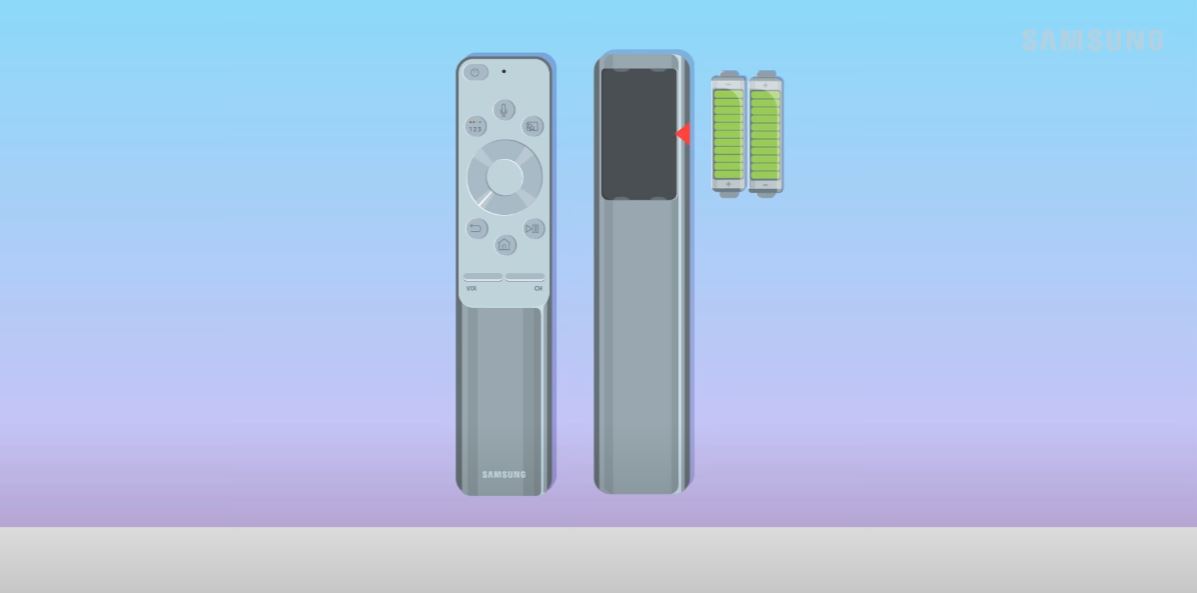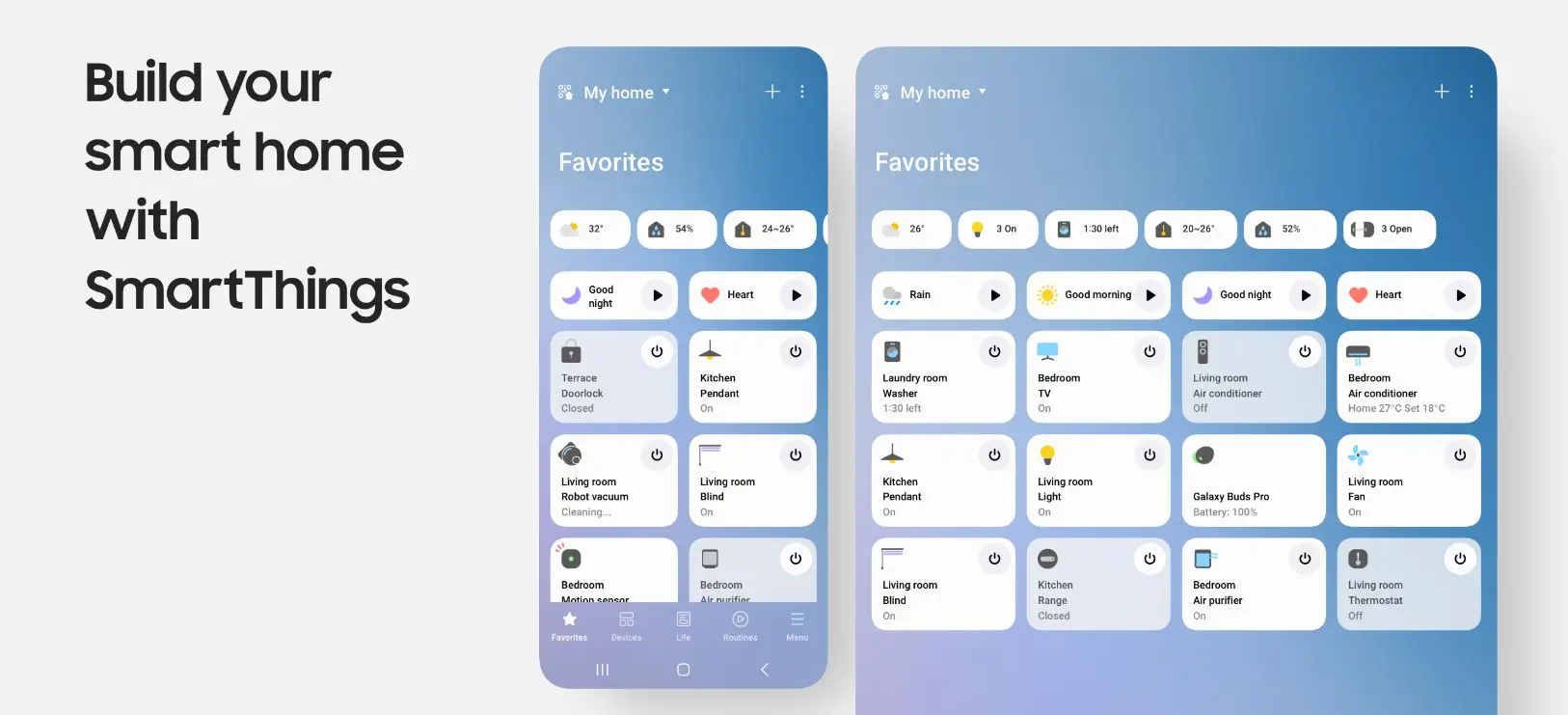A non-functional Samsung TV remote can be incredibly frustrating. Without a working remote, controlling your TV is much more difficult and inconvenient. You lose easy access to adjusting the volume, changing channels, accessing menus, and more.
Samsung TV Remote is Not Responding: What to Do?
Fortunately, you can take several troubleshooting steps to get your Samsung TV remote working again. Here are 6 fixes to try when your Samsung remote stops functioning:
1. Check the Batteries
The first and easiest thing to check is the batteries in the remote. Remove the existing batteries and inspect them closely. Look for corrosion or leaks, preventing the batteries from supplying power properly. If the batteries look worn out, replace them with fresh ones (usually AAA). Ensure the batteries are inserted correctly, matching the + and – symbols.
If you recently replaced the batteries and the remote still isn’t working, the batteries may be defective. Try installing brand-new batteries from a different package or brand. Properly functioning batteries should allow the remote to operate for up to a year before needing replacement.
2. Check for Physical Damage
Inspect your Samsung remote for any physical damage or obstructions. Buttons that are stuck or jammed could prevent inputs from registering. Look for cracks, dents, or other exterior damage that may affect the internal components.
Also, check the IR transmitter at the top of the remote. Dirt, dust, or other debris could be blocking the infrared signals. Use a soft cloth to clean the IR transmitter gently. Avoid getting moisture inside the remote.
If any buttons or parts of the remote are broken, you will likely need a replacement remote, which can be purchased from Samsung or other retailers.
3. Reset the Remote
Resetting your Samsung TV remote can clear out any software bugs that may be preventing normal operation. The steps to reset a Samsung remote vary slightly by model but generally involve the following:
1. Removing batteries from remote
2. Locating the small reset button on the back of the remote
3. Using a pin or paperclip to press and hold the reset button for 3-5 seconds
4. Reinserting batteries
After resetting, you’ll need to re-pair the remote to your TV. Refer to your TV’s manual for instructions on pairing. The remote should function properly again after resetting and pairing.
4. Check for Interference
Electromagnetic interference from other devices can disrupt communication between the Samsung remote and the TV. Ensure there aren’t any potential sources of interference nearby, such as wireless routers, microwaves, baby monitors, etc. Move the TV remote closer to the IR sensor on the TV. If this improves functionality, interference is likely the issue.
You may be able to reduce interference by changing the frequency band and channel on nearby wireless devices. Also, check for any obstructions between the remote and the IR sensor on the TV.
5. Update TV Software
Outdated software can sometimes cause remote connectivity problems. Check your TV settings for any available firmware updates. Newer updates often contain bug fixes and performance improvements.
You’ll need to use the buttons on your TV rather than the remote to check for updates. Navigate to the Settings menu, select Support, then Software Update. Install any available updates. This may resolve software-related issues with your Samsung remote connectivity.
6. Use a Mobile App as a Remote
If you’ve tried all other troubleshooting steps and the Samsung remote still isn’t working, you can use the SmartThings or Samsung TV Plus mobile app as a substitute remote. Download the app to your smartphone or tablet. You can manually connect and control your Samsung TV through the app.
While less convenient than a physical remote, the mobile app can serve as a temporary solution while you continue addressing the root cause of your Samsung remote problems. You’ll have access to all major functions like power, volume, channels, and menus.
When to Consider Replacement
If you’ve tried new batteries, resetting, updating software, and eliminating interference, and the remote still fails to work properly, replacement may be necessary.
Look for visible physical damage as well. If any internal components or circuitry have been damaged, the remote must be replaced or professionally repaired.
You can purchase genuine Samsung remotes from Samsung Parts or on Amazon. Make sure to get the correct part number for your TV model. Choose an OEM Samsung remote for optimal performance and compatibility.
After connecting a new remote, you’ll need to pair it to your TV using the instructions in your TV manual. Then, you can enjoy the convenience of a fully functioning Samsung remote again.
Preventing Future Samsung Remote Problems
To get the longest usable lifespan from your Samsung TV remote:
- Always use fresh, high-quality batteries – replace them when depleted.
- Keep the remote clean and dry without dirt or moisture in openings.
- Avoid dropping or otherwise damaging the remote.
- Store the remote in a safe location when not in use.
- Update TV and remote firmware when new versions are available.
- Use the Samsung remote app if the physical remote will go unused for extended periods.
- Consider purchasing a backup remote in case of damage to your current one.
With proper care and maintenance, your Samsung TV remote should operate reliably for the life of your television. But if you experience problems with the remote not working, use the troubleshooting guide above to get it functional quickly.
FAQs about Samsung TV Remote Troubleshooting
Q: Why does my Samsung TV remote have a delay or lag when pressing buttons?
A: A laggy or delayed response from the remote is typically caused by low batteries. Replace the batteries in the remote to restore quick and responsive performance.
Q: The power button on my Samsung remote isn’t working. What should I do?
A: First, try replacing the batteries. If that doesn’t work, reset the remote and re-pair it to the TV. If the issue persists, you may need a new remote, as the power button is critical for core functionality.
Q: How do I pair a new or replacement Samsung remote to my TV?
A: Refer to your TV user manual for model-specific pairing instructions. Generally, you’ll need to be close to the TV and press and hold a pairing button on the remote for several seconds until the TV detects it.
Q: Why does my Samsung remote only work when I’m close/right in front of the TV?
A: This points to a battery issue or interference problem. Check the batteries first and then look for sources of electromagnetic interference disrupting the remote signal.
Q: The buttons on my Samsung remote are stuck or hard to press. How can I fix this?
A: Carefully remove batteries and debris that could be obstructing the buttons. You may be able to loosen stuck buttons using compressed air. If not repairable, replacement may be necessary.
Q: Can I use my Samsung TV remote if it’s cracked or physically damaged?
A: You may be able to temporarily if the internal circuitry is still intact. However, damaged remotes can stop working completely at any time and should be replaced.
Q: Why does my Samsung remote have a blinking red light when pressing buttons?
A: This indicates the remote is trying to pair or re-establish a connection with your TV. Try manually pairing it again using the TV’s instructions.
Q: How can I tell if my Samsung TV remote is an IR or Bluetooth remote?
A: IR remotes have a purple LED transmitter at the top. Bluetooth remote models connect without pointing at the TV, so they don’t feature the LED window.