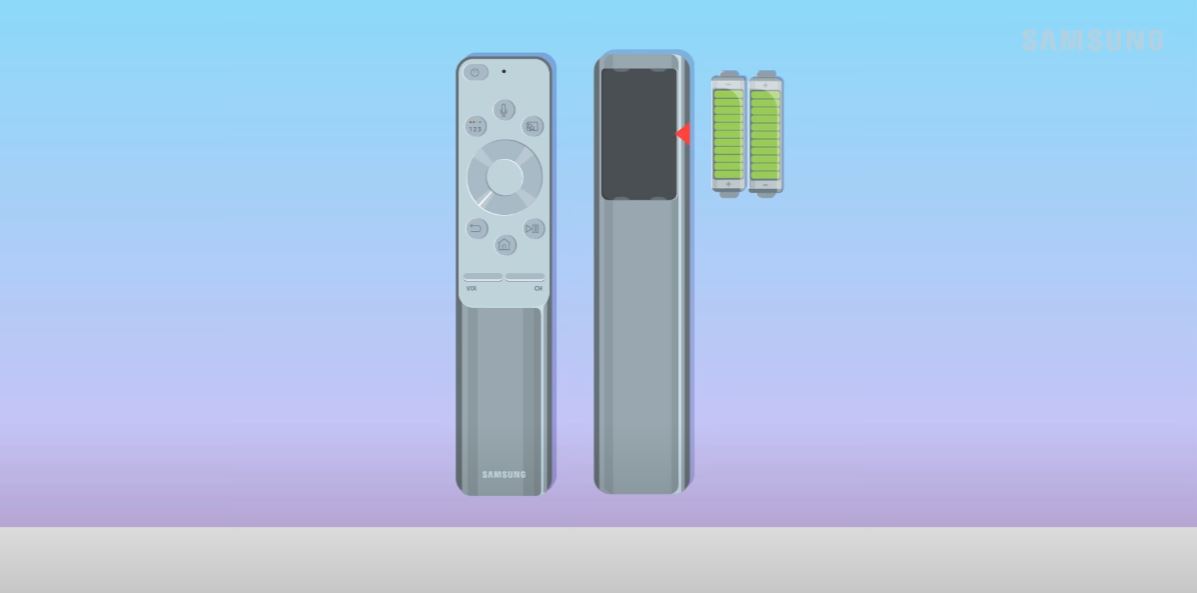It can be incredibly frustrating when your Samsung remote starts blinking red and stops working properly. This blinking light is your remote’s way of signaling that something is wrong. There are several potential causes for a Samsung remote blinking red. The good news is that most of these issues can be fixed at home without replacing the remote.
In this comprehensive guide, we will cover the most common reasons your Samsung remote may be blinking red and provide troubleshooting tips to get it working again.
Blinking Red Light on a Samsung TV Remote: What to Do?
When your Samsung TV remote blinks red, it means it cannot communicate effectively with the TV. This communication loss triggers the red light to start flashing as an alert that the remote is not paired or connected to the TV.
Some of the most common causes of a blinking red light on a Samsung remote include:
- Weak batteries
- Loss of pairing between remote and TV
- Obstructed signal between remote and IR sensor
- Physical damage to the remote
- Stuck buttons on the remote
- Software glitch
Now, let’s explore these issues more deeply and the steps you can take to troubleshoot a Samsung remote with a blinking red light.
Check Remote Batteries
The drained batteries are one of the simplest and most common reasons for the Samsung remote blinking red. Most Samsung remotes operate using AA or AAA batteries.
Over time, as you use the remote regularly, the batteries start to lose their charge until they become too weak to power the remote effectively. This lack of adequate battery power will cause the red light on the remote to start flashing.
- Remove the batteries from the remote and inspect them. Look for any corrosion or leaks preventing the batteries from working properly.
- Insert the batteries into another device, like a flashlight, to test if they have retained any charge. Weak batteries in need of replacement will not power the other device.
- Replace the batteries in the remote with a fresh pair of either AA or AAA batteries, depending on your model. Ensure the proper orientation of positive (+) and negative (-) ends.
- Insert the new batteries correctly into the remote and test it with the TV. The red blinking light should stop once you’ve replaced the drained batteries.
Loss of Pairing Between Remote and TV
For your Samsung remote to operate your TV, it relies on being paired or synchronized. The pairing between the remote and the TV allows them to communicate back and forth.
Sometimes, this pairing connection gets lost, causing the remote and TV to fall out of sync with one another. When this happens, the red light will blink on the remote because it’s unable to “talk” to the TV.
- Turn your TV off and back on again – this often resets the connection and repairs the broken pairing.
- Press the Return and Play/Pause Buttons simultaneously for 5 seconds.
- After that, the pairing will be complete.
- Perform a factory reset on the remote by simultaneously holding the Standby and Return buttons until the red light blinks rapidly, forcing it to reboot.
Obstruction Between Remote and IR Sensor
Samsung remotes work through infrared (IR) signals that are picked up by a sensor on the TV. This allows you to operate the TV without having a direct line of sight as long as the signal reaches the IR sensor.
However, any large object obstructing the path between your remote and the IR sensor can lead to communication failures. The red light will blink on the remote if the TV cannot pick up the IR signal due to an obstruction.
- Check that the IR sensor on your TV is not blocked by furniture, decor, tape, dirt, or other objects. The sensor is typically on the lower front of the TV.
- Test the remote right in front of the TV at a center position to eliminate any signal blockages from the sides.
- Ensure remotes for other devices like soundbars are not inadvertently pointing at the TV’s IR sensor and interfering with the signal.
Physical Damage to the Remote
Like any electronic device, physical damage to your Samsung remote can prevent it from working normally. Dropping the remote, spilling liquid onto it, or otherwise damaging it can disrupt communication between the remote and the TV.
Inspect your remote thoroughly for any signs of external damage like cracks, dents, or scratches. Also, check for any internal water damage or corrosion if liquids enter the battery compartment or buttons. Physical damage can interfere with the IR signal, causing the blinking red light.
- Check buttons for proper responsiveness and inspect the remote for dents, cracks, or corrosion.
- Open the battery cover to look for any inner water damage, leakage, or corrosion.
- If physical damage is confirmed, you may need to replace the remote rather than attempting DIY repairs.
Stuck Button on Remote
It’s fairly common for remotes to develop sticky or stuck buttons after prolonged use. Dirt, grime, and everyday use can obstruct the contacts underneath the rubber buttons.
When one or more buttons get stuck, it throws off the functionality of the remote and can cause a blinking red light. The remote detects the constantly pressed button, and this will disrupt communication with the TV.
- Firmly press each button on the remote several times to try dislodging anything stuck beneath.
- Use a can of compressed air to spray under the rubber buttons to clear out any debris.
- Use a cotton swab dipped in rubbing alcohol to clean under the buttons and dissolve any grime buildup.
- Remove the remote case to access and clean the buttons directly as a last resort.
Power Cycling the Remote and TV
- First, turn off your TV and unplug the cable from the wall outlet.
- Now, Remove Remote the batteries.
- Press and hold the power button on the remote for 5-10 seconds to fully drain any residual power.
- Plug the TV back in and turn it on, allowing it to boot up fully.
- Now replace the batteries and press a button (other than power) to drain the capacitor.
- Finally, point the remote at the TV and press the power button to try re-pairing. The TV should power back on.
This power cycling method forces both devices to reboot and re-establish their connection from scratch. It will often resolve minor software glitches that might be causing the blinking light.
If a standard power cycle doesn’t do the trick, you may need to try resetting your Samsung TV remote to its factory default state through a hard reset:
When to Replace Your Samsung Remote
If you have attempted all of the troubleshooting tips outlined above and your Samsung remote continues blinking red, it may be time to replace it.
While remote issues often stem from batteries or minor glitches, some remotes do experience irreparable internal damage over time. If your remote is no longer responsive or loses its pairing repeatedly, replacement is the best option.
You can find replacement Samsung remotes online or at electronics retailers. Be sure to get the correct model number that is compatible with your specific TV. You can contact Samsung support for guidance in picking out the right replacement remote if needed.
Preventing Future Samsung Remote Issues
To get the longest lifespan out of your Samsung remote and avoid more blinking red light headaches, keep these best practices in mind:
- Routinely clean the remote with disinfectant wipes to prevent button sticking issues.
- Keep the remote in a protective case or cover when not used.
- Store remote safely away from high-traffic areas to prevent damage.
- Replace batteries immediately when low instead of waiting until fully drained.
- Avoid putting batteries in backward or using brands that leak.
- Position TV and furniture to minimize remote and IR sensor obstructions.
- Update TV and remote firmware when Samsung releases new software updates.
By understanding the causes and solutions for a Samsung remote blinking red, you can get back to seamlessly watching your favorite shows. Use the troubleshooting guide outlined here to resolve any remote issues that pop up efficiently.