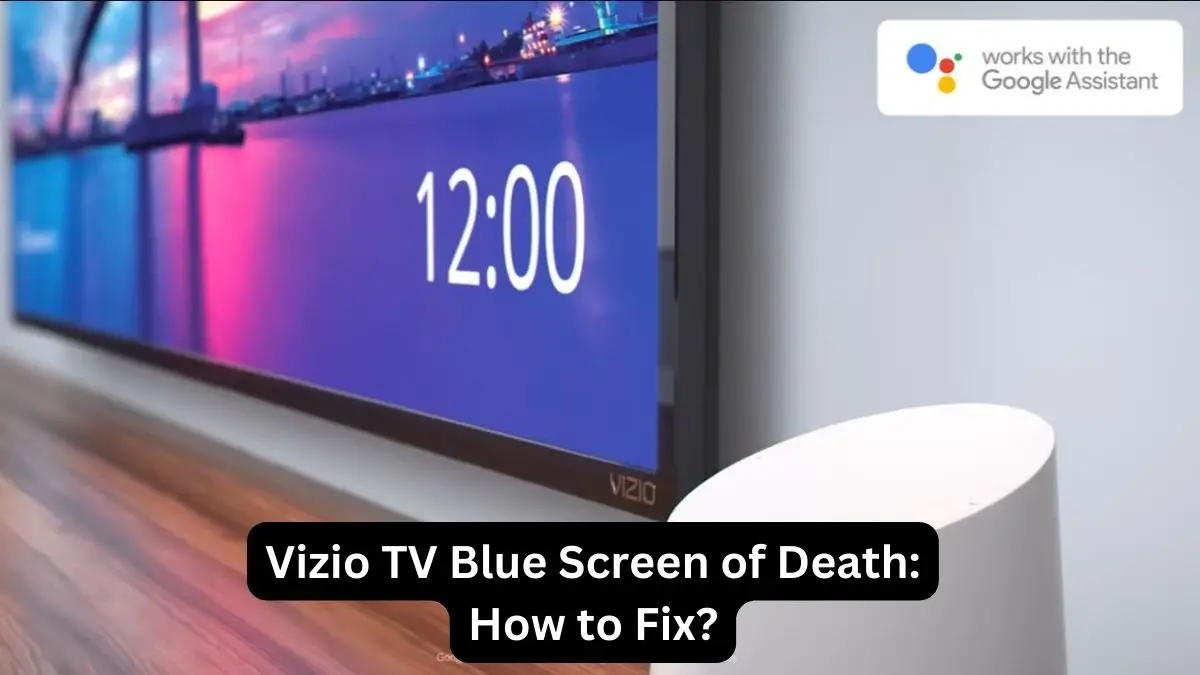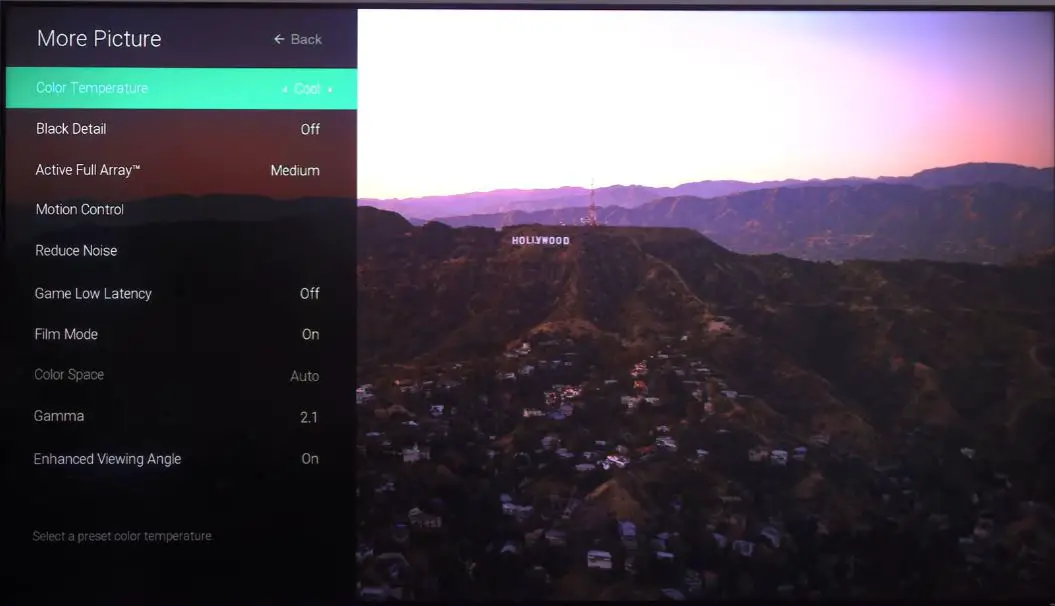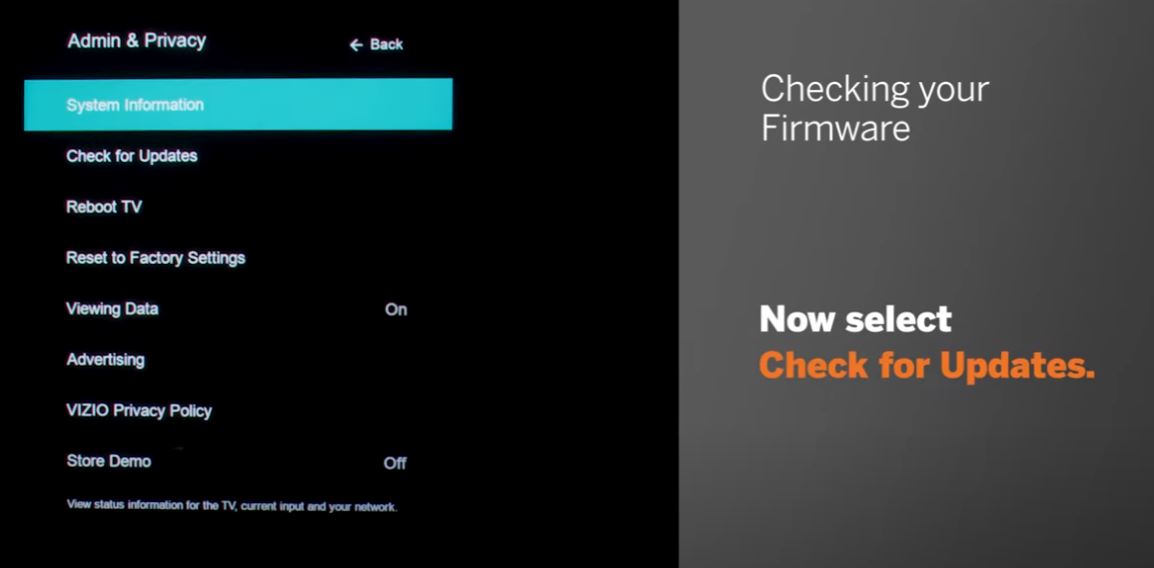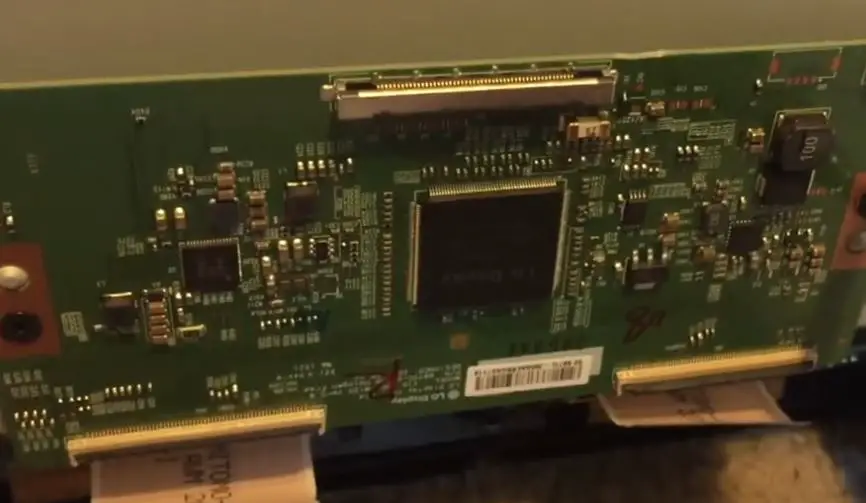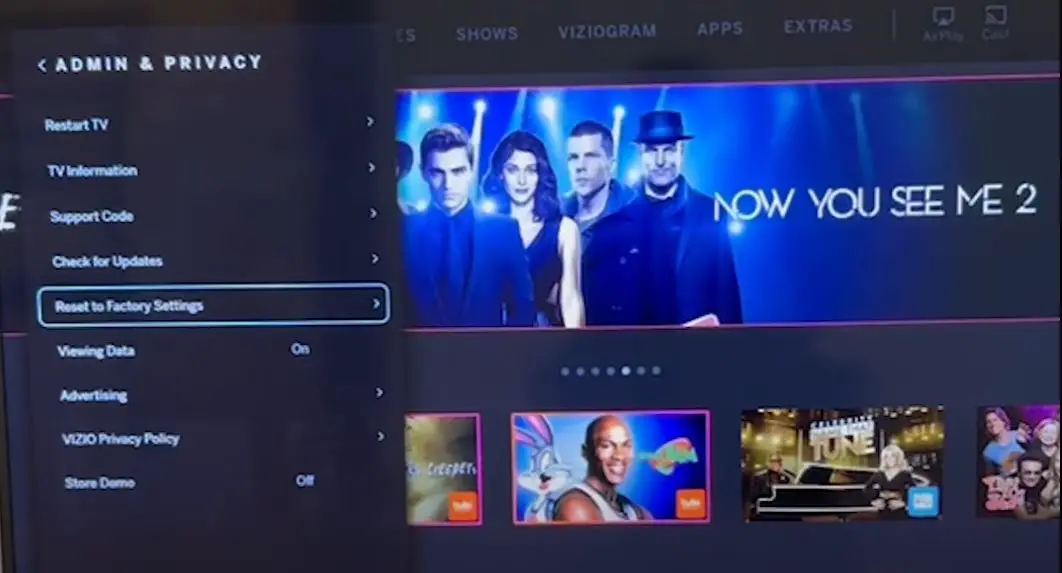Seeing a blue tint or haze on your Vizio TV screen can be frustrating. But don’t worry – in most cases; this issue can be fixed with some simple troubleshooting steps. This comprehensive guide will walk you through solutions to eliminate the blue tint and get your Vizio TV looking as good as new.
Quick Summary
| Issue | Likely Cause | Solution |
|---|---|---|
| Blue tint on the entire screen | Incorrect color temperature setting | Adjust the color temperature in the settings |
| Blue corners or edges | Bad LED backlights | Replace LED strips or panel |
| Bluish highlights in dark scenes | Local dimming issue | Disable the local dimming feature |
| Bluish tint on startup | Outdated firmware | Update TV firmware |
Vizio TV Blue Tint on Screen: What to Do?
Follow these steps to diagnose and resolve a blue tint issue on your Vizio TV:
Check Cable Connections
- The first thing to try is ensuring all cables connected to your Vizio TV are securely attached.
- Unplug each cable, inspect it for damage, then firmly plug it back in.
- Pay particular attention to the HDMI cables and power cord. Loose connections can cause a blue screen of death.
Try a Different HDMI Cable
- Problems with the HDMI cable connecting your Vizio TV to devices like a cable box, DVD player, or gaming console can show the blue screen of death.
- Replace the HDMI cable with a high-speed one recommended by Vizio. This often fixes HDMI issues causing the error screen.
Check Picture Settings
The most common cause of a blue tint is simply an incorrect color temperature setting.
- Go to the Picture settings menu and look for options like “Color Temperature” or “White Balance.”
- Try changing from Cool (blue) to Normal (warm).
- Also, turn off any special viewing modes like Vivid or Game.
Reset Picture Settings
- If adjusting settings doesn’t fix it, do a factory reset of just the Picture options.
- This will revert all picture modes, color temp, brightness, etc, to their default values.
- Navigate to the Reset menu and select “Reset Picture Settings.”
Disable Local Dimming
- The local dimming feature dynamically adjusts backlight zones.
- Buggy dimming algorithms can sometimes cause a blueish halo effect around bright objects.
- Go to Picture settings and disable any option called local, spatial, or quantum dimming.
Perform a Manual Firmware Update
Outdated firmware can also lead to the blue screen of death. Download the latest firmware for your specific Vizio TV model from Vizio’s website. Then, follow these steps:
- Copy the firmware file to a USB flash drive.
- With your TV turned on, insert the USB drive into the USB port.
- From the Home screen, select System > Check for System Updates.
- Choose Update Now. The TV will detect the firmware on the USB drive and install it.
- When the update completes, reboot your TV and see if the issue is resolved.
Check for LED Backlight Issues
- With the TV displaying a blue tint, examine the backlighting closely. Look for uneven backlighting, flickering, light/dark patches, or lines. This may indicate failing LEDs.
- Press gently on the back panel while watching – if pressure changes the tint, it’s likely a faulty LED or wiring connection. Calling Vizio support about backlight replacement may be required.
Replace T-Con Board
- If the problem persists, the T-Con board may need replacement. Order a new T-Con board designed for your specific Vizio model.
- Watch tutorial videos to help guide you through the installation. Take proper ESD precautions when handling.
Replace the Main Board
- If none of the above solutions work, the main board inside your Vizio TV may need to be replaced.
- The main board controls overall functionality.
- Contact Vizio support to arrange service for a main board replacement. This will likely fix your blue screen of death issue.
Factory Reset TV
If all else fails, the next thing to try is a factory reset. This will erase any corrupted data or glitchy settings and start fresh. Just be aware you’ll have to reprogram your custom settings afterward.
- On most Vizio TVs, you start a reset by selecting System > Reset & Admin > Factory Reset Everything. Choose Reset.
Tips for Prevention
- Avoid using Vivid and other aggressive picture modes that skew colors.
- Keep firmware updated for best performance.
- Don’t leave TV static images for long periods to prevent screen burn-in.
- Use device calibration tools like CalMAN to optimize pictures.
- Insufficient ventilation can cause overheating issues. Give TV breathing room.
Frequently Asked Questions
Q: Why did my Vizio TV suddenly start showing a blue tint?
A: The sudden occurrence of a blue tint is often caused by a faulty LED/LCD panel or backlight components aging and wearing out over time.
Q: Is the blue tint fixable, or do I need a new Vizio TV?
A: In many cases, troubleshooting settings and firmware can correct the blue tint. But if LED backlights are defective, panel repair or replacement may be necessary.
Q: I see vertical blue lines on the screen. Is this the same issue?
A: Vertical lines point to a different problem – likely wiring damage on the internal ribbon cables. This requires professional repair work.
Q: The blue tint is worse in certain screen areas. What does that indicate?
A: Uneven blue tints imply an LED backlight issue where some zones have degraded/dead LEDs. Trying disabling local dimming features.
Q: Does the Vizio blue tint issue also happen on other brand TVs?
A: While possible on any TV, blue tint complaints seem most common on mid-range Vizio models from 2020-2022. Higher-end brands tend to have better quality control.
Conclusion
A bluish tint ruining your Vizio TV viewing can be infuriating. But in many cases, you can resolve the issue yourself through settings adjustments, firmware updates, and simple troubleshooting. Try the step-by-step guide outlined here. Professional LED/LCD panel repair may be the ultimate solution for persistent and serious discoloration. You can enjoy stellar picture quality on your Vizio with the right fix.
My Take on This Topic
As a TV expert, I’ve seen the Vizio blue screen of death many times over the years. In my experience, the problem is most often caused by a loose HDMI cable connection or an incompatible device recently connected. However, a factory reset and firmware update should be the first steps tried during troubleshooting.
Vizio’s firmware has improved tremendously over time, fixing many previous bugs that caused this error. If those steps don’t work, examining cable connections, swapping out HDMI cords, and replacing faulty backlight LEDs resolve many remaining cases. Only very occasionally have I needed to recommend fully replacing the main board.
While frustrating, the blue screen rarely indicates a hardware failure on newer Vizio TVs. So, methodical software and cable troubleshooting should get your TV running like normal again. Just be patient, work through each solution, and you’ll likely have your Vizio TV working smoothly again in no time.