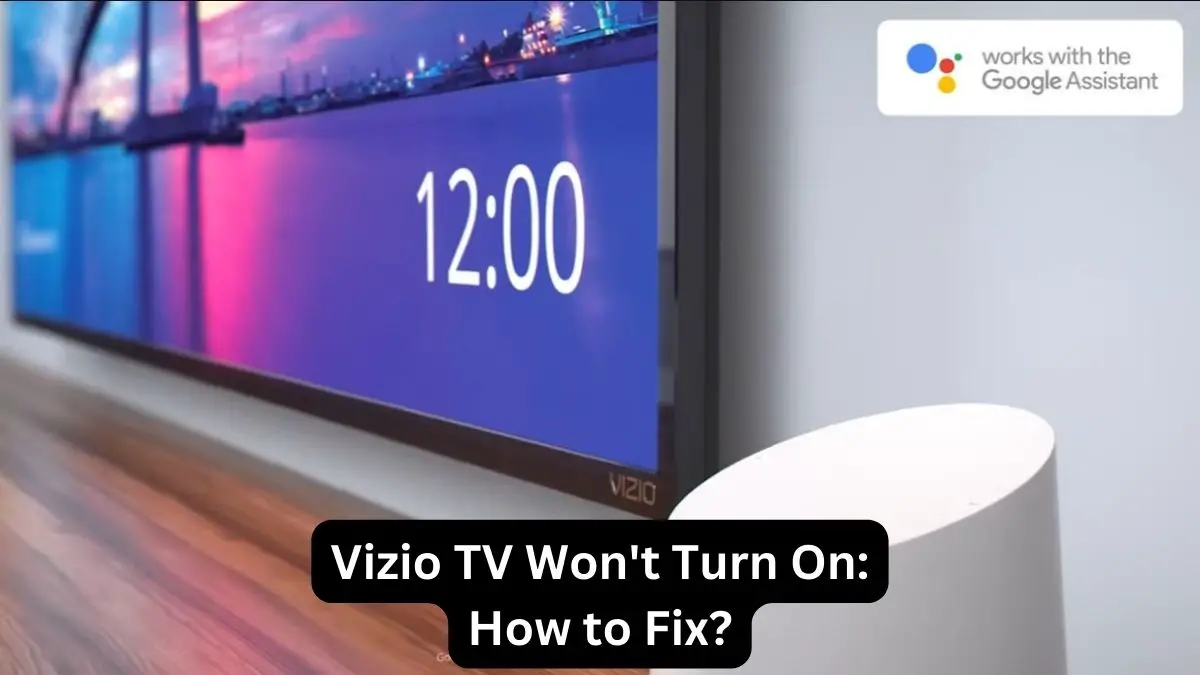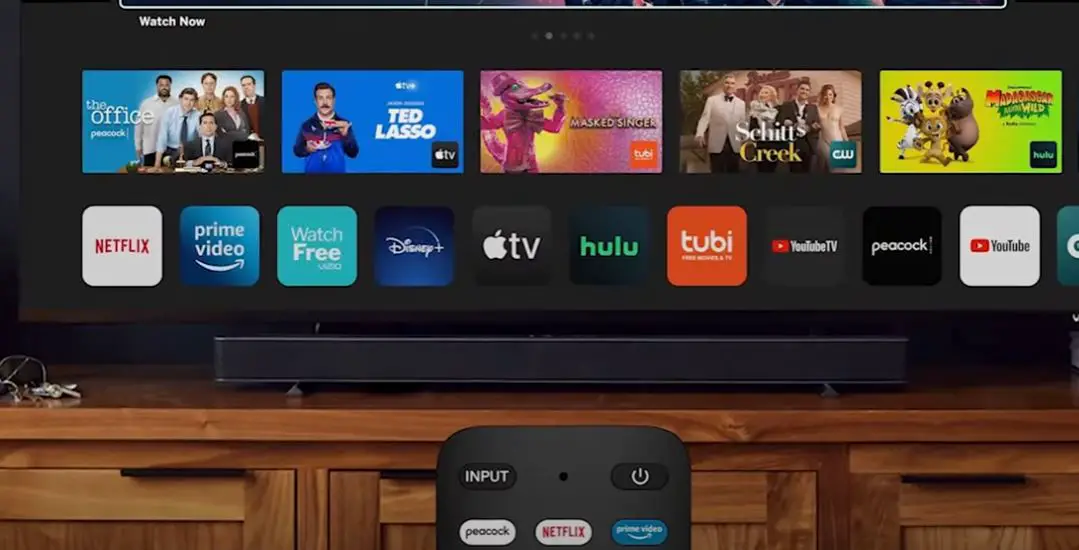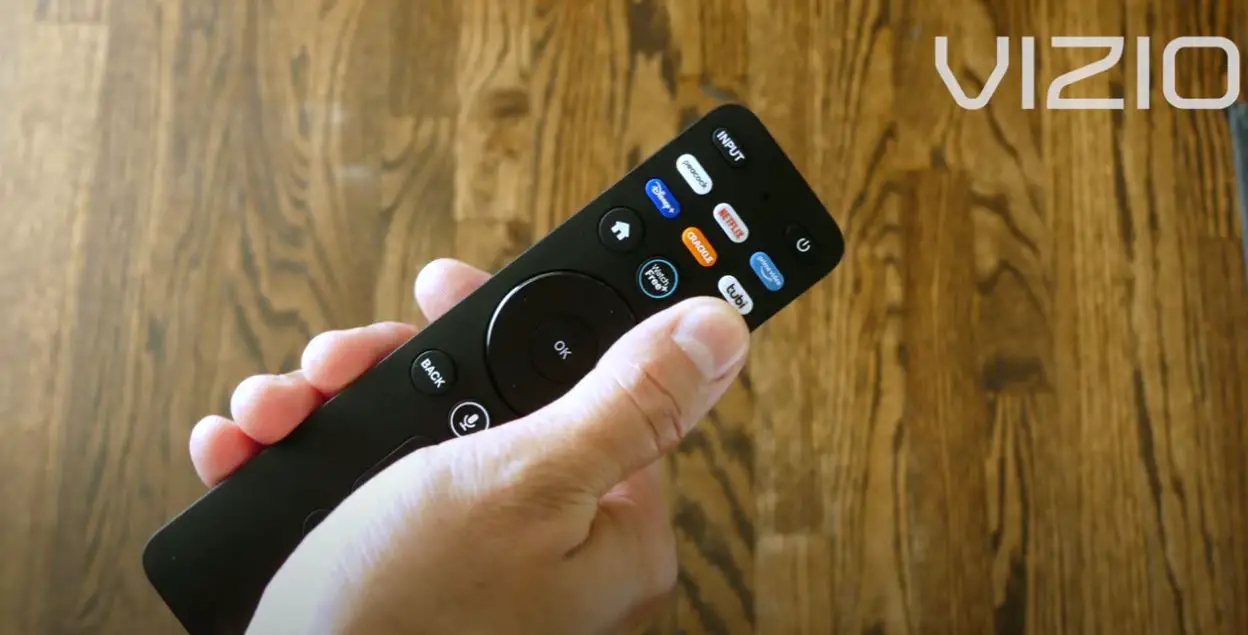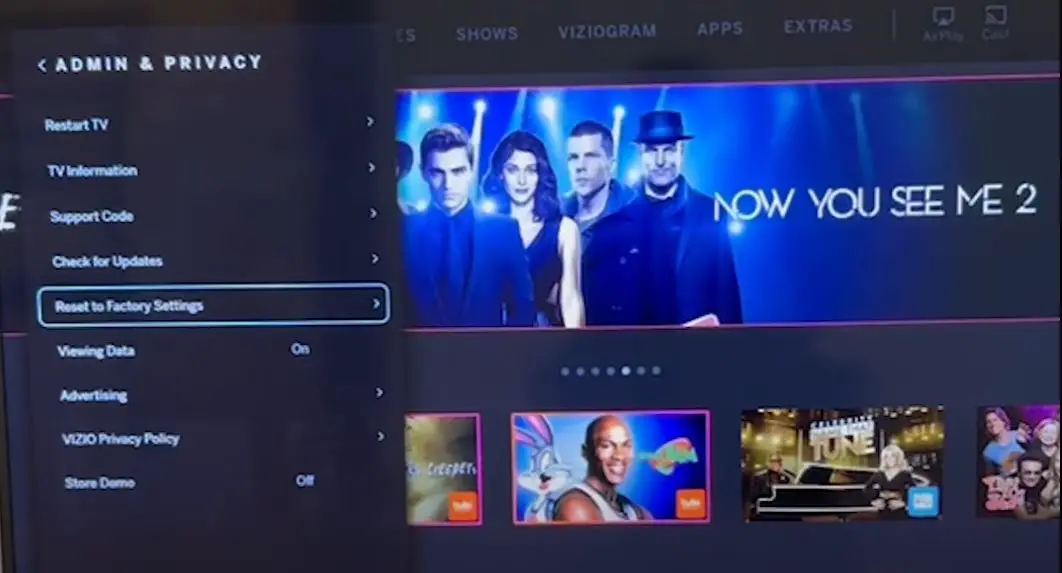Having your Vizio TV not turn on can be frustrating. However, you can take several troubleshooting steps to get your TV working again. This comprehensive guide will walk you through solutions to try when your Vizio TV won’t power on.
Quick Fixes to Try: When Vizio TV is Not Turning ON
| Issue | Potential Solutions |
|---|---|
| No power at all | Check power cord connections>Try a different power outlet>Reset the TV by unplugging it for 1 minute. |
| TV turns off after the Vizio logo. | Perform a soft reset through the menu>Hard reset by holding the power and volume down buttons. |
| Backlight comes on, but no picture or sound | Check input source settings>Soft reset through the menu. |
Vizio TV Won’t Turn On: What to Do?
Follow these steps below to troubleshoot why your Vizio TV won’t turn on:
Perform Soft Reset
If the standby light is on, perform a soft reset through the menu settings:
- Press the Menu button on the Vizio remote.
- Go to System > Reset & Admin.
- Highlight Smart Interactivity and press OK.
- Select Reset on the pop-up message. This will restart your TV.
This soft reset will clear any temporary glitches and restart the TV. If the TV powers back on, it was just a minor error.
Check the Power Cord and Outlet
- The first thing to check is whether the TV’s power cord is properly plugged into the outlet and TV. Make sure both ends are inserted snugly.
- If the cord is plugged in, try unplugging it and plugging it back in. Or, try using a different power outlet in your home.
- If the TV still does not power on, proceed to the next steps.
Check for Standby Light
- Look carefully at the front of your Vizio TV for a small standby light. This may also be labeled as the power indicator light.
- If this light is on, it means your TV is receiving power but is not fully powered. Move ahead to the soft reset steps.
- If the standby light is off, your TV is likely not receiving power. Double-check the power connections or try a different outlet.
Check Input Source
The input source could be the issue if your Vizio TV powers on but quickly turns back off. When powered on:
- Rapidly press the Input button on the remote to cycle through inputs.
- If the TV stays on with a certain input, that means the previously set input was incorrect.
You can also access the Input menu to change or reset the input source through the settings.
Replace Remote Batteries
It may sound unlikely, but dead batteries in the remote control can prevent some Vizio TVs from turning on.
- Open the remote battery compartment and remove any batteries.
- Insert brand-new batteries, making sure they are correctly oriented.
- Point the remote at the TV and press the power button. This simple fix gets many Vizio TVs working again.
Try Hard Reset
If the soft reset did not work, attempt a hard reset:
- Unplug the TV power cord and wait 1 minute.
- Press and hold the Power and Volume Down buttons on the TV (not remote).
- While holding the buttons, plug the power cord back in.
- Keep holding the buttons down for 10 seconds.
- Release buttons and the TV should power on.
This will force your TV to reboot and clear any corrupted cache/data that was preventing normal start-up.
Factory Reset the TV
If a standard reset doesn’t work, perform a factory reset. This restores the original software and settings, eliminating any corrupted data.
On the TV:
- Press the Menu button on the remote.
- Navigate to and select System > Reset & Admin.
- Highlight Factory Reset and select it.
- When prompted, select Reset to confirm factory reset.
The TV will reboot into startup mode, deleting your custom settings but potentially resolving software issues preventing powering on. You must re-set up the TV channels, internet, and preferences.
Contact Vizio Support
If you have worked through all the troubleshooting steps and the Vizio TV still won’t turn on, it’s time to seek assistance.
- Call Vizio support at (855) 472-8817. They can walk you through solutions or set up a repair if needed.
- Chat with a support agent on Vizio’s website during business hours.
- Reach out to their email support team at techsupport@vizio.com. Describe the issue in detail.
Vizio can help diagnose any deeper hardware or software issues causing your TV not to turn on.
Tips for Prevention
Follow these tips to help prevent issues with your Vizio TV not powering on:
- Make sure the TV and components are well-ventilated. Overheating can cause failure to start.
- Keep TV software updated through the settings menu. Updates often fix bugs.
- Use a surge protector. This can prevent damage from power surges.
- Disconnect devices from the TV when not in use. Too many can overdraw power.
- Factory reset TV once yearly. This cleans and resets the internal software.
Frequently Asked Questions
Why does my Vizio TV turn on but then turn off immediately?
If the TV turns on briefly but then powers off, it is likely an issue with the source input set. Rapidly cycle through input sources until the picture appears. Or reset input settings through the settings menu.
My Vizio TV won’t turn on; it just clicks. What should I do?
Clicking noises on power on attempts usually indicate hardware issues. Try unplugging all devices, resetting the TV to factory settings, and power cycling. If clicks persist, contact Vizio support to inspect internal components.
The power light blinks when I try to turn on my Vizio TV. How can I fix this?
A blinking power light usually means the TV is not fully booting up. Perform a hard reset by holding power and volume down while unplugging and replugging the TV. If this does not resolve the blinking light, contact Vizio support.
I see the Vizio logo, but then the TV turns off. What’s wrong?
Seeing the manufacturer logo means the TV receives internal power but crashes during start-up. Attempt a soft reset through the settings menu first. Try a hard reset by holding the power and volume down buttons next. If issues persist, call Vizio support.
My Vizio remote won’t turn on the TV. How do I fix this?
If the remote is not powering the TV, try replacing the remote batteries. Sync the remote by holding down the Input and SmartCast buttons. Check for obstructions between the remote and the IR sensor on the TV. Try power cycling the TV and remote. If the remote still does not power on the TV, contact Vizio support.
Conclusion
Troubleshooting a Vizio TV that won’t turn on can involve checking power connections, resetting the device, ensuring devices are connected properly, and contacting support if needed. Following the step-by-step guide outlined here will help you efficiently resolve power issues with your Vizio TV. Paying attention to preventative care and maintenance will also keep your TV in top working order. With the right troubleshooting approach, you can get your Vizio TV powered back on and working again.
My Take on This Topic
As a television expert, I have helped many customers troubleshoot issues with their Vizio TVs not powering on. In my experience, problems turning on a Vizio TV are most often caused by faulty power connections or cords. However, software bugs or crashes can also prevent start-up. I highly recommend trying both a soft reset through the menus and a hard reset by simultaneously holding the power and volume down buttons. Resetting and rebooting the TV can clear any corrupted data or software glitches preventing start-up. If resetting does not work, closely examine all power cables, outlets, and connected devices. Finally, don’t hesitate to contact Vizio’s customer support team – they are generally quite knowledgeable and helpful for diagnosing difficult power-on problems. With some focused troubleshooting, I am confident you can get your Vizio TV back up and running again.