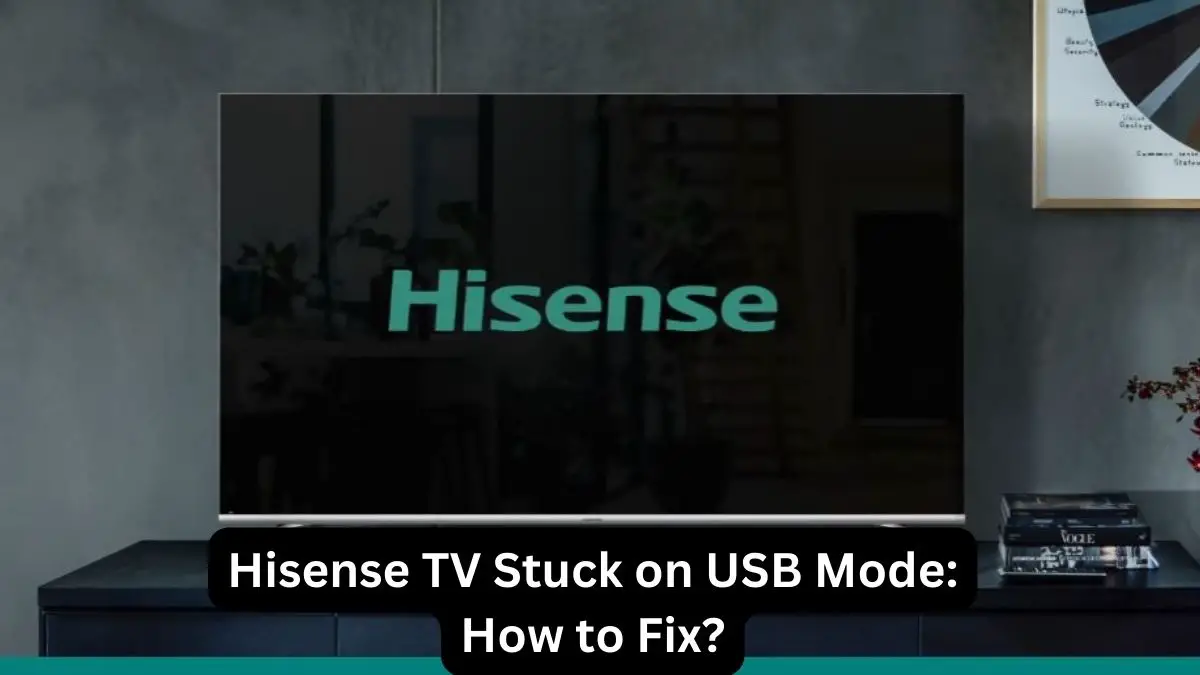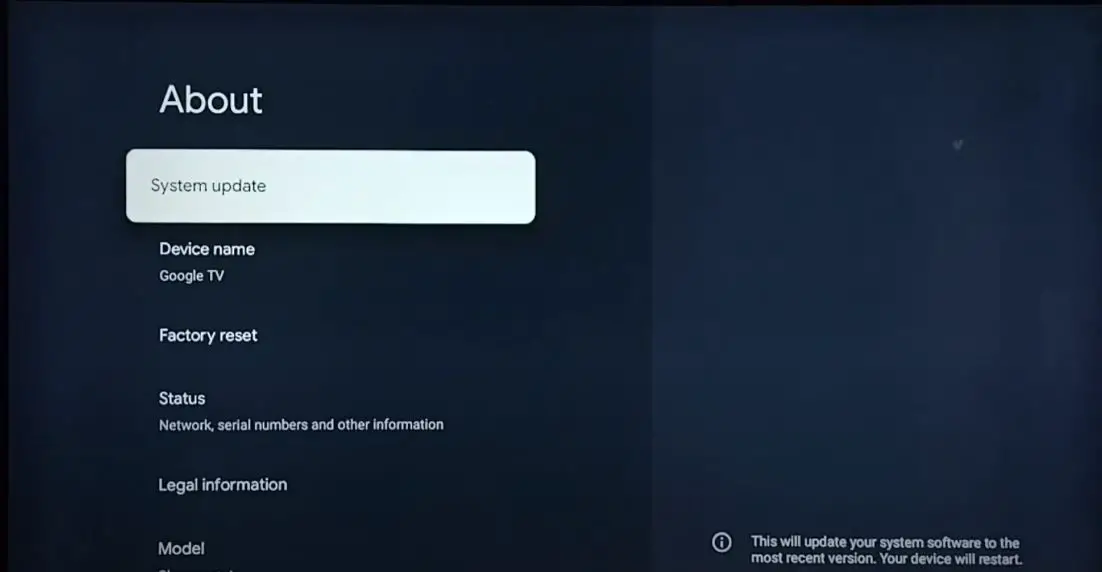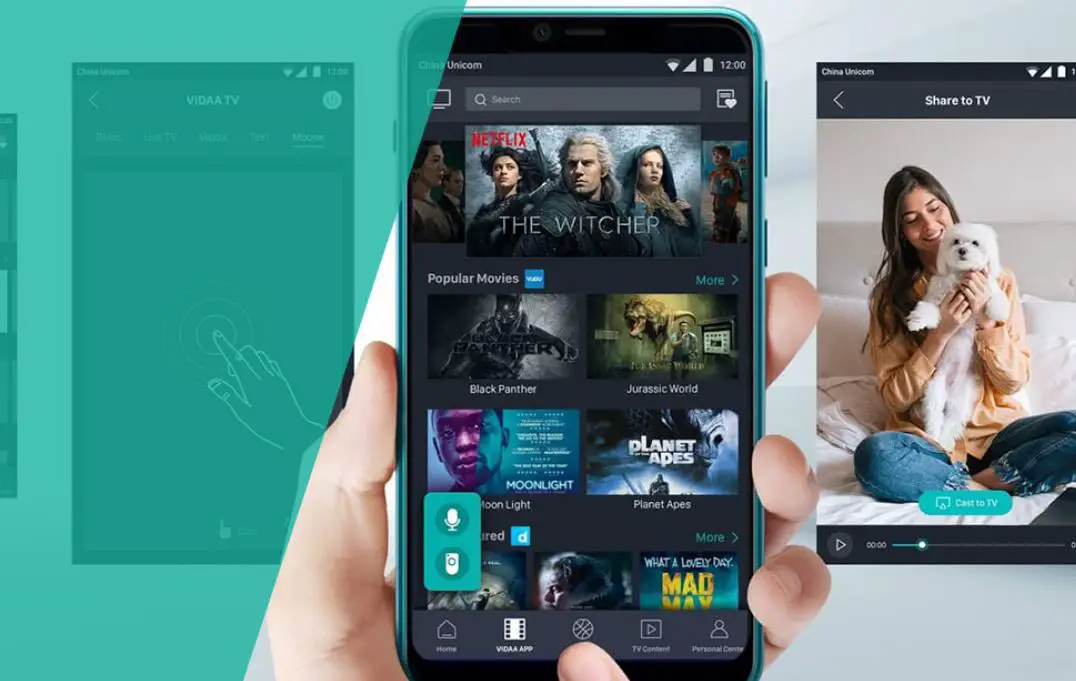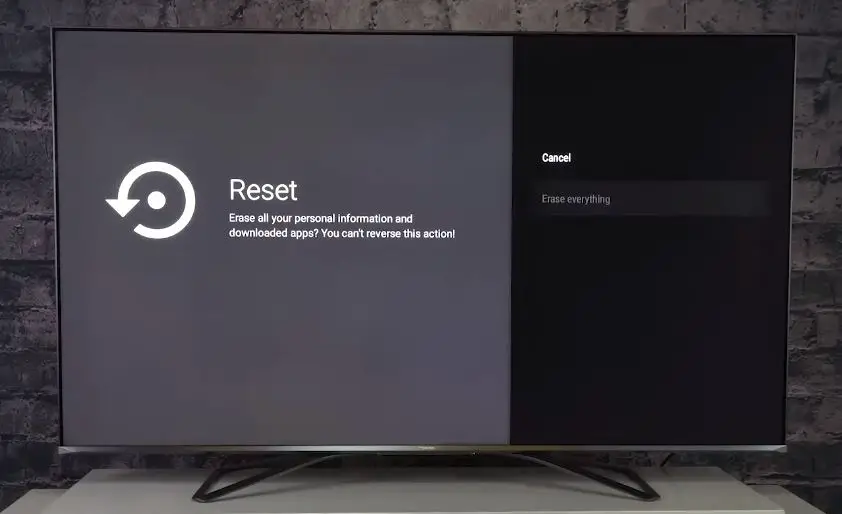Hisense smart TVs are well-known for their affordable pricing and decent quality. However, like any technology, they can sometimes run into issues. A common problem that Hisense smart TV owners face is the TV getting stuck or frozen on the USB mode screen.
This mode is entered when a USB device like a flash drive or external hard drive is connected to the TV’s USB port. The USB mode lets you play media files directly from the USB device. However, if this screen fails to exit and your TV remains stuck in USB mode, you won’t be able to access regular TV functions.
In this comprehensive guide, we will cover the various reasons for a Hisense TV getting stuck in USB mode and the different solutions you can try to fix this problem. Read on to troubleshoot why your Hisense smart TV won’t exit the USB mode screen and how to resolve this annoying issue for good.
Reasons Why Hisense Smart TV is Stuck on USB Mode
There are several potential reasons why your Hisense TV might be getting trapped on the USB mode/input screen:
Corrupt firmware or software issues: Like all smart devices, Hisense TVs operate correctly with firmware and software coding. Glitches in the firmware can lead to freezing and input issues.
Faulty USB port: If the USB port on your Hisense TV is damaged, it may constantly think a USB device is connected and get stuck.
Incompatible USB device: Using an incompatible or corrupted USB flash drive/HDD can also confuse the TV and cause the USB screen to freeze.
Too much power draw over USB: Drawing too much current over USB (more than the port’s specs) can potentially lead to problems.
IR remote control issues: If the IR sensor is obstructed or damaged, the TV will not receive the signal to exit USB mode.
Panel failure: In rare cases, an electronic malfunction in the TV panel can manifest as an input/USB freezing issue.
Hisense Smart TV Stuck on USB Mode: What to Do?
The good news is that, in most instances, this USB screen lock problem can be fixed with simple troubleshooting steps. Try these solutions to get your Hisense smart TV to exit USB mode:
Unplug All USB Devices
- Unplug any USB devices, drives, or cables connected to the TV.
- If the TV automatically switched to USB mode when a USB device was connected, unplugging it may reset the TV back to normal mode.
Try Other HDMI Video Inputs
- See if the problem persists when you switch to other video input sources like HDMI 1 or HDMI 2 rather than just using USB input.
- Connect devices like your cable box, streaming stick, or Blu-ray player to the HDMI ports. Switch to these HDMI inputs and check if the TV exits USB mode normally.
- This verifies whether the USB mode is problematic or if input switching is generally stuck.
Perform a Power Reset
The simplest initial troubleshooting step is to perform a full power reset:
- Unplug the TV from the power socket and disconnect all cables/devices.
- Press and hold the TV’s power button for 60 seconds to discharge residual power.
- Reconnect the power cord, turn on the TV, and check if the USB freeze issue is resolved.
This hard reset the TV and clears any software glitches that could be causing the stuck USB screen problem.
Update TV Software/Firmware
Outdated firmware is a prime suspect for many smart TV issues. Hisense periodically releases software updates that fix bugs and improve performance.
- Go to the TV settings and search for the System Update option.
- Use your internet connection to check for any pending firmware updates.
- Install the latest Hisense smart TV software update.
This will upgrade your TV to the newest version and potentially fix USB glitches.
Use Another Remote Control
- Try using the original remote control that came with your Hisense TV. If you are using a universal replacement remote, it may not be fully compatible.
- You can also use the Hisense RemoteNOW app on your smartphone as an alternate remote control option.
- This will help determine if the IR remote is faulty or not sending the right signals to exit USB mode.
Disconnect USB Devices and Perform a Factory Reset
- Again, disconnect all USB drives, adapters, and cables connected to the TV. A faulty port or cable can confuse the TV even without a visible USB device.
- After removing USB connections, do a factory reset on the Hisense TV. This will clear any corrupted data and reset all settings that may be causing problems.
- Make sure you backup settings before resetting the TV to factory defaults. Now, check if the USB input screen issue has been resolved after the reset.
USB Port Service/Replacement
- The USB port may need service if you have tried all other steps and the Hisense TV is still freezing on USB input.
- Contact a qualified TV repair technician to inspect the USB port for any damage, corrosion, or faulty parts. They may be able to clean or replace the USB port if needed.
- Replacing the main board or panel may be required in rare cases if the USB port is not repairable.
How to Prevent Hisense TV from Freezing in USB Mode
After fixing the frozen USB screen issue, you can take some measures to prevent the problem from occurring again in the future:
- Install firmware updates promptly to keep TV software up to date.
- Be gentle when plugging/unplugging devices from USB ports to avoid physical damage.
- Don’t overload the USB port with too many devices or demanding current loads.
- Use good quality USB flash drives from reputable brands for reliability.
- Unplug the USB device and switch to another input before powering off the TV to exit USB mode properly.
- Place the TV so that furniture or objects do not block the IR remote sensor.
- Use surge suppressors to avoid electrical spikes/surges damaging TV components.
- Maintain ample ventilation and airflow around the TV to prevent overheating issues.
Conclusion
Being stuck on the USB input mode can be an irritating and inconvenient issue with Hisense smart TVs. As illustrated above, you can follow several effective troubleshooting steps to get your TV back working normally again.
The problem typically arises due to software bugs, USB device conflicts, remote control issues, or rare hardware faults. Carefully going through power reset tips, firmware updates, factory resets, and service repairs will help identify and resolve the underlying cause. With the right diagnosis and solution, your Hisense TV can be fixed, and USB freezing problems can be avoided.