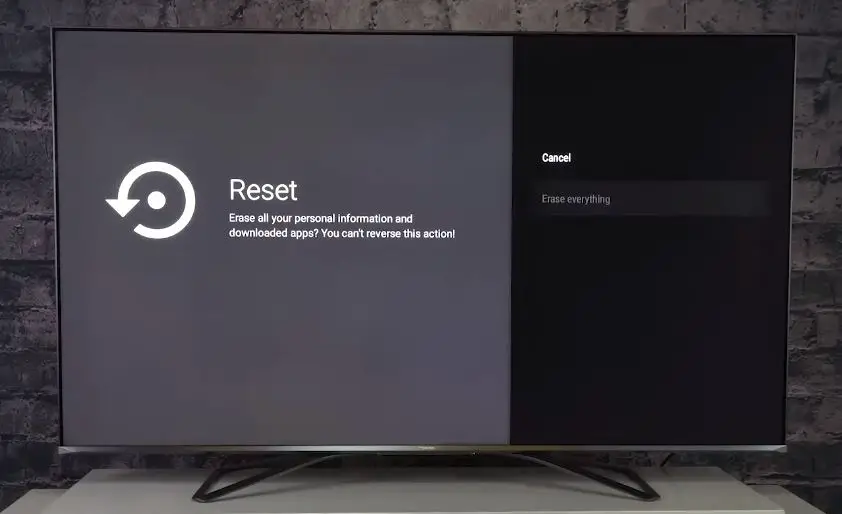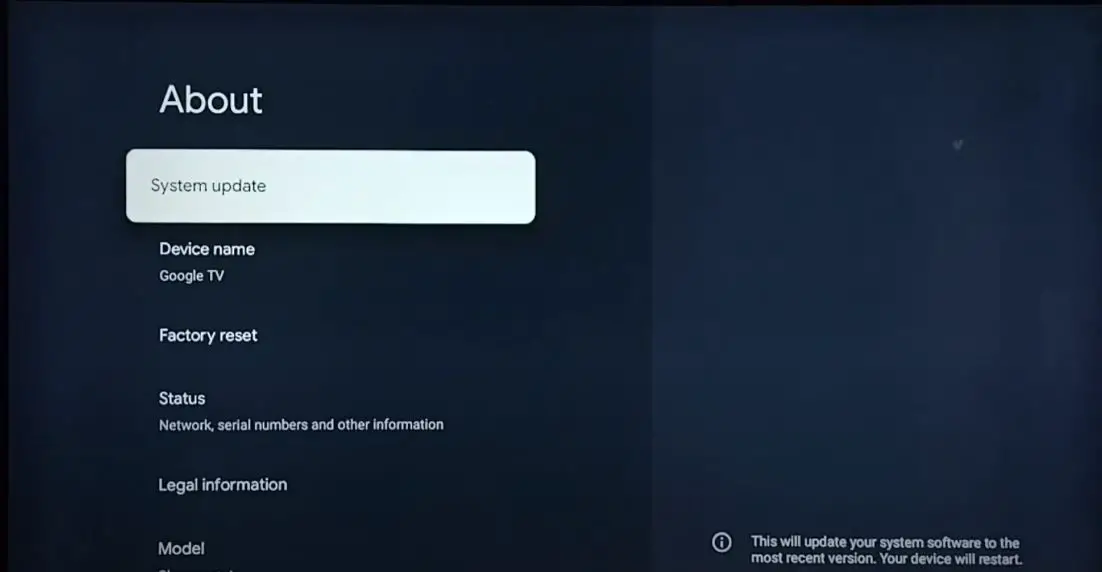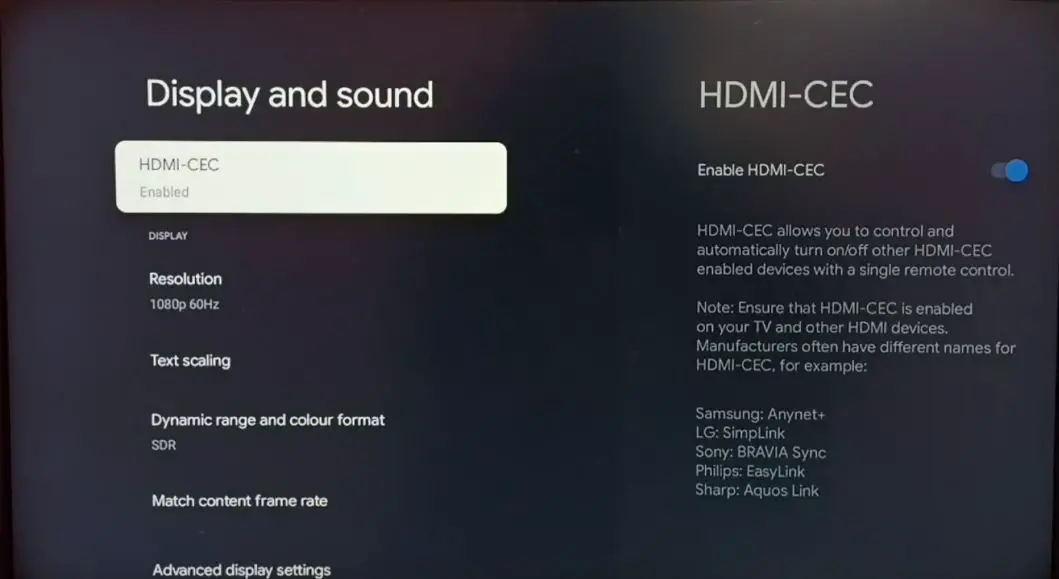Having issues with the HDMI input on your HiSense TV not working properly can be frustrating. An HDMI input allows you to connect devices like Blu-ray players, game consoles, streaming boxes, and more to your TV for displaying content. When the input stops functioning as it should, it prevents you from using some of your TV’s capabilities.
Fortunately, you can take several troubleshooting steps to try to get your HiSense TV‘s HDMI input working again. Here is a comprehensive guide to troubleshooting and fixing a non-working HDMI input on a HiSense TV.
Hisense TV HDMI Ports Not Working: What to Do?
Check HDMI Cable Connection Points
The physical cable connections are the first thing to check with any HDMI input issue. Ensure both ends of the HDMI cable are securely inserted into the ports to which they are supposed to be connected. On most HiSense TVs, the HDMI ports are located on the rear of the unit.
Check that the HDMI cable is not loose or wiggling in the port at all on either end. Also, inspect the cable and ports’ condition – look for any bent pins, damaged areas, debris buildup, etc. Damaged cables and ports can interrupt the HDMI signal.
If the cable connection points look good, try removing and reinserting the cable at both ends. Sometimes, reseating the connections can resolve temporary glitches.
Try Different HDMI Cables and Ports
If securely reconnecting the HDMI cable does not bring the input back to life, the next steps would be to try different cables and ports on the TV.
See if you have any other working HDMI cables you can substitute, preferably a high-speed HDMI cable. Try connecting a device that is confirmed to work to the problematic input with a different HDMI cable to rule out issues with the port itself.
You’ll also want to try using the same cable on different HDMI input ports on the TV. This can determine if the problem is with that specific port or something more general with the TV’s HDMI connectivity overall.
Swap ports and cables until you can determine the exact point of failure. This will help narrow down if the issue is with a faulty cable, a particular input port going bad, or a more systemic problem.
Power Cycle Connected Devices and TV
If you’ve determined the problem seems centered around the TV itself and not the HDMI cables or connected devices, the next thing to try is a power cycle. Power cycling helps reset the TV’s internal electronics and reload the firmware, which can clear up glitched HDMI functionality.
Start by unplugging all devices from the TV’s HDMI ports. Next, unplug the TV’s power cord from the wall outlet for 30 seconds up to a minute. This clears stored power and allows components to discharge.
With everything disconnected, plug the power cable back into the wall and power the TV back on. Once it has fully booted up, plug HDMI devices back into the ports one at a time. Check to see if signal connectivity has been restored to the problem input.
Sometimes, all it takes is a power reset of the TV to restore proper HDMI operation. You can also try power cycling the connected devices as well for good measure.
Factory Reset the TV
If a basic power cycle does not provide a fix, the next escalation would be performing a factory reset on the HiSense TV. A factory reset will clear all user customizations and settings changes and revert the TV back to its original out-of-the-box state. This can eliminate any problematic settings that may interfere with the HDMI input function.
On most HiSense TVs, you can initiate a factory reset by going through the following steps:
- Open Settings from the main menu
- Navigate to ‘Support’ or ‘About TV’ and locate the ‘Reset to Factory Default’ option.
- Select Reset and confirm when prompted.
The TV should automatically power intermittently to complete the factory reset process. Afterward, retest the HDMI input in question and see if connectivity has improved. You may need to reconnect the WiFi and redo channel scans and input settings. But a factory reset can get HDMI functions to work properly again.
Check HDMI EDID Version Compatibility
EDID stands for Extended Display Identification Data – the data the TV sends to connected devices describes its display capabilities. Sometimes, HDMI issues can arise if the TV’s EDID data is not properly communicated or is incompatible with source devices.
To rule out any EDID-related problems, first go into TV settings, find any HDMI EDID or EDID Version option, and ensure it is set to the highest 1.4. Also, try toggling between EDID 1.4 and standard to see if that corrects the input functionality.
Check the connecting device’s video output settings for any EDID management options. Ensure the device has selected ‘Standard’ or ‘Auto’ EDID detection, not any forced EDID. Mismatched EDID versions can prevent proper handshaking, but toggling settings can usually sync devices.
Update TV and Device Firmware
Another culprit for HDMI bugs is outdated firmware. Manufacturers regularly push out firmware updates with bug fixes and feature improvements. Updating to the latest firmware can resolve HDMI glitches in some scenarios.
For the HiSense TV, find the Updates section in Settings and use the Check for Updates feature to download the newest firmware. Allow the TV to install it and reboot.
Also, check for firmware updates on any source devices you have connected to the input. Update those devices to the newest available software as well. This comprehensive firmware refresh of TV and connected devices may help get HDMI input working properly again.
Try HDMI Control (CEC)
HDMI Control, also known as CEC, stands for Consumer Electronics Control. This feature allows HDMI-connected devices to communicate directly for basic control functions. Turning HDMI Control on can sometimes correct issues with devices not properly handshaking via HDMI.
Check the settings on both the HiSense TV and any connected devices for an option to enable HDMI CEC. The location varies – on the TV, it may be under Inputs, General Settings, System, or even a dedicated ‘CEC’ menu.
Turn the HDMI Control/CEC on both the TV and the connected device. Then, power cycle both devices. With CEC active, restarting may allow the TV and device to sync up properly and re-establish a clean HDMI communication connection.
Isolate Source Device Connection
With your TV connections simplified, see if the HDMI input functions properly in isolation. Disconnect any splitters, switches, extenders, or other devices between the source and the TV.
Connect your Blu-ray player, game console, or other source directly to the TV with a known good HDMI cable. Verify it works under these ideal conditions. This can determine if the TV input itself is working correctly when not compensating for intermediary hardware.
If the isolation connection succeeds, the cabling setup or problematic intermediary equipment may be the issue. If it still doesn’t work in isolation, the TV input or mainboard hardware likely needs service or replacement.
Confirm Sound Output Separately
HDMI carries both video and audio signals. The video transfer may be working normally, but the sound is not. Connect devices to alternate audio inputs like optical digital audio, analog stereo audio cables, etc.
See if you get proper sound through these alternate inputs when HDMI video is displaying. The problem may only be with HDMI audio and require different troubleshooting steps focused just on sound.
Inspect the HiSense TV Mainboard
At this stage, the HDMI input itself is likely faulty and needs hardware service. You’ll need to carefully inspect the interior TV components and mainboard for signs of problems.
Safety Warning: Do not attempt accessing internal TV components unless you are properly trained in electronic repair. Hazardous voltage exposure risks.
Check for things like:
- Burnt, discolored, or cracked chips/components
- Damaged or degraded solder connections
- Signs of liquid spills, leaks, or corrosion
- Dead insects/pest infestations inside chassis
Any obvious physical damage on the mainboard can cause problems like HDMI failure. The specific cause would have to be identified by a repair technician and solved, which may involve replacing defective mainboard components.
If no physical damage is present, the HDMI processor or related chips likely suffered an unseen electronic failure. Again, replacing the internal main.
Conclusion
Malfunctioning HDMI ports are common problem impacting Hisense smart TVs. You can identify solutions by methodically isolating the cause through substitution tests and troubleshooting steps. Repairing or replacing faulty components is necessary only for confirmed HDMI port or mainboard damage. Implementing preventive measures greatly improves the longevity of TV HDMI ports. With the right strategy, you can enjoy seamless connectivity and high-definition entertainment on your Hisense Television.