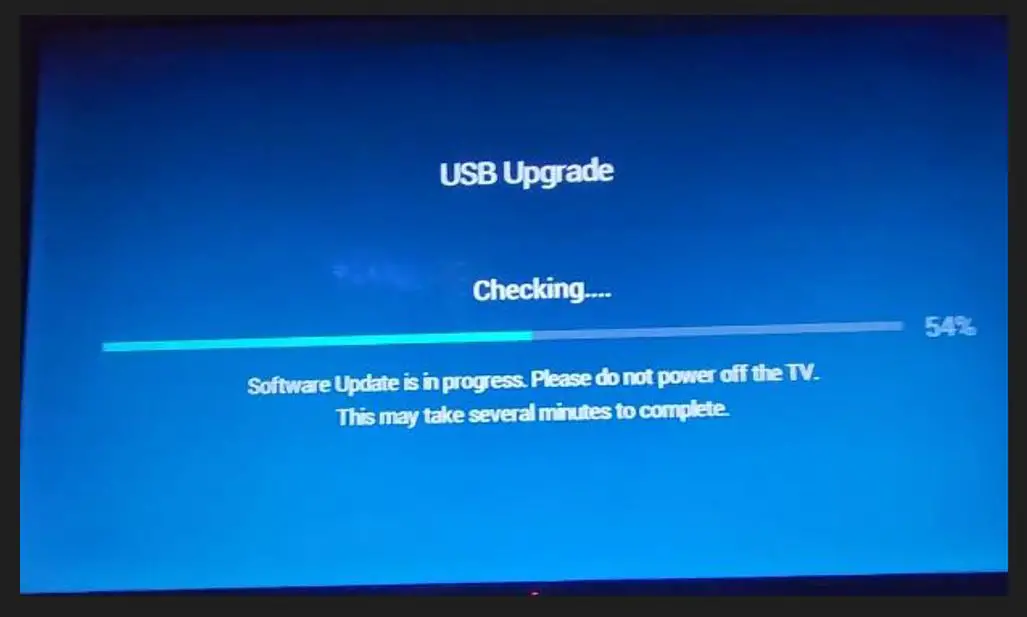Having your Hisense TV get bricked can be a frustrating experience. A bricked TV has experienced a fatal software error and can no longer start up or function properly. This renders the TV unusable unless the software issue can be resolved. The good news is that there are several things you can try to fix a bricked Hisense TV and get it working again. In this guide, I’ll walk you through the steps to attempt to revive your bricked Hisense TV.
Hisense TV Bricked after New Update: What to Do?
Before we jump right into solutions, let’s first go over some basic troubleshooting to confirm your TV is actually bricked. If your TV won’t turn on at all and doesn’t respond to the power button on the TV or remote, it’s likely bricked. However, rule out some other simple issues first:
- Check that the TV is plugged into a working electrical outlet. Make sure the outlet has power by plugging in another device.
- Try using different power cables in case the cable is faulty. Swap cables with another working device if possible.
- Press and hold the power button on the TV for 30-60 seconds in case it’s stuck turning on.
- If the standby light is on, the TV may be in a recoverable sleep mode. Hold power for 30+ seconds to force a hard reboot.
- Unplug the TV from power for 2 full minutes, then plug it back in and try to power it again.
- Press different buttons on the remote, like volume and input, to see if the TV responds at all.
If the TV still won’t start up or show any signs of life, it’s likely bricked, and we can move on to solutions.
Force Factory Reset
One of the first things to try with a bricked Hisense TV is forcing it to do a factory reset. A factory reset will wipe the TV back to its original out-of-the-box state and often resolve software errors preventing startup.
Here are the steps to attempt a force factory reset on a bricked Hisense TV:
- Unplug the TV power cable from the outlet.
- Press and hold the power button on the TV for 60 seconds. This discharges any residual electricity.
- Leave the TV unplugged for 5 full minutes.
- Connect the TV power cable back into the wall outlet.
- Immediately press and hold the TV’s menu and power buttons together for 15 seconds.
- Hold both buttons until you see the startup screen or the standby light flash. This indicates the reset worked.
The TV will take several minutes to reset itself back to factory settings. Once complete, you should be able to power on the TV normally. The reset deletes all personal data, apps, and customization on the TV.
If this factory reset procedure does not successfully revive your bricked Hisense TV, don’t lose hope yet. We can try a few more advanced troubleshooting techniques.
Boot into Recovery Mode
Hisense TVs have a built-in recovery mode that you can use to access recovery tools when the TV doesn’t boot up normally. Here are the steps to access the recovery menu:
- Unplug the power cable from the bricked TV.
- Press and hold the power and home buttons together.
- While still holding both buttons, plug the power cable back in.
- Keep holding the buttons for 1 minute. You should see the standby light flash.
- Release the buttons.
This should bring up the Android recovery menu. Use the remote directional buttons to scroll and select options. In the recovery menu, try these troubleshooting steps:
- Wipe cache partition – Clears temporary system files.
- Reboot system now – Reboots the TV to attempt normal startup.
- Wipe data/factory reset – Resets TV to factory condition.
Your TV could recover if you can factory reset it from the recovery menu. Give that a try before attempting any riskier methods.
Flash Stock Firmware
If your Hisense is still bricked, the software is likely severely corrupted. Your next option is to flash the TV with the stock firmware file. This reinstalls the operating system and factory TV software.
- Go to https://www.hisense-usa.com/support/firmware-download and input the S/N of your TV (it’s located on the black sticker with a barcode on the back)
- Unzip the.PKG file into a USB flash drive with at least 4GB capacity and FAT32 format.
- Plug the USB flash drive into the top USB port.
- Press the power button under the LED light for about a minute before returning it to power.
- Once plugged in, it didn’t automatically turn on. It stayed off with the red LED light on.
- So, instead of pushing the power button, Push the volume up button for about 5 seconds, and the TV is turned on directly into the USB upgrade screen with the progress bar in the middle.
- It installed the firmware. It turned off suddenly and turned back on with the screen of “erasing” with a circle (like when the factory reset button in the back is pushed).
- After that, the initial setup screen will appear and unbrick your TV.
Contact Customer Support
If you cannot revive your bricked Hisense TV after trying the steps outlined, your final option is to seek assistance from Hisense customer support. Here are some tips when contacting support about a bricked TV:
- Have your model number, serial number, and original purchase date ready.
- Calmly explain the issue – when the TV stopped working, steps you’ve tried, etc.
- Ask about warranty coverage for main board replacement.
- Inquire about extended repair warranty programs.
- Request referrals for approved TV repair shops in your area if needed.
- If the unit is unrepairable, discuss a replacement TV at a discounted rate.
Hisense may cover all or part of the main board replacement under warranty, depending on the circumstances. But be prepared; they may charge fees if the TV is outside the standard warranty or user-damaged. Contact Hisense support anyway – they’re your best resource when all else fails.