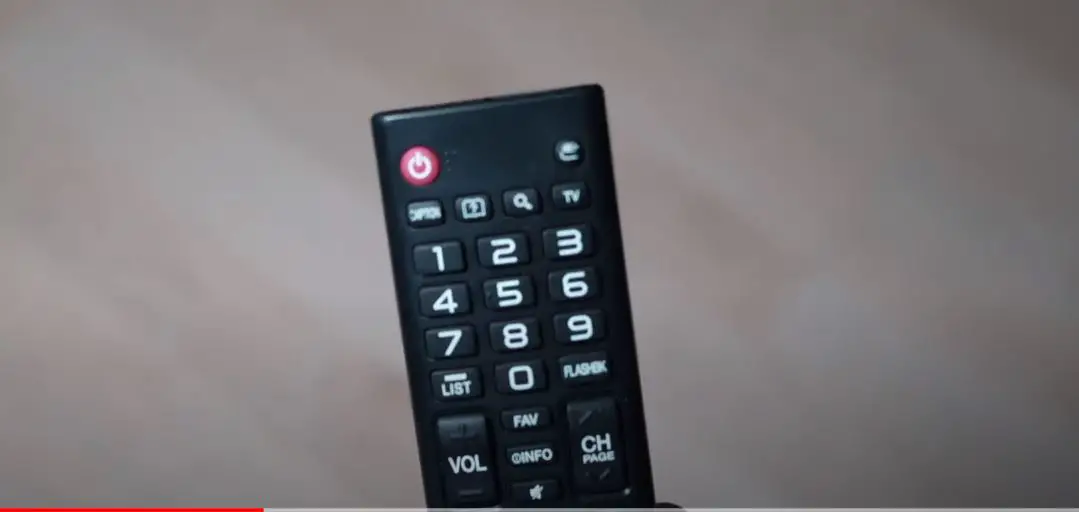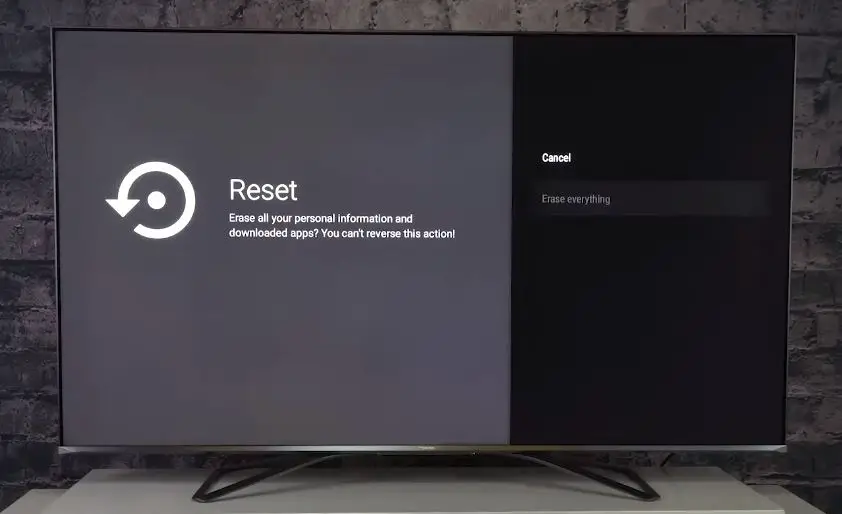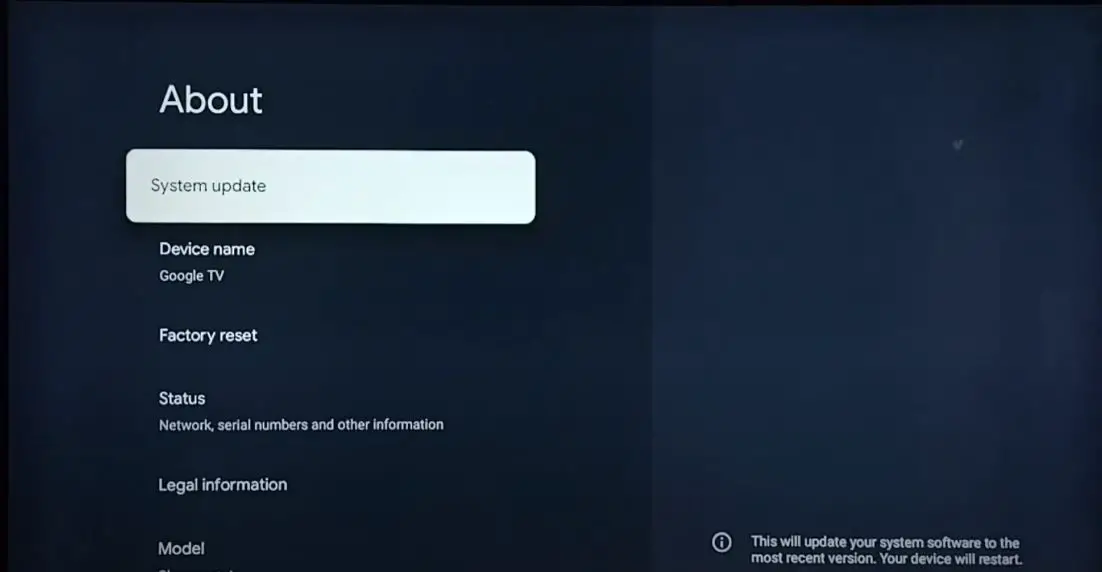Having your Hisense TV not turning on can be a frustrating experience. However, you can take several troubleshooting steps to get your TV working again. In this guide, I’ll walk you through the most common reasons a Hisense TV won’t power on and provide step-by-step instructions to fix the issue.
Whether your TV is completely dead or just getting stuck on the logo screen, this guide will help you diagnose and resolve the problem. The solutions covered include checking your remote control and batteries, power cycling the TV, inspecting connections, resetting the TV to factory settings, updating software/firmware, and examining the power supply.
Hisense TV Not Turning On: What to Do?
By following the troubleshooting steps below, you can get your unresponsive Hisense TV up and running again. Let’s get started!
Check the Remote Control and Batteries
The remote control is the first thing to check with a Hisense TV that won’t turn on. Make sure the batteries in the remote are new and installed correctly. Faulty or dead batteries are one of the most common reasons a TV won’t power on when you hit the power button.
Inspect the batteries to ensure they are making good contact with the terminals inside the remote. If you have another remote, try that one to rule out any issues with the main remote.
If new batteries don’t get the remote working, then there could be a problem with the IR sensor on the TV itself. Try pointing the remote directly at the sensor and press buttons from close range. The IR sensor may need to be cleaned if the remote still doesn’t function properly.
Also, check that the power mode toggle switch on the remote hasn’t accidentally been switched to the off position. This switch disables the remote’s ability to turn on the TV, so make sure it’s set to on.
Power Cycle the TV
If the remote works properly, the next step is to power cycle the TV. A power cycle forces the TV to shut down and restart, which can resolve software glitches preventing the TV from turning on.
Start by unplugging the TV’s power cord from the wall outlet. Wait 1 minute, then plug it back in and press the power button on the remote. This resets the connection and often gets unresponsive TVs powering up again.
If that doesn’t work, you can try a hard reset by holding down the power button on the TV itself (without the remote) for 10-15 seconds until the TV turns off. Then power it back on with the remote.
Power cycling and hard resets reboot the system and clear any glitches that might prevent the TV from starting up. Make sure to wait at least 10 seconds to let the system boot up fully when turning the TV back on.
Check Connections and Inputs
Faulty connections from external devices could also cause startup issues. Ensure all cords connecting devices, like DVD players, game systems, cable/satellite boxes, etc., are securely attached and plugged in.
Loose HDMI cables are a common culprit for TVs not powering on correctly. Disconnect any devices connected to the TV and try turning it on by itself. If it powers up normally, plug the devices back in once to isolate the problem.
Ensure the Input source is set correctly for the device you want to view. Press the Input or Source button on the remote to select the proper input channel. The TV may not be turning on if set to an unused input.
Inspect connections for any debris, damage, or bent pins. Clean ports with compressed air if needed. If the issue persists, try a different HDMI port on the TV or a new HDMI cable.
Reset TV to Factory Settings
Resetting the TV to its original factory settings can help resolve software errors preventing startup. Be aware that this erases all custom settings you’ve configured.
To reset a Hisense TV, go to Settings > Device Preferences > Restore Factory Default. Enter the PIN code if prompted. This will reboot the TV and restore factory settings.
You can also perform a factory reset on a Hisense TV by pressing certain buttons on the remote in sequence. The exact buttons vary by model but typically involve Menu, Volume +/-, and Power. Refer to your owner’s manual for the proper reset procedure.
A factory reset will reinstall the TV’s firmware from scratch, eliminating any system glitches or corrupted data that could cause startup problems.
Update Software and Firmware
Outdated, buggy, or corrupted firmware versions can prevent a Hisense TV from operating correctly. Hisense periodically releases software updates to fix performance issues and add new features.
Make sure your TV has the latest firmware updates installed. Go to Support > Software Update from the main menu and allow the TV to check for the newest firmware available for your model. Install any available updates.
If the TV is stuck on the logo screen on startup, try performing a forced software update:
1. Turn off the TV and unplug the power cord.
2. Hold down the power button on the TV for 30 seconds (this drains any residual electricity).
3. Plug the power cord back in while still holding the power button.
4. Keep holding the button for an additional 30 seconds. This forces the TV into recovery/service mode.
5. The TV will boot up and install the latest firmware from the network.
Updating software and firmware is one of the best ways to keep your Hisense TV working properly when dealing with startup or operational problems.
Backlight or LED Strip Failure
If the menu and on-screen display do not appear either, the TV’s backlight system may have failed. This can occur gradually over time.
- LED and edge-lit LCD Hisense TVs use LED lighting strips at the edges of the screen to provide backlighting. One or more LED strips may have failed entirely.
- Full-array LCD TVs have the LEDs behind the entire panel. Partial or complete LED strip failure will cause a black screen.
- If the backlights have large sections or individual LEDs burnt out, strip replacement by a repair shop may be necessary.
Faulty Power Board
If the TV stays on longer than a few seconds before shutting off, this indicates an issue with the internal power supply. Televisions require multiple precise voltage rails to run different components. If the power board cannot deliver the correct voltages, the TV may exhibit startup problems or shut off intermittently.
A faulty power supply is one of the most common reasons a Hisense TV turns on and off continuously. Replacing the faulty power board with a new one is usually required to fix this problem permanently.
Discharging any built-up static, checking for loose ribbon cables, resetting CMOS memory, replacing fuses, cleaning dust buildup, and replacing the power board are all steps that can resolve problems with a Hisense TV that struggles to stay on.
When to Call for Service
If you’ve worked through all the troubleshooting steps and the TV still won’t power up, contacting Hisense Support is best. A technician can diagnose the specific cause and recommend proper repair options.
Be prepared to provide your TV model number, purchase date, and details about the troubleshooting steps attempted. This info helps technicians identify the problem area faster.
Hisense provides several support options, including phone, email, live web chat, or social media to connect with customer service agents. They can arrange for unit repair or replacement if your TV is under warranty.
Conclusion
With the Hisense TV troubleshooting guide above, you should now understand why your TV is not turning on and the proper steps to get it working again.
The most common problems that prevent a Hisense TV from powering on are remote control issues, loose connections, outdated firmware, or power supply failure. Carefully inspecting these components and resetting/updating the TV should resolve many no-power situations.
If you’ve exhausted all self-troubleshooting options, Hisense customer support has trained technicians available to diagnose and correct any issues getting your TV operational. They can dispatch repair personnel if needed for equipment under warranty.
Following this guide, your troublesome Hisense TV should provide you with entertainment again in no time. Just take it step-by-step to quickly determine the cause and solution.