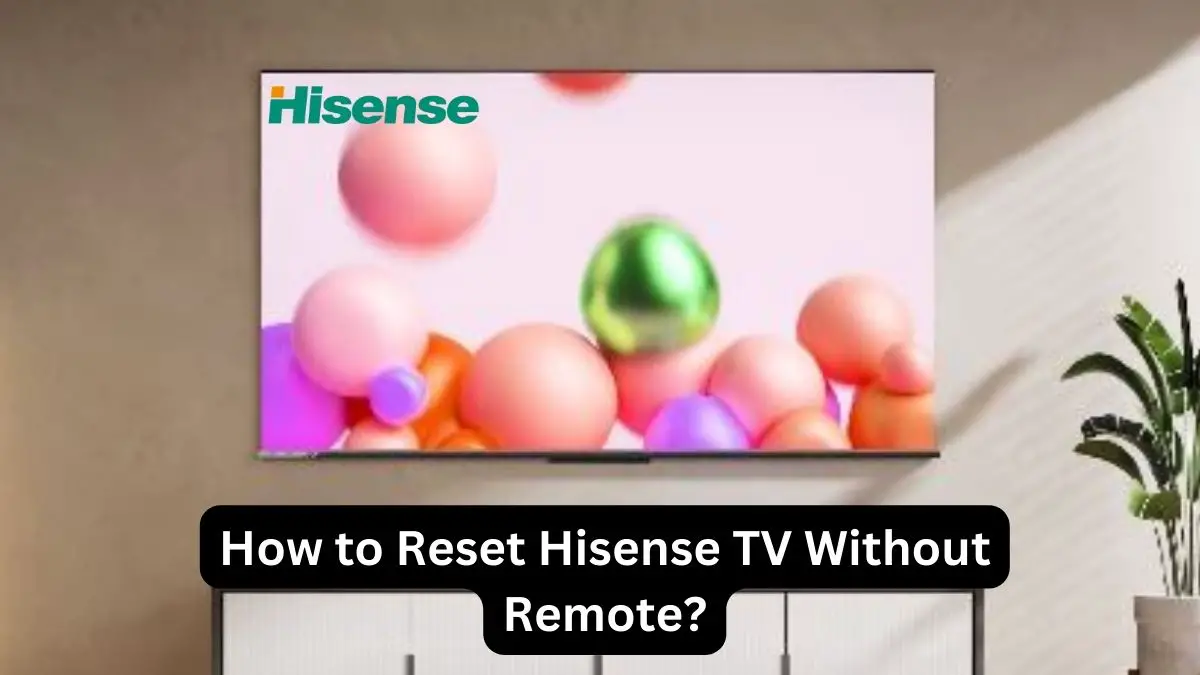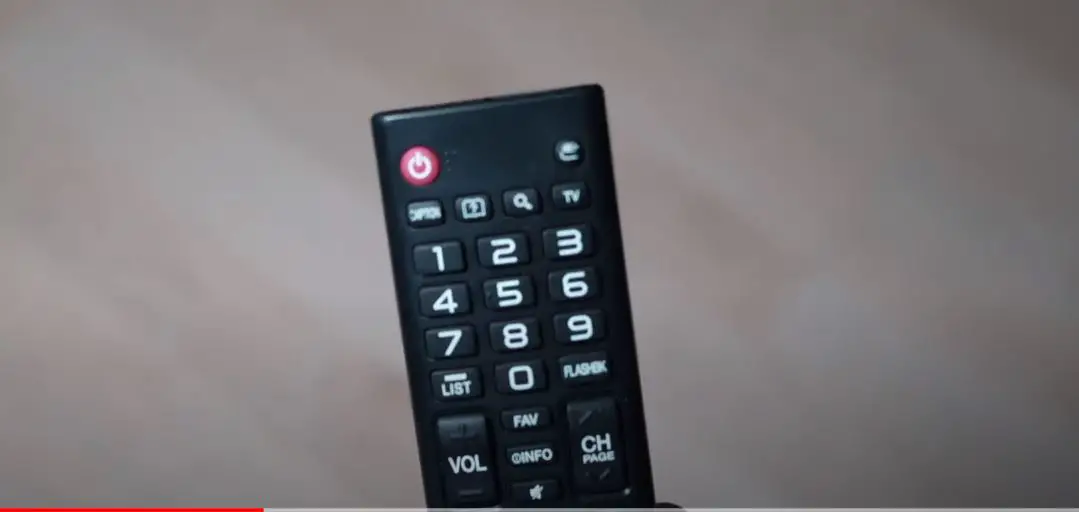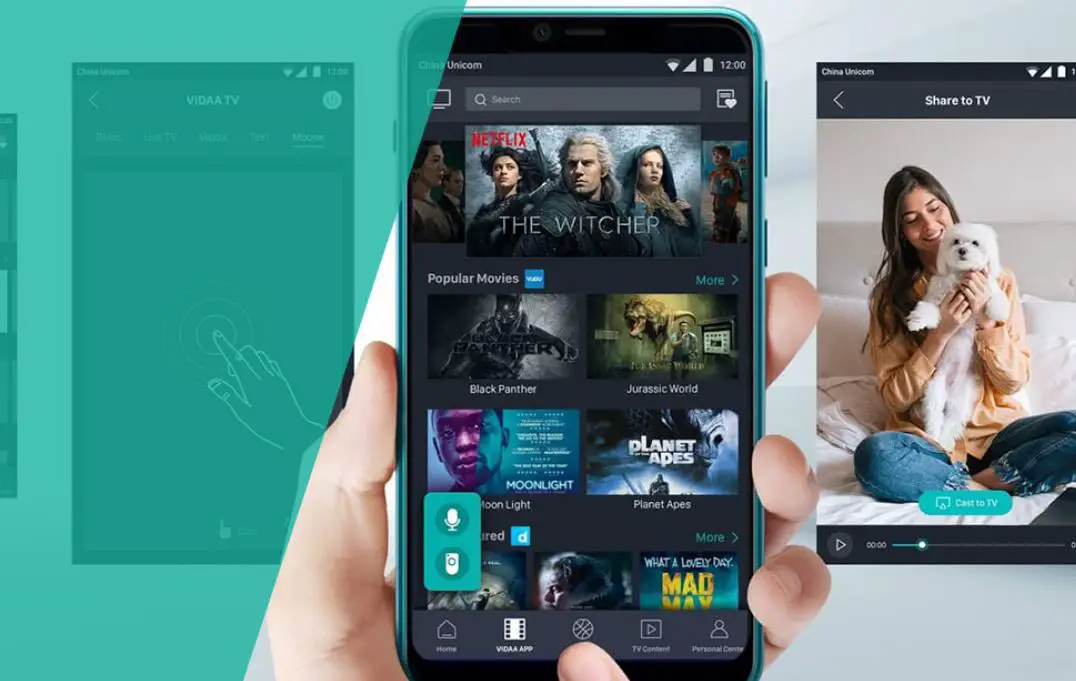Over time, your Hisense TV may start to experience minor glitches or technical issues that can often be fixed by performing a simple reset. Resetting your TV restores the device back to its original factory settings, clearing any bugs in the system and removing any outdated or corrupt data that could be causing problems.
A factory reset is also recommended if you sell or give away your Hisense TV to wipe all personal data. Resetting the TV erases all customized settings, installed apps, logged-in accounts, and paired remotes.
Thankfully, Hisense TVs make it easy to complete a reset whether you have the original remote or not. Here is a step-by-step walkthrough of the different methods available for resetting your Hisense television:
Resetting with Hisense Remote
If you still have the original Hisense remote that came with your TV, this is the quickest and easiest way to complete a factory reset.
- Press the Settings button on your Hisense TV remote. This will bring up the main settings menu.
- Navigate to and select the option that says something like “System” or “Device Preferences.”
- Look for and select “Factory Data Reset” or “Reset to Factory Defaults.”
- The TV will prompt you to confirm that you want to reset the TV. Select “Yes.”
- The TV will turn off and restart. It will then run through initial setup prompts like language selection and WiFi connection.
Or,
- Make sure your Hisense TV is turned on. If not, press the power button on the remote to turn it on.
- Locate the circular directional pad on your Hisense remote. This pad has up, down, left, and right arrows.
- Press and hold down the up arrow on the directional pad.
- While holding the up arrow, press and hold the power button simultaneously.
- Keep both the up arrow and power button depressed for 10-15 seconds.
- Your TV screen should go black after several seconds, indicating the start of the reset process. Continue holding both buttons down.
- Only release the buttons when the screen goes completely black. The buttons must be held down for the entire reset process.
- Your Hisense TV will restart itself after both buttons are released. The Hisense startup logo should reappear after a few moments.
- Follow any on-screen instructions to reconnect your TV to the internet and relink it to your Hisense account if needed.
- Once setup is complete, your Hisense TV will be reset back to the original factory settings. All customized preferences will be cleared.
This remote reset method essentially reboots the smart platform and connected systems. It solves most minor software glitches without deleting all of your data and settings.
How to Reset Hisense TV without Remote
If you’ve lost or damaged your Hisense remote, don’t worry – you can still complete a factory reset using the manual buttons on the TV. Here are two options:
Power Cycling Method
- Make sure your Hisense TV is turned off by pressing the power button on it or unplugging it from the power outlet.
- Once the TV is off, press and hold the power button on the TV for at least 60 seconds. This discharges any residual electricity.
- While still holding the power button, plug the power cord back in or reconnect the power cable.
- Hold the power button down for another 60 seconds, even after the TV turns back on.
- Release the power button and the TV will now reboot. The reset is complete.
Use the Built-In Menu Buttons
- Turn on your Hisense TV using the power button on the TV.
- Locate the Menu button on the side or back of the TV and press it to bring up the settings menu.
- Navigate to the “Factory Reset” or “Reset to Factory Defaults” option. This is usually in the General, System, or Advanced settings tab.
- When prompted, select the factory reset option and confirm by choosing Yes or OK.
- Your Hisense TV will reboot and restore itself back to factory default settings. All customizations will be erased.
- Follow the on-screen setup prompts to reconnect your TV settings from scratch after completing the reset.
Both of these methods reset the TV’s hardware back to factory defaults without the remote. Power cycling is best for unresponsive TVs, while the built-in menu buttons let you fully wipe the Hisense TV.
Using Hisense Remote App
If you have a smart device, you can also reset your Hisense TV using the official Hisense Remote app:
- Download the free Hisense Remote app from the iOS App Store or Google Play Store.
- Connect your phone or tablet to the same WiFi network as your Hisense TV.
- Open the app. It will automatically detect available Hisense devices.
- Tap on your specific Hisense TV model, and the app will connect.
- Use your smart device as a remote to navigate to “Settings” > “System” > “Advanced System Settings” > “Factory Reset” within the Hisense TV interface.
- Confirm the reset when prompted. The TV will reboot and restore factory defaults.
The Hisense Remote app provides a convenient way to reset your smart TV without using a physical remote control. Just make sure your phone and TV are on the same WiFi connection.
When to Reset Your Hisense TV
Some common reasons to perform a factory reset on your Hisense television include:
- Experiencing frozen screens or display issues
- Apps are freezing, crashing, or glitching
- Remote is unresponsive or inconsistent
- Errors in the interface menus or options not working
- WiFi/Bluetooth connectivity problems
- Preparing to sell or give away the TV
- Restoring TV to original settings after changes made
- Removing any personal data or saved account info
Resetting is an easy first troubleshooting step for any minor technical problems. It essentially provides a clean slate if the issues are software-related. Consider doing a periodic reset about once a year to clear out bugs for optimal performance.
Before resetting your Hisense TV, check for any firmware updates from the settings menu. Updating to the latest firmware can sometimes fix problems before needing to factory reset. Also, be sure to uninstall any problematic third-party apps before resetting your TV.
The Bottom Line
Whether you have the original remote or not, Hisense TVs make factory resetting your device straightforward; you can easily restore your TV to its original factory settings using the remote reset method, built-in buttons, or the Hisense Remote app. This clears any software issues, glitches, or unwanted data. Just be prepared to redo all custom settings and re-download your connected apps once the reset is complete.