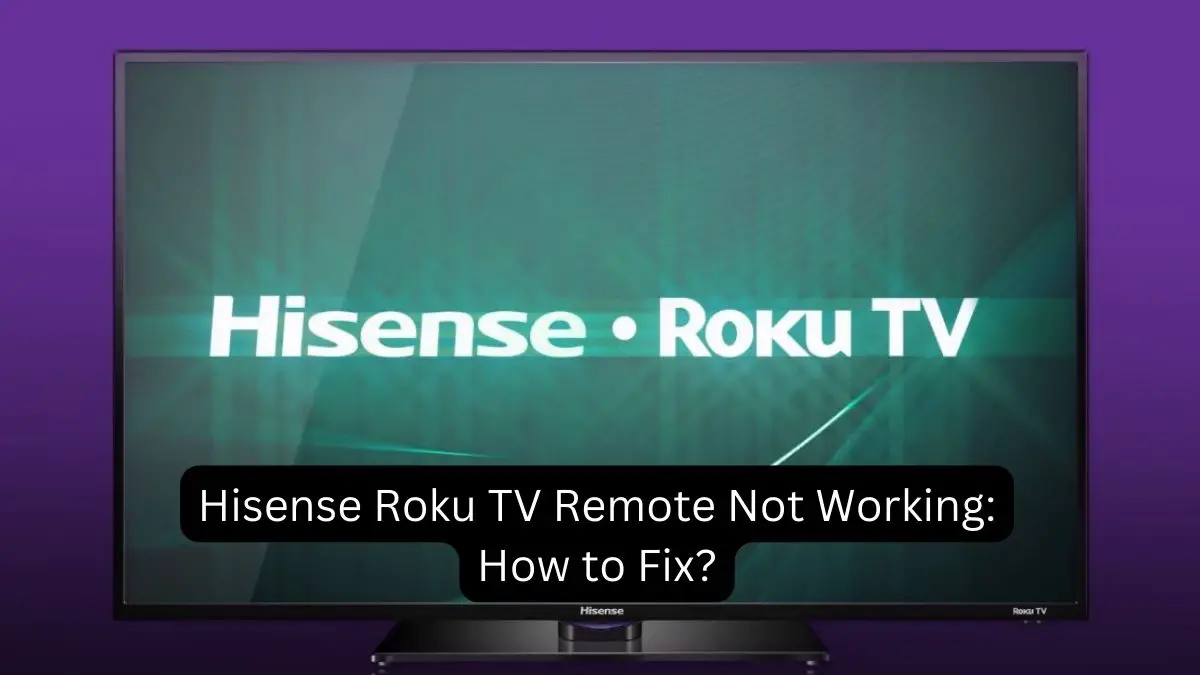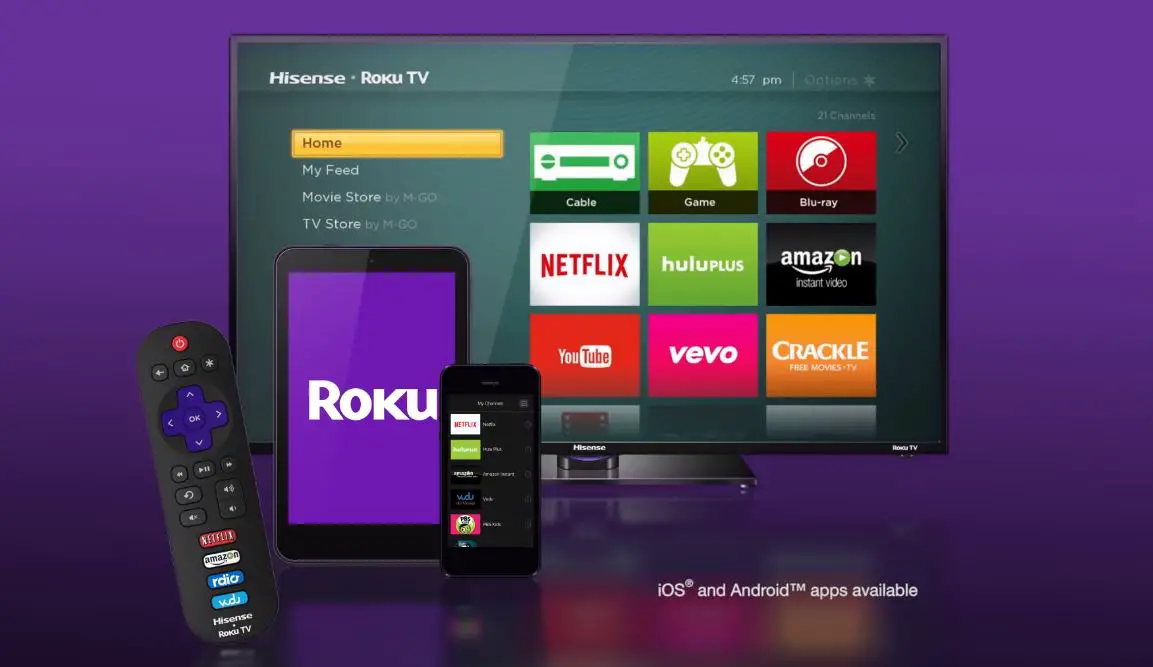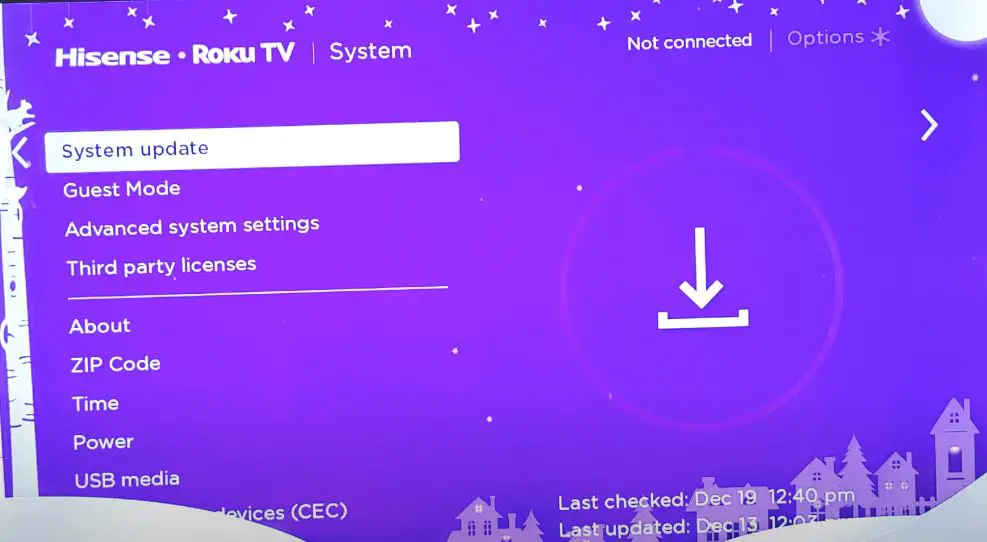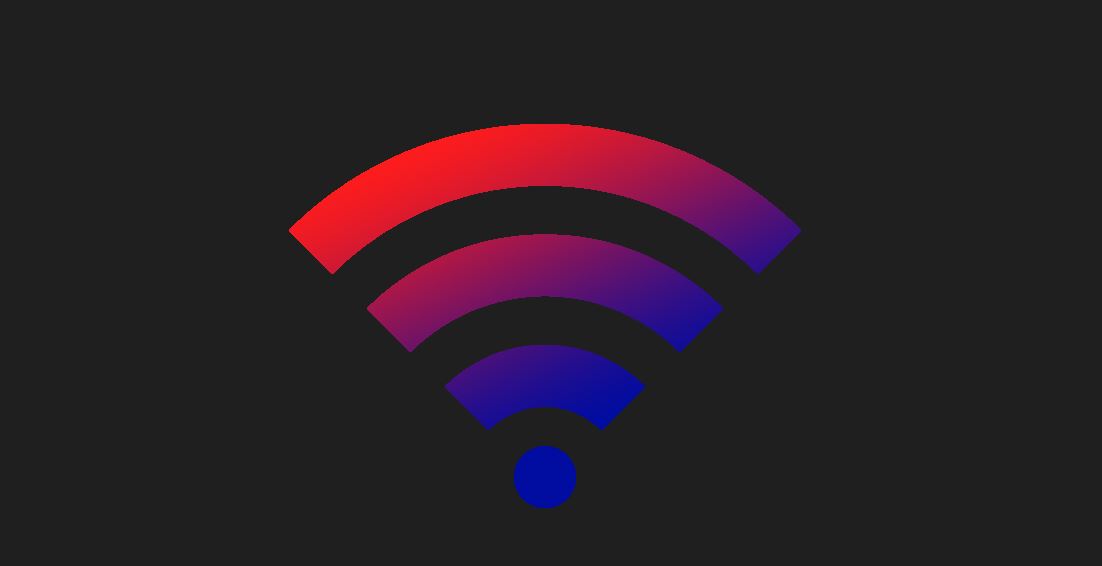The Hisense Roku TV delivers seamless streaming and live TV viewing experience. However, many users have reported issues with the remote not working or responding properly. A non-functioning remote can be very frustrating, but the good news is – this problem can often be fixed with some basic troubleshooting steps.
What to Do If Hisense Roku TV Remote Not Working
Before you panic, first try some quick fixes:
- Check the Batteries: Replace the batteries in the remote to ensure they are new and fully charged. The Roku remote takes 2 AAA batteries.
- Repair the Remote: Press and hold the pairing button on the back of the remote for 3-5 seconds until the light blinks. This will re-sync the remote.
- Power Cycle: Unplug the TV from power, wait 1 minute, then plug it back in. After rebooting, try the remote again.
- Try a Different Remote: If you have another Roku remote, pair it to the TV to isolate the issue.
- Try the Mobile App: Install the Roku app on your smartphone and use it as a remote to see if that works.
- Check for Obstructions: Make sure no objects like furniture block the IR sensor on the TV. Aim the remote directly at the TV.
Hisense Roku TV Remote is not Responding: Troubleshooting Steps
If the quick fixes don’t work, dig deeper into the problem using the steps below.
Check the IR Sensor and Pathway
Start by inspecting the infrared (IR) sensor on the TV. On most Hisense Roku TVs, the IR sensor is in the lower right corner of the TV frame.
- Visually inspect the IR lens and make sure there is no dust, dirt, or debris blocking the sensor. Use a soft cloth to clean the IR window if needed gently.
- Make sure there are no obstructions between the remote and the IR sensor. Move objects or sit directly in front of the TV when using the remote.
- Check if other remotes, like cable or satellite box remotes, work properly. If they also don’t work, it indicates an issue with the IR path to the TV.
- Try using a smartphone camera to see if you can visually see the IR signal blinking through the camera when you press buttons on the remote while aiming it at the IR sensor. No blinking light indicates a signal issue.
Sync/Pair the Remote
If new batteries don’t get your Hisense Roku TV remote working again, the next step is to sync or pair the remote to the TV. This reconnects the remote and the TV communication, which could have been lost.
To pair your Roku TV remote:
- Stand within a couple of feet of your Hisense Roku TV. Make sure there are no obstructions between you and the TV
- Press and hold down the pairing button on the back of the Roku remote. It’s a small round button towards the bottom.
- While still holding the pairing button, press and release the power button on the remote a few times.
- Keep holding the pairing button until the light on the remote starts flashing. This confirms it’s in pairing mode.
- If your TV finds the remote and reconnects, you’ll see a message on the screen indicating the remote is paired. The light on the remote should stop flashing.
Attempt using the remote now; the buttons should register on the screen, indicating successful pairing. If the remote still doesn’t work, repeat the process several times to ensure proper pairing. Be sure to hold the pairing button continuously throughout the process.
Update Roku Firmware
An outdated firmware version can sometimes cause Hisense Roku TV remote connectivity problems. Follow these steps:
- From the Home screen, go to Settings > System > System update and check if any software updates are available.
- If an update is available, select Download software update and let the TV install the latest firmware version. This fixes bugs and optimizes performance.
- After the firmware update is complete, restart the TV and try the remote again. Keep the remote pointed at the IR sensor when pressing buttons and navigating menus.
Reset and Repair Remote
If the firmware update did not fix the issue, try resetting and re-pairing the remote with the TV:
- Press and hold the pairing button on the back of the remote until the adjacent LED blinks.
- Next, go to Settings > Remotes > Pair new remote on the Hisense Roku TV. Follow the on-screen instructions to pair the remote again.
- If pairing doesn’t work, go to Settings > Remotes > Forget all remotes and restart the pairing process from scratch.
- Also, try replacing the batteries in the remote again with fresh ones after resetting.
These steps will clear any existing pairing and re-establish the remote TV connection.
Check the Roku Mobile App
Download the free Roku mobile app on your smartphone or tablet and connect it to your Hisense Roku TV:
- On the mobile device visit the app store and install the Roku app.
- Ensure the TV and mobile device are on the same wireless network.
- Open the app, select your Roku TV, and use the app interface as a remote.
If the mobile app works properly, then the issue is isolated to the physical remote. But if the mobile app also fails to connect or control the TV, it indicates a deeper connectivity problem.
Run Roku Remote Diagnostics
Roku remotes have a built-in diagnostic mode that can help identify issues. Follow these steps:
- Press the Home button on the remote 3 times and the Up button once.
- The adjacent LED will flash several times. Count the number of flashes and check below for issue cause:
- 1 blink – Remote ready to pair
- 2 blinks – Remote paired already
- 3 blinks – Low battery
- 4 blinks – Check for interference
- 5 blinks – Out of range, move closer to the TV
- 6 blinks – Aim remote at the TV’s IR receiver
The number of flashes indicates what the problem could be. For instance, if it blinks 4 times, electrical interference disrupts the remote signal. If 6 blinks, the positioning/aim of the remote needs adjustment.
Adjust Wi-Fi Settings
If the Roku mobile app also fails to connect, a wireless network issue is likely preventing communication between the remote, mobile, and TV. Some tips:
- Go to Settings > Network on the TV and check if the TV is connected to the correct Wi-Fi network. Re-enter the password if needed.
- Restart the wireless router and modem to refresh the connection.
- Make sure the TV software is updated. Go to Settings > System > System update. Install any available updates.
- Check the remote battery level. Replace batteries if the charge is low.
- Move the Wi-Fi router closer to the TV, if possible, to strengthen the wireless signal.
Call Roku Support
If you have tried all the troubleshooting tips suggested here and the Hisense Roku TV remote still does not work, it’s time to contact Roku Support:
- Call Roku’s 24/7 technical support line
- Chat with the Roku customer support team by visiting www.roku.com and clicking Support.
- Email the Roku support team at support@roku.com detailing the issue with the remote.
Roku’s team of experts can help identify the exact problem and suggest hardware repairs or replacement if needed. Provide the Roku TV model details, troubleshooting steps tried and customer service will guide you through a solution.
Get Roku Remote Replacement
The Roku remote may need replacement if all else fails due to hardware damage or defects. Some options:
- Contact Hisense support to request repair options for the defective remote if the TV is under warranty.
- Purchase a replacement Roku remote from online retailers like Amazon. Match the model number to the original remote.
- Buy a universal smart remote that works with Roku TVs. Top options include Logitech Harmony and Sofabaton remotes. Extra programming is needed.
- Use a smartphone or tablet with the Roku mobile app as a workaround if buying a new remote is difficult. Download the free app and sync it to your TV.
A non-functional remote doesn’t have to mean the end of your Hisense Roku TV. In most cases, the remote can be fixed with simple troubleshooting techniques. If the remote is unresponsive or faulty, acquiring an affordable replacement restores full access to smart TV functions. With the step-by-step guidance provided here, you can get your problematic Hisense Roku TV remote working again.