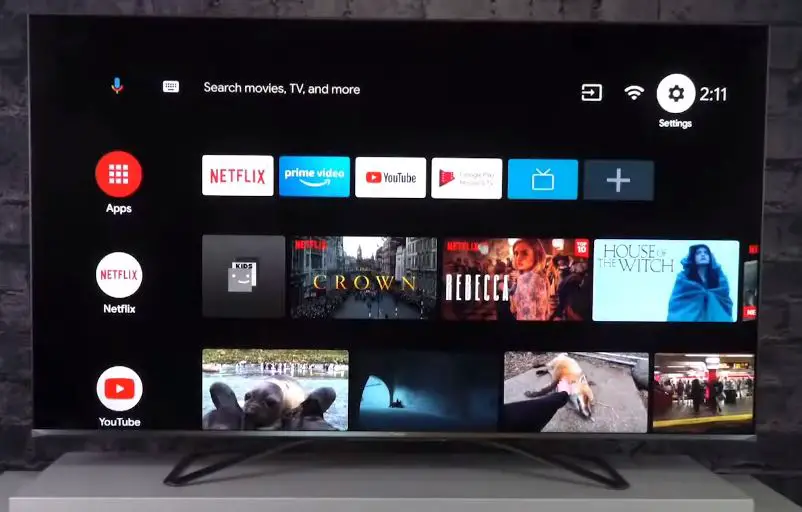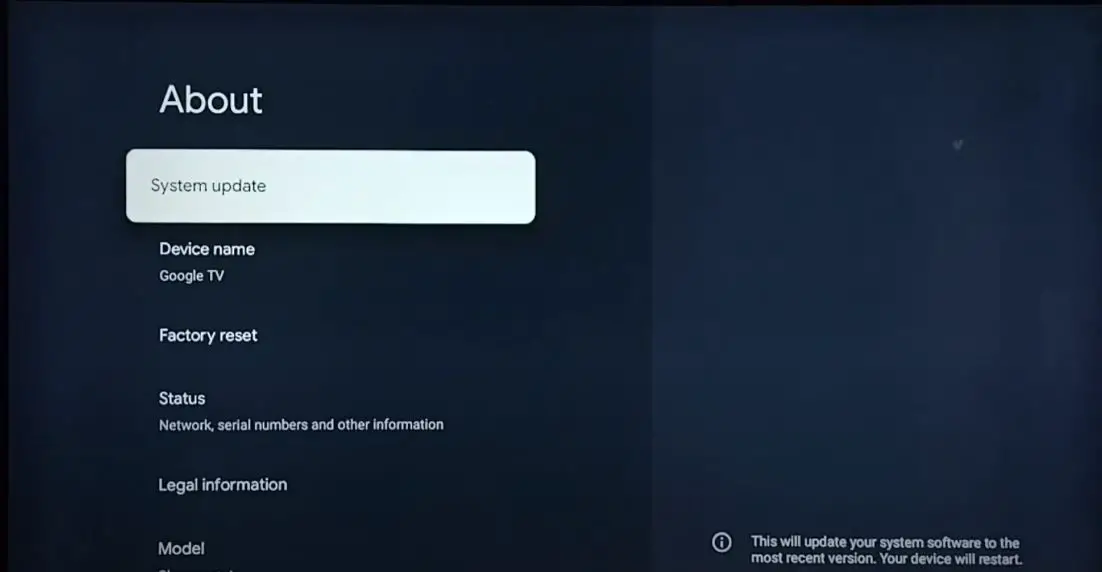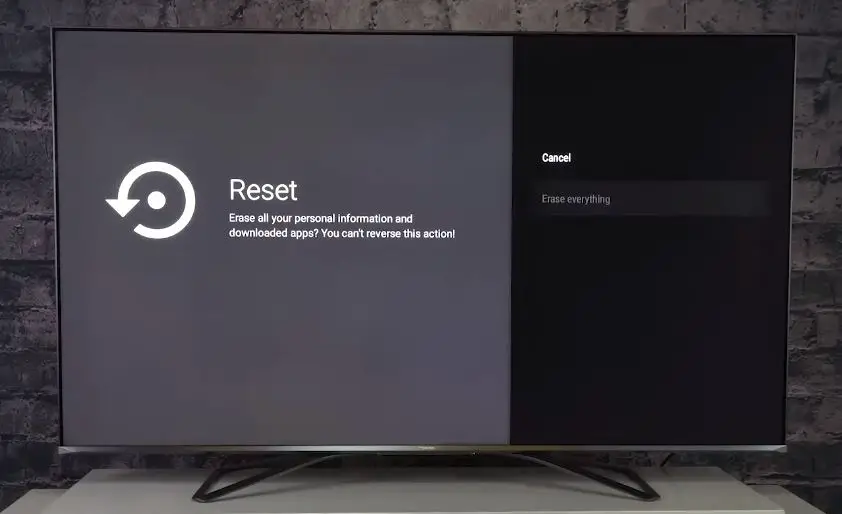Having your Hisense TV get stuck on the logo screen when powering on can be frustrating. This issue prevents you from using the TV normally and enjoying your favorite shows and movies. The good news is you can take several troubleshooting steps to try and fix a Hisense TV stuck on the logo. This guide will walk you through the most common solutions to get your Hisense TV operational again.
What to Do When Hisense Smart TV Stuck on Logo Screen
Force Restart the TV
One of the first things to try when your Hisense TV is stuck on the logo is force restarting the TV. This clears any temporary glitches and resets the TV hardware and software.
- Locate the power button on your Hisense TV. It may be on the side or the back of the TV.
- Press and hold the power button on the TV for 10-20 seconds until the TV screen goes black.
- After the screen goes fully black, release the power button.
- Wait for 1 minute as the TV restarts.
- Press the power button again to turn the TV back on.
Hopefully, after force restarting, your Hisense TV will boot up normally past the logo screen. If it still gets stuck on the logo, move on to the next troubleshooting steps.
Check the TV Input Source
Another simple thing to check is the input source your Hisense TV is set to. Make sure the correct input is selected before powering on the TV.
- Turn on your TV and cable/satellite box if you use one.
- Grab the TV remote and check it has the correct input selected, such as HDMI 1, HDMI 2, etc, based on the devices you have connected.
- If the input is incorrect, try cycling through the other available inputs on your TV.
- Stop at the input you have your cable box or streaming device connected to.
- Wait for the TV image to appear as the selected input source is displayed.
If your Hisense TV was set to the wrong input, changing it to the proper HDMI or other input you use should allow the TV to turn on normally.
Unplug the TV and Check the Connections
Issues with loose cable connections can also prevent your Hisense TV from powering on correctly.
- Turn off your TV and unplug the power cord from the wall outlet.
- Leave the TV unplugged for 2-3 minutes. This clears any stored power issues.
- Check that all video and audio connections on the back of your TV are securely inserted into the ports.
- If you use an antenna, verify it is still firmly screwed into the TV’s coaxial port.
- Plug the TV power cord back into the wall outlet.
- Power on the TV and see if the logo issue is resolved.
Re-seating cables and connections may be all that is needed to fix your stuck Hisense TV. Continue to the next steps if it still does not turn on properly.
Update the Firmware
Your Hisense TV may require a firmware update to fix bugs that cause freezing issues during startup. You can check for a firmware update in the TV’s Settings menu.
- Navigate to Settings > About > System Update.
- If an update is available, download and install it.
- Follow all prompts until the TV reboots. This will install the latest firmware version, which may resolve startup problems.
You can download the firmware file directly from the Hisense website to a USB flash drive if no update is available.
- Insert the drive, navigate to Settings > About > System Update, and choose to update from the USB device.
- Follow all instructions carefully during the process.
Check for Overheating Issues
Sometimes, an overheating problem can cause a Hisense TV to freeze on the logo at startup. Make sure your TV has proper ventilation around the back and sides. Do not place it inside a tight cabinet or enclosure.
Feel around the back of the TV to check for excessive warmth. If it feels very hot, overheating could be the culprit. Unplug the TV and allow it ample time to fully cool down before powering it on again. Make sure it has plenty of breathing room when you plug it back in. The startup process should be smoother once the temperature is regulated.
Factory Reset the TV
If your Hisense TV continues to get stuck on the logo, performing a factory reset can get the TV working again. This restores the original factory settings and firmware.
- From the stuck logo screen, press and hold the Settings button on your TV remote. Keep holding it down.
- After 30 seconds, the TV will display a Factory Reset pop-up. Release the Settings button.
- Choose OK to select the Factory Reset option. This resets the TV to factory default settings.
- Once complete, press the power button to reboot your TV. It should now start up normally past the logo screen.
Factory resetting your Hisense TV also wipes any customized settings, channels, or apps you’ve set up. You’ll have to reconfigure these after getting the TV operational again.
Contact Hisense Support
If you have worked through the force restart, cable check, and factory reset tips without successfully getting past the stuck logo on bootup, then it’s time to contact Hisense Support. Provide them with a detailed description of the issue, plus troubleshooting steps you have tried.
Hisense can help identify whether your logo hang-up is being caused by the following:
- Hardware failure – Faulty main board, display panel, power supply, etc., requiring replacement parts.
- Software bug – Corrupted firmware requiring a software update or reflash of the TV operating system.
- Connection issues – Inability to connect to the internet to download necessary firmware and updates.
Depending on the cause identified, Hisense Support can send replacement parts, push a custom software fix to your TV, or provide instructions to recover corrupt software like a USB firmware reflash.
Getting assistance directly from the manufacturer provides you the best chance to isolate the logo hang-up trigger and determine the proper solution, whether it be a hardware swap or software tweak. Their specialized diagnostic tools and engineering expertise can be invaluable in resolving this startup problem.
Common Causes of Hisense TV Stuck on Logo
Several common issues can lead to a Hisense TV getting stuck on the logo when turned on:
Faulty Main Board: The main board controls the TV’s overall functionality. A faulty main board can prevent the TV from booting up properly.
Software Bugs: Bugs or glitches in the TV software/firmware may lead to freezing on the logo screen. Resetting to factory settings typically fixes this.
Power Surges: Electrical power surges while the TV is turned on can lead to crashes and hang-ups at startup.
Backlight/LED Failure: Problems with the TV backlight LEDs may lead to failure to exit the logo screen.
If the troubleshooting steps do not work, one of the above underlying issues is likely causing the stuck-on logo problem. Hisense support can help confirm the exact cause and recommend replacement parts if needed.
Preventing Hisense TV Logo Screen Issues
To help avoid your Hisense TV getting stuck on the logo in the future:
- Keep the TV firmware updated to the latest version. Install updates when prompted.
- Use a surge protector to protect against power surges damaging TV circuitry.
- Make sure all components are securely connected to avoid loose cable issues.
- Don’t press any buttons on the TV remote when turning on power. Allow the TV to boot up normally.
- Power cycle the TV regularly by unplugging it from the wall to clear any stored bugs.
Following these tips will help minimize the chances of your Hisense TV freezing on the logo screen when turning on.
Frequently Asked Questions
Q1. Why does my Hisense TV get stuck on the logo screen?
This is most often caused by corrupted software/firmware issues or faulty hardware. A factory reset can clear software bugs, while hardware faults require the replacement of bad components.
Q2. How do I force restart a Hisense TV stuck on the logo?
First, unplug the TV power cable for 1 minute. Press and hold the power button for 30 seconds when plugged back in to discharge electricity. Or use remote buttons to reload factory settings.
Q3. What should I do if the factory reset does not fix Hisense stuck logo?
If resetting the TV does not resolve the stuck logo problem, it likely indicates a hardware malfunction. Contact Hisense Support to troubleshoot further and arrange service by a qualified TV repair technician.
Q4. Why does my Hisense TV logo keep flashing on and off?
A Hisense TV that flashes its logo continuously could mean data is being recovered or restored. Give it some time to finish the process. If it persists, unplug and factory reset the TV. A flashing logo can also signal loose wire connections.
Q5. How can I tell if my Hisense TV is stuck on the logo screen or turned off?
If the LED light on the front of a Hisense TV is illuminated but there is no image, it means the logo screen is displaying, but the brightness is too low. Check brightness settings to confirm the TV is stuck at the logo after boot.
Conclusion
With a range of troubleshooting steps, from restarting, checking connections, resetting to factory defaults, and contacting support, you should be able to get your stuck Hisense TV back up and running. Identifying and addressing the underlying hardware or software issue causing the TV to hang on the logo is key. Patience and systematically working through these solutions will hopefully have you enjoying your Hisense TV again in no time.