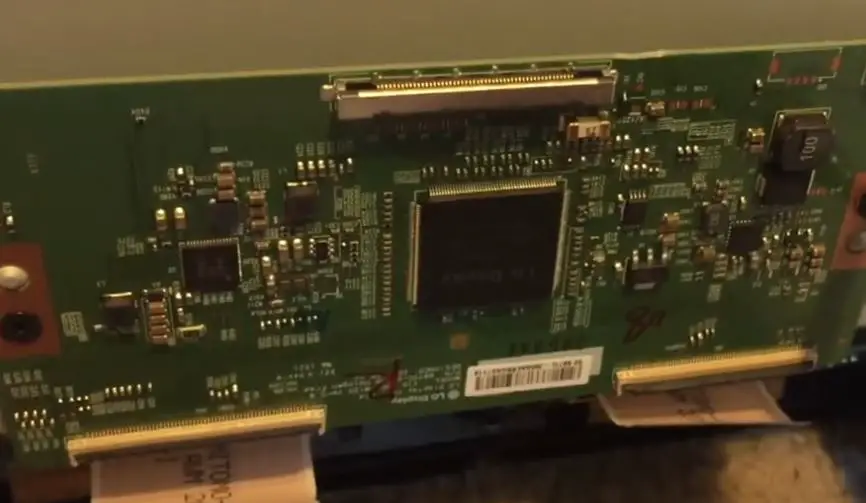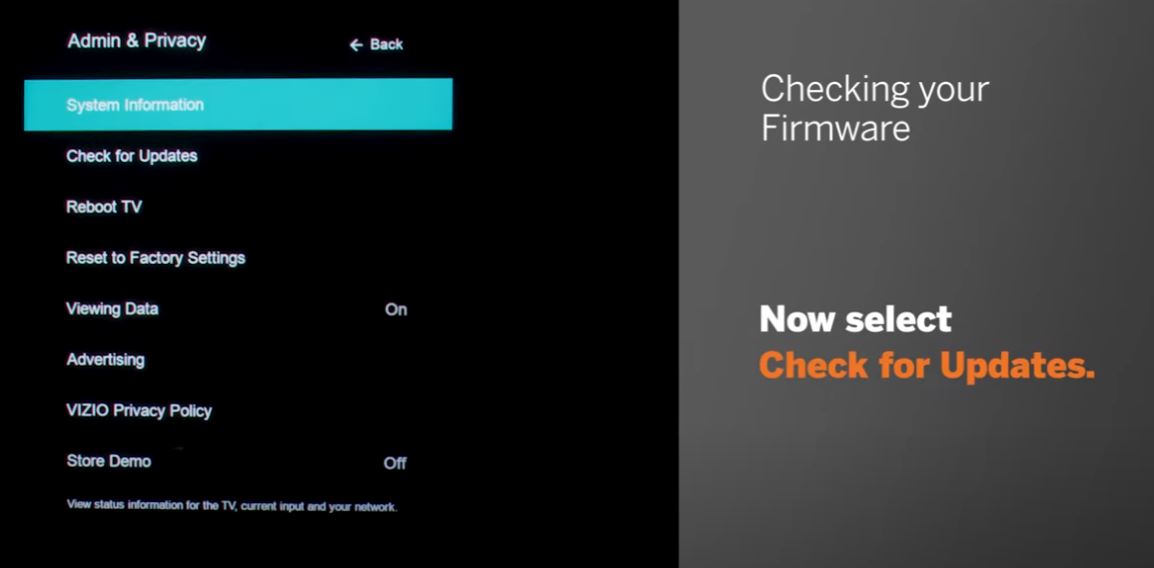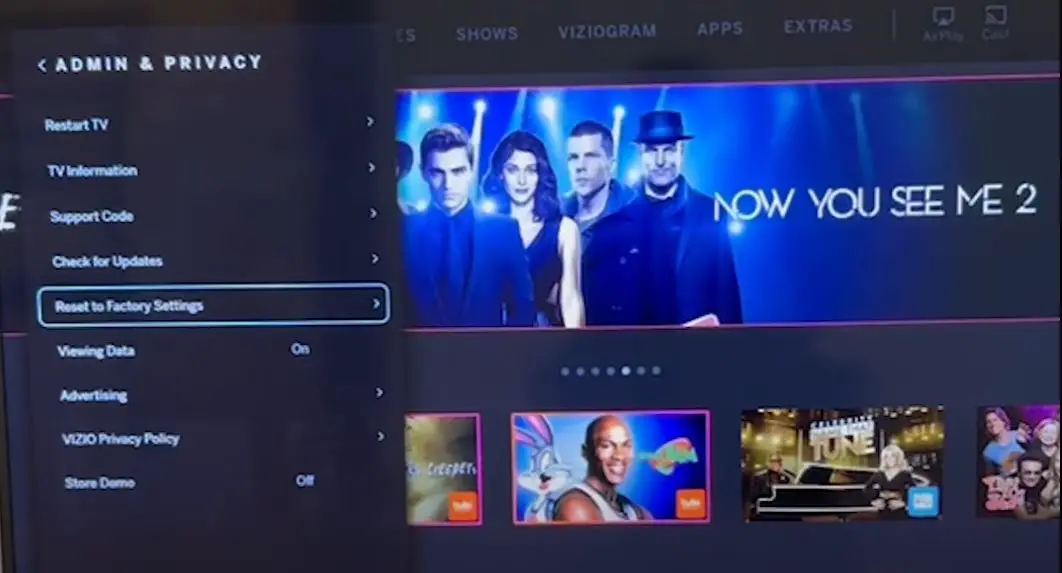A black screen is one of the most common issues with Vizio TVs. It can occur for various reasons – from something as simple as incorrect settings to hardware failures. The good news is that this problem can be fixed in most cases with some basic troubleshooting steps. Here is a comprehensive guide on diagnosing and resolving a Vizio TV showing a black screen.
Vizio TV Black Screen Causes
| Cause | Explanation |
|---|---|
| Power Issues | Loose power cord, faulty outlet, tripped breaker, bad power supply board |
| Main Board Failure | A faulty main board disrupts turn-on and image processing |
| Loose Ribbon Cables | Detached cables between components lead to a black screen |
| Faulty Backlights | Burned-out or disconnected LED backlights cause a black screen |
| Software Glitches | Buggy firmware can cause a black screen, a reset may fix |
| Picture Settings | Contrast/brightness turned all the way down makes a black screen |
Black Screen on Vizio TV: Quick Fixes
| Quick Fix | Description |
|---|---|
| Check HDMI and Power Connections | Make sure all cables are securely plugged into the TV and outlet. |
| Try a different HDMI Cable. | Switch out the current HDMI cable for a different one that you know works properly. |
| Power Reset | Unplug the power cord for 2 minutes to reset the TV, then plug it back in and turn it on. |
| Reset with Button | Press and hold the power button on the TV for 30+ seconds to force a reset. |
| Reset the TV to Factory Settings. | Access the TV menu and select the factory reset/restore defaults option to reset software. |
Vizio TV Black Screen of Death, No Picture: What to Do?
Check Your Connections
The first thing to check is whether all the cables connecting your devices to the TV are securely attached. Loose connections are often the culprit behind a blank display. Follow these steps:
- Make sure the power cord is plugged in correctly on both ends.
- Check that all your video cables, like HDMI, are firmly connected to the TV and your devices, such as cable boxes, streaming sticks, Blu-ray players, etc. Remove and reconnect them just to be safe.
- If you use an AV receiver or soundbar, verify those connections as well.
- Verify external devices like media players are turned on and set to the correct input.
After checking all your hardware connections, move on to software settings if the Vizio TV still shows a black screen.
Check Input Source
The issue may be an incorrect input source if your TV is powered on but just showing a black screen. Here’s how to check and change it:
- Press the Input or Source button on your Vizio remote and cycle through the options.
- Switch to the TV tuner input if the TV is set to a specific HDMI port. If the TV menu appears, you know the issue is the external device.
- From the on-screen menu, go to Settings > Input and select the correct input your device is connected to.
- Reboot connected devices like your streaming stick or cable box. This may fix incorrect input issues.
- Factory reset your Vizio TV if improperly configured Input is suspected.
Perform a Power Cycle
A power cycle procedure can resolve software glitches if the Vizio has no video or light. Follow these steps:
- Unplug the TV from power and disconnect other cables.
- Press and hold the power button on the Vizio TV for 10 seconds to discharge residual electricity.
- Leave the TV disconnected for 2-3 minutes. This clears any cached memory issues.
- Reconnect the power cord and other cables.
- Turn on the TV and check if the black screen is gone.
- Also, power cycle connected devices like your cable box.
This forces a hard reboot to eliminate any software errors causing the black display.
Reset Picture Settings
- The TV may have a picture setting like brightness turned down, causing a black screen.
- Perform a factory reset on the TV to restore all picture settings to their defaults.
- On most Vizio TVs, you can do this by pressing Menu on the remote, selecting Reset & Admin, and choosing Reset TV to Factory Defaults.
Check for Backlight Failure
Some Vizio TV models use LED backlights to illuminate the display. If these LEDs fail partially or completely, it manifests as a blank screen. Here’s how to check and fix it:
- Closely inspect the TV panel for any visible lights, dimming, or flickering, which indicates some backlights are working.
- Shine a flashlight at an angle on the Vizio screen. If graphics are faintly visible, backlights have failed.
- Toggle power-saving modes like ECO mode as they dim the backlights.
- Reset TV settings to defaults and turn off power savings.
- If the above steps don’t improve the backlight, professional repair or LED Strip replacement is necessary.
Replace T Con Board
The T-Con (timing controller) board regulates the signal timing between the inputs and the LED/LCD display panel. Faulty T-Con boards can cause black screens and distorted images or lines on the screen.
- Inspect the board for burnt components or physical damage.
- Check that the ribbon cables connecting the T-Con board are secure.
- If possible, swap the T-Con board with a known working replacement.
Replace the Power Supply Board
If the TV does not power on at all and the standby light does not come on, there may be an issue with the internal power supply board inside the TV. This is one of the most common causes of the black screen of death. Replacing the bad power supply board with a new one can often get the TV working again. Purchase boards only from Vizio or reputable electronics parts suppliers.
Examine Ribbon Cables
- Pop open the back of the TV to visually inspect the ribbon cables connecting internal components.
- Reseat any loose cables and check for damage.
- Make sure cable connectors are firmly secured.
Update Firmware
Vizio periodically releases firmware updates that fix bugs and optimize performance. If your TV’s black screen started after an update, rolling back or updating firmware may help:
- Go to Settings > System > Check for Updates to check if a TV software update is available
- If available, install it and check if the issue is resolved.
- You can also visit Vizio’s website, search for your model, and manually download and install the firmware update.
- If the problem appears after a recent update, you may need to perform a factory reset and then not redo the update.
Keeping your Vizio TV firmware updated prevents bugs and optimizes its performance.
Perform Factory Reset
If all else fails, then reset your Vizio TV to factory default settings. This wipes out any problematic settings that may be causing the black screen:
- Go to Reset & Admin > Reset TV to Factory Settings from the Settings menu. Select Reset.
- You can also reset by pressing and holding the Menu and Volume Down buttons. The TV will turn off and on automatically.
- Check if the black screen issue has been resolved before reconnecting devices.
Contact Vizio Support
If you are still unable to resolve the Vizio TV showing a black screen after trying all troubleshooting, get help directly from Vizio:
- You can contact Vizio customer support by phone or chat to assist with diagnosing and fixing the problem.
- Online tech support and an authorized service center locator are available on the Vizio website for convenient help.
- The Vizio forum is another good place to get troubleshooting tips from other users facing similar problems.
- Get repair service through Vizio’s authorized repair centers if needed.
Don’t hesitate to utilize Vizio’s support resources to help get your TV operational again.
Tips and Precautions
Follow these tips when troubleshooting and fixing the black screen of death:
- Check the TV warranty and contact Vizio support if still under warranty. They can walk you through solutions or approve repairs.
- Be gentle when removing the TV power cord and HDMI cables. Don’t yank cords, which could damage ports.
- When factory resetting, you may need to reprogram channels and adjust other settings afterward.
- Don’t open the TV or attempt circuit board replacement yourself. Leave repairs to qualified professionals.
- Purchase replacement power boards from authorized Vizio parts suppliers for safe, guaranteed components.
- Proper ventilation is important to prevent overheating, which can cause a black screen. Ensure vents aren’t blocked.
- Use a surge protector to protect your TV from power fluctuations that can disrupt the signal.
FAQs
Q: Why does my Vizio TV have sound but no picture/black screen?
A: If the TV has sound but no picture, it’s likely an issue with the LED/LCD screen panel or an internal connection. Try factory reset and power cycling first. If the problem persists, contact Vizio support.
Q: My Vizio TV screen went black while watching. How do I fix it?
A: Sudden black screens when watching are often caused by loose cable connections. Check that all cables are securely attached to the TV and connected devices. Also, test different cables to isolate the issue.
Q: I get a black screen when turning on my Vizio TV. What should I do?
A: Black screens immediately on startup usually indicate power supply or main board failure. Try power cycling, factory resetting, and updating software. If that doesn’t resolve, you’ll likely need a main board or power supply replacement by a repair technician.
Q: Why is half of my Vizio TV screen black?
A: A partially black screen points to an LED/LCD panel issue or loose ribbon cable connection inside the TV. Contact Vizio support to troubleshoot solutions like panel replacement. Don’t attempt prying open the TV yourself.
Q: My Vizio TV screen flashes black while watching. What’s wrong?
A: Brief black screen flickering is typically caused by a failing LED power supply board. Schedule a power board replacement with a qualified repair technician.
Conclusion
Experiencing the black screen of death is frustrating, but this issue can be resolved through methodical troubleshooting and repair. Start with simple solutions like cable checks and power cycling, then move to factory resets and software updates if needed. Work with Vizio customer support for hardware failures like power boards to obtain replacements and professional installation. With the right diagnosis and fix, your Vizio TV can be up and running again quickly.
My Take on This Topic
As a television expert, I’ve seen the Vizio black screen of death many times over the years. In my experience, this is most commonly caused by faulty capacitors on the power supply board inside the TV. Vizio TVs are generally reliable, but the power boards seem to be a weak point prone to failure after a few years. Replacing the capacitors or the entire power supply board fixes the issue in nearly every case. While troubleshooting cables and software is always a good idea, don’t waste too much time on that if the problem starts suddenly. Get the power board replaced quickly so you can enjoy your TV!