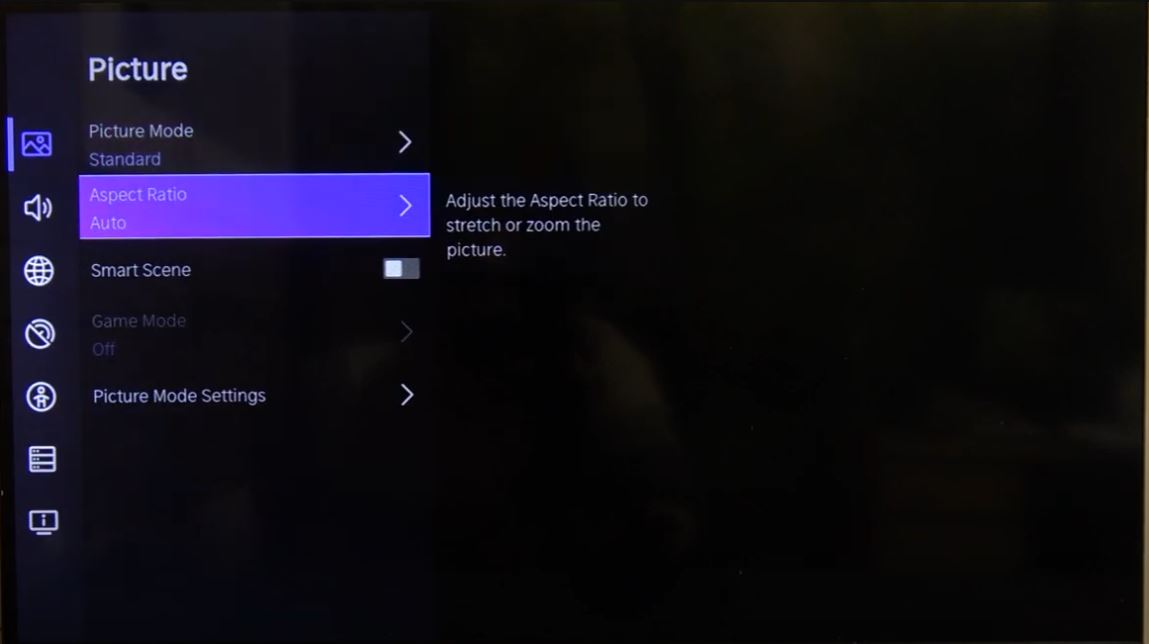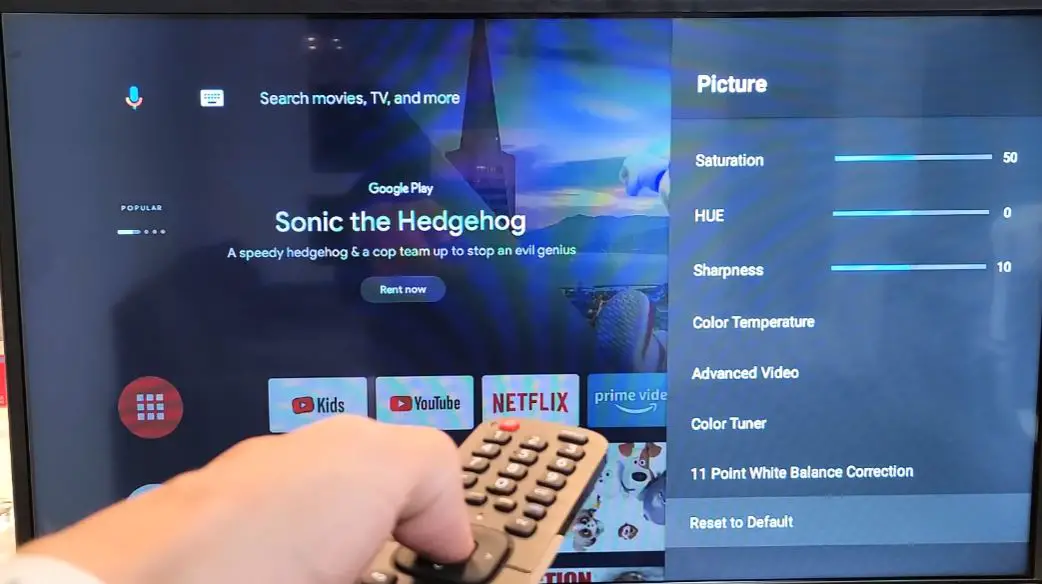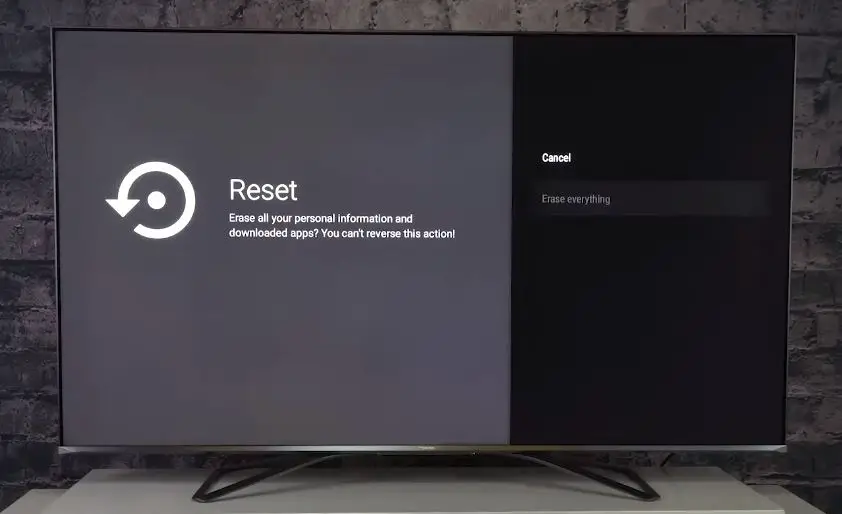Have you noticed black bars on the top and bottom or sides of your Hisense TV display? This is likely an aspect ratio issue causing content to be displayed incorrectly. Don’t worry – with a few simple tweaks to your TV settings, you can probably fix those annoying black bars.
Quick Solution Summary
| Issue | Solution |
|---|---|
| Bars on top/bottom of the screen (letterbox) | Adjust the aspect ratio to 16:9 |
| Bars on the sides of the screen (pillar box) | Adjust the aspect ratio to 4:3 or Original/Unscaled |
| Wrong aspect ratio in apps | Update the app or check the app settings |
| Still, see bars after adjustments | Try different content, reset display settings |
Hisense TV Aspect Ratio Settings Not Working: What to Do?
Follow these steps to troubleshoot and fix any aspect ratio or sizing issues with your Hisense TV:
Check the Source Content
- The black bars on your Hisense TV may result from the content you’re watching itself.
- Some movies and older TV shows use aspect ratios like 21:9 or 4:3.
- Newer widescreen content uses 16:9.
- Check if the content was created with black bars intentionally before proceeding.
Adjust Aspect Ratio Setting
The quickest way to fix black bars is by adjusting the Aspect Ratio setting in your Picture settings menu. The options vary between models but may include:
- 16:9 – Sets widescreen 16:9 ratio for HD/Full HD
- Just Scan/Dot by Dot – Shows native resolution without scaling
- 4:3 – Sets standard 4:3 ratio for SD content
- Zoom/Screen Fit – Stretches content to fill the screen
Start with 16:9, or Scan first. Test different modes with your content to find the best fit.
Check App/Input Settings
If adjusting the aspect ratio doesn’t help, check the individual Input or App settings:
- Input settings: Select the input source (HDMI, coax, streaming, etc.) with black bars and check if the aspect ratio can be adjusted in its video/picture settings.
- App settings: Check their video/display settings for customizable aspect ratios for built-in apps like Netflix or Amazon Prime Video.
Updating apps or media player devices to the latest software can also resolve incompatible aspect ratios.
Reset Display Settings
If nothing else works, reset your TV display settings to factory default:
- From the home screen, go to Settings > Display & Sound > Reset
- Select the “Reset picture settings” option
- Confirm reset to restore original display configurations
- Run the TV tuning wizard if prompted
This wipes all custom settings to defaults and reconfigures the display. Re-check content after resetting to see if bars persist.
Perform a Factory Reset
- If the issue persists despite adjusting the settings, you can try performing a factory reset on your Hisense TV.
- Remember that this will reset all settings to their default values, so you must set up your TV again afterward.
- To perform a factory reset, navigate to the “System” or “Advanced Settings” menu in the TV settings, then select “Reset” or “Factory Reset.”
Tips for Avoiding Aspect Ratio Issues
Here are some tips to prevent aspect ratio problems from recurring:
- When possible, use original 16:9 content instead of stretched or zoomed video
- Match content formats to screen resolution (1080p for HDTV, 4K for UHD models)
- Keep all media apps, streaming devices, and Blu-ray players updated
- Use recommended cables and connections for devices
- Disable video processing features like motion smoothing, which may distort the aspect ratio
- Mount the TV properly to prevent image distortion at wide viewing angles
Frequently Asked Questions
Here are answers to some commonly asked questions about fixing Hisense TV aspect ratio issues:
Q: Why do the bars reappear when switching channels/inputs?
A: Different channels, inputs, and content can use different aspect ratios. You may need to re-adjust each time you change the source.
Q: The screen is cut off/stretched when I use the zoom setting
A: The zoom or screen fit setting can crop or distort images. Stick to 16:9 or original ratios if available for best results.
Q: Do smart features cause problems with aspect ratio?
A: Some smart TV systems and apps force specific aspect ratios, which may override your settings. Try an Ethernet connection for the fastest firmware & app updates.
Q: My old VHS tapes play incorrectly. Can I fix it?
A: Your HDTV may not support analog 4:3 SD formats properly. For best results, connect your VCR to an older standard-definition TV.
Conclusion
With this handy guide, you should now have several troubleshooting steps to test if you face any aspect ratio or sizing issues on your Hisense television. Finding the correct aspect ratio setting for your content and updating firmware are the best ways to prevent black bars from disrupting your viewing experience.
Remember to be patient and test different configurations – with a few simple tweaks, you should be able to enjoy your TV with no distractions. Here’s to many more years of crystal clear, cinematic entertainment!
My Take on This Topic
As a self-proclaimed TV expert and longtime consumer, I’m pleased that Hisense is making quality televisions more accessible and affordable to the average viewer. However, technical issues can definitely occur – especially with HD and older SD formats trying to work together on the latest smart platforms.
From experience, I’ve learned that applying the factory reset should always be the last resort, as it is quite disruptive having to reprogram all your settings, channels, and inputs right away. I recommend trying various content across different inputs first while systematically adjusting only the display settings. Keeping notes on what works vs doesn’t can go a long way in pinpointing where the true incompatibility lies.
I’m also thrilled that streamlined interfaces in newer models make toggling these display tweaks much less daunting nowadays. Features like directed menus, accessible shortcuts, and even AI-assisted troubleshooting help shortcut the fixes for many problems.
While aspect ratio issues may still pop up occasionally with these smart TVs, a little patience and testing can make your picture perfect again. And enjoying all that crisp 4K programming makes it more than worthwhile!