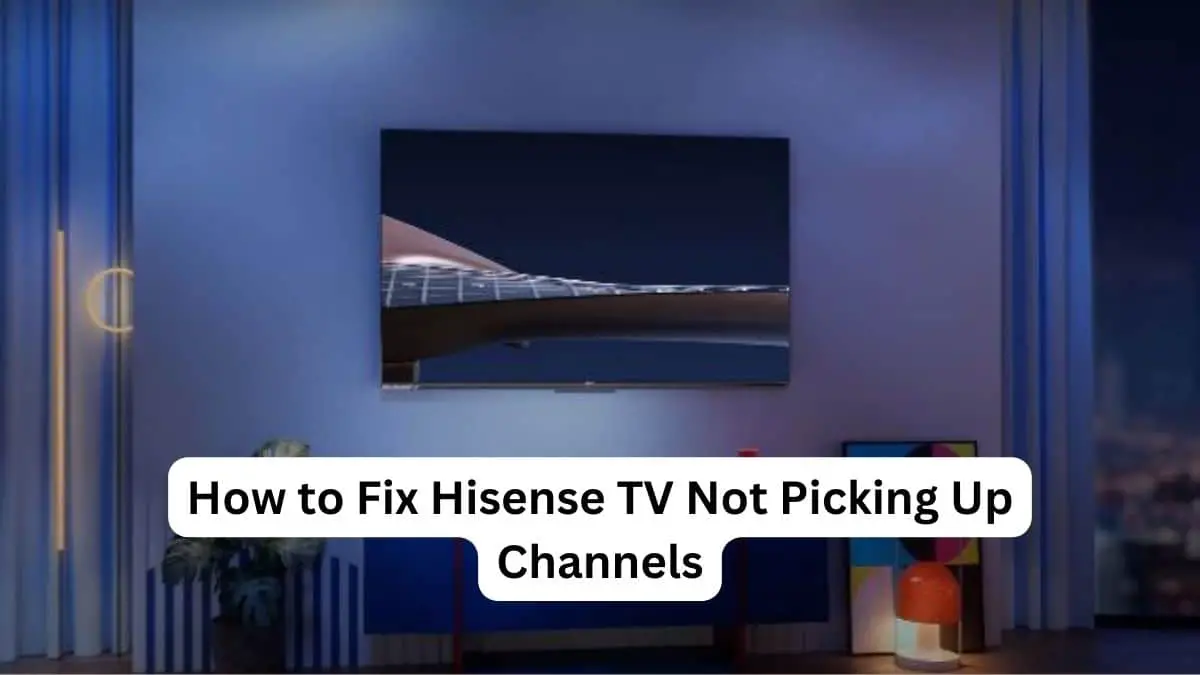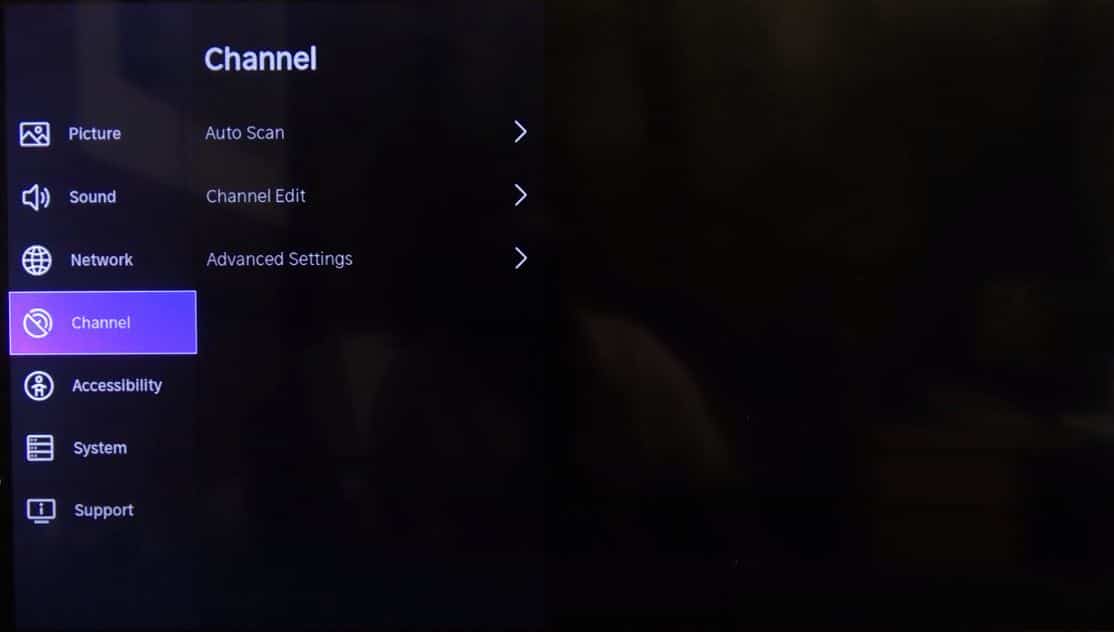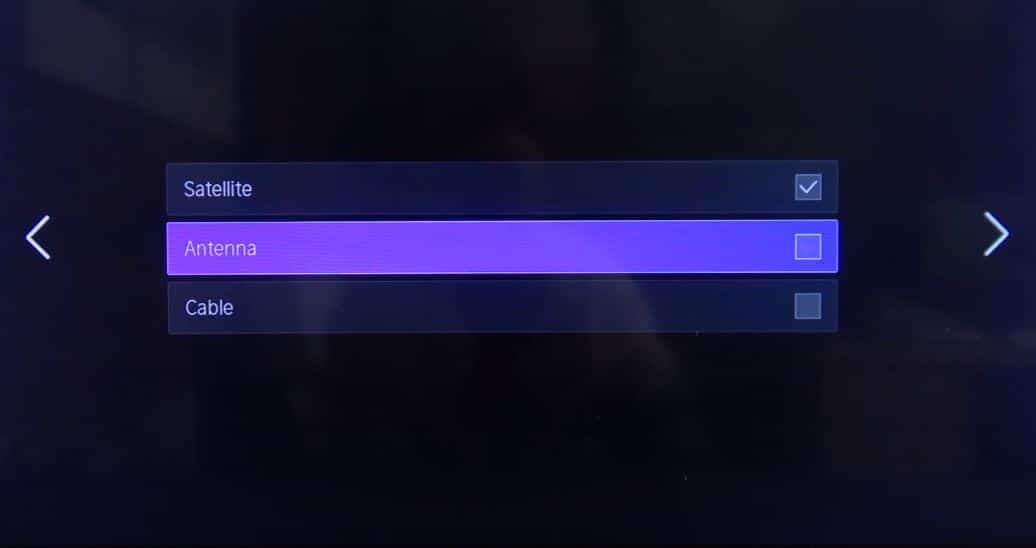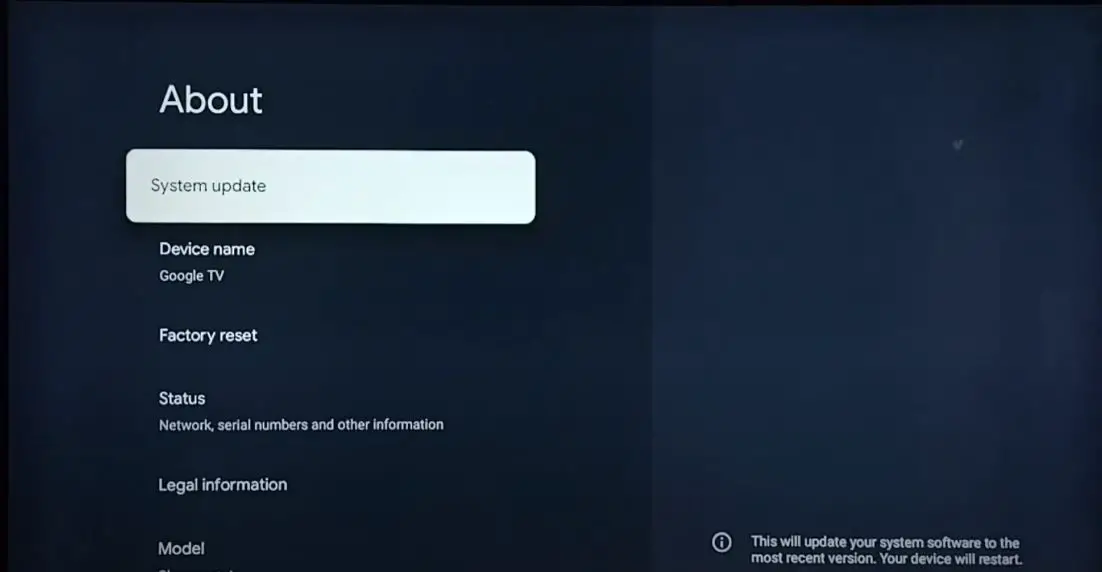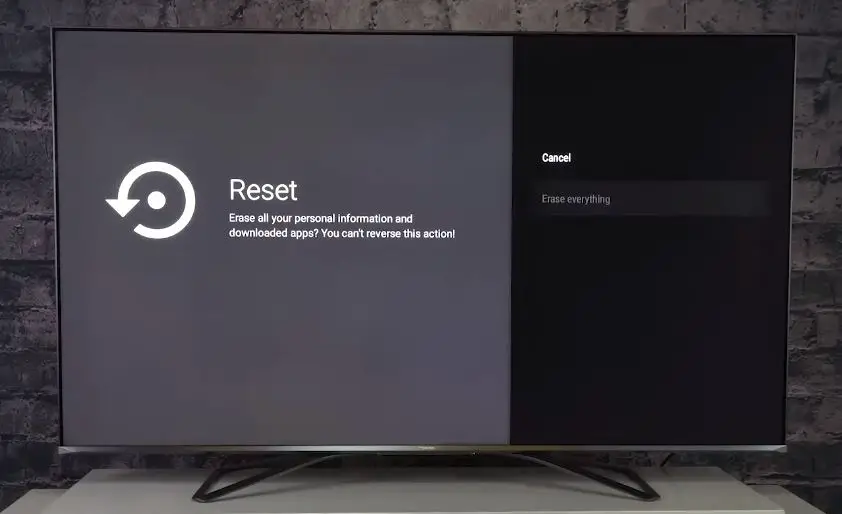Having issues with your Hisense TV not picking up channels? Don’t worry; simple troubleshooting steps often fix this common problem. This guide will walk you through several methods to help get your Hisense TV picking up channels again.
Reasons for Not Picking Up Channels on Hisense TV
- Weak Antenna Signal: If you use an over-the-air antenna, the signal coming into your home could be weak or intermittent. This is especially true if you live far from the TV broadcast towers.
- Outdated Firmware: Hisense periodically issues firmware updates, including improvements for picking up channels. If your TV is not up-to-date, this could cause problems.
- Incorrect Input Source: You may have the wrong input source selected on your Hisense TV. Double-check that the input matches the connection you use for your antenna or cable/satellite box.
- Incorrect Channel Scan: The TV’s channel scan can get confused or stuck. Re-running a channel scan may find channels that were previously missed.
- Cabling Issues: Faulty cabling, loose connections, bent coax cable, and more can prevent channels from coming in. Check all connections.
Unable to Find or Pick Up the Channels on Hisense TV: What to Do?
Let’s go through some steps to troubleshoot and resolve a Hisense TV not finding channels:
Perform a Power Cycle
Power cycling a television is one of the most common and effective fixes for problems like a stuck update or frozen picture. Completely cutting power temporarily clears out any glitches and resets all TV components.
To power cycle your Hisense TV:
- Press the power button on your TV remote or the TV itself to turn it off.
- Unplug the TV power cord from the electrical outlet.
- If using external devices, unplug their power cords as well.
- Wait 1-2 minutes for the TV to discharge any residual powerfully.
- Plug the TV power cord back into the wall outlet and turn the TV on.
- Plug in and power on your external devices.
- If the problem persists, repeat the full power cycle a second time.
Power cycling is an easy fix that takes just a few minutes. It essentially functions as a reset for your Hisense smart TV, often resolving connectivity problems, frozen screens, and channel issues.
Check Your Connections
One of the first things to check is whether your Hisense TV is properly connected to your cable box, antenna, or other source device. Here are some tips for checking connections:
- Ensure the coaxial cable connecting your cable box, antenna, etc., is securely plugged into the TV port labeled “ANT/CABLE IN.” The connector should be tightened onto the port.
- If you’re using an HDMI or other cable, check that it’s firmly plugged into the correct port on the back of your TV. Loose HDMI cables are a common cause of TV connectivity issues.
- Inspect the cables for any damage or crimping. Damaged cables can disrupt signal transmission. Replace any visibly damaged cables.
- Try disconnecting and reconnecting each cable connection to ensure a tight, proper connection.
- If you’re using an antenna, verify it’s positioned correctly, and the coaxial cable is undamaged. Adjust the antenna position or orientation if needed.
Proper cable connections from your signal source to your TV are imperative for getting channels to come through. Take time to carefully check each wired connection and correct any loose plugs, damaged cables, or suboptimal antenna positioning.
Channel Scan
If your connections check out, the next step is to perform a channel scan. Channel scans allow your TV to search for and store all available channels in your area:
- From the Home screen, go to Settings > Channels > Channel Scan. Select Antenna for antenna TV or Cable for cable TV.
- The TV will search for channels available in your area. Let the scan run completely until it finishes detecting channels.
- Once complete, confirm your desired channels appear in the channel list. You may need to delete old or duplicate channels.
Running a new channel scan forces your Hisense TV to research all accessible channels. This can re-establish channels that were accessible but not showing up. Perform channel scans routinely as channel availability in your area changes.
Check Signal Strength
Poor TV signal strength can prevent channels from displaying reliably. Here’s how to check your Hisense TV’s signal strength:
- From Settings, go to Channels > Channel Scan. Initiate a new channel scan, but stop it after just a few seconds.
- Access the signal strength menu. You should see meter bars indicating the signal level for each tuner.
- Antenna signals should display at least “Good” signal quality, while cable signals should show a minimum of -10 to -20 dBmV level.
- If signal strength is lacking, check antenna positioning. Obstructions, weather damage, or interference can degrade OTA signals. Amplified antennas can also help.
- For cable, contact your provider if signal levels are consistently low. They may need to adjust levels or check for issues on your home line.
Verifying ample signal strength to your Hisense TV is key to proper channel reception. Don’t ignore intermittent or poor signal issues – address them promptly for the best channel viewing experience.
Adjust Antenna Position
If an over-the-air signal is still weak after checking connections, try adjusting the position and direction of your antenna.
External antennas will need to be pointed toward the nearest broadcast towers. Place the antenna high up, near a window if possible, and away from obstructions. Carefully turn the antenna while watching the signal strength meter on your TV until you achieve the strongest reading.
An amplified antenna can provide a boost if you have far to go to reach a broadcast.
Update Hisense Software/Firmware
Hisense periodically releases software and firmware updates for their smart TVs. These updates improve performance, fix bugs, and enhance compatibility:
- Navigate to Settings > About > System Update. If an update is available, select Update Now.
- You may need to download the latest firmware from the Hisense website to a USB drive. Insert the USB into your TV and install the update from the System Update menu.
- Updates often resolve channel scanning and tuning issues. Always keep your Hisense TV updated for the best performance. Enable auto-update if your model supports it.
Issues like channel scanning problems are often fixed in Hisense firmware updates. Run Updates routinely to ensure your TV has the latest fixes and enhancements. New updates are released frequently.
Perform TV Reset
If all else fails, performing a factory reset on your Hisense TV may get channels working again from scratch:
- Access the reset menu under Settings > Device Preferences > Factory Data Reset. You can reset preferences or all settings.
- Before resetting, check for any important settings you may want to note down. All preferences and settings will revert to defaults.
- Once reset, run through the TV setup again, including reconnecting to WiFi, relinking streaming apps, and rescanning channels.
Resetting your Hisense TV wipes all settings and starts fresh. Reset your TV as a last resort if you cannot get channels after trying other troubleshooting methods.
Common Hisense TV Channel Problems
Here are some common channel problems users experience on Hisense smart TVs and how to resolve them:
Missing Channels: Verify connections are correct. Rescan channels. Check for firmware updates. Replace cables if needed.
Channel Not Available Error: That channel is restricted or invalid for your TV lineup. Double-check which channels your TV provider offers in your area.
Channel Blacked Out: Broadcast restrictions may black out certain programs. Local sports and network channels are often restricted.
Can’t Access HD Channels: Make sure you subscribe to HD channels from your provider. Use HDMI cables instead of standard cables.
No Signal Error: Your TV isn’t receiving a tuner signal. Check the cabling from the antenna/cable box. Verify signal strength is adequate.
Channels Missing from Guide: Try resetting channel preferences and rescanning channels. The channel may be newly added and not appearing yet.
Changing Channels Slow: This is usually caused by slow response from your cable box, not the TV. Upgrade to newer cable box models for faster channel changing.
Following the troubleshooting steps and resolving common channel problems outlined above should help you get your Hisense TV to pick up channels properly once again. Be sure to also refer to your Hisense TV user manual for additional troubleshooting advice. Contact customer support if issues persist after trying all recommended steps. With consistent maintenance and care, your Hisense TV will deliver reliable channel viewing for years to come.