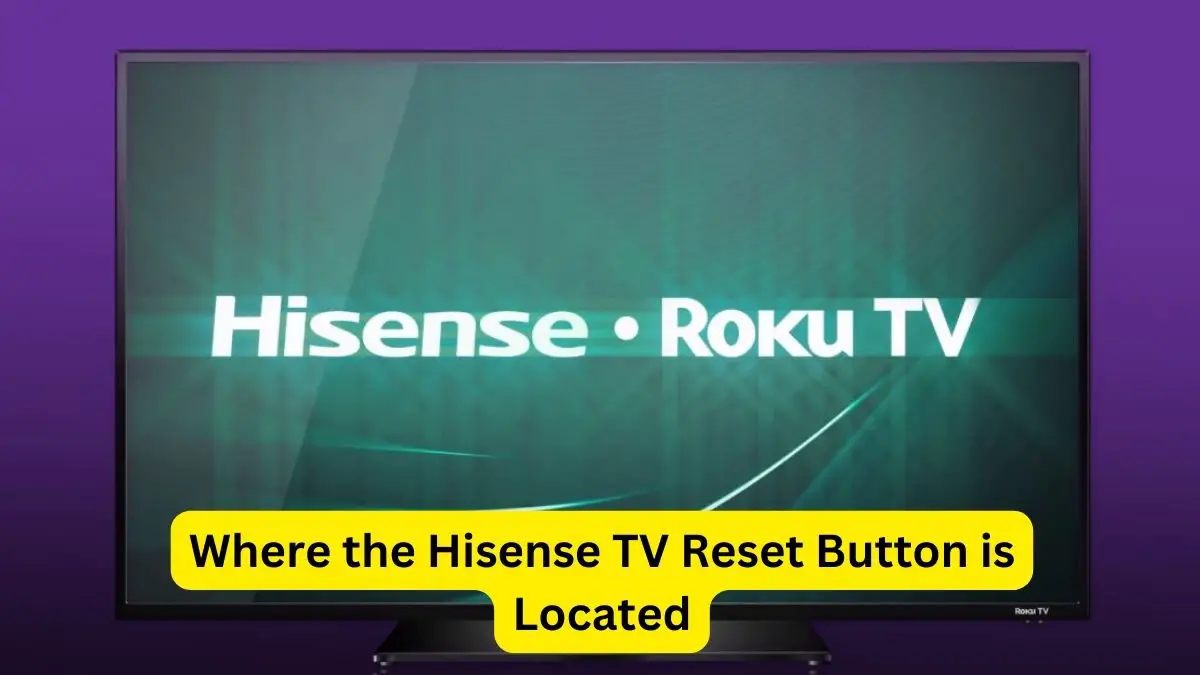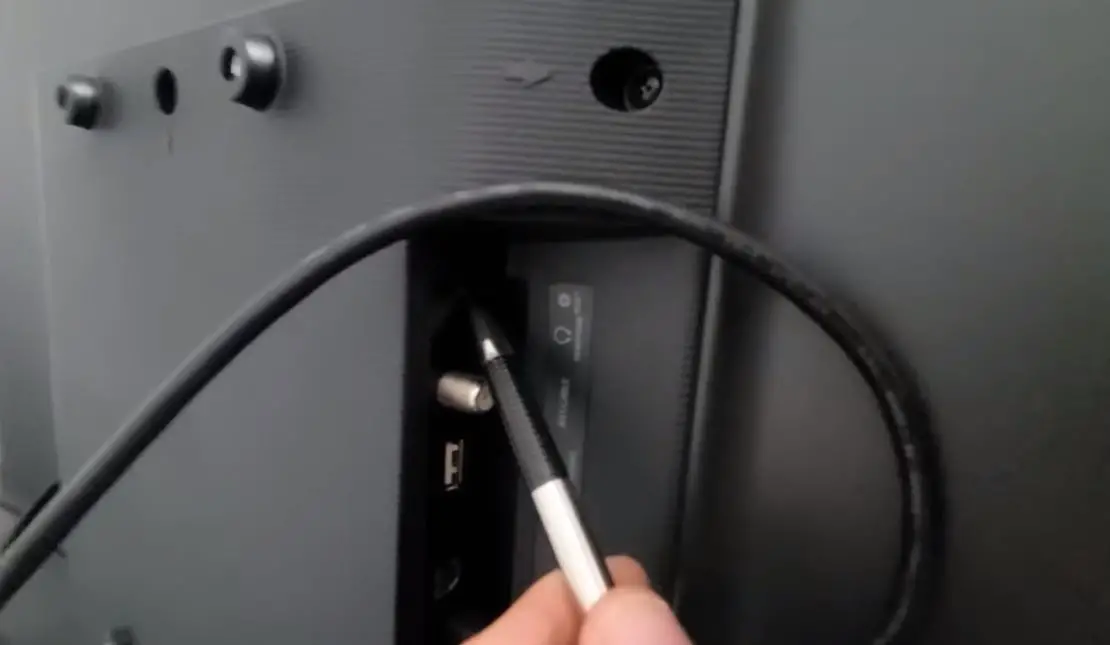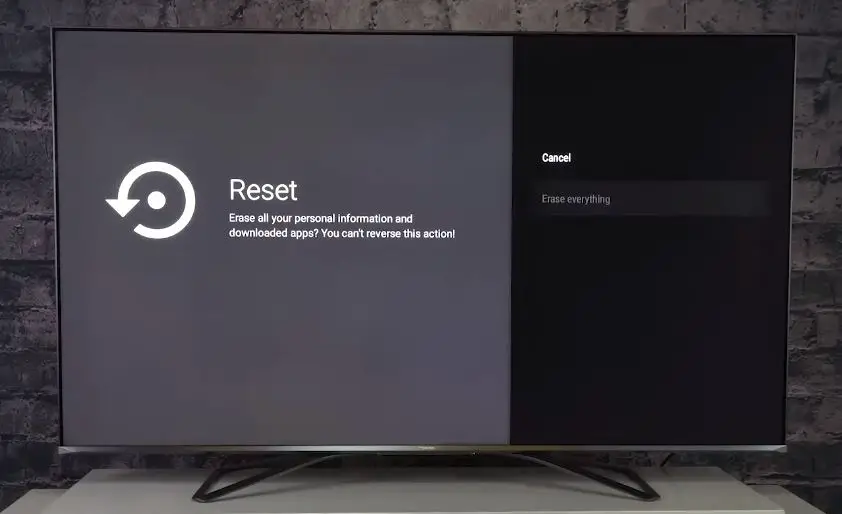Hisense smart TVs are becoming increasingly popular due to their affordable prices, sleek designs, and user-friendly interfaces. However, like with any smart technology, users may occasionally need to reset their Hisense TV to factory settings to fix performance issues or prepare the TV for sale or gifting. Resetting your Hisense smart TV clears all personalized settings and returns the TV to its original out-of-the-box state.
If you need to reset your Hisense television, don’t worry—the process is relatively quick and straightforward. Here is everything you need to know about locating and using the reset button on Hisense smart TVs:
Types of Resets on Hisense TV
Before resetting your Hisense TV, it helps to understand the different types of resets available:
- Soft Reset: Restarts the TV software without deleting settings or apps. Similar to rebooting a computer.
- Factory Data Reset: Restores TV to original factory settings and erases all accounts, settings, downloaded apps, and channels.
- Master Reset: Same effects as a factory reset but accesses a deeper menu to clear additional data.
A soft reset is useful for minor performance issues, while a factory or master reset is best for major problems or preparing to sell your TV.
Where is the Reset Button on Hisense Smart TV?
The physical reset button location varies between different Hisense smart TV models and sizes. However, it is most commonly found on the back of the TV, either on the rear panel’s lower right or left side.
On some models, the reset button may be located on the side or bottom of the TV frame instead. It is typically labeled with text like “Reset” or shows the circular arrow symbol for reset.
If you cannot locate the reset button easily, refer to your Hisense TV user manual or search online for your specific model number and “reset button” to find the exact location. The small and inconspicuous button is critical for resetting TVs that won’t power on or respond to remote commands.
How to Perform a Soft Reset
Before completing a full factory reset, try a simple soft reset first. This quickly reboots the smart TV software, which may resolve minor freezing, lagging, or unresponsiveness issues.
To soft reset a Hisense TV:
- Locate the physical reset button on the TV. It is usually on the rear panel.
- Press and release the reset button. Do not hold.
- The TV will immediately power off.
- Press your remote’s or TV’s power/standby button to turn it back on.
The TV will reboot just like a computer restarting. Allow a minute or two for the reset to complete fully. Check if your issues are resolved once the TV restarts. If not, continue to the factory reset steps next.
Performing a Power Reset
If your Hisense TV does not have a reset button and you cannot access the settings menus, you can still force reset it with a power reset:
- Unplug the TV power cable from the wall outlet
- Leave the TV unplugged for 2 full minutes. This clears any residual electricity left in the circuits.
- After 2 minutes, plug in the power cable and turn the TV back on.
- The TV will start normally and has been reset through the power cycle.
Complete Factory Data Reset Using Settings Menu
A factory reset erases all accounts, apps, channels, and settings from the Hisense TV. It essentially reverts your TV back to a brand-new, out-of-the-box state. Before resetting, be sure to disconnect any devices you may want to keep content on.
Follow these steps to factory reset your Hisense smart television:
- Select the Settings icon (gear shape) from the Home screen to open the TV settings menu.
- Navigate to and select the System > Advanced System Settings menu option.
- Highlight and choose the Factory Data Reset option.
- Enter your TV PIN code if prompted. The default is 0000.
- Confirm on the warning prompts that you want to proceed with the reset.
- Wait for the TV to erase data and restart. The reset can take 10+ minutes to complete.
Once finished, the TV will have reverted to factory default settings. You must reinstall apps, re-enter WiFi passwords, set preferences from scratch, and rescan channels.
Alternative Reset Method Using Physical Button
You can also factory reset using the physical reset button rather than the settings menu. Follow these steps:
- Firstly, you must Turn on your Hisense TV if it is currently powered off.
- Then, find the reset button on the rear of the TV.
- Press and hold the reset button for 5-10 seconds until the TV turns off.
- Hold the button until the TV turns on and shows the initial setup screen.
- Release the reset button and proceed through the initial setup. Factory reset is now complete.
This physical reset method accomplishes the same factory reset as using the settings menu. Use whichever approach you are most comfortable with.
Most Important Note:
The Reset button is a built-in function that lets you easily perform a factory reset on your Hisense TV. However, the availability of the physical Reset button depends on your Hisense TV model:
- For Hisense Roku TV models, you can find the Reset button on the back of the TV.
- Hisense TVs running Android TV, Google TV, VIDAA TV, or XCLASS TV do not have a physical Reset button on the TV itself.
If you own an Android TV, Google TV, VIDAA TV, or XCLASS model, you still have options to reset your Hisense TV:
- Use the Hisense remote control app on your smartphone, which provides on-screen navigation and access to reset functions.
- Or, you can visit here to get more information about How to Reset Hisense TV Without Remote.