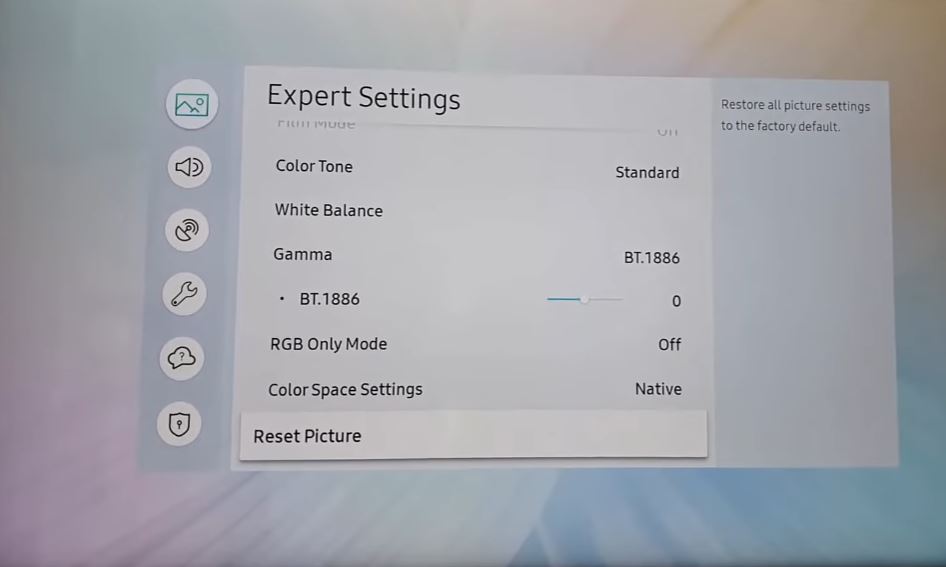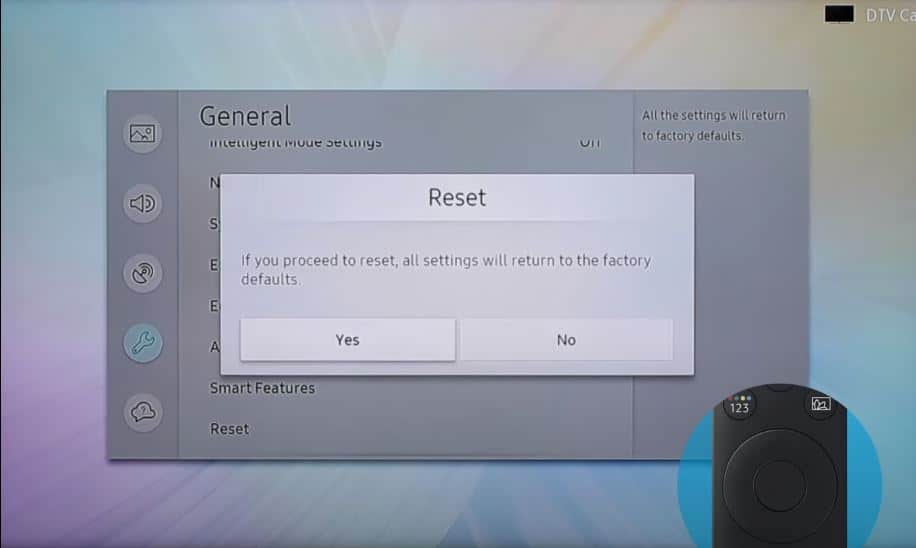Have you ever turned on your Samsung TV only to be greeted by a blue screen with an error message? This is commonly called the “Blue Screen of Death” and indicates your TV has encountered a serious system error. Don’t panic – this issue can often be resolved with a few simple troubleshooting steps.
Quick Fixes Summary
| Step | Description |
|---|---|
| Check Connections and Cables | Ensure all cables are securely connected and try different ports. |
| Try a Different HDMI Cable | Test with a different certified HDMI cable. |
| Power Cycle the TV | Perform a hard reset by unplugging and replugging the TV. |
| Reset Picture Settings | Reset picture settings via the TV settings menu. |
| Check for Overheating Issues | Inspect for dust buildup and ensure proper ventilation. |
| Check T-Con Board & Reseat Ribbon Cable | Clean and secure ribbon cables connecting the T-Con board. |
| Replace LED Backlight Strips | Consider replacing malfunctioning LED backlight strips. |
| Update Software/Firmware | Update TV software and firmware to eliminate bugs. |
| Factory Reset | Reset the TV to factory default settings to erase corrupted data. |
| Contact Samsung Support | Seek professional help if troubleshooting steps fail, indicating a possible hardware defect covered under warranty. |
Blue Tint on Samsung TV: What to Do?
Follow these steps below to troubleshoot and fix the blue screen of death on your Samsung TV:
Check Connections and Cables
The first thing to check is all the connections and cables between devices like your cable box, streaming device, Blu-ray player, or game console.
- Ensure all cables are firmly plugged into the external device and the TV ports. Loose HDMI or other cables can cause blue screen issues.
- Try using different TV ports if possible. For example, if a device is plugged into HDMI 1 port, switch it to HDMI 2.
- If using cables longer than 3-4 ft, switch for shorter HDMI cables since longer cables often cause signal issues.
Try a Different HDMI Cable
Even if your HDMI cables are properly connected, transmission problems in the cable itself can also manifest as blue screens.
To rule out the cable:
- Switch to a different certified HDMI cable, ideally shorter than 3 ft.
- Toggle devices use different cables to identify potentially faulty cables.
This often resolves persistent blue screen problems.
Power Cycle the TV
If connection checks don’t reveal an issue, perform a hard reset:
- Unplug the TV power cord from the wall outlet.
- Wait 1 minute, then plug it back in.
- Turn on the TV and see if the blue screen is still showing.
This resets the TV hardware and often resolves transient software glitches causing the error screen.
Reset Picture Settings
If you still have a blue tint on your Samsung TV, you can get rid of it by resetting your Samsung TV picture settings:
- With your Samsung TV remote control, navigate to Settings > Picture > Expert Settings.
- Scroll down until you see ‘Reset Picture’; click on it.
Check for Overheating Issues
- Internal overheating due to blocked ventilation or excessive dust buildup can trigger the blue screen and automatic TV shutdowns.
- Inspect the back and sides of your Samsung TV for cobwebs, dust clusters, or debris obstructing the airflow through the internal heatsinks and fans. Use compressed air to dislodge and remove any debris. Ensure your Samsung TV has adequate clearance on all sides and that the vents remain unobstructed.
- You may need to improve ventilation or airflow if overheating continues causing errors. As a preventative measure, routinely clean the exterior vents and openings with a microfiber cloth. Avoid using vacuums or liquids to clean the sensitive internal electronics.
Check T-Con Board & Reseat Ribbon Cable
Oftentimes, an issue with the T-Con board or the connecting cable can cause screen distortions like the blue screen. Here’s how to clean and reset the cable:
- Open the back of the TV and locate the T-Con board ribbon.
- Unplug and clean the ribbon cables, then plug them back in securely.
Replace LED Backlight Strips
- The LED backlight strips illuminate the pixels on your TV screen.
- These strips can potentially result in problems like the blue screen issue if they are broken or malfunctioning.
- In rare circumstances, changing the LED backlight strips can help resolve the problem.
Update Software/Firmware
Outdated software and firmware can also trigger Samsung blue screen issues.
- Go to Settings > Support > Software Update > Update Now on the remote control.
- If updates are available, download and install them.
- Also, update Tizen software to the latest version via notifications.
- After updates, perform a hard reset again.
Factory Reset
If software updates don’t fix the blue screen, reset the TV to factory default:
- Go to General > Reset > Reset Smart Hub option
- Enter PIN if prompted and confirm factory reset
- TV will reboot and initialize the setup wizard
- Complete the wizard, test for the error screen again
Resetting erases any corrupted data or settings that could be crashing the system.
Contact Samsung Support
If all the above steps fail to eliminate the error, it indicates a hardware defect covered under warranty.
- Contact Samsung or consult the support site regarding warranty service.
- They can arrange for repair or replacement of malfunctioning components.
Getting professional help will efficiently diagnose and address the root cause in cases of complex hardware faults.
Tips
Follow these additional tips for avoiding or addressing the Samsung TV blue screen of death:
- Keep TV software updated regularly to prevent blue screens from outdated programming.
- Use surge protectors to guard against power fluctuations corrupting firmware.
- Don’t ignore intermittent blue screens, as they can precede permanent failures.
- Data backup before factory reset prevents losing your personal data and settings.
- Physical damage, e.g., a cracked screen, can also trigger a blue screen as hardware fails.
FAQS
What causes the blue screen of death?
Faulty software code, corrupted data, outdated firmware versions, damaged ports/cables, or failing hardware components in the TV typically cause the error.
Will factory reset delete all my data and channels?
Yes, resetting to factory defaults erases all personal data including streaming service logins, channel lineups, preferences, etc.
How can I back up TV data before resetting?
Enable Settings > General > System Manager > Back Up & Restore to regularly backup to an external USB drive that preserves your data and settings.
Conclusion
While the blue screen is Frustrating, resolving it is usually straightforward following the fixes outlined. Checking connections and software is simple enough for DIY home troubleshooting. For persistent hardware-level faults, leverage Samsung’s warranty services to restore your TV. Stay calm and methodically apply these solutions – you should see the entertaining visuals of your shows instead of the blue screen again soon!