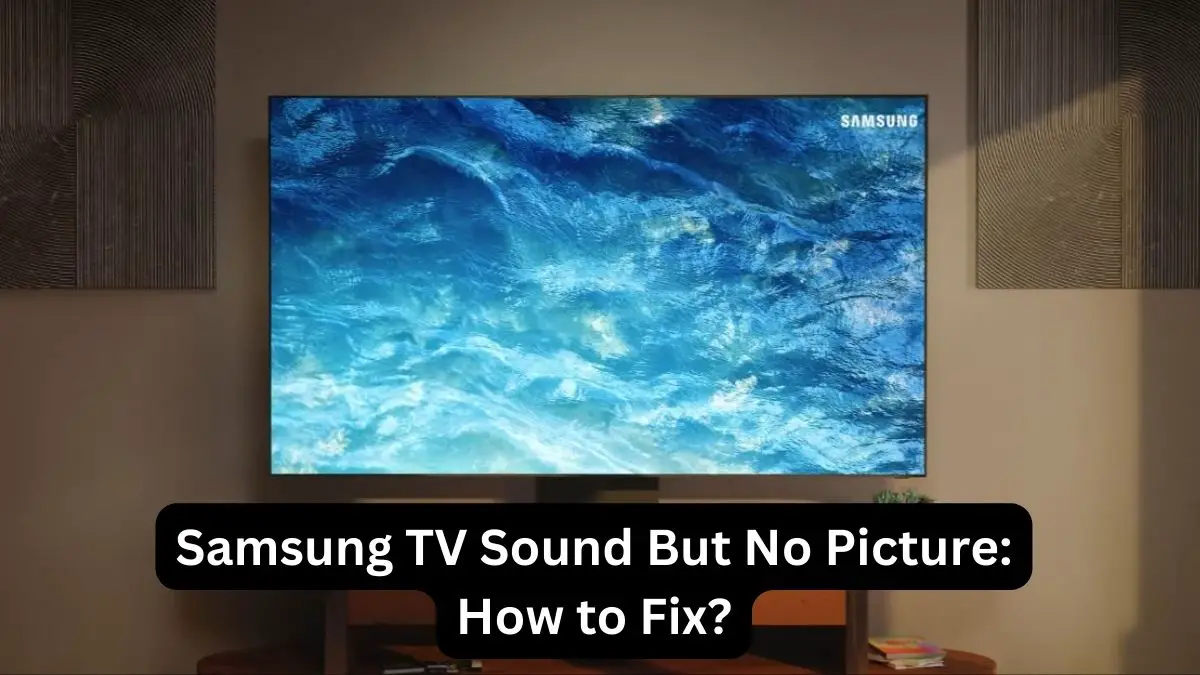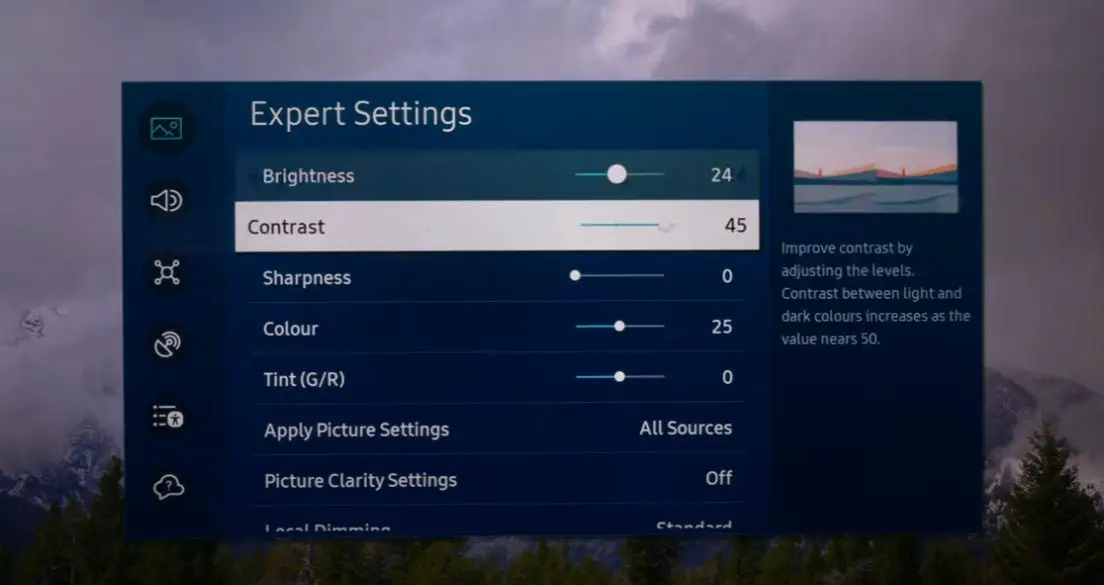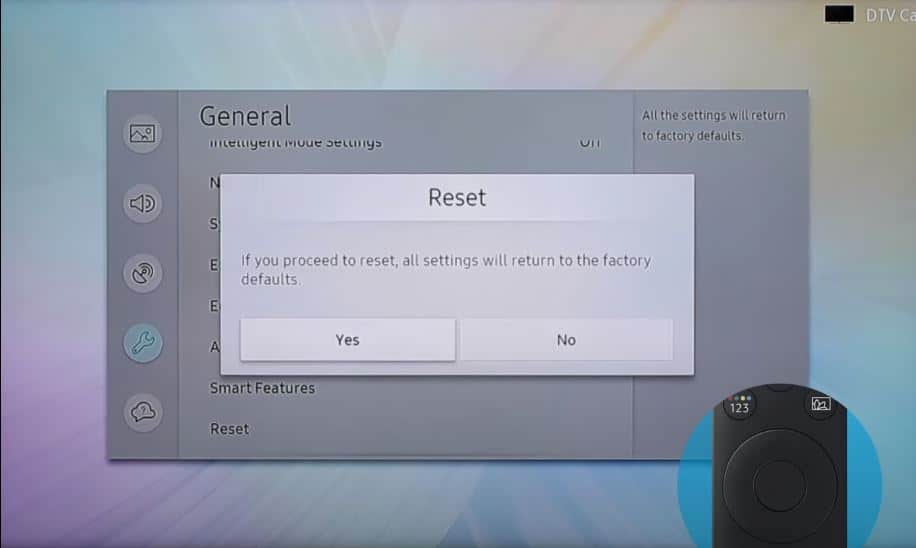It can be frustrating when your Samsung TV has sound but no picture. This issue usually indicates a problem with the TV hardware or settings that needs to be addressed. Here are some troubleshooting tips to help your Samsung TV display a picture again.
Quick Summary
| Issue | Likely Causes | Solutions |
|---|---|---|
| Samsung TV has sound but no picture |
|
|
No Picture but have Sound on Samsung TV: What to Do?
Check Your Input Source Settings
- The first thing to check is whether your TV input source is set correctly for the device you want to view.
- On your Samsung TV remote, find the Input or Source button. It may look like a square with waving lines inside and have names like HDMI1, HDMI2, etc.
- Press the Input button, then use the arrow keys to select the input your streaming device, game console, cable box, or other source device is connected to. If there’s still no picture, continue to the next steps.
Try Different Video Cables and Connections
Loose video cables or ports can also cause issues with no picture. Here are some things to try:
- Inspect the video connection points for dust, damage, or bent pins
- Disconnect and reconnect both ends of the HDMI cable or other video cables
- Try connecting the device to different HDMI ports on the TV
- Swap out HDMI cables or use alternative inputs (like Component or Composite cables)
- Check cable box/receiver connections if the issue started after service appointments
- Connecting directly without switch boxes, splitters, or extenders can help isolate the path causing video signal loss.
Restart Connected Devices and TV
If the TV picture was working then suddenly disappeared, quickly rebooting can often resolve inexplicable video glitches.
- Turn off the TV and unplug for 30 seconds to reset
- Unplug the device connected to the TV (set-top box, streaming stick, gaming console)
- Plug devices back in and turn the TV back on
- Power on connected devices
- This software and hardware refresh may realign the handshake and communication between your devices.
Adjust Picture Settings
If the basic steps above don’t restore the picture, the issue may be due to incorrect picture settings. Try adjusting these settings using the menus on the TV:
- Increase the backlight/brightness setting. The picture may just be dimmed too much.
- Adjust contrast, which controls white levels. Too little contrast can cause a blank screen.
- Check that color and tint settings are at or near their halfway points.
- Ensure sharpness is not set too high, which can cause a black screen.
- Disable any energy-saving picture modes like Dynamic Contrast, which can interfere with picture display.
- Reset picture settings to factory defaults in case of incorrect adjustments.
Perform a Factory Reset
For stubborn cases with no underlying hardware cause found, resetting the Smart TV software itself could be the solution.
- On your remote, access the Settings menu
- Select General, then Reset
- Choose Reset picture, which will clear graphic settings but retain other preferences
- If picture issues continue, do a full Factory data reset to wipe software
- Factory reset returns the TV to the original manufacturer settings, so you’ll have to redo system preferences and sign back into app accounts. This total software reboot often fixes glitches causing no-picture problems.
Hardware Issues
With older TVs, hardware problems like failed capacitors on internal boards can result in sound but no picture. Some steps to check for hardware faults:
- Examine boards for leaking, bulging, or burst capacitors. These are common fail points.
- Inspect Ribbon cables inside the TV for any that are loose or damaged. This can interrupt the signal.
- Check for damaged ports where cables plug in. Bent or broken pins prevent connections.
- Thermal issues may cause board failures. Ensure good ventilation and operating temperatures.
- Previous repair attempts may have left hardware assembled incorrectly. Look for any obvious issues.
- Professional repair may be needed for extensive hardware failure beyond DIY fixes.
Backlight or Screen Failure
The backlight LEDs provide the illumination for the TV display. The LCD/LED screen itself can also suffer failure in some cases:
- Restart the TV and try altering the backlight settings. Backlights may fail to activate.
- LED backlights often use many zones or strips. One zone could have failed.
- Screen polarizers, filters, and layers can stop functioning properly. Usually requires screen replacement.
- Physical damage like cracks or dents on screens can block display. Physical repair or replacement is needed.
- Professional technicians have specialized tools to diagnose backlight issues and screen failures.
Bad T-Con board connection
- On newer 4K Samsung TVs, the T-Con (timing controller) board acts like the “traffic cop,” ensuring video signal proper syncing and display on the screen.
- If connection cables to the T-Con board come loose by just a single missing pin, your picture won’t display.
- Check that all T-Con ribbon cables are seated firmly in their sockets within the TV. Carefully press to reseat all T-Con board connectors.
Helpful Tips to Further Troubleshoot and Prevent Issues
Beyond the core solutions outlined above, here are some additional things worth checking if your Samsung still has no picture:
- Try a different wall outlet in case power fluctuations cause display issues
- Ensure TV legs are set securely to prevent wobbling inputs
- Check for bent pins inside HDMI ports and contact points
- Use compressed air to blow out dust inside ports
- Update apps and firmware for both TV and connected devices
- Replace older HDMI cables with newer Premium Certified options
- Periodically checking connections and hardware can help avoid many intermittent video display problems.
Frequently Asked Questions
Here are answers to some common questions about fixing Samsung TVs with sound but no picture:
Q: Why does my Samsung TV suddenly have sound but no picture?
A: This is often caused by loose video cable connections during cleaning or installation. Cables essentially “slide” out just enough to lose the video signal temporarily. Checking all connections will typically restore the display.
Q: Can HDMI cables go bad and cause issues over time?
A: Yes, HDMI cables can degrade with age and eventually result in problems like no picture with sound still working. Replacing suspect HDMI cables with new Premium Certified high-speed options is recommended.
Q: My Samsung TV picture disappeared after a storm in my area. What should I do?
A: Power fluctuations from electrical storms can disrupt TV hardware and software, causing display issues. Try unplugging the TV and connected devices for several minutes before restarting. If problems persist, a factory reset may be required to stabilize performance.
Q: What if a factory reset doesn’t solve my Samsung no-picture problem?
A: For unresolved video issues after resets and cable/connection checks, the TV hardware may malfunction. Contact Samsung Support for evaluation, warranty coverage, and next steps for repair or replacement options.
Conclusion
While Samsung TVs have sound, no picture can be distressing, this problem often stems from loose connections or software glitches – issues you can usually resolve yourself without professional repair. Carefully checking video cables, power cycling devices, and resetting the TV can get your display back in working order. Consider warning signs like wobbly stands or aging cables before bigger problems occur.
Quick persistence in methodically trying different solutions will hopefully have you back watching your favorite shows in no time! Don’t hesitate to reach out for repairs if needed – but a few simple DIY troubleshooting steps can go a long way.