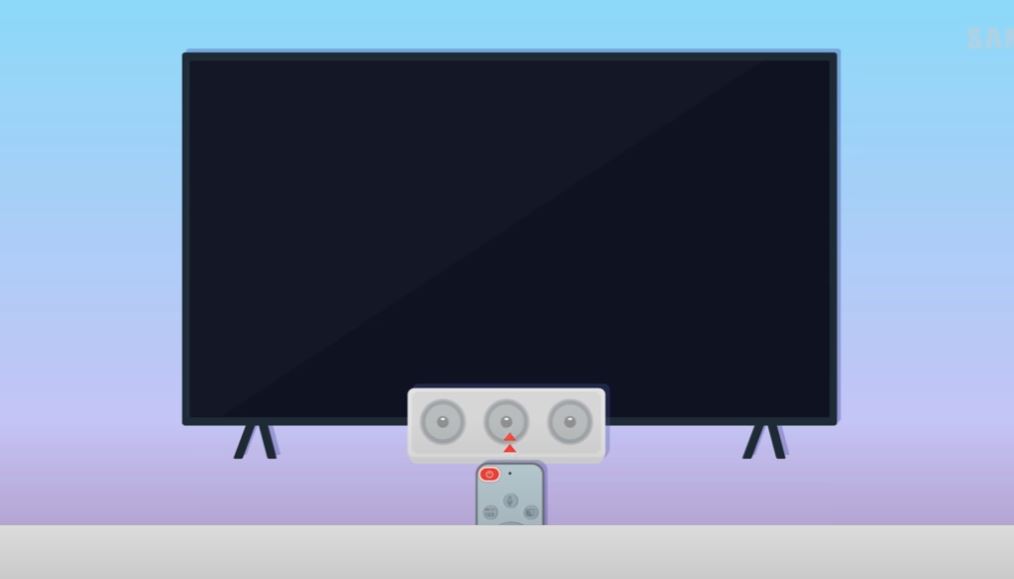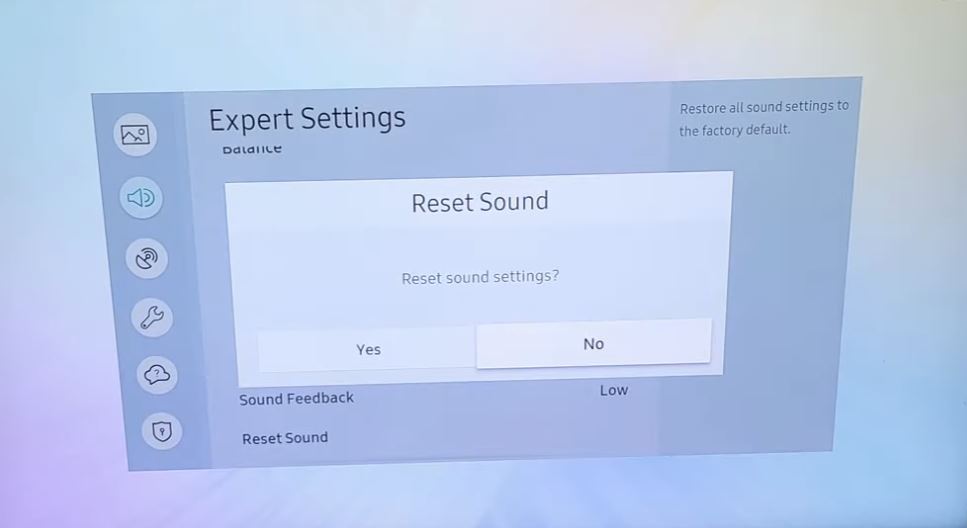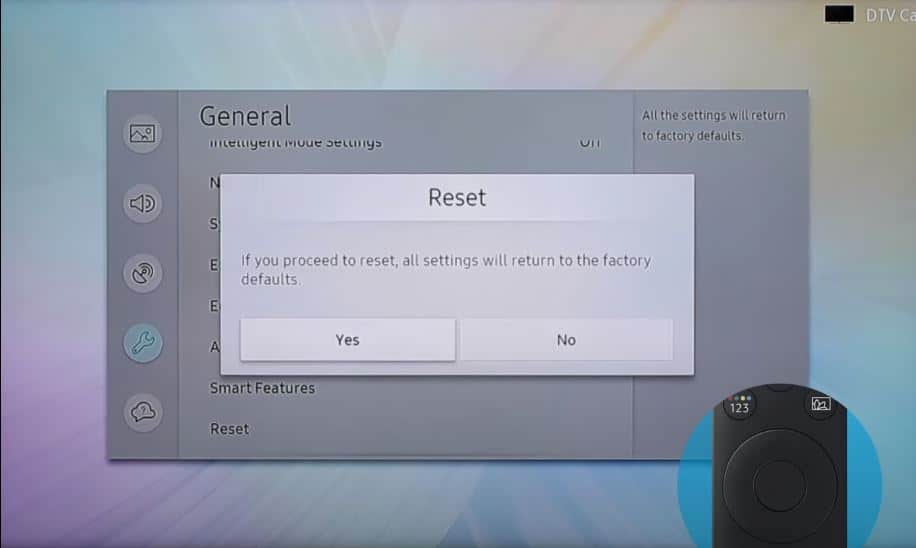Has your Samsung TV suddenly stopped responding to the volume button presses on the remote? Don’t panic – this is a common issue with several possible solutions. You can likely restore your TV’s sound quickly with some basic troubleshooting.
Quick Fix Summary
| Problem | Potential Solutions |
|---|---|
| Volume stuck at max level | Check if mute is not enabled- Try using a different remote- Reset audio settings- Factory reset TV |
| Volume keeps increasing randomly | Disable any enabled audio amplifiers- Adjust audio effect settings- Check external speakers/devices |
| Volume control unresponsive | Ensure the IR sensor is not blocked- Replace remote batteries- Try alternate control methods- Factory reset TV |
| Volume buttons unresponsive | Check remote batteries- Try alternate control methods- Reset sound settings- Factory reset TV |
| Volume display changes, but no sound | Check external speakers- Adjust audio output settings. |
| Sound works but is faint/muffled | Check connections- Adjust audio settings- Update software. |
Volume Won’t Work on Samsung TV: What to Do?
Follow these steps to determine why your Samsung TV has no sound or volume control:
Ensure the TV is Not Muted
- Before troubleshooting complex issues, check your Samsung TV is not simply muted.
- Press the ‘Mute’ button on your remote and ensure the mute icon is not displayed on the screen.
Check Batteries and Cables
Before diving into complex solutions, rule out these simple issues first:
- Replace remote batteries – Dead batteries are the most common reason volume buttons fail. Try fresh ones.
- Check connections – Ensure all cables connecting external speakers or soundbars are securely plugged in.
Attempt Alternate Volume Control Methods
If replacing batteries doesn’t work, try these alternate ways to control the volume:
- Use volume buttons on an alternate Samsung remote
- Use the buttons on the back of the TV, if available
- Control sound through the Settings menu
- Connect wireless Bluetooth headphones and use their volume buttons
- Use Alexa voice commands if your TV supports them
If the volume display changes but the sound level does not, this points to a speaker problem rather than a volume control issue.
Check the Remote Sensor on the TV
- Even with fresh batteries, problems could arise if the IR sensor on your Samsung TV is obstructed. This small translucent patch at the front of your TV receives infrared signals sent from the remote. If blocked or damaged somehow, the volume buttons you’re pressing won’t register.
- Examine the IR receiver on the TV frame’s lower edge and ensure nothing obstructs it. Occasionally, mounting brackets stands, or other accessories can partly cover this crucial input. Remove and reposition anything that could be interrupting the sensor.
- You should also gently clean the sensor window with a microfiber cloth if particularly dusty/dirty. Finally, in rare cases of physical damage, you may need to cover the sensor with opaque tape, dimming ambient light interference. But in most situations, simply repositioning items or wiping dust restores proper communication.
Reset and Re-Pair Remote
Malfunctions can also happen if the remote becomes out of sync with the TV. Performing a remote reset reconnects and re-pairs the devices cleanly.
To reset, press and hold the buttons:
- Source
- Up (Volume)
- Down (Volume)
- Hold all 3 simultaneously for at least 5 seconds before releasing. This clears any confusion on the remote side.
Following this, press Settings on the remote and navigate to the General menu. Select External Device Manager > Remote Management and choose “Connect New Device.” Your TV will look for and sync to the remote again as if brand new. Test volume responsiveness once the process is completed.
Reset Sound Settings
If you can access Settings but the volume is still stuck, resetting the sound may help:
- Select Settings > Sound > Expert Settings
- Select Reset Sound and confirm when prompted
- Readjust audio levels and sound modes
Disable Audio Amplifiers
Some external audio devices like soundbars have built-in amplifiers that can interfere with your Samsung TV’s volume. To rule out amplifier issues:
- Turn off all connected external sound devices
- Disconnect them from your Samsung TV ports
- Check if the volume control issue is fixed
- If yes, the problem lies with improperly configured amplifiers. Refer to the sound device manual for appropriate settings.
Check External Audio Equipment
Faulty cables, outdated software, or incorrect configurations in external speakers, soundbars, and home theater systems can also sometimes manifest as TV volume problems.
To isolate issues:
- Disconnect all audio equipment from the TV
- Check for volume control improvement
If the problem disappears, plug the devices back individually to determine the faulty hardware. Update software, replace cables, or tweak equipment settings to address the specific device causing inconsistencies.
Reset TV to Factory Settings
For stubborn volume problems, perform a factory reset:
- Select Settings > General > Reset
- Enter PIN if prompted
- Select Reset sound to reset just audio settings or Reset TV to factory settings for a clean slate
Warning: Resetting the TV deletes all custom settings and downloaded apps.
Tips for Avoiding Issues
Follow these tips to prevent sound issues like volume not working:
- Update your TV and remote control’s firmware regularly
- Clean remote control electrical contacts with rubbing alcohol
- Position devices optimally to prevent IR interference
- Handle remotes gently to prevent button damage
- Power-cycle external audio devices first when troubleshooting
FAQs
Why did my Samsung TV suddenly stop responding to the volume buttons?
This is usually caused by dead batteries in the remote, cables loosening over time, software bugs, or remote IR sensor failure.
My volume display is changing, but the sound doesn’t. What’s wrong?
This indicates a problem with external speakers, not the volume control itself. Check your soundbar, AV receiver, or Bluetooth connections.
I can barely hear my TV, even at full volume. How do I get a normal sound?
Faint sound usually means disconnected cables, incorrect audio output mode, or hardware issues. Reconnect wires, toggle output settings, or test speakers to pinpoint the exact problem.
Conclusion
While Samsung TV volume issues can certainly be frustrating, they can often be resolved with simple troubleshooting. Confirm hardware connections, replace batteries, factory reset audio components, and upgrade software and firmware. You can likely regain control of your television sound volume with dedicated effort and patience.
Now, enjoy your favorite movies and TV shows once again!