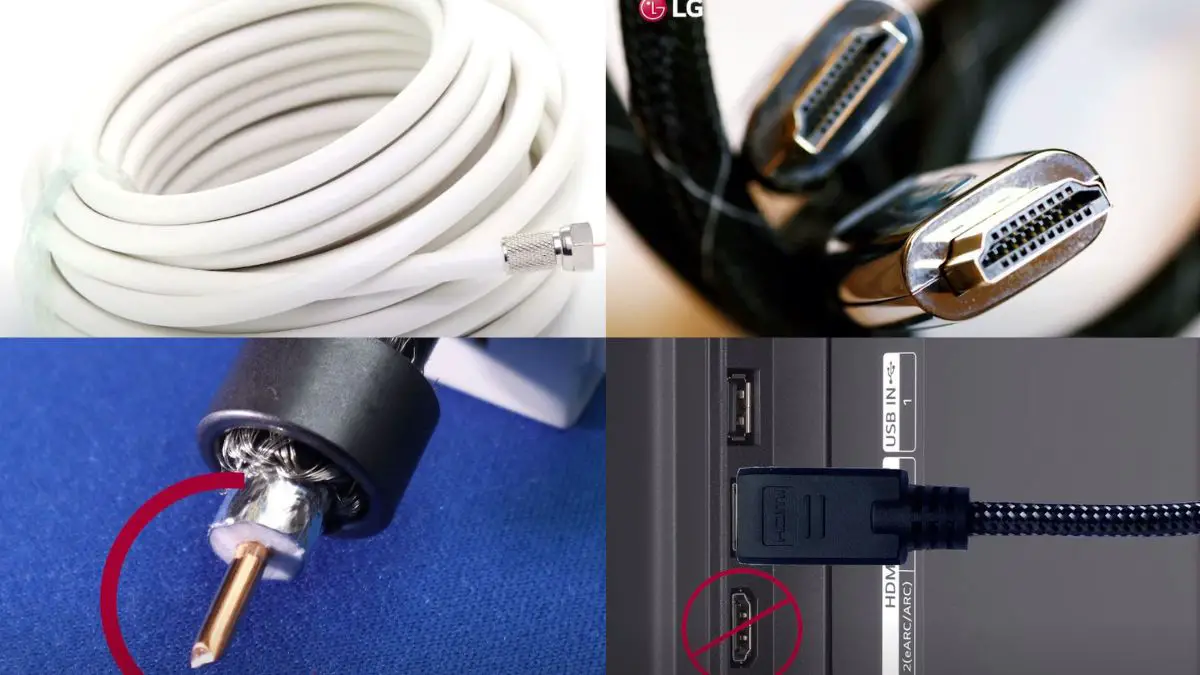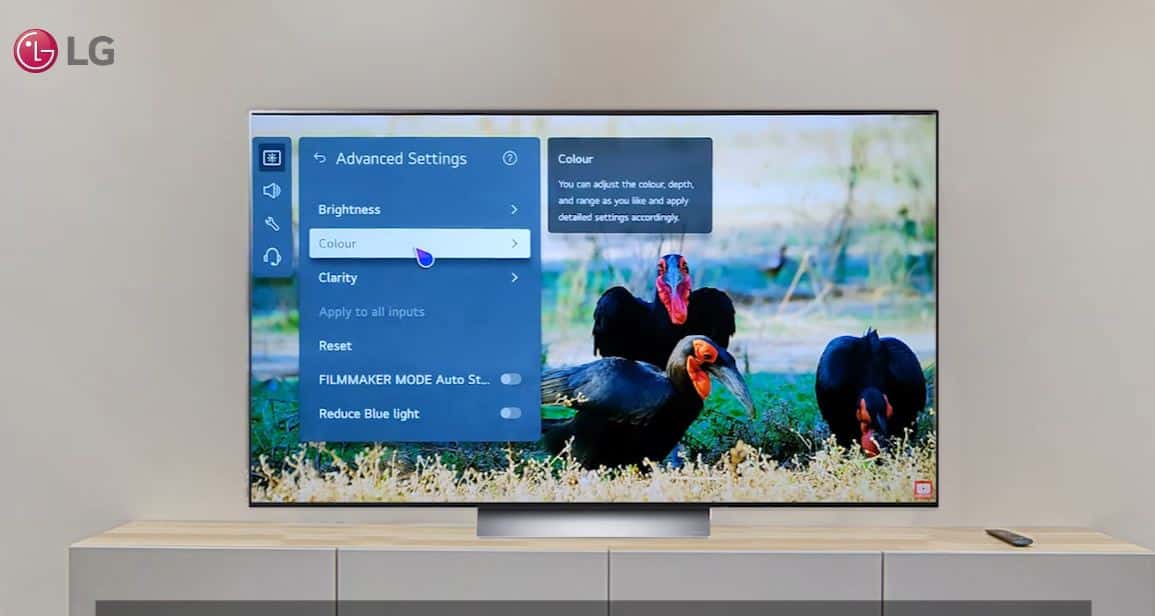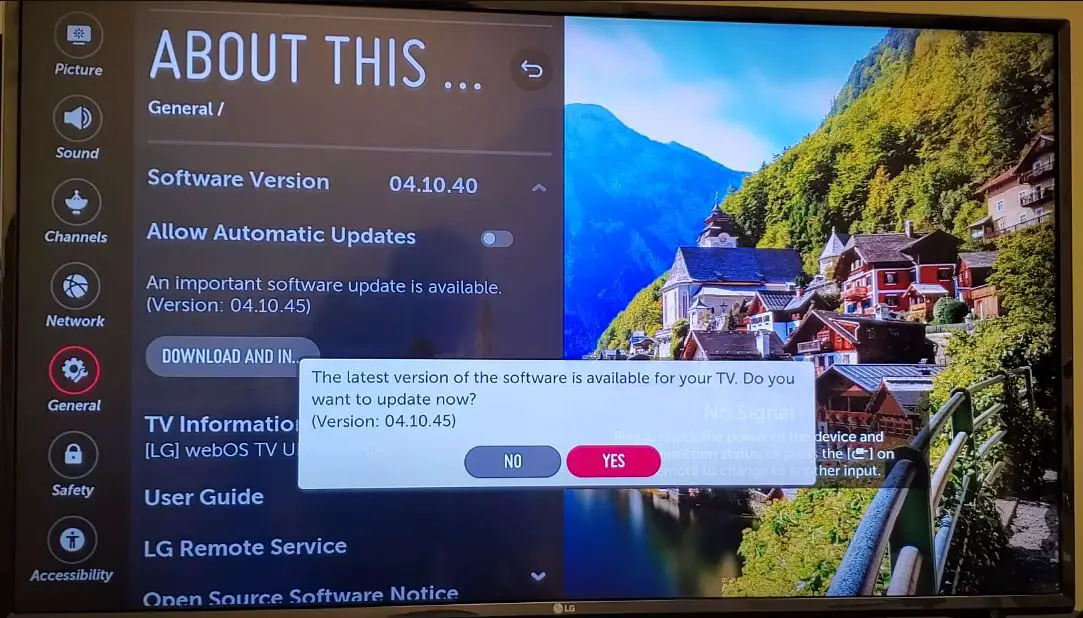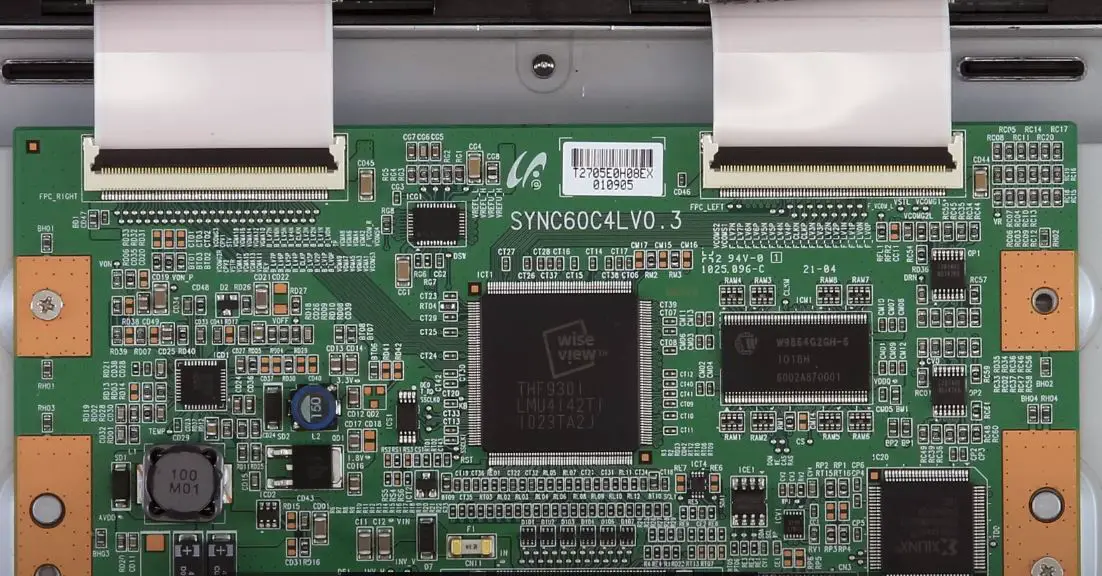Having your LG TV suddenly switch to a grey screen can be frustrating, especially when the audio is still working. A grey screen with sound indicates there is likely an issue with the TV’s video processing components. However, this problem can often be fixed with some simple troubleshooting steps.
| Issue | Solution |
|---|---|
| Grey Screen at Startup | Check HDMI/AV connections, power cycle the TV, and reset the TV to factory settings. |
| Grey Screen During Use | Update firmware, adjust picture settings, check HDMI cables, and perform power reset. |
| Persistent Grey Screen | Contact LG support for hardware diagnostics or repair. |
Green Tint on LG TV with Sound but No Picture: What to Do?
Check Your Connections
- First, Power off your TV.
- Then, check that all of the cables connecting to your TV are firmly plugged in, including the power cord, HDMI cables, and antenna cable if you use one. Also, inspect the connection ports themselves and use a flashlight to look for any bent or broken pins.
- Secure any loose connections and remove and re-insert any cables that may have become slightly dislodged. Ensure that devices like media players, cable boxes, and game consoles are powered on before powering your LG TV back on. This helps your TV recognize the devices.
Try Different Input Sources
Often, when an LG TV has a grey screen, changing the input source can resolve the problem.
- Use your remote to toggle through the different inputs on your TV, such as HDMI 1, HDMI 2, Component, etc.
- You may find that one input works normally while others are greyed out.
- If you discover an input that displays a picture correctly, the issue is likely with the device connected to that input.
- Check that device’s video output connection and settings.
- Also, try doing a full reboot on any set-top boxes, media players, or game consoles connected to your TV. Consult the owner’s manual for your specific devices for reboot instructions.
Perform a Power Reset
If you’ve checked all of your connections and inputs but your LG TV still has a grey screen, a simple power reset can often resolve this.
- Unplug all devices from the TV.
- Then, unplug the TV’s power cord from the outlet for 30 seconds.
- This gives the TV time to discharge built-up static electricity, which can cause issues.
- After 30 seconds, plug the power cord back in and power the TV on.
- The LG logo should appear as the TV starts up.
This power reset will reset your picture settings, so you’ll have to go through the setup process again and re-adjust settings like contrast and brightness. But this should eliminate any software errors causing the grey screen.
Check for Picture Settings Issues
- Sometimes, a grey screen can result from inadvertently adjusting your LG TV’s picture settings, for example, setting contrast, brightness, or backlighting to 0.
- Go through the picture settings menu and reset the contrast, brightness, and backlight/OLED light controls to 50 or more comfortable viewing. The TV will prompt you to reset each setting when you adjust it.
- Also, ensure that Picture Mode is not incorrectly set to Cinema or Game, which can cause washed-out greys. Change Picture Mode to Standard or Vivid and see if that corrects your grey screen.
Try LG TV Recovery Mode
Your LG TV has a built-in recovery mode to help reset system software and troubleshoot problems like a grey screen. Here are the steps:
- Unplug the TV power cord from the wall outlet.
- Press and hold down the power button on the TV for 10 seconds.
- Keep holding the power button down while you plug the TV power cord back in.
- When you see the LG logo appear on the screen, release the power button. This will launch your LG TV into recovery mode.
- Use the remote to navigate and select System Recovery. This will reset your TV software, often resolving grey screen issues caused by software bugs and glitches.
Install the Latest TV Firmware Update
- Find your model number and download the newest firmware update from LG’s website.
- Follow the instructions to install it from a USB drive.
Perform a Factory Reset
Resetting your LG TV back to factory default settings can also fix grey screen issues in cases where the problem is caused by corrupted software or settings. Here are the steps:
- From the TV settings menu, navigate to General > Reset to Initial Settings.
- This will prompt you that all settings will be reset. Select OK.
- The TV will reset and reboot. The initial setup wizard will appear.
Resetting to factory settings will remove any custom picture settings, channels, and preferences you’ve set. But it can eliminate grey screen problems stemming from corrupted system software.
Check for Backlight Failure and Replace if Needed
How to Check:
- Examine the backlighting when the TV is on. Look for areas that are dimmer than others. This can indicate LEDs have failed.
- Press gently on the screen in different areas. If you see the grey color change or darken in some spots, it points to a backlight failure.
- Set the TV picture mode to very dark settings, like Cinema Home, with brightness at 0. If you can barely see the picture, the backlight is likely working. A failed backlight would show a completely grey screen.
- Listen for buzzing or clicking noises coming from the TV, which can mean issues with LED driver circuits.
How to Replace:
- Unplug the TV and lay it face down on a soft, flat surface. Be very careful not to scratch or crack the screen.
- Remove the back panel covering the inside of the TV. This usually involves unscrewing Torx screws along the edges.
- Once inside, locate the LED backlight strips. They will be long, thin boards with small LEDs spread across them.
- Carefully disconnect the LED strip’s ribbon cable connector that attaches it to the TV’s main board.
- Remove any screws or adhesive securing the LED strip in place. Slowly lift it out.
- Thoroughly clean the inside of the TV panel where the new strip will be placed. Use cleaning wipes and rubbing alcohol.
- Peel off the adhesive backing on the new LED strip. Carefully press it into the same place as the old strip.
- Reconnect the new LED strip’s ribbon cable to the main board. Make sure the connection is secure.
- Replace the back TV panel and screw it securely shut. Don’t pinch any cables.
- Plug in and power on the TV. The new backlight should illuminate and display an image.
- Adjust backlight settings in the TV menu if needed. Handle new strips carefully and power off the TV when changing them.
Testing for Faulty Electronic Components
Issues with internal electronic components like the T-CON board, power supply, and LED/LCD panel can also produce the symptoms of an LG TV showing just a grey screen. Here is how to test for faulty components:
- Check for an image on the screen when a bright light shines. All grey screens point to an LED/LCD failure. Faint images indicate a T-CON board issue disrupting the video signal.
- Listen for clicking, buzzing, or popping noises coming from the TV, which could indicate shorts and component failures.
- Remove the TV’s back panel and visually inspect the internal boards and wiring. Look for burnt or leaking components as obvious signs of failure.
- Use a multimeter to check for shorts or bad connections on the power supply or T-CON board if you have electronics experience. This can find malfunctioning parts.
- Research common faulty components for your specific LG TV model. Some parts tend to fail more often than others.
- Replace failed circuit boards like the T-CON, mainboard, or power supply with identical LG replacement boards. Only qualified technicians should attempt component-level repairs.
While complex, testing individual components can identify failures causing a blank screen. Just take care only to perform repairs you are comfortable with.
Contact LG Support
- If the grey screen issue persists despite attempting the above troubleshooting steps, it may indicate a hardware malfunction.
- Contact LG customer support or visit their website to initiate a service request for further diagnostics and repair.
Helpful Tips
Follow these tips to help avoid LG’s grey screen of death in the future:
- Keep the TV firmware updated for bug fixes.
- Avoid overheating by ensuring proper ventilation around the TV.
- Use surge protectors and avoid power fluctuations that can damage boards.
- Do not unplug the TV when it’s on or conducting updates.
- For smart TV issues, reboot your router and check for wifi connectivity problems.
Summary
A grey screen on an LG TV can be incredibly frustrating and disrupt your home entertainment. But in many cases, this problem can be resolved with simple troubleshooting steps or a system software reset. Only in rare cases will a full TV repair or replacement be required. Following this comprehensive guide can get your LG TV back to providing stunning picture quality.