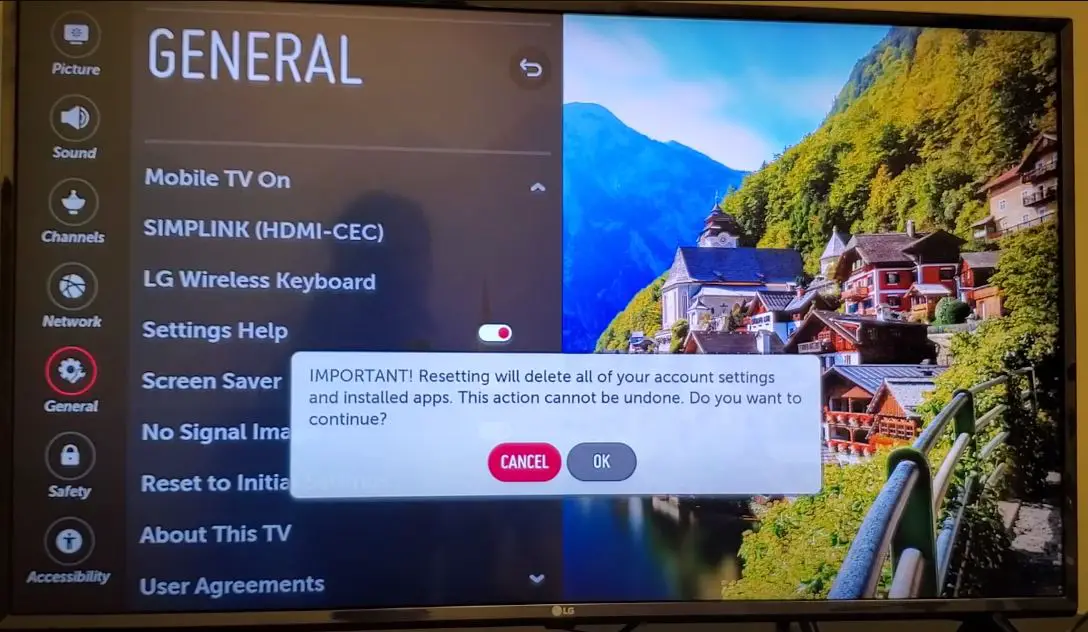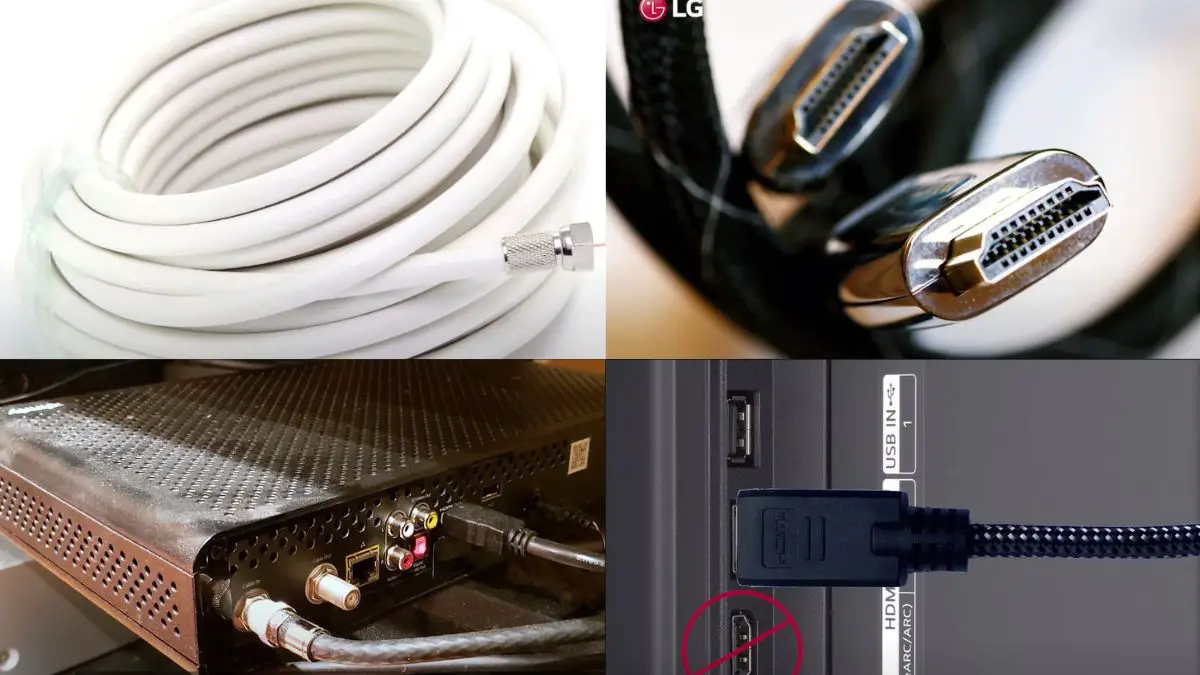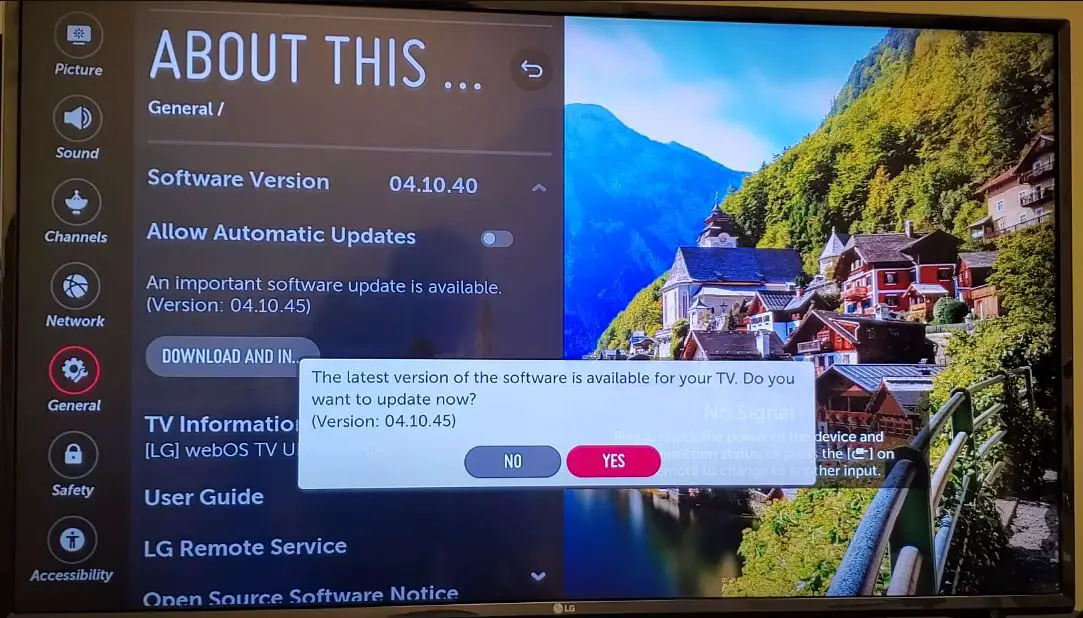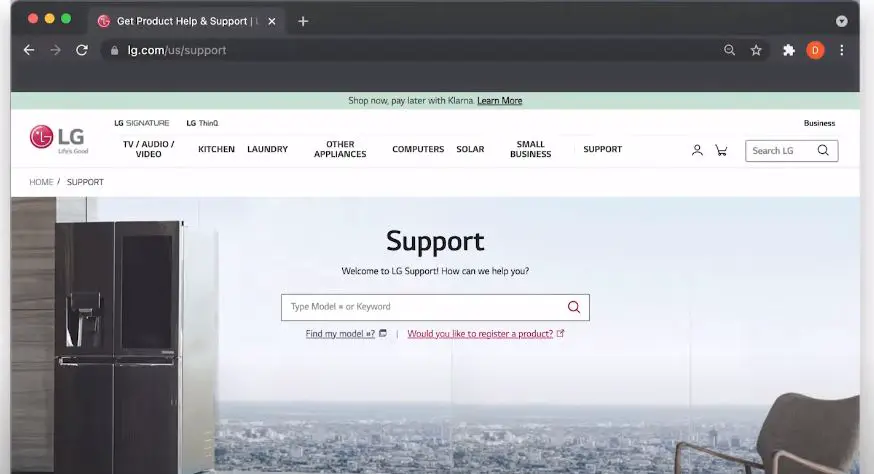It can be frustrating when your LG TV gets stuck on the logo screen and won’t move past it to load the home screen. A few different issues can cause this problem, but thankfully, there are some troubleshooting steps you can try to get your TV operational again.
What Causes an LG TV to Get Stuck on the Logo Screen?
There are a few potential culprits for an LG TV freezing on the logo display when you power it on:
Software Glitch or Firmware Corruption: Like other smart devices, LG TVs rely on firmware and software to run all their functions. If this firmware becomes corrupt or a system file gets damaged, it can prevent the TV from fully booting up.
Hardware Failure: In rarer cases, a hardware component failure like the power supply or main logic board might cause the TV to get caught in a start-up loop.
Input or Connectivity Problems: If there are issues with an external device connected to the TV, like a streaming stick or game system, this could also lead to problems powering on fully.
Before proceeding with troubleshooting below, ensure all cables connecting to the TV are securely inserted. Also, try unplugging the power cord and holding down the power button for 30 seconds before plugging it back in to do a “hard reset.”
What to Do When LG TV Stuck?
Try an LG TV Factory Reset
One of the first troubleshooting techniques for an LG TV stuck on the logo is performing a factory reset. This will clear out any software glitches and restore the TV back to default factory settings. Here are the steps:
- Gain access to the recovery menu. Turn off the TV and press the power button to turn it back on. As soon as you see the LG logo appear, rapidly press the volume down button on your remote until you access the recovery menu.
- Highlight “Factory data reset” and select it. This will be at or near the bottom of the list on the menu.
- Confirm you want to erase all settings and reset the TV.
- After resetting, allow the TV to reboot and go through the initial setup.
Remember that a factory reset will erase all your customized settings, smart TV app links, and channel lineups. But it’s a necessary troubleshooting step that often resolves problems like being stuck on the logo screen by removing corrupted data.
Perform an LG TV Power Reset
Another approach is to do a power reset, which works similarly to unplugging the TV from the wall and plugging it back in. Here’s how to hard reset an LG TV:
- Turn the TV off and unplug it from power completely.
- Keep the TV unplugged for 2 full minutes so components discharge.
- Firmly reconnect the power cord so it’s getting consistent electricity.
- Turn on the TV to see if the LG logo issue is now resolved, as it powers back on from an empty state.
Check for Connectivity or Input Issues
If you have devices like a cable box, game console, streaming dongle, or Blu-ray player connected to the LG TV inputs, disconnect them all before powering on. If the TV then loads past the logo with no problems, plug the external devices back in one at a time to determine if one of them is causing a connectivity issue that’s preventing startup.
You’ll also want to check the ends of all HDMI and other cables to ensure they’re fully inserted into the ports. Loose connections can cause handshaking problems and other errors that may result in the TV getting stuck on the LG screen.
Update the LG TV Software
If your TV is connected to the internet, you can check for a system software update, which might contain a fix for being stuck on the logo:
- Navigate to Settings (cog icon) and select “All Settings.”
- Choose “General” and then “System Manager.”
- Select “System Update” to search for the latest firmware
- Follow the prompts to download and install any available updates from LG.
Of course, this requires being able to access the TV menu fully. If your set won’t progress past the LG logo, you’ll need to use LG’s website to update on a USB flash drive instead.
Use LG TV Diagnostic Mode
LG smart TVs have a special diagnostic mode to help identify faults causing startup problems.
To use it:
- Press and hold the volume up, settings, and power buttons simultaneously with the TV off.
- Keep holding the buttons until you see Diagnostic Mode appear on-screen. This will display firmware info, check connected devices, and run systems tests.
- Review the diagnostics details and error codes that appear and research them to determine your problem cause. Perform fixes accordingly.
Call LG Customer Support
Even after trying all of the above troubleshooting, some LG TVs sadly never escape the logo screen. This likely indicates an internal hardware failure or another serious issue. Contact LG TV customer support, and they can walk you through additional tests.
If your LG TV is still covered by the 1-year limited parts and labor warranty, LG can repair it free of charge if the frozen logo issue is attributed to a defect or manufacturing flaw. Out-of-warranty support is also available for a repair fee.
Prevent LG TV Logo Screen Freezing
While frustrating when they happen, issues like getting stuck on the logo can often be avoided with preventative maintenance:
- Keep the TV software updated so you always have the latest firmware and fixes
- Be gentle with components to avoid damage that could cause technical problems
- Make sure plenty of ventilation room is available so the TV doesn’t overheat
- Use a surge protector to avoid electrical spikes frying the sensitive mainboard
- Dust the TV thoroughly on occasion to prevent component clogging
Following healthy home electronics practices will help minimize performance issues like frozen startup screens. But should your LG TV get stuck on the logo despite your best efforts, run through the troubleshooting checklist covered here. That will get you back to streaming movies and shows in no time.