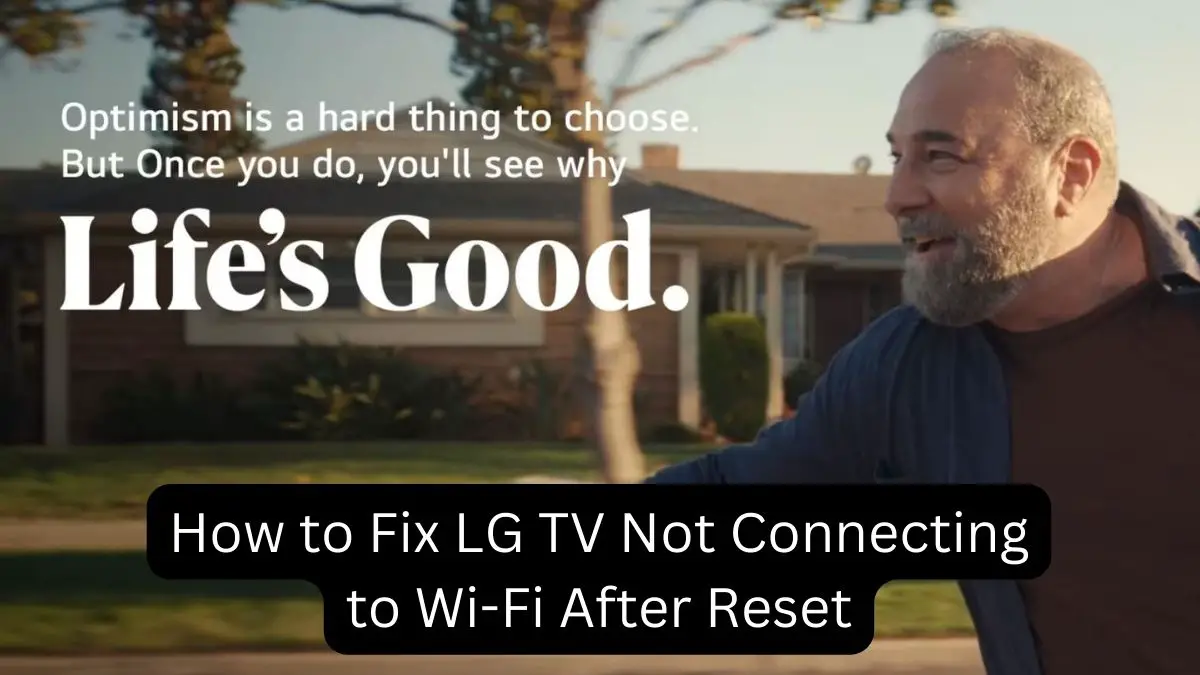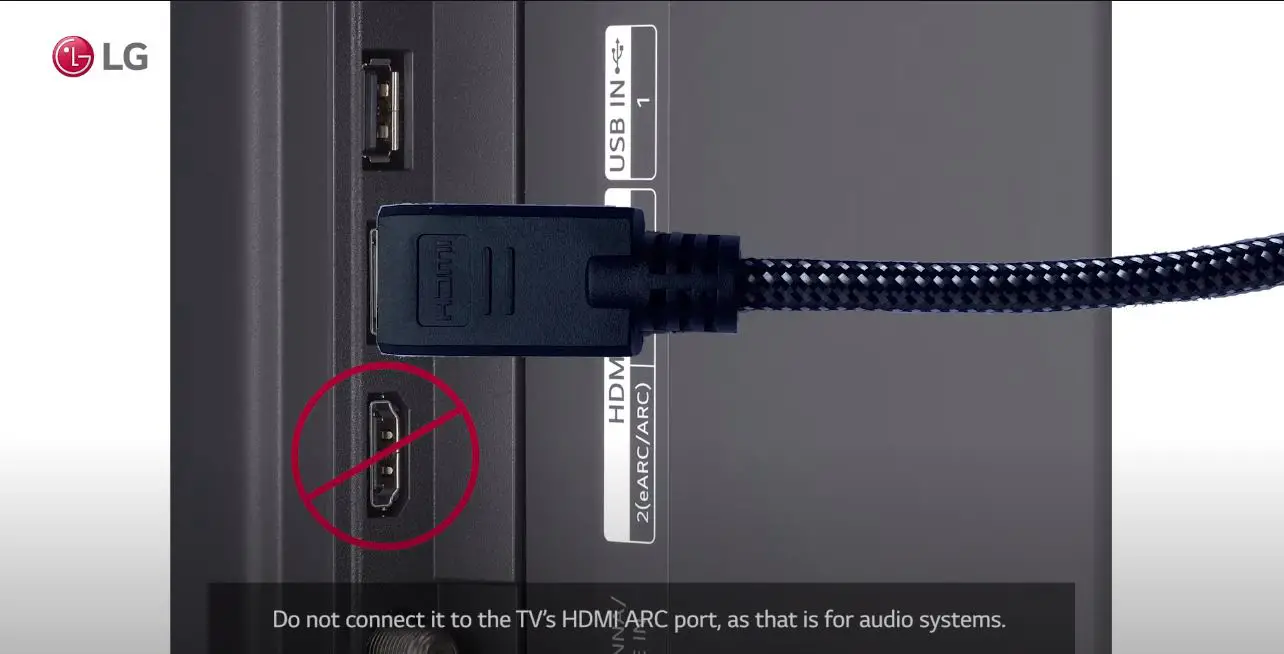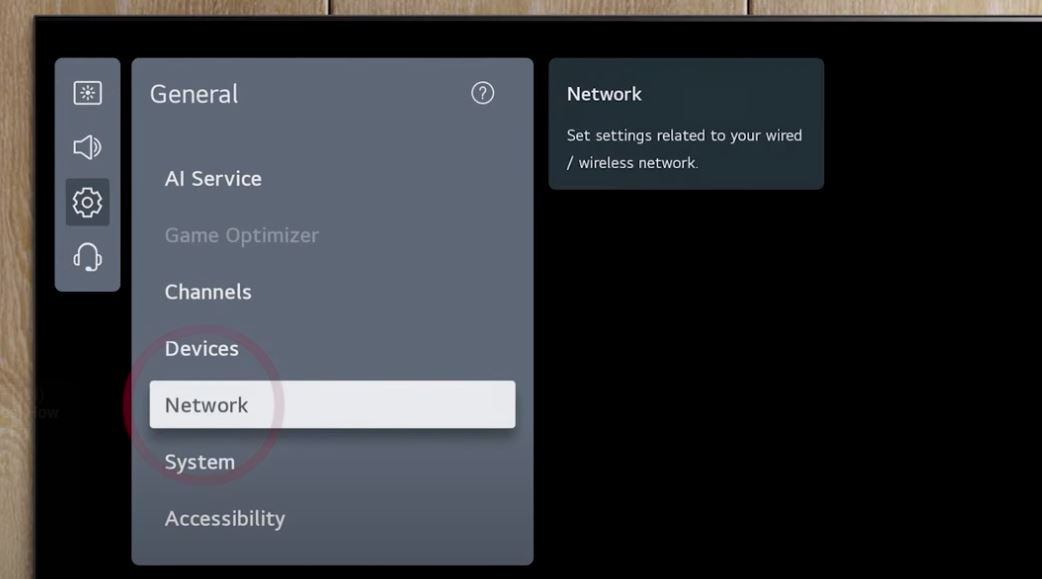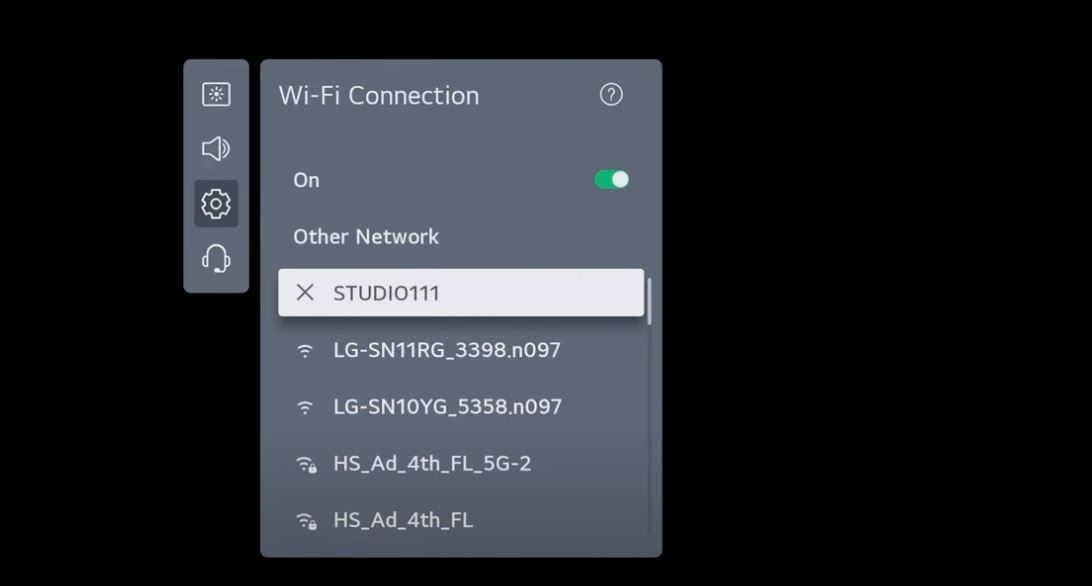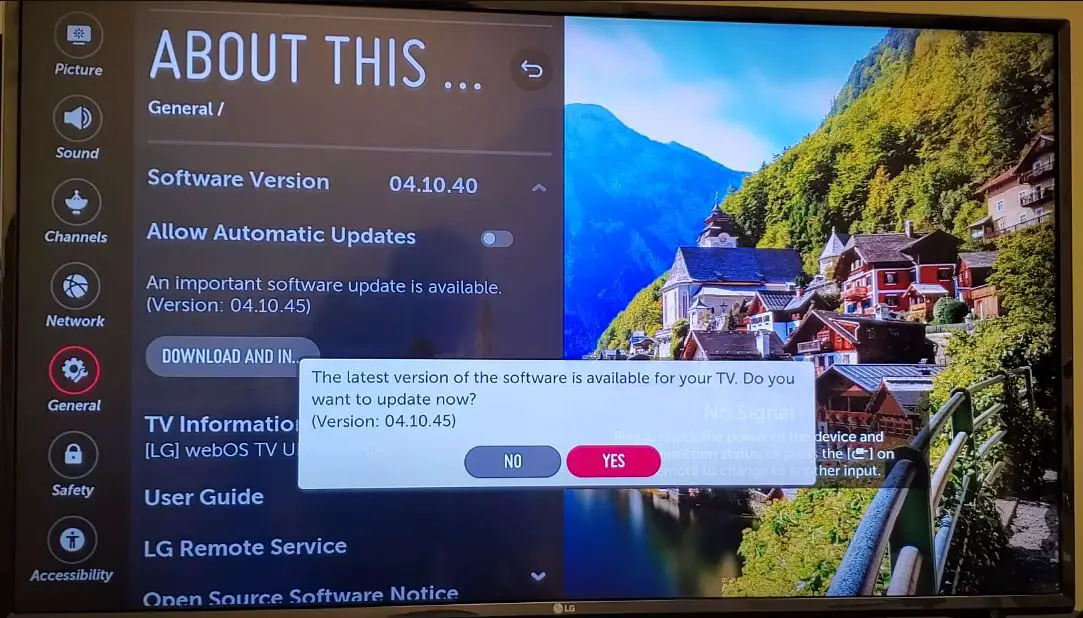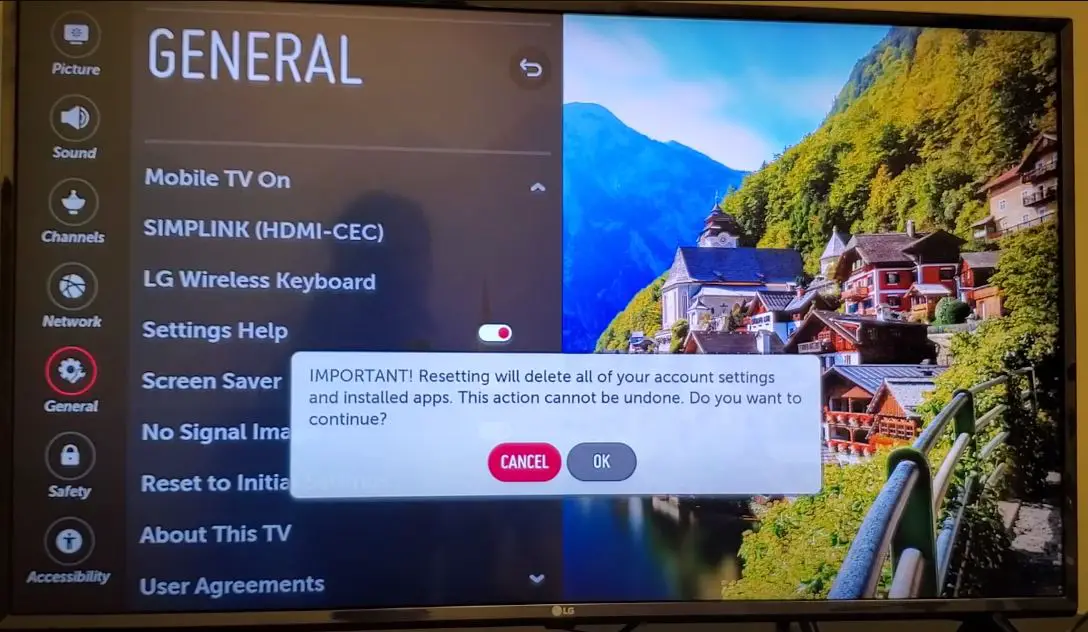Having an LG smart TV that suddenly loses its Wi-Fi connection after a reset can be frustrating. A Wi-Fi connection is essential for using all the smart features and apps on your LG TV. When the Wi-Fi stops working after a reset, it likely indicates an underlying issue that needs troubleshooting.
With some Steps, you can typically connect your LG TV to Wi-Fi again on your own without needing to call customer support or pay for a technician visit. This guide will walk you through the step-by-step process to troubleshoot and resolve Wi-Fi connection problems on an LG TV after a reset.
What to Do When LG TV Not Connecting to WIFI?
Step 1: Check Physical Connections and Cables
The first step is to check any physical cabling connections between your LG TV and Wi-Fi router or modem. Ensure all cables are securely inserted into the ports without any loose connections. Check that the cables show no visible damage or faults. Common connections to check include:
• Power cable – Make sure the TV is getting power.
• HDMI cables – This may affect connectivity even if not directly used for Wi-Fi.
• Ethernet cable – If the TV connects to Wi-Fi via a wired connection.
Also, check that Wi-Fi is enabled on your LG TV by going to Settings > Connection > Wi-Fi and verifying the Wi-Fi option is switched on. The TV may have Wi-Fi disabled after a reset.
While checking connections, you can also restart or power cycle the TV and router by unplugging them from power for 20 seconds and plugging them back in. This may clear any software errors preventing Wi-Fi connectivity.
Step 2: Run Network Diagnostics on the LG TV
Once you confirm physical connections are okay, the next step is running the built-in Network Diagnostics on your LG TV. Here is how:
- Go to Settings on your LG TV
- Navigate to the Connection menu
- Select Network
- Choose Network Diagnostics
The TV will now run multiple tests automatically to detect any connectivity issues from the TV side. The test scans Wi-Fi signals, checks IP configuration, performs speed checks, resolves TV ID issues, etc.
Ultimately, it will display if the tests found any specific network issues or were successful. Note any error codes and failed tests reported for the next troubleshooting steps.
Step 3: Troubleshoot Router and Wi-Fi Network Issues
If the LG TV network diagnostics report issues, the problems likely exist with your Wi-Fi router settings and connectivity. Things to review include:
Reset Router:
First, do a power cycle reset on your Wi-Fi router by disconnecting power for 60 seconds and reconnecting. Refreshing router components can resolve many connectivity issues.
Check Router Admin Interface:
Log in to your Wi-Fi router admin interface and verify that the wireless signal is enabled without any reported downtimes or external connectivity issues. Also, check the router manual for specific troubleshooting steps if needed.
Change Router Broadcast Channel:
Sometimes, switching the broadcast channel/frequency that the router transmits Wi-Fi signals on can clear conflicts blocking connectivity for a device like the LG TV. Refer to router admin settings to update the channel.
Review Router Security Settings:
Check that security protocols (WPA2, WPA3, etc.) and Wi-Fi password credentials configured on the router match what is saved on your TV. Update old router passwords for a new one if needed.
Adjust Router Band:
Try changing the router frequency band the LG TV connects to between 2.4 GHz and 5 GHz to test which works better currently. 5Ghz typically offers faster speeds if reception is reliable.
Update Router Firmware:
An outdated router firmware can also cause Wi-Fi connectivity problems. Check and install the latest firmware update for your router model if available from manufacturer website support.
Step 4: Forget then Re-add Wi-Fi Network on LG TV
If router troubleshooting does not reveal an issue, try removing and re-adding the Wi-Fi network within your TV’s connectivity settings:
- Go to Settings > Connection > Wi-Fi on the LG TV
- Select the connected Wi-Fi network
- Choose Forget This Network
- Wait 1 minute
- Select Add a Hidden Wireless Network
- Enter the correct name and password for your Wi-Fi network again
- Connect
This will clear any corrupt network component saved on the TV and freshly installed. Check if Wi-Fi connects successfully now on your LG TV after setup.
Step 5: Turn Off Quick Start+ Feature
The Quick Start+ feature allows the LG TV to power on faster by staying connected to Wi-Fi on standby. However, this can sometimes prevent the TV from connecting properly after a reset.
To turn this off – Go to Settings > All Settings > General > Power > Quick Start+ and disable this option. Turn the TV off and on again before trying to reconnect to Wi-Fi. This will ensure all connectivity modules reload correctly, which helps connect to routers.
Step 6: Power Cycle the LG TV
If your LG TV continues having intermittent connectivity with your home Wi-Fi network, try power cycling the TV:
- Unplug the TV power cable from the electrical socket
- Leave unplugged for 2 minutes
- Reconnect the power cable back to power on TV
Power cycling helps discharge static and clears any temporary software issues causing problems. Check if the Wi-Fi works fine after the TV restarts. If not, it may require deeper troubleshooting of OS or hardware issues.
Step 7: Disable Simplink (HDMI-CEC)
Simplink is LG’s name for HDMI-CEC connectivity that allows controlling devices connected via HDMI with the TV remote. Sometimes, this causes Wi-Fi interference issues after a factory reset.
To disable Simplink, go to Settings > All Settings > General > Devices > Simplink (HDMI-CEC) and turn off Enable Simplink. Reboot the TV and try connecting to Wi-Fi again. This prevents devices connected to HDMI ports from causing conflicts with Wi-Fi settings.
Step 8: Check LG TV Firmware Version
An outdated LG TV firmware can also prevent stable connectivity with the newest routers and Wi-Fi standards. Here is how to check your firmware:
- Select Settings on the LG TV
- Choose General > About This TV > Software Version
Here, you can note the exact model number and installed firmware. Head over to the LG website, enter your model number, and check if a newer software update is available to download for your TV. Installing the latest firmware, especially after a factory reset, can greatly improve connectivity.
Step 9: Verify the Time Zone and Date
Incorrect time zone or date settings can sometimes prevent the TV from connecting to routers properly after a reset.
Go to Settings > All Settings > General > Date & Time and check if your region’s Time Zone is correctly set. Also, make sure the Date and Time are accurate. Set to automatic date & time if the option is available.
Rectifying the date/time settings will sync the TV correctly with your router and this can help resolve connectivity issues in some cases after factory reset.
Step 10: Reset LG TV to Factory Settings Again
If all the above steps fail to restore Wi-Fi functionality on your LG smart TV after reset, try doing a deep factory reset again:
- Go to General > Reset to Initial Settings in TV settings
- Review prompts warning about deleting all data
- Confirm factory reset
- The TV will reboot and run the first-time installation wizard
Set up Wi-Fi again from scratch following on screen instructions. This gives the LG TV a clean software slate to resolve stubborn connectivity problems. Recheck if the Wi-Fi works fine now.
Conclusion
While an LG TV cannot reconnect to Wi-Fi after a reset, which can seem difficult to resolve initially, methodically following the structured troubleshooting steps above should isolate and correct the underlying issue.
Key things to review include physical connections, router settings & compatibility, LG TV firmware, resetting network configurations, and factory defaulting if necessary. Combined, these measures can get even difficult Wi-Fi connectivity problems fixed reliably.
Isolating whether the problems exist from the router or LG TV sides is most important. Adjusting routers to work better with LG smart TVs using optimal security protocols and Wi-Fi bands is often essential. Updating to the latest firmware also brings major stability improvements.
Finally, resetting all old Wi-Fi data and doing a fresh reinstallation often prove key to getting LG TVs working properly on home Wi-Fi again after a reset. Following this structured guide from physical to software fixes will ultimately resolve the issue.