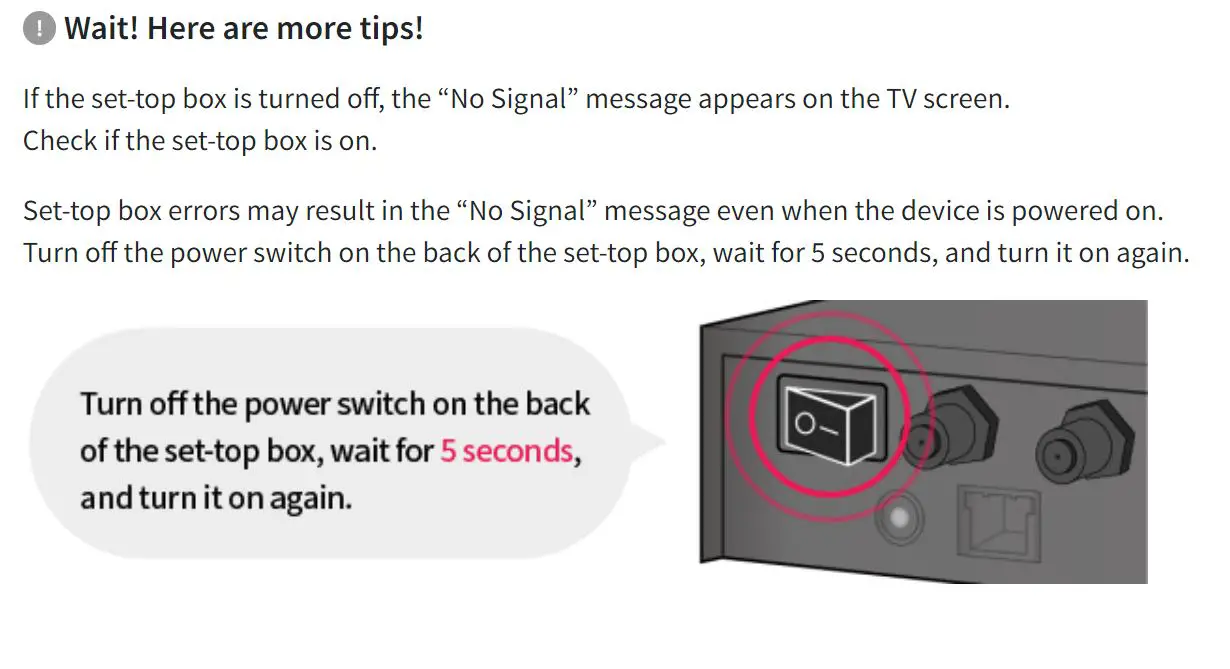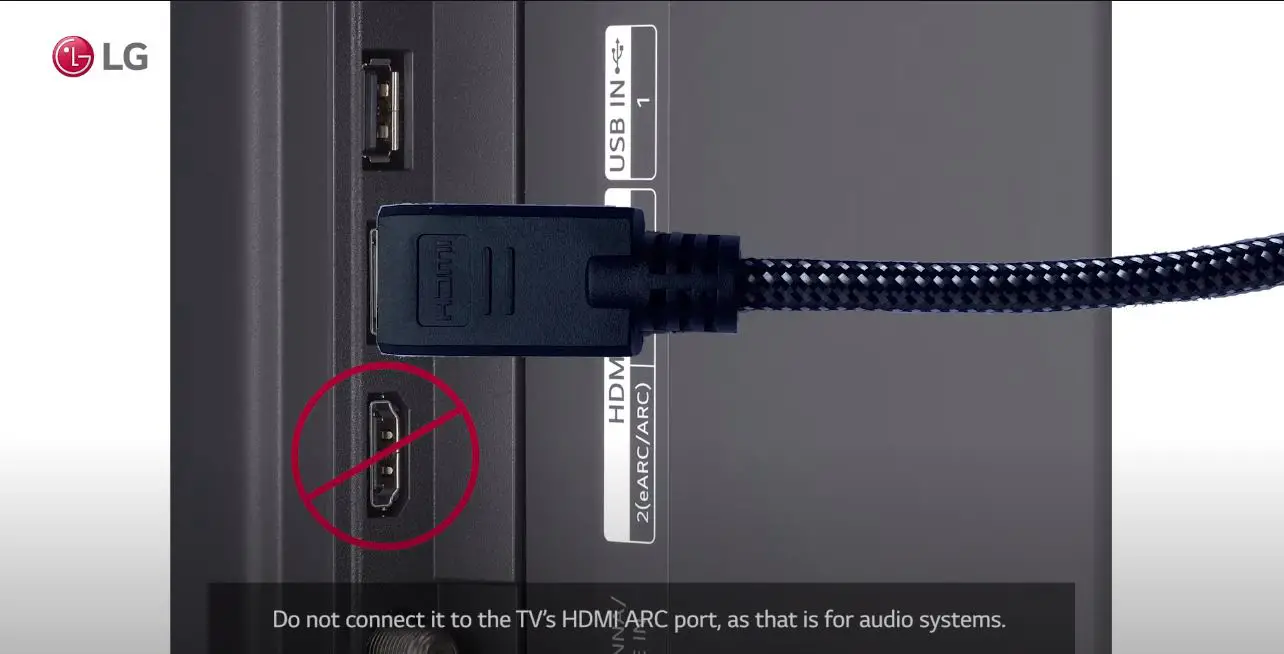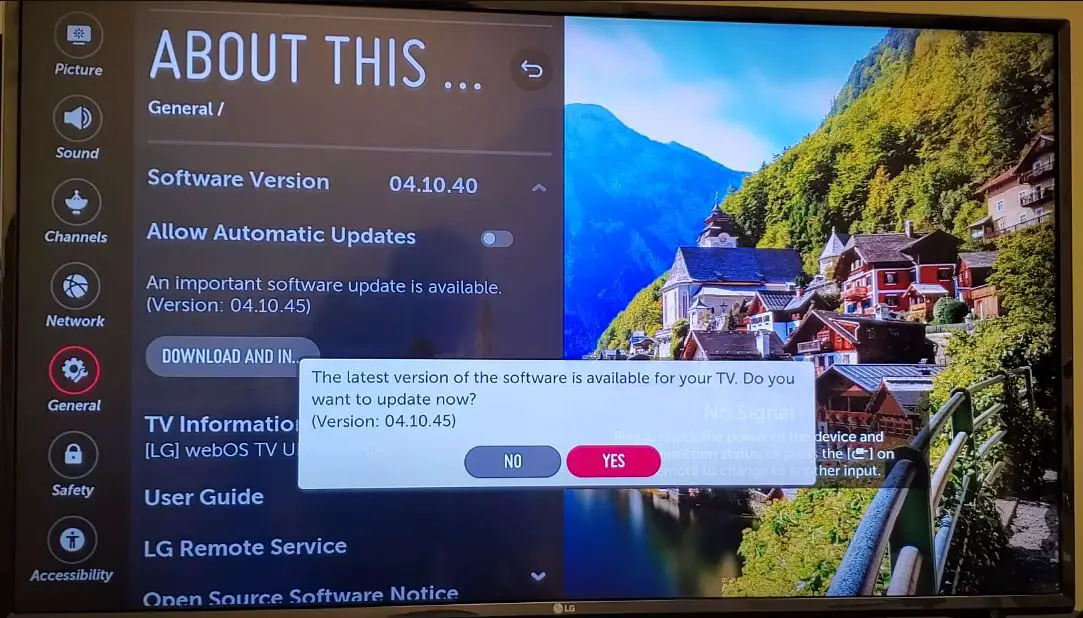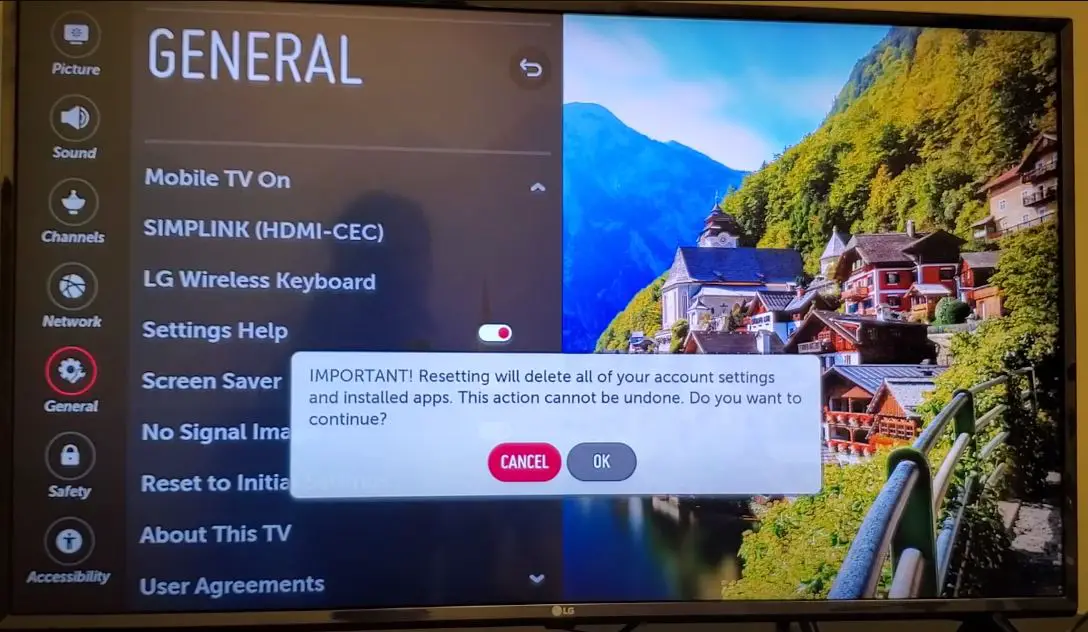Getting the ‘No Signal‘ message on your LG TV can be frustrating. However, the issue is usually easy to resolve with some basic troubleshooting. In this comprehensive guide, I will walk you through the step-by-step methods to fix the LG TV no signal problem.
What Causes the LG TV No Signal Issue
Before jumping into the fixes, it’s important to understand what causes this error in the first place. Here are some of the most common reasons your LG TV may show no signal:
- The TV is not properly connected to a source device like a cable box, streaming device, Blu-ray player, or game console. Loose connections, bent pins, or faulty cables can prevent a signal from coming through.
- The correct input source is not selected on the TV. If you have multiple devices connected, you must select the correct HDMI or other input source to match the device turned on.
- The external source device is turned off while the TV is on. Ensure all your set-top boxes, media streamers, etc., are powered on.
- Outdated software/firmware or incompatible settings. A firmware update or factory reset may be required to resolve software issues causing no signal problems.
- Hardware failure. In rare cases, internal component failure in the TV or source device could lead to no signal display.
No Signal on LG TV: What to Do?
1. Check Your Connections and Cables
Start by carefully inspecting all connections between your TV and external devices like a cable/satellite box, DVD/Blu-ray/media player, or game console.
- Ensure all cables are inserted firmly into the ports on the TV and source devices. Wiggling cables gently to reseat them can help complete a faulty connection.
- Test cables to see if any are loose, bent, or damaged. If in doubt, replace old HDMI or other cables to prevent cable issues.
- Ensure you are using cables intended for your device connections. For 4K/HDR devices, premium-certified HDMI cables are recommended.
- Try connecting devices directly to the TV with a short HDMI cable where possible, avoiding AV receivers, switches, and extenders, which could impact signal reliability.
2. Check Source Device Power and Settings
Before troubleshooting further on the LG TV itself, check your external media devices are all turned on and configured correctly:
- Confirm all cable/satellite boxes, Blu-ray players, gaming consoles, etc, are powered on. It seems obvious, but forgetting a device on standby is easy.
- Check all source devices are outputting a video signal. If available, you may need to cycle power, check for signal errors, or try a different video output mode, like 1080p instead of 2160p (4K).
- Reset display settings on external devices to default video output resolutions supported by your LG TV.
3. Select the Correct Input Source on the LG TV
No signal error appears when no video input from the selected source appears. Scroll through and select the correct input source that matches your connected device.
- Press the Input button on your LG TV or remote. This includes external inputs like HDMI 1, HDMI 2, and Component.
- Suppose you’re unsure which is which; toggle between inputs while watching the TV. The correct source shows content, while incorrect inputs display the no signal message.
- HDMI is the most common connection. Ensure the TV input matches the physical HDMI port you used to connect your device.
4. Update LG TV Software and Firmware
Outdated firmware is a common cause of LG TV problems. Software updates add compatibility and fix bugs that could cause the no signal error.
You have two options to update:
Over-The-Air Updates:
- Using the remote, open Settings from the LG TV main menu
- Go to Support > Software Update > Check for Updates
- If an update is available, follow the prompts on the screen to download and install
Manual Firmware Update:
For major LG webOS updates, you may need to update firmware using a USB drive manually:
- On a PC, find the latest LG TV firmware update for your model from the LG website
- Download and extract the ZIP folder to a blank USB drive
- Plug the USB into your LG TV, and from Settings, select Support > Software Update > Update from Storage Device
- Select the firmware file from USB storage to initiate the update process
5. Reset Video Settings on the LG TV
If you have changed any custom display configurations, resetting the video back to LG factory default settings can clear conflicts that cause no signal:
- From Settings, go to Picture > Additional Settings
- Select the Reset icon to restore factory video defaults
- Confirm video reset to wipe all custom display modifications
6. Perform an LG TV Factory Reset
If you have made many adjustments to the LG TV, which could be causing incompatibility issues, a full factory reset will act as a clean slate:
- Open Settings from the main TV menu and select General > Reset to Initial Settings
- Enter password 0000 if prompted
- Choose Yes to complete the factory reset of the LG TV
- Reconfigure any custom settings after the reset is finished
A full initialization takes longer but resolves software glitches that can contribute to the no signal problem.
7. Contact LG TV Support
If you still see only a blank screen and the no signal message after trying all troubleshooting, there could be an underlying hardware defect. Contact LG Support in your region for assistance.
You can also book an authorized LG TV repair service if the issue appears to be an internal component failure. Providing detailed fault descriptions and troubleshooting steps attempted by the repairer can assist in quicker diagnosis and resolution.
Fixing the LG TV No Signal Issue
In most cases, the no signal error on an LG TV can be fixed with simple connection checks or software updates using the step-by-step guide above. Reach out for professional assistance if problems persist after troubleshooting.
Thoroughly inspecting all display sources, HDMI cables, and input selection settings and keeping up with the latest firmware updates can help avoid frustrating blank screen errors in the future.