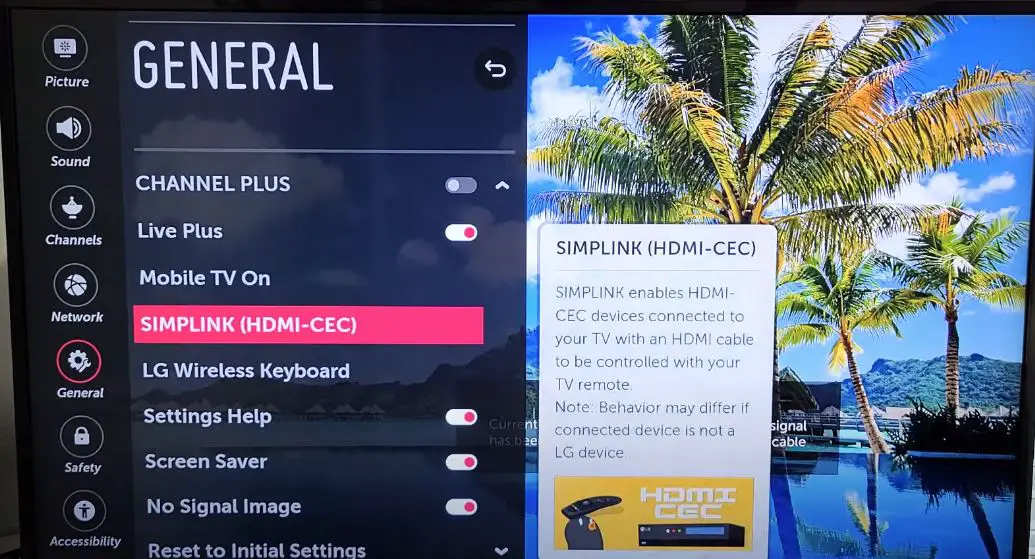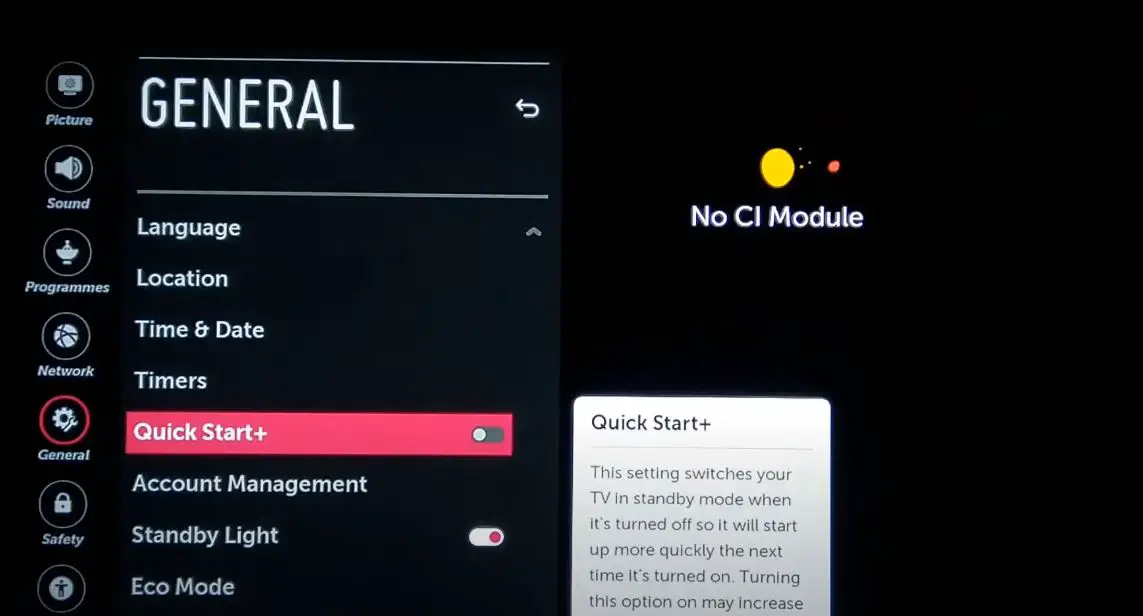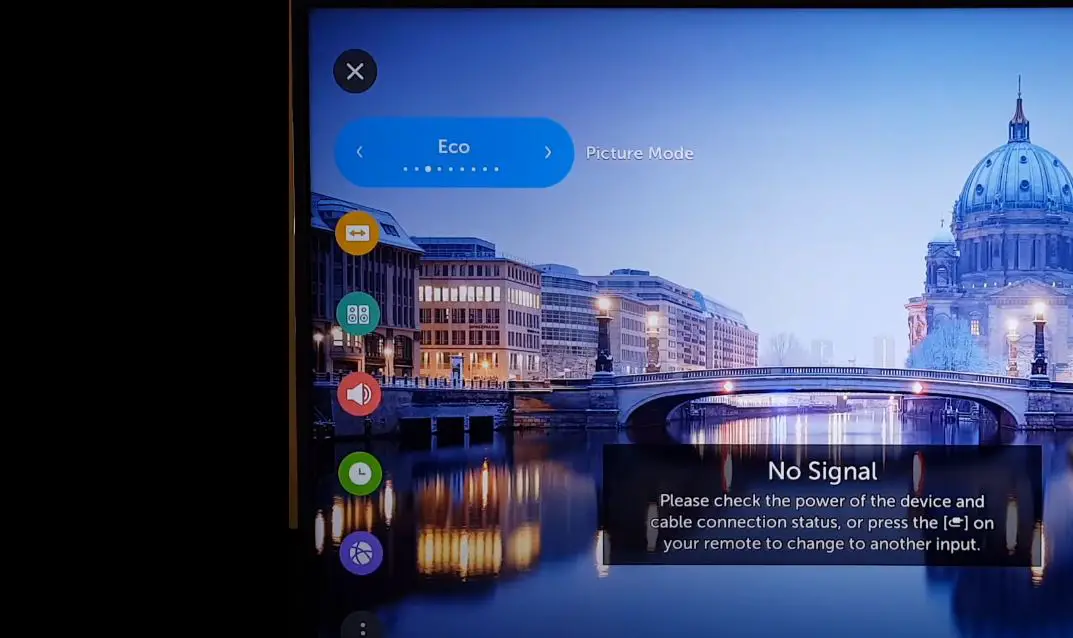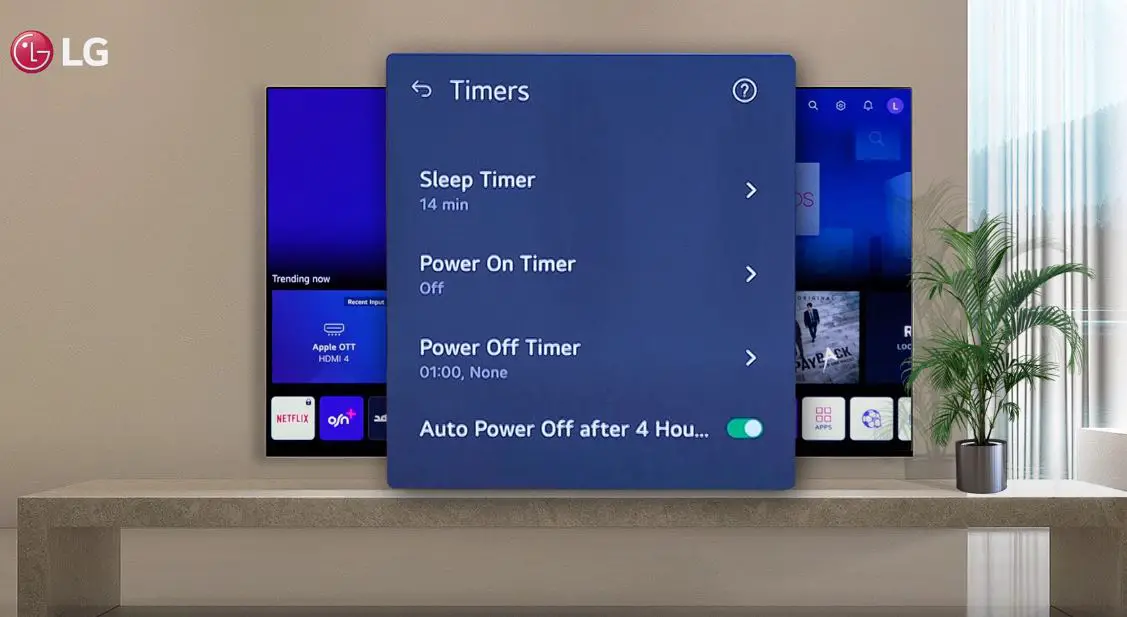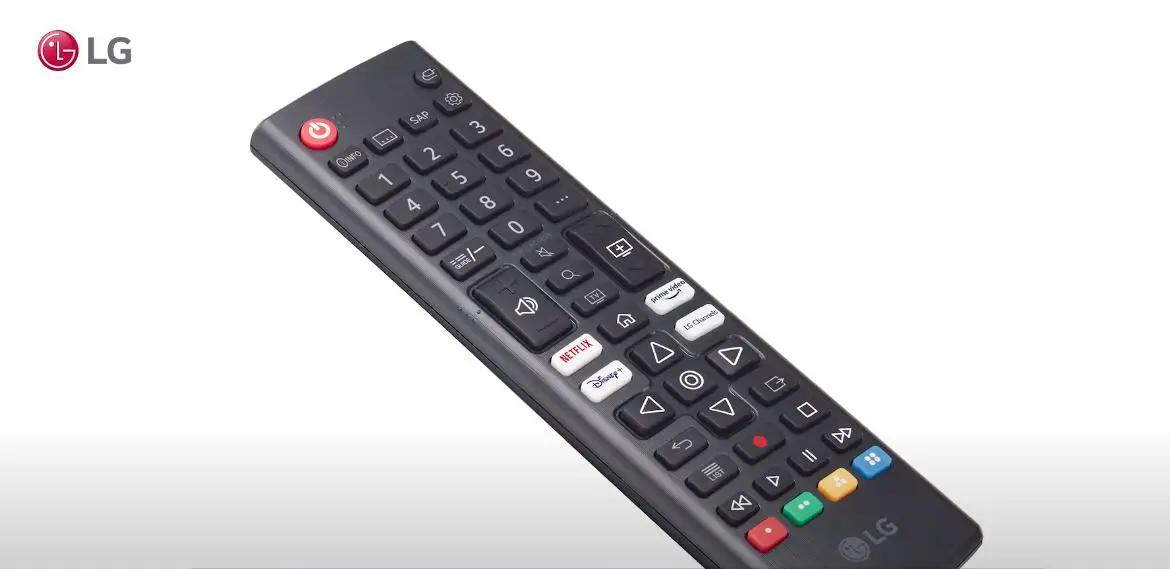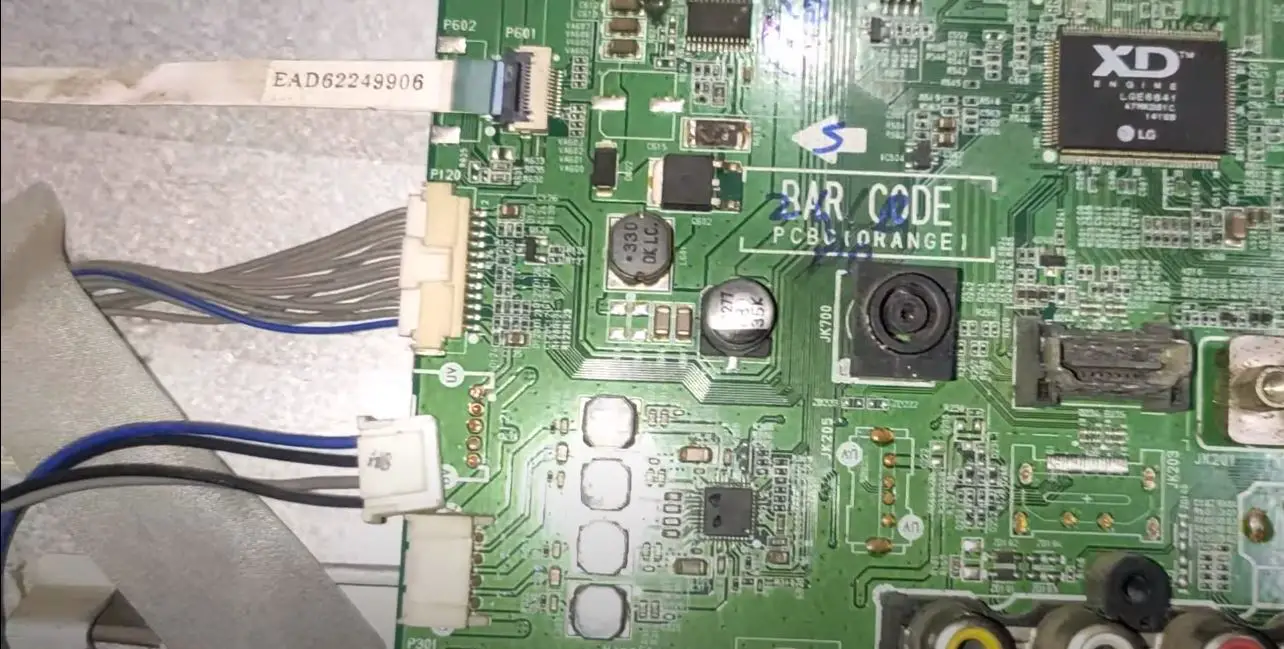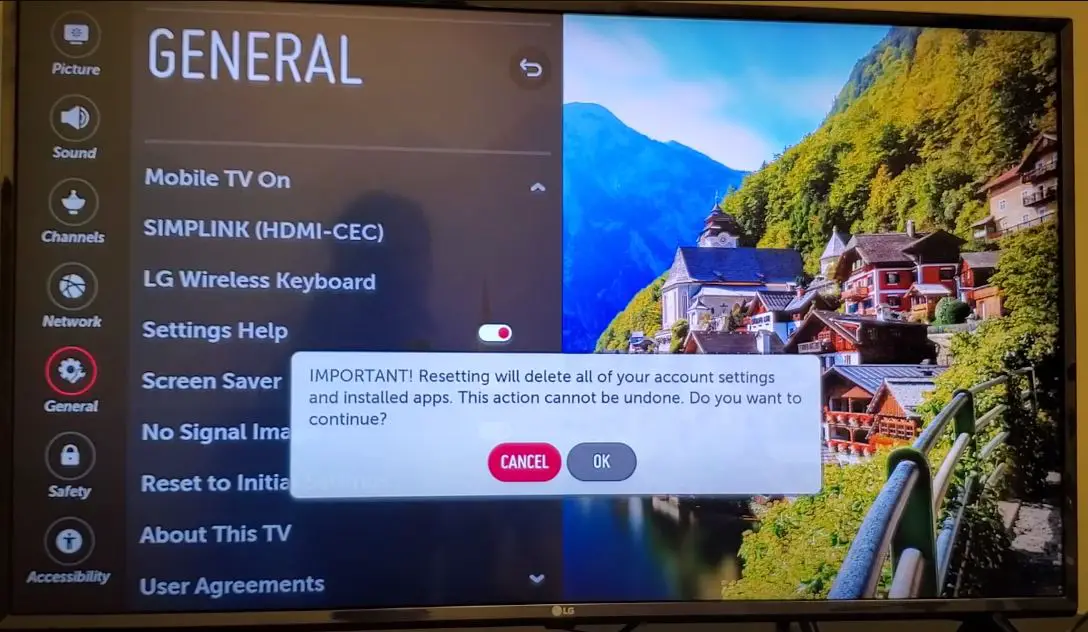Having your LG TV turn on unexpectedly can be frustrating and confusing. However, you can take several troubleshooting steps to get to the bottom of what’s causing the issue and resolve it. This guide will walk you through the major reasons an LG TV might power on randomly and provide fixes to try for each potential cause.
What to Do When LG TV Turning On By Itself?
Software Glitches
One of the most common culprits of an LG TV turning on by itself is small software glitches. Like any smart technology these days, LG TVs run complex software that controls everything from the inputs and settings menus to integrations with streaming apps and voice assistants. With so much happening behind the scenes, it’s not uncommon for the occasional hiccup in the software to cause odd behaviors like powering on for no reason.
Before digging into hardware issues, try restarting your LG TV to see if a basic software reset resolves any temporary bugs. Navigate to your TV’s Settings to Restart or Power Cycle the TV. If you’d rather not navigate menus, you can also unplug the TV from power for 1 full minute before plugging it back in. This forces a hard reset for the software.
After restarting, use your LG TV normally while paying close attention to whether it still attempts to turn itself on. Additionally, make sure you are updating your LG TV’s software regularly. Keeping the firmware up-to-date will ensure any known power-on bugs have been patched.
- To check for updates, go to Settings > All Settings > General > About This TV > CHECK FOR UPDATES. Perform updates if available.
Apps and Automatic Updates
In addition to bugs in the core software, issues with apps and automatic app updates could also be to blame for your LG TV seemingly switching itself on.
Streaming platforms and channels you have installed release frequent app updates to fix bugs, add new features or comply with content provider requirements. Some of these updates automatically trigger a reboot of the LG TV software once installed. While it is convenient always to have up-to-date apps, this behavior could cause your TV to power back on soon after you shut it off if multiple queued updates are waiting to apply.
- Check if this happens on your LG TV by navigating to the auto-update settings for apps: Settings > All Settings > General > Mobile App Settings > Auto Update. Consider disabling auto updates and only performing them manually after you use the TV for a while.
You can also troubleshoot problematic apps one by one by uninstalling any apps you don’t use often, or that seem to update particularly frequently. If your LG TV stops turning itself on randomly after removing an app, you know that specific app or its update process was causing conflict with the TV’s power settings.
HDMI-CEC Settings
If your LG TV is connected to external devices like a sound system, Blu-ray player, or gaming console, interference from HDMI-CEC connectivity could be the issue.
HDMI-CEC (Consumer Electronics Control) allows devices plugged into your TV via HDMI to communicate back and forth directly with simplified controls. One example is automatic TV power on when you turn on your game console.
However, HDMI-CEC can sometimes get “stuck” and repeatedly send power-on signals to your TV without user interaction. Evaluating these settings to troubleshoot the auto power-on problem involves:
1. Checking Devices for HDMI-CEC Capability: Some connected equipment, like older Blu-ray players, may not actually support HDMI-CEC commands. Ensure every device linked to the problematic TV input is CEC-enabled.
2. TV & Device CEC Settings: Navigate the CEC menus for both the LG TV (Settings > All Settings > General > Devices > HDMI Settings > HDMI CEC) AND each connected device. Make sure CEC communication capability is enabled on both ends.
3. Disable CEC Auto Power On: Since this is the specific command you want to stop triggering, turn off the “TV auto power on” function within the CEC settings mentioned above.
4. Change CEC Device IDs: If you still want to use limited CEC commands, try changing ID names for each device to prevent crosstalk that could include errant power signals.
Once these settings have been optimized, verify if the LG TV continues turning itself on randomly over the next few days.
Turn Off Quick Start Features
- Using your LG TV remote, navigate to the Home screen and select the cog icon in the top right corner to access the Settings menu.
- Go to All Settings.
- Select General.
- Select Power Options.
- Locate the option for Quick Start+ or Instant On. This allows the TV to power on faster but also uses more power when the TV is turned off.
- Turn the Instant On or Quick Start+ option Off. You may need to disable the Auto Power option, too.
- A confirmation message will appear. Select OK to confirm turning the Instant On/Quick Start+ feature off.
- Your LG TV will now fully power down when you turn it off rather than staying in a high power, standby mode. This stops it from turning itself back on.
Remember that with Instant On disabled, it will take longer for your TV to boot up when you want to use it again. But it will prevent unexpected automatic powering, which should solve the issue. Most LG TV settings will be saved as well.
Disable Eco Mode
- Using your LG TV remote, select the Home button to access the LG Home screen.
- Navigate to the Settings icon (shaped like a gear) and select it.
- Go to the All Settings menu.
- Select the General menu option.
- Go to the Eco Mode submenu.
- Locate the Energy Saving setting and select Off to disable Eco Mode. This is usually set to Auto or Minimum by default.
- A confirmation prompt will appear – Select OK.
- Eco Mode is now disabled on your LG TV.
With Eco Mode off, features that reduce power consumption will be deactivated. This includes brightness adjustment, auto-shutoff from inactivity, and disabling USB device charging when the TV is powered down.
Disabling Eco Mode improves picture quality and prevents unexpected TV shuts, which could be mistaken for it randomly turning back on.
Turn Off Sleep Timer & ‘On/Off Time’ Feature
Sleep Timer
- Using the remote, go to the Home/Menu screen and select Settings (gear icon).
- Go into the All Settings menu.
- Choose General.
- Select the Timers option.
- Locate the Sleep Timer setting.
- Set Sleep Timer to Off.
On/Off Time
- From the Settings menu, go into All Settings.
- Select General.
- Choose Timers.
- Locate the On/Off Time option.
- Change On/Off Time mode to Off.
Your LG TV will no longer automatically turn on or off based on pre-set times. And it won’t shut off after an idle duration via the Sleep Timer either.
Proximity Sensors
LG TVs have built-in sensors that allow certain actions based on proximity. For example, the TV may automatically dim screen brightness if its ambient light sensor detects you have left the room. Some models also offer Motion Sense capabilities, where the TV will turn on when you enter the room and gesture towards the screen.
As helpful as proximity-based automation can be, it’s possible for these sensors to malfunction and switch the LG TV on repeatedly, even when you are far from the set.
- Access sensor settings Under Settings > All Settings > General > Proximity Sensors. Here, you can toggle overall sensor enablement or fine-tune distance sensitivity for motion activation.
If adjusting proximity controls doesn’t stop the TV from erroneously powering up, this points to likely hardware damage causing problems with the sensors themselves. Professional TV repair would be recommended for sensor replacement in those cases.
Bad Power Button
Among potential hardware issues causing spontaneous TV wake-ups, a bad power button is among the most likely. If the tactile power button on your LG TV panel becomes stuck, continues to get pressed in, or has internal component damage, this would effectively be turning the TV on again and again automatically!
Attempt pressing firmly on each direction of the power button a few times to try and dislodge anything stuck. Also press and release the volume/channel buttons as their internal components could affect power if part of the same button assembly.
For more advanced troubleshooting, unplug the TV, then carefully pry off the back panel covering the internal circuitry. Locate the button ribbons that connect the front button panel to the inside of the TV. Detach and reconnect these ribbons firmly to resolve any loose connections causing short triggering of power-on signals.
If manipulating connections does not help, you must order a replacement LG power button module and solder / attach it correctly to the internal boards. Tricky work is best left to experienced repair techs.
Outdated Remote Control
Even if everything inside the LG TV checks out fine, an outdated remote control could be the hidden issue. LG includes auto power-on as a standard button on remotes. If your remote is an older model with a worn-out power button, this makes inadvertent TV turn-ons extremely likely.
Check your LG remote model against the newest available versions for that TV series. Update the remote if possible, or try disabling automatic power functions specifically:
- Press the Home button
- Select Settings icon
- Go To All Settings
- Select General
- Select Power On/Off
- Disable Instant On and Simplink options
This will stop sensitive remote power signals from waking the TV when you don’t intend it to. However, as a last resort, you can choose not to use the physical remote and only control the TV via the LG mobile app to prevent button press issues.
Check for Faulty Main Board
If a factory reset did not stop the unwanted power-ups, the problem may be with faulty TV hardware. Specifically, the internal main board can malfunction and cause auto-powering behavior.
You must take the TV to an authorized LG service center to properly diagnose. An experienced technician can open up the set and examine the components. The main board would need replacement if indeed faulty.
Only professionals should open up an LG TV, as there are dangerous high voltages inside and a risk of damage. Getting the main board swapped out should permanently solve power issues in cases of component failure.
Check for Power Surges
Electrical power surges or spikes in the AC supply can sometimes turn on an LG TV. Surges happen more during storms, but occasional ones can occur anytime. The TV’s internal power supply is susceptible.
Try plugging the TV into a surge protector instead of directly into the wall. Surge protectors prevent voltage spikes from reaching sensitive electronics. This adds an extra layer of protection. Also, make sure the wall outlet is properly grounded.
Factory Reset
If you have already checked the remote, CEC, Quick Start+ and power, the next troubleshooting step is performing a factory reset on the LG TV.
- Go to Reset > Reset to Initial Settings in the TV settings menus. Enter your password if the TV prompts for it. This will erase all custom settings and channels and revert everything back to factory default.
Factory resetting often resolves quirky software issues like random powering up. It essentially gives the smart TV software a fresh start.
However, you will have to reprogram all your settings afterward. Also, reconnect any WiFi info and streaming apps and redo the channel scan. This is an involved process but usually fixes problems originating in the TV software itself.
Get Support If Problems Persist
Trying the troubleshooting tips above should resolve most situations where an LG TV powers up unexpectedly on its own. But if you still can’t get the behavior under control after multiple fixes, don’t hesitate to call LG Support.
Your model may have unique problems requiring customized solutions. Support can also walk through advanced diagnostics to pinpoint anything amiss before resorting to replacement parts or TV repair. Catching a tricky auto power-on gremlin requires patience – but you’ll get that satisfying TV viewing experience restored in time.