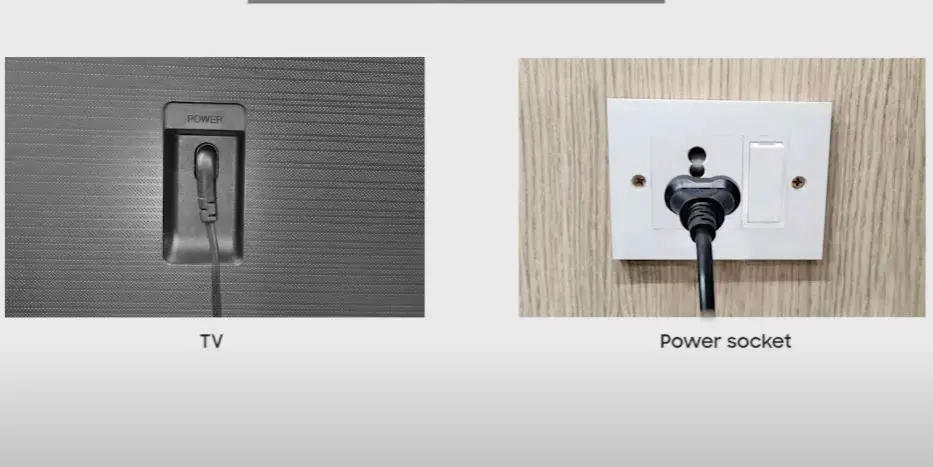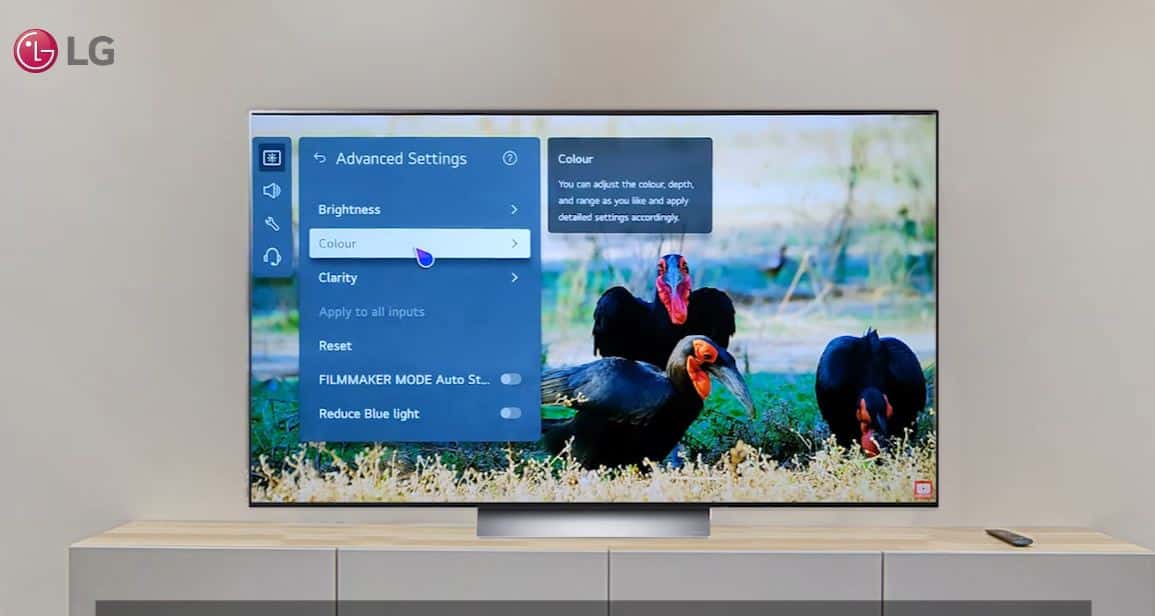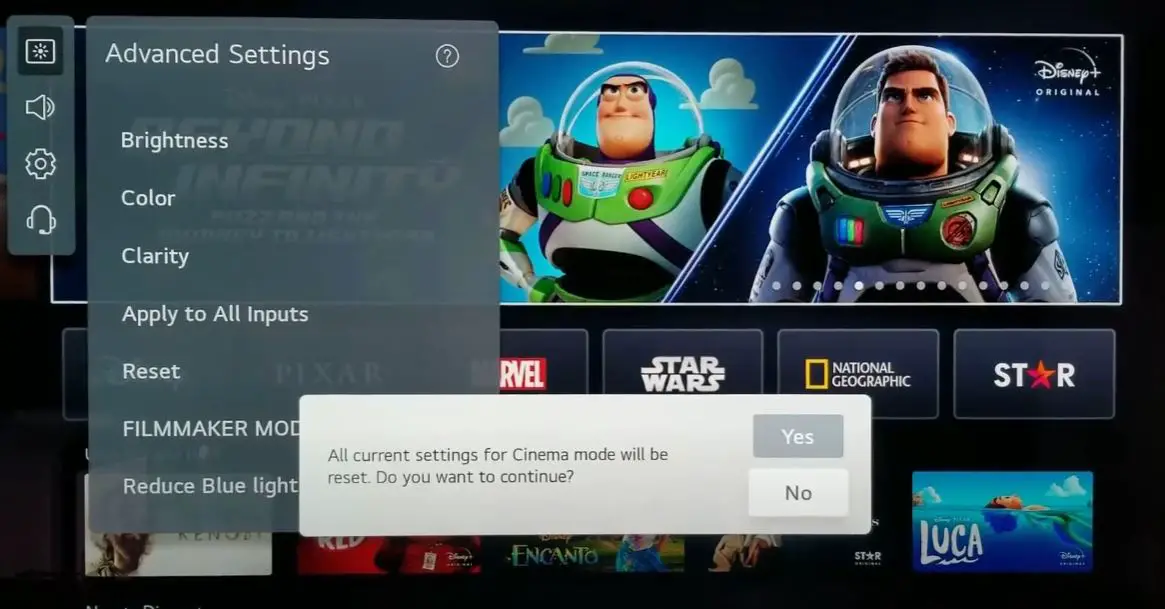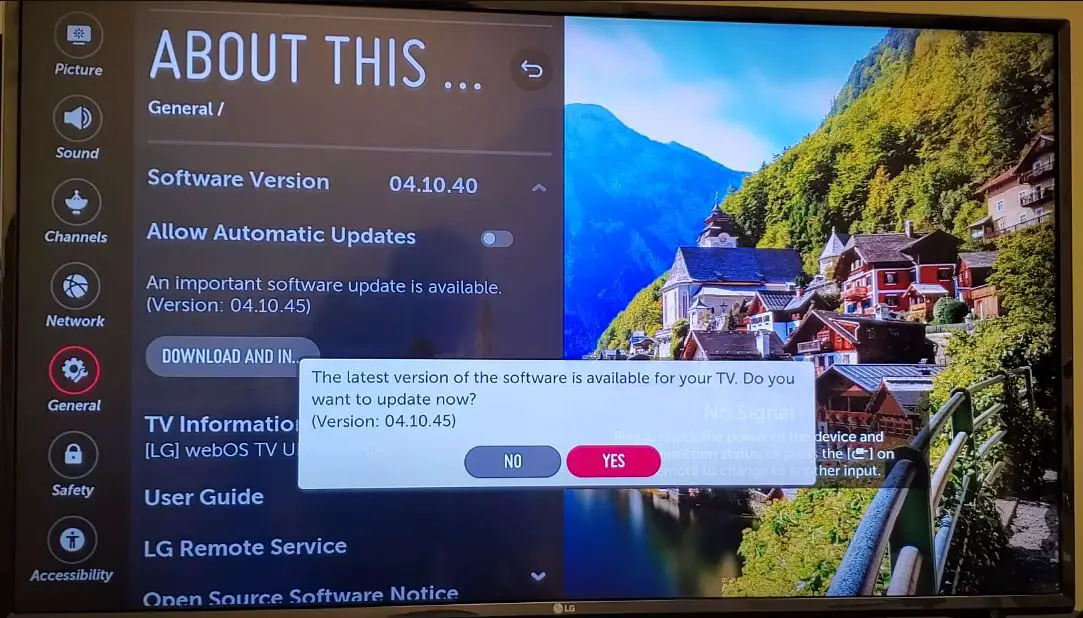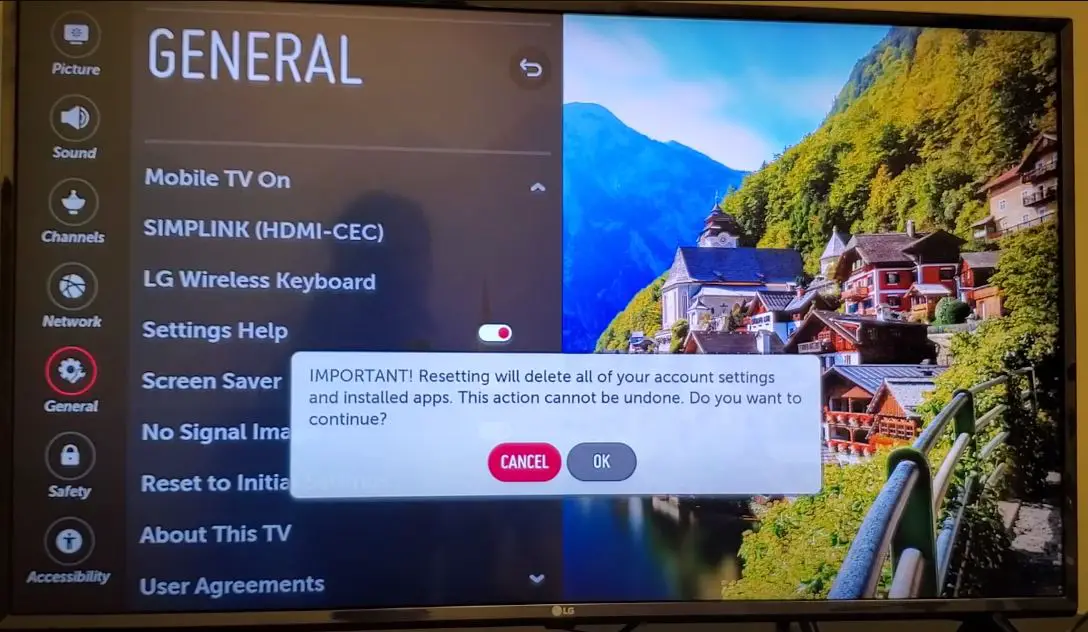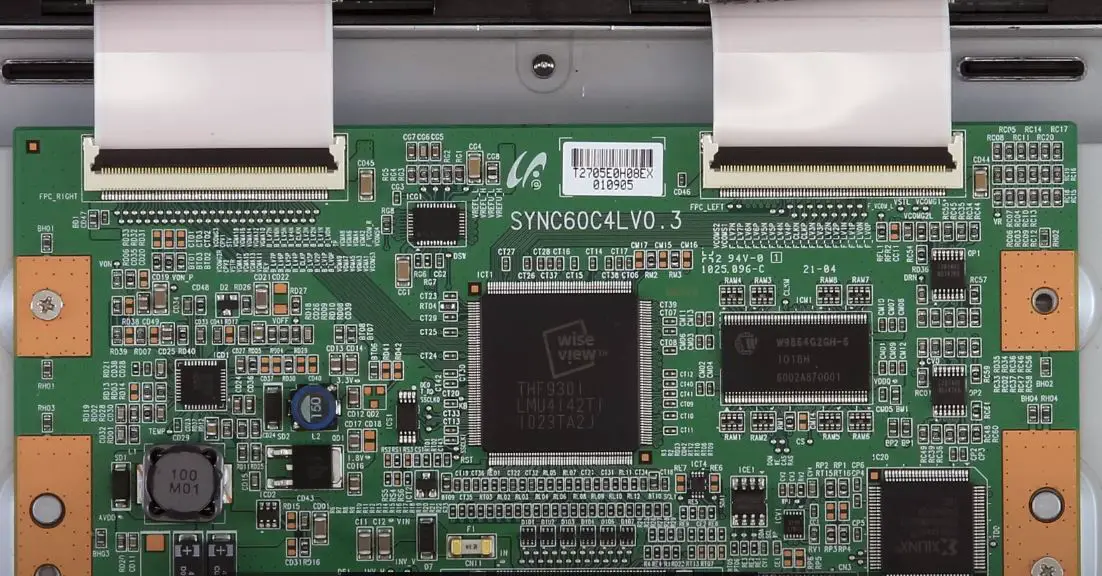Seeing a blue tint or hue on your LG TV? This common issue can be annoying but is usually easy to resolve with a few simple troubleshooting steps. Here’s a quick guide to diagnosing and fixing blue tint or discoloration problems on LG televisions.
Quick Fix Summary
| Issue | Likely Cause | Solutions to Try |
|---|---|---|
| Blue screen on startup | Corrupted system files, firmware issues, hardware failure | 1. Unplug the TV and reconnect after 1 minute 2. Reset TV to factory settings 3. Update TV firmware 4. Try different HDMI cables |
| Blue screen after a few minutes of use | Overheating issue | 1. Check ventilation and clean dust 2. Update firmware 3. Factory reset |
Blue Tint on LG TV: What to Do?
Power Cycle the TV
This may seem simple, but restarting the TV can clear temporary glitches and restore services.
- Unplug the TV from power and wait for 2 minutes
- After that, plug it back in and turn on the TV.
- This simple reset resolves many Blue Tint issues.
Check Connections
Loose cables and faulty HDMI ports can also cause blue discoloration:
- Inspect all video cables for any damage and ensure they are securely inserted.
- Try using different HDMI ports on the TV if available.
- Test with alternative high-quality HDMI cables.
- Directly connect devices to wall outlets to isolate any power issues.
- Ensure external devices like players are updated and output proper signals.
Adjust Picture Settings
Incorrect picture settings often cause the blue tint, so this should be the first thing to check:
- Go to your LG TV’s settings menu and locate the picture settings. This is usually under Menu > Picture.
- Lower the Color and Tint sliders – start with Color at 45 and Tint at R5.
- Use the Standard or Expert mode to disable any special picture modes like Vivid, Dynamic, Cinema, etc.
- Adjust the color temperature to Warm2 or lower. Avoid Cool/Blueish options.
- Turn down the Sharpness, which can cause oversaturation.
- Disable any motion smoothing or noise reduction features.
- Save your adjusted settings and exit the menu. The blue tint should be reduced.
Reset Picture Settings
If adjusting the settings does not help, resetting them to factory defaults may fix software-related blue tint problems:
- Go to the settings.
- Select All Settings.
- Go to Advance Setting under the Picture Menu
- Choose the Reset option.
- Follow the on-screen prompts to reset the picture settings.
Check for Overheating Issues
The blue screen can occur if the TV’s internal components get overheated.
- Ensure your TV has adequate ventilation clearance on all sides.
- Clean dust buildup inside the TV using compressed air.
- Update the firmware to the latest version if overheating is a known issue.
Update Firmware
Outdated firmware can also cause color issues. Check for and install the latest firmware update:
- Go to the General menu > About This TV > CHECK FOR UPDATE.
- If an update is available, follow the on-screen instructions.
- Unplug the TV and router for 2 minutes after the update to clear any software bugs.
- Check if the blue tint is resolved after the update is complete.
Firmware can also be updated manually by downloading the update file from the official website onto a USB storage device.
Perform a Factory Reset
Resetting your TV restores the original factory settings, which should fix any corrupted system files causing issues.
- Access the Settings menu and navigate to the General tab.
- Locate the option for “Reset to Initial Settings” and select it.
- Confirm the factory reset when prompted.
- The TV will reboot and restore factory settings.
Check LED Backlight
- Problems with the LED backlight system can also manifest as a blue screen.
- Inspect the LED strips at the edges of the TV panel for any dim or darkened areas.
- Make sure all LEDs are illuminated evenly with no gaps.
- If part of the backlight system has failed, it would need professional repair or replacement.
- Contact LG support if the LED backlights show any defects or uneven lighting.
Replace T-Con Board
- The T-Con board controls the internal signals to the TV display panel.
- Faulty T-Con boards can manifest as a blue screen of death.
- If you are handy with electronics repair, you can attempt to replace the T-Con board yourself. Otherwise, seek professional TV repair to diagnose the T-Con board and swap it if needed properly.
- Replacing a failing T-Con board can fix the blue screen issue.
Contact LG Customer Support
If you cannot resolve the blue screen despite trying all the troubleshooting steps, it’s best to seek help from the experts.
- Call LG support or initiate a live chat for further assistance.
- They can diagnose your TV model for hardware faults covered under warranty.
- Get guidance for any advanced troubleshooting steps needed to fix the blue screen.
Tips for Avoiding Blue Tint
Here are some handy tips to prevent blue tint issues on your LG TV:
- Keep the TV away from direct sunlight and bright lighting that can cause oversaturation.
- Use modest Brightness and Contrast settings to avoid straining the panel.
- Update to the latest firmware since updates often fix color issues.
- Avoid using Cool color temperatures that have extra blue.
- Enable HDMI Ultra HD Deep Color for vivid colors on 4K devices.
- Set input icon labels to identify devices and their ideal settings easily.
Frequently Asked Questions
Q: Why does my new LG TV picture have a blue tint?
A: This is often caused by overly Cool color temperatures and exaggerated Color/Tint settings. Changing to Warm2 and lowering the Color can fix the new TV’s blue hues.
Q: I see blue shadows around objects on the screen. What should I do?
A: This sounds like a sharpness issue. Try significantly turning down the Sharpness level or changing to a Soft picture mode.
Q: I only see the blue tint on certain channels or input sources. Is my TV faulty?
A: Not necessarily. Different devices, cables, and content can cause varying color issues. Try isolating the problem source and adjusting its settings.
Q: Adjusting settings did not help. Should I get my LG TV repaired?
A: Your TV may have a hardware fault if you still see a blue tint across different devices and inputs. Contact LG support while under warranty or seek professional repair assistance.
Q: The blue tint is worse along the edges. What does this mean?
A: Non-uniform blue discoloration points to a panel issue. This will require professional diagnosis and repair as panels can warp over time.
Summary
While blue tint issues on LG TVs can be annoying, a few easy troubleshooting steps usually resolve them. Adjusting the picture settings is the first line of defense. Checking connections, resetting to defaults, and updating firmware can also fix many color problems. Persistent tint is likely to indicate internal faults, so professional repair services should be sought for hardware issues once TVs are out of warranty. With the right tweaks and care, your LG TV can continue delivering pristine picture quality for years to come!