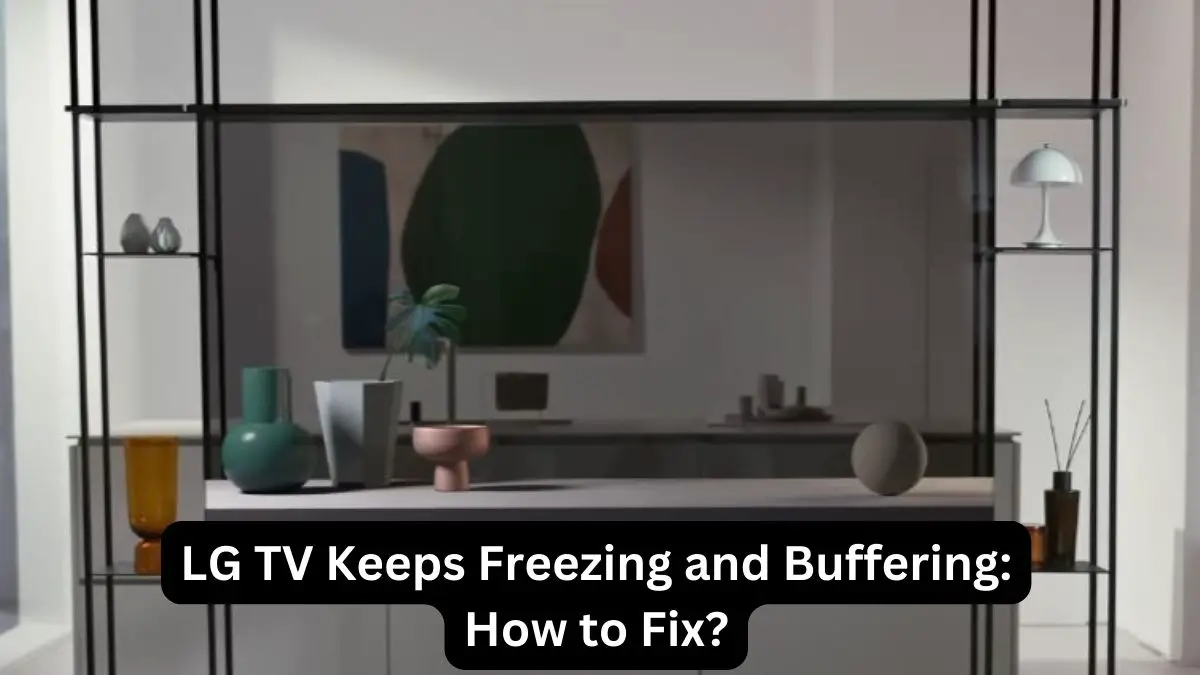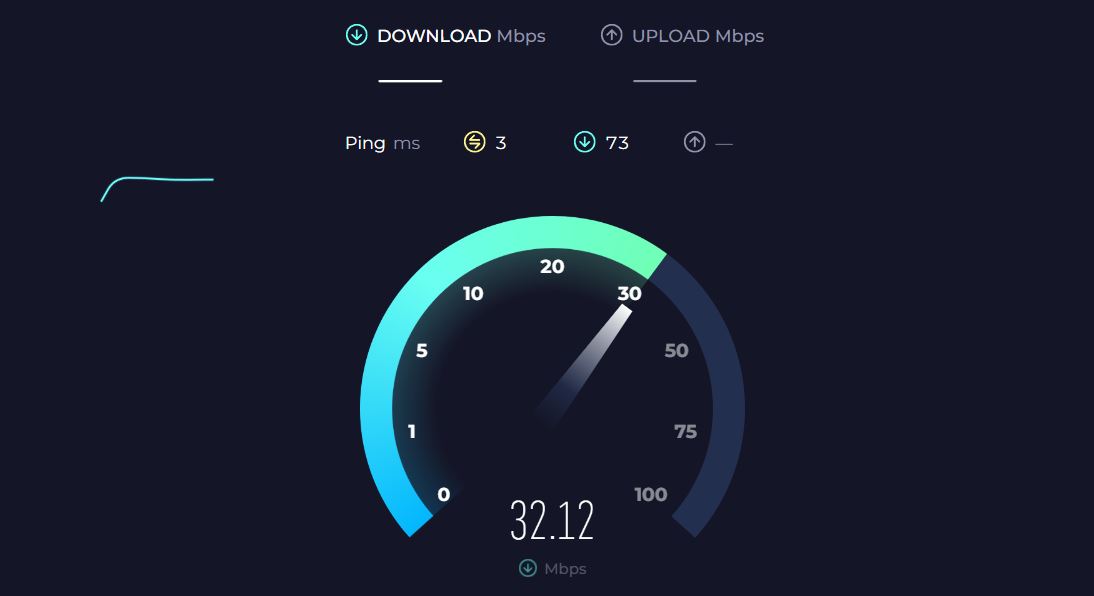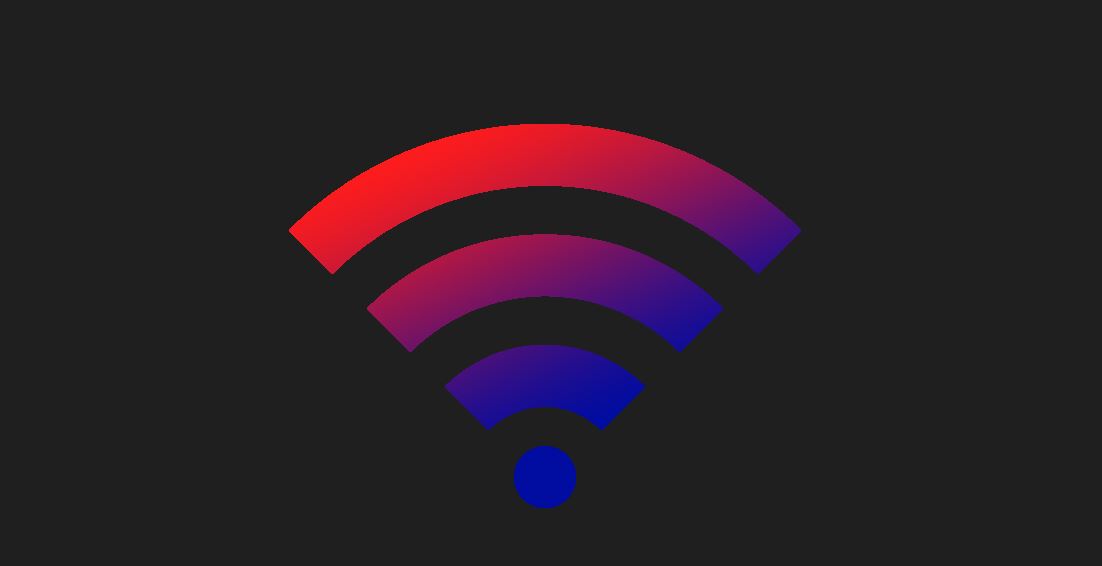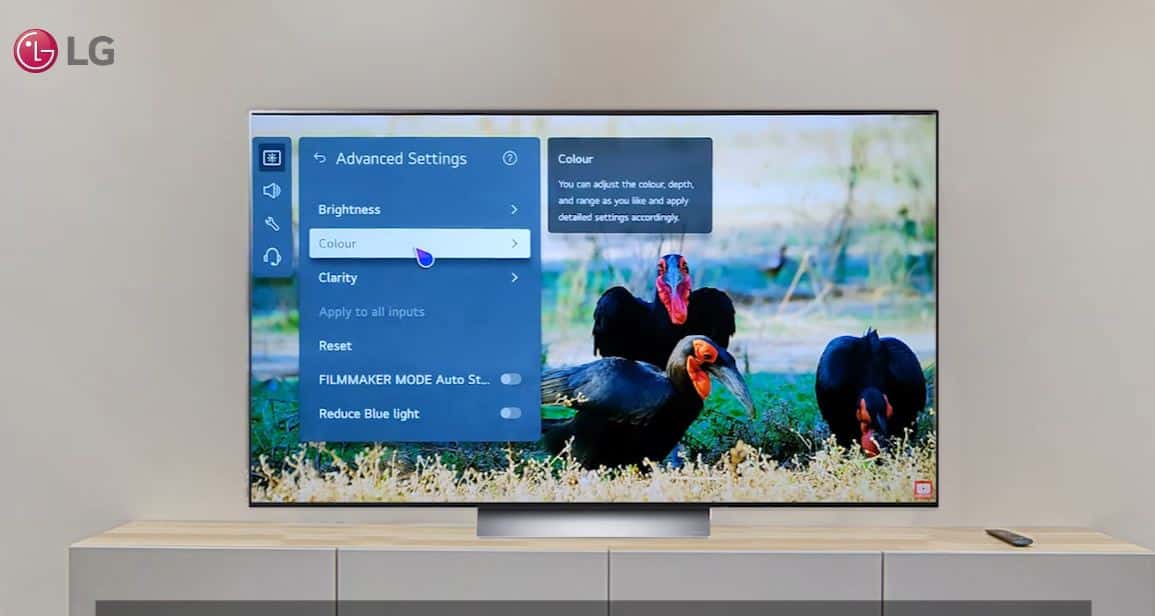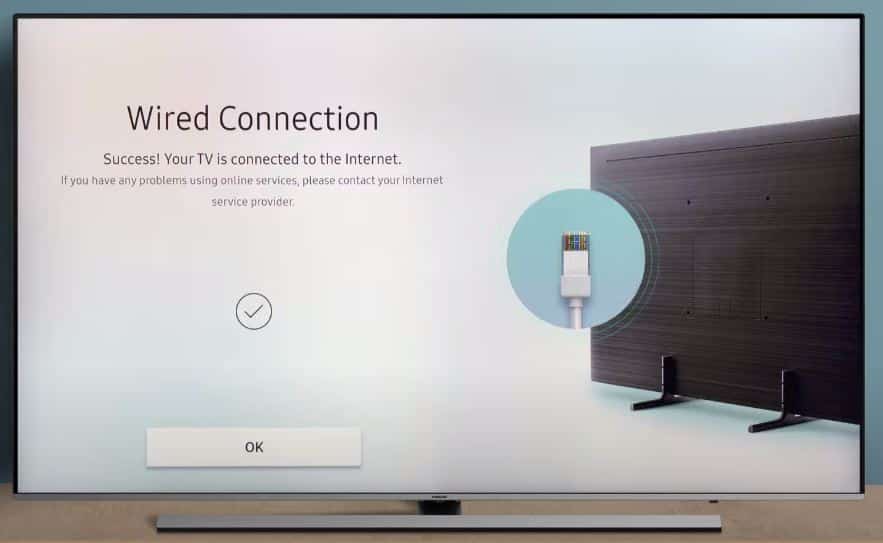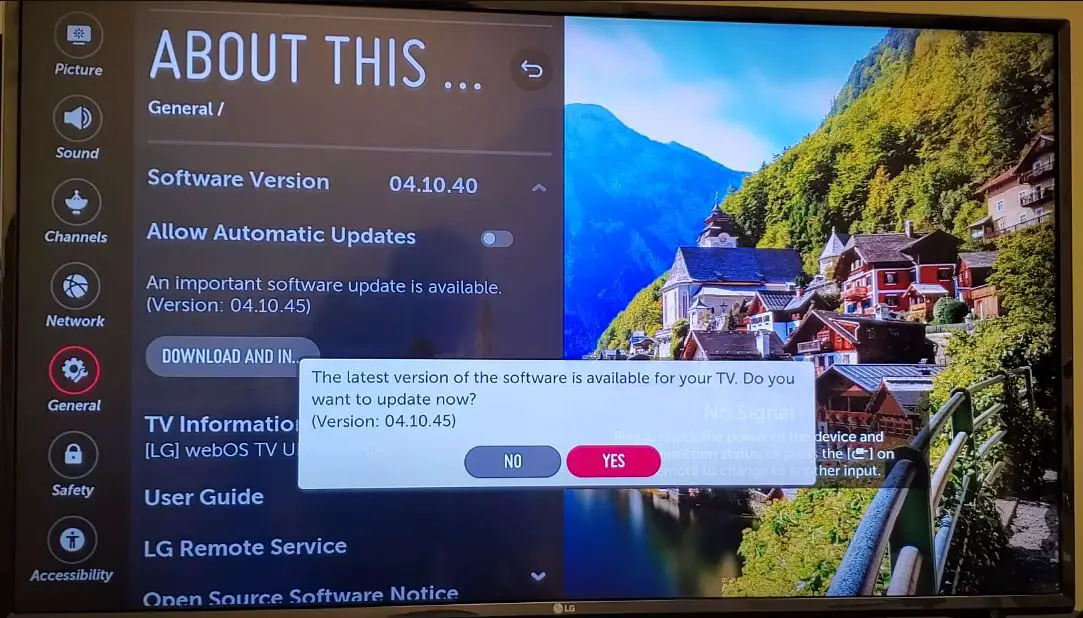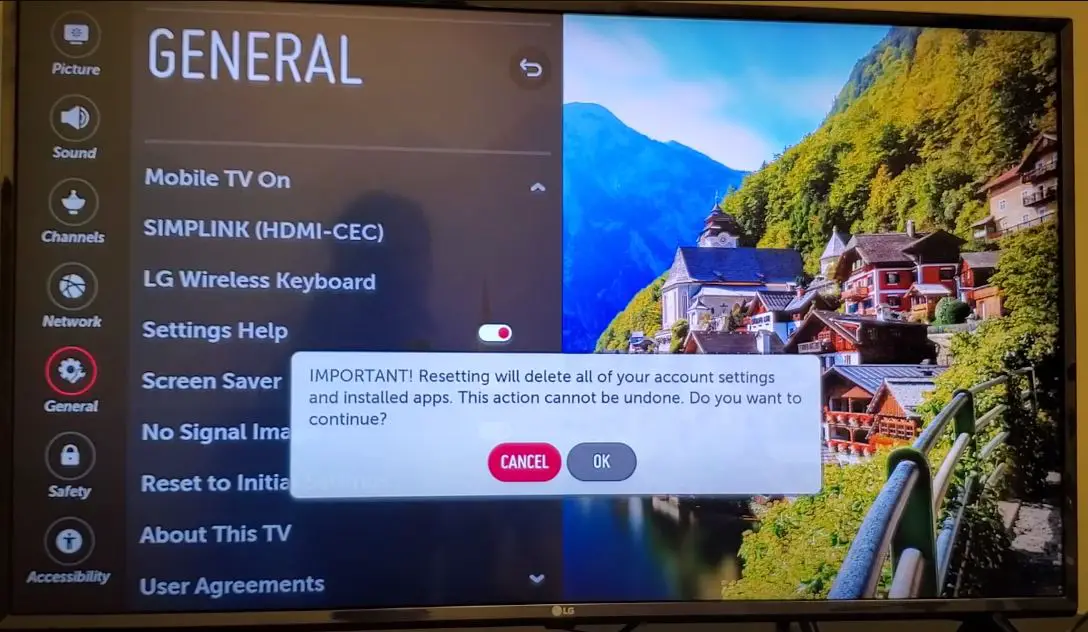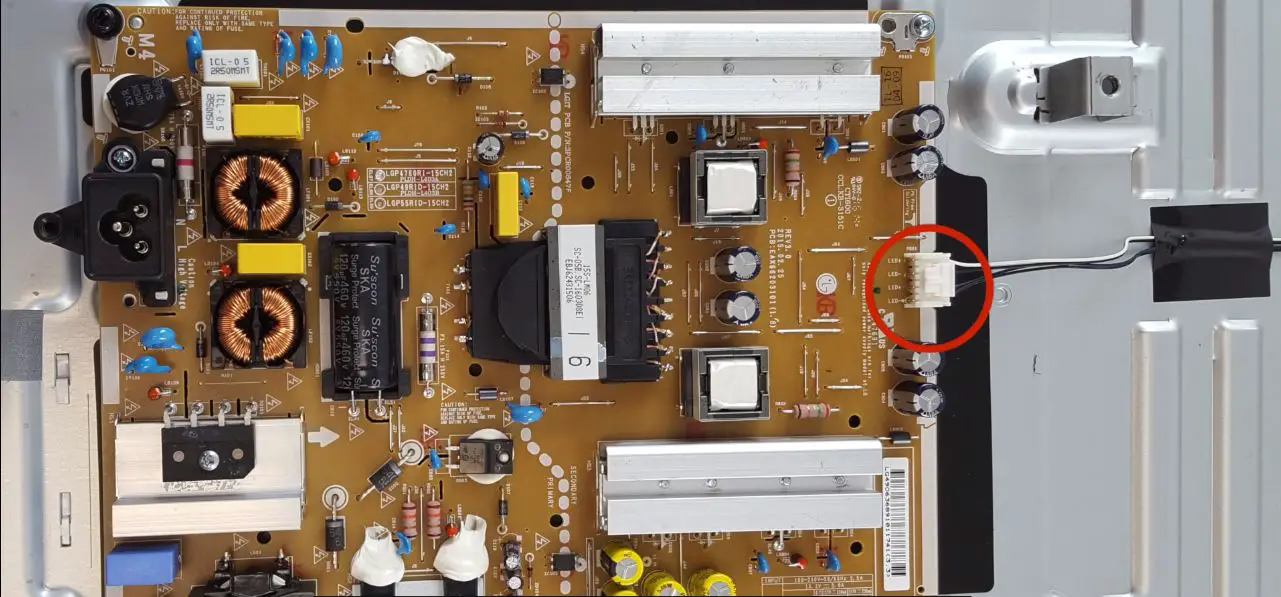Having an LG TV that constantly freezes or buffers can quickly turn a relaxing movie night into a frustrating experience. While some buffering is expected, frequent interruptions that disrupt your viewing pleasure are signs of an underlying issue that needs addressing.
In this comprehensive guide, we’ll explore the various causes of an LG TV freezing and buffering and provide actionable solutions to fix these problems for good.
What Causes an LG TV to Freeze and Buffer?
Before jumping into solutions, it’s important to know what exactly is causing the freezing and buffering behavior on your LG TV. Here are the most common culprits:
- Slow Internet Connection
- Wi-Fi Interference
- Outdated Apps
- Too Many Devices on the Network
- Faulty HDMI Cables
- Hardware Problems
- Incorrect Picture Settings
LG TV Freezing When Streaming: What to Do?
Once you’ve identified the likely culprit, here are proven solutions to stop the disruptive freezing and buffering on your LG TV:
Check Internet Connection Speed
- Ideally, your internet download speeds should exceed 25 Mbps for 4K streaming and 5 Mbps for HD.
- Use Speedtest.net to check your actual speed during peak evening hours when the whole household is online.
- If it falls short, call your internet service provider about boosting your bandwidth.
Optimize Wi-Fi Network
If your LG TV is connecting wirelessly, optimize your Wi-Fi network to eliminate dead spots and interference:
- Reposition the router to a central location away from disruptive appliances.
- Upgrade to a dual or tri-band router that supports the latest Wi-Fi 6 standard.
- Switch to the 5GHz band instead of the default 2.4GHz band if available.
- Choose the least congested channel through a Wi-Fi analyzer app.
- Replace old coaxial cables connecting the router modem.
Restart Your LG TV
- A simple reboot can clear any software glitches causing freezing and buffering.
- Turn off your LG TV and unplug it from the power outlet for 60 seconds before plugging it back in.
- This will fully reset the TV and reconnect the network and internet.
Reset Apps on LG TV
- Corrupted app data and caches can disrupt streaming playback.
- Clear all app data by going to Settings > Apps > SELECT APP > Clear Data.
- Also, clear overall system caches under Settings > Support > CLEAR CACHE.
Check HDMI Connections
- Inspect all HDMI cables connecting your LG TV to external devices like a Roku or Blu-ray player.
- Reseat any loose connections and replace damaged cables.
- Also, try connecting devices to a different HDMI port on the TV if possible.
Adjust Picture Settings
Tweak picture settings like overscan, motion smoothing, and noise reduction that may be interfering with video processing on your LG TV:
- Turn off Energy Saving mode under Picture Settings
- Disable any unnecessary Picture Filters
- Lower contrast, brightness, and backlight settings
- Turn off TruMotion motion smoothing
Lower Streaming Resolution
- In the app’s settings, manually lower the video streaming resolution to SD or HD 720p.
- This lightens the bandwidth load and avoids buffering at higher resolutions your connection can’t support reliably.
Disable Background Apps
- Apps running in the background can consume internet bandwidth even when you’re not actively using them.
- Under Settings > Apps, force stop or disable any non-essential apps.
Free Up Storage Space
- If your LG TV storage space is nearly full, it can slow down system performance and cause temporary freezing and lagging.
- Delete unused apps and move photos and videos to external storage to free up internal space.
Test with Ethernet
- Connect your LG TV directly to your router via Ethernet cable as a test.
- If the freezing stops, you know Wi-Fi interruption is causing the issue vs. internet speeds.
- Upgrade your Wi-Fi network equipment accordingly.
Check for Overheating Issues
Overheating can be the culprit for LG TVs that freeze up during use. Dust buildup inside the TV cabinet or around ventilation intakes can cause the system to overheat.
- Ensure your TV has several inches of clearance on all sides for proper airflow.
- Use compressed air to blow out any dust clogging the internal components or ventilation ports along the rear/bottom.
- The back panel cover may need to be removed to clean the inside fully – just be extremely gentle.
- Also, check that the room temperature isn’t too hot, where it’s making the TV overwork.
- Keep your home’s cooling system running to maintain a comfortably cool environment.
Update LG TV Software
- LG periodically updates the software with bug fixes, security patches, and performance enhancements.
- Go to Settings > All Settings > General > About This TV > CHECK FOR UPDATES to install any pending updates. This can resolve app freezing issues.
Factory Reset as Last Resort
If you’ve exhausted all other options, a factory reset will wipe your LG TV back to default, eliminating any persistent software freezing issues. Just be prepared to set up the TV from scratch again post-reset.
- Press the Settings button on the remote and go to Option > Initial Setting.
- Select Yes to perform a factory reset.
- The TV will power down, reset all settings, and boot back up.
- See if the restarting loop continues after setup.
Replace Faulty Hardware
- For consistent freezing, even after a factory reset, there may be an underlying hardware defect.
- Contact an authorized LG service center to diagnose and replace any faulty components like the main board, T-CON board, power supply, etc.
When to Consider a New LG TV?
If your existing LG TV is quite dated, doesn’t support the latest standards and smart features, and requires expensive hardware repairs, it may be time to consider upgrading to a newer model.
Advances in processor speeds, display panel technology, HDR support, integrated streaming platforms, and connectivity in newer LG TV models can provide a much smoother viewing experience free of annoying freezes and buffering.
Preventing Freezes and Buffers on a New LG TV
To avoid frustration with a brand new LG TV purchase, implement these proactive steps for optimal performance:
- Position the TV near the router and use Ethernet if possible.
- Invest in a fast internet plan with sufficient bandwidth headroom.
- Limit the number of active streaming devices.
- Disable power saving and energy efficiency features.
- Keep the TV software and apps updated.
- Don’t install too many apps and games.
- Use premium HDMI cables for hardware connections.
- Give ample ventilation space behind the TV to prevent overheating.
Conclusion
While occasional buffering is normal, frequent freezing that disrupts your viewing across different apps calls for prompt troubleshooting and correction. Assess your internet speeds, Wi-Fi network, HDMI cables, streaming devices, and the LG TV software and hardware itself to isolate the culprit. Applying the appropriate solution, whether it’s a settings tweak or hardware replacement, will help you start enjoying uninterrupted streaming on your LG TV.