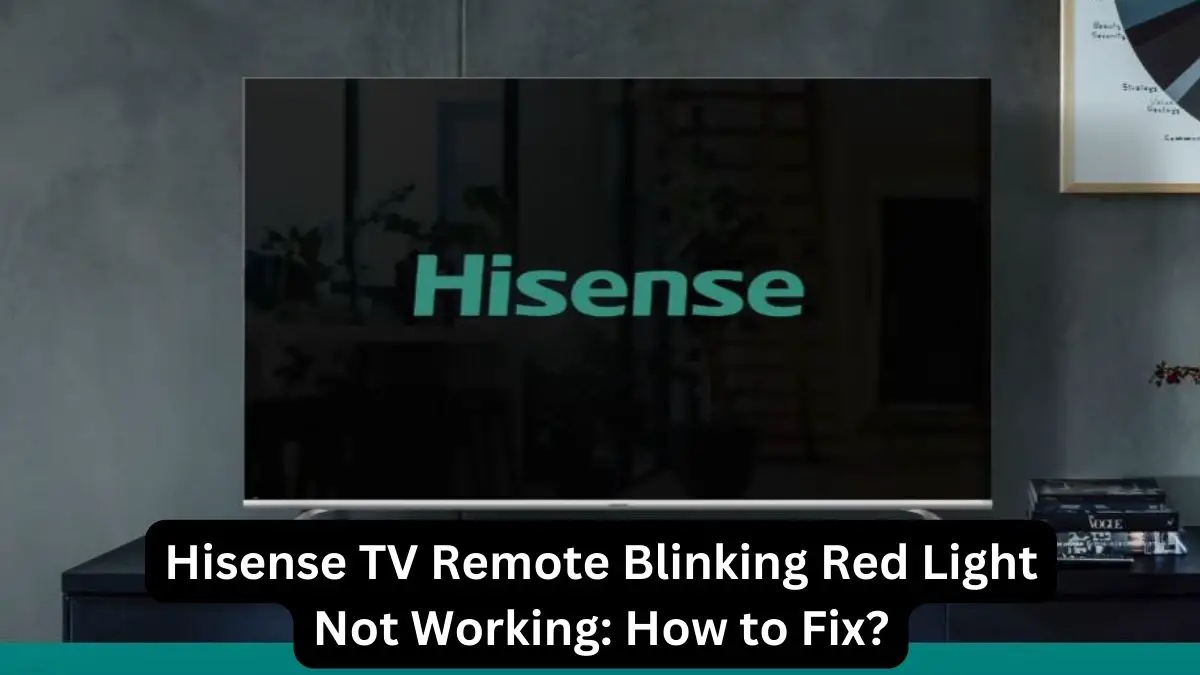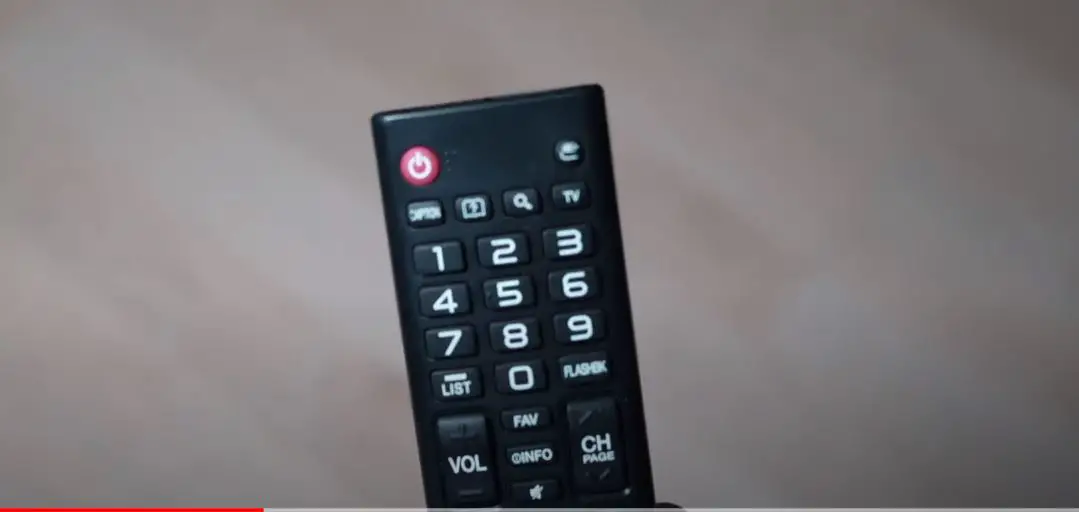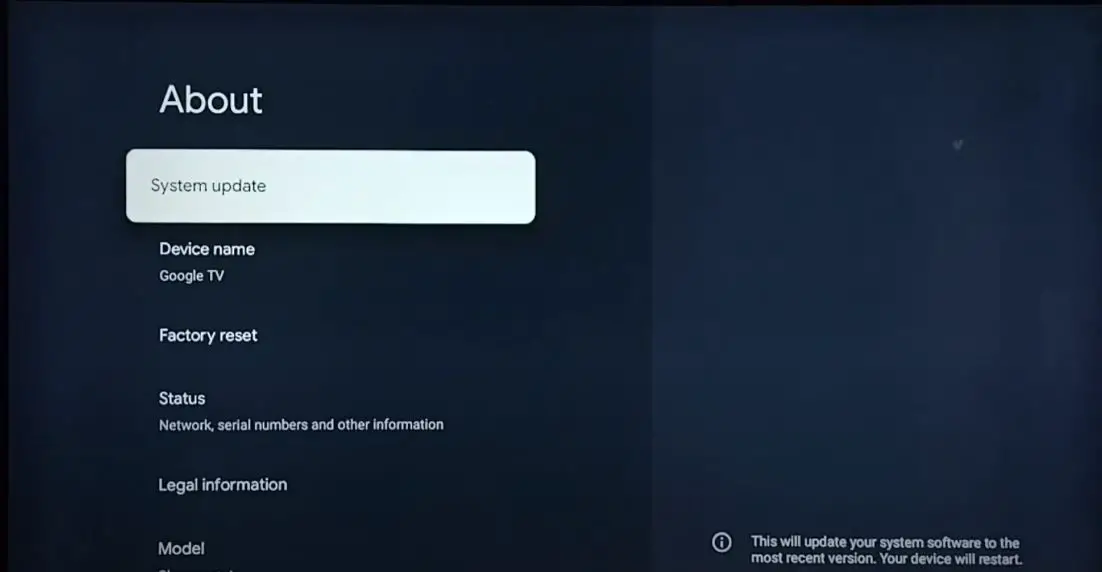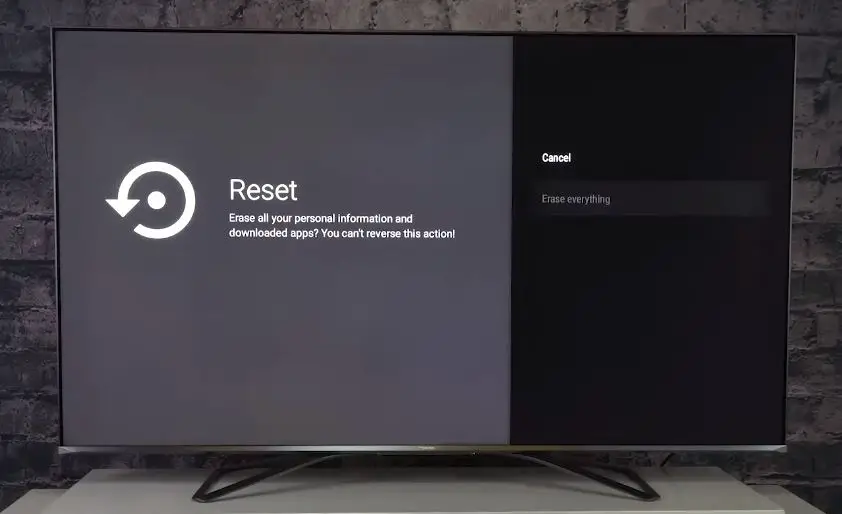Having your Hisense TV remote suddenly start blinking a red LED light can be frustrating and confusing. A blinking red light typically indicates there is some issue with the connection between the remote and the TV. Fortunately, you can try a few quick and easy steps to get your Hisense TV remote working again.
What Causes the Hisense Remote to Blinking Red?
There are a few common reasons why your Hisense TV remote may begin blinking red:
Low Batteries: If the batteries in the remote are getting low on charge, this can cause the LED to start blinking. Replacing the batteries is the first thing to try.
Sync Issues: The Hisense remote connects to the TV via infrared (IR) and must be paired or synced to the TV. The remote will lose functionality and blink red if this connection is lost. A sync issue can happen if the remote is too far from the TV sensor, if there is an obstruction between the remote and sensor, or if too much light interferes with the IR signal.
Faulty Remote: Sometimes, an internal fault with the remote control circuitry could cause the LED to blink even with good batteries and no sync issues. This likely indicates a hardware problem that will require replacing the remote.
Hisense TV Remote Not Working: What to Do?
If your Hisense TV remote is blinking red, there are a few quick troubleshooting steps you can take before considering a remote replacement:
Replace the Batteries
- The first and simplest fix is to insert fresh batteries in the remote.
- Make sure you are using new, high-quality batteries like Duracell or Energizer.
- The LED blinking red usually means the batteries are getting critically low.
- New batteries will often restore normal operation.
- Pay attention to the + and – symbols.
- If inserting new batteries doesn’t fix the issue, try removing them for 30 seconds before reinserting them. This resets the connection between the remote and the TV.
Re-Sync the Remote
- Most Hisense remotes have a sync button located somewhere on the remote.
- Refer to your model’s manual to find this button.
- Press and hold the sync button for 3-5 seconds while pointing at your Hisense TV.
- This will re-pair the remote to the TV and hopefully resolve any sync issues that may have occurred.
Turn the TV OFF and ON
- After replacing the batteries and re-syncing, turn your Hisense TV off by unplugging the power cable and turning it back on.
- This essentially reboots the TV and will clear out any software glitches that could interfere with the remote connection.
- Often, the remote will work normally again once the TV is power-cycled.
Check for Obstructions
- Ensure no objects are blocking the IR receiver on the TV set.
- The sensor is usually located at the bottom front of the TV.
- If furniture, furnishings, or other items obstruct this sensor, it can interrupt communication between the remote and the TV.
- Try clearing away any obstructions.
Check IR Settings
- Ensure the settings on your Hisense TV allow it to receive infrared signals from the remote.
- From the main settings menu, go to the ‘Remotes & Accessories’ section and make sure ‘Remote Control’ is enabled.
- Toggle the ‘IR Remote Control’ option off and back on to re-establish the connection.
Reduce Light Interference
- Visible light and sunlight can sometimes interfere with infrared signals.
- Ensure the TV set is not in direct sunlight, and consider turning off nearby lights when using the remote.
- Too much ambient light can degrade the IR communication abilities.
Update Remote and TV Firmware
- Updating your Hisense remote control to the latest firmware version can fix connection issues and bugs.
- Follow any on-screen firmware update prompts.
- For the TV, go to ‘Support’ then ‘System Update’ in the main settings to update TV firmware.
- This ensures compatibility with the remote.
Factory Reset the TV
- If all else fails, reset the TV to factory default settings.
- Be aware this will erase all custom settings.
- Go to Settings > System > Advanced Settings > Factory Reset.
- Once the TV resets, try pairing the remote again from the start.
When to Replace Defective Hisense Remote
If you have thoroughly troubleshot the problem by trying new batteries, resyncing, and factory resetting the TV, and the Hisense remote is still blinking red, it likely indicates a hardware defect inside the remote. Some signs it’s time to replace the defective remote include:
- Red light blinks constantly, even with new batteries
- Remote does not work at all near the TV set
- Remote works inconsistently, or buttons malfunction
- Visible damage like cracks or water exposure
- TV successfully syncs with other remotes
In these cases, replacement is the permanent solution. You can contact Hisense customer support about getting an official replacement remote for your TV model. Be sure to have your TV model number handy. They may ship a replacement remote for a fee.
Conclusion
Having your Hisense television remote control start blinking red can be annoying. However, the issue can be resolved in most cases with simple troubleshooting steps like changing batteries, resyncing, and reducing interference. For persistent problems where the remote is determined to be defective, replacement options include contacting Hisense support or purchasing a universal remote alternative. With this helpful guide, a blinking red light on the remote does not have to mean the end of seamlessly enjoying your Hisense TV.