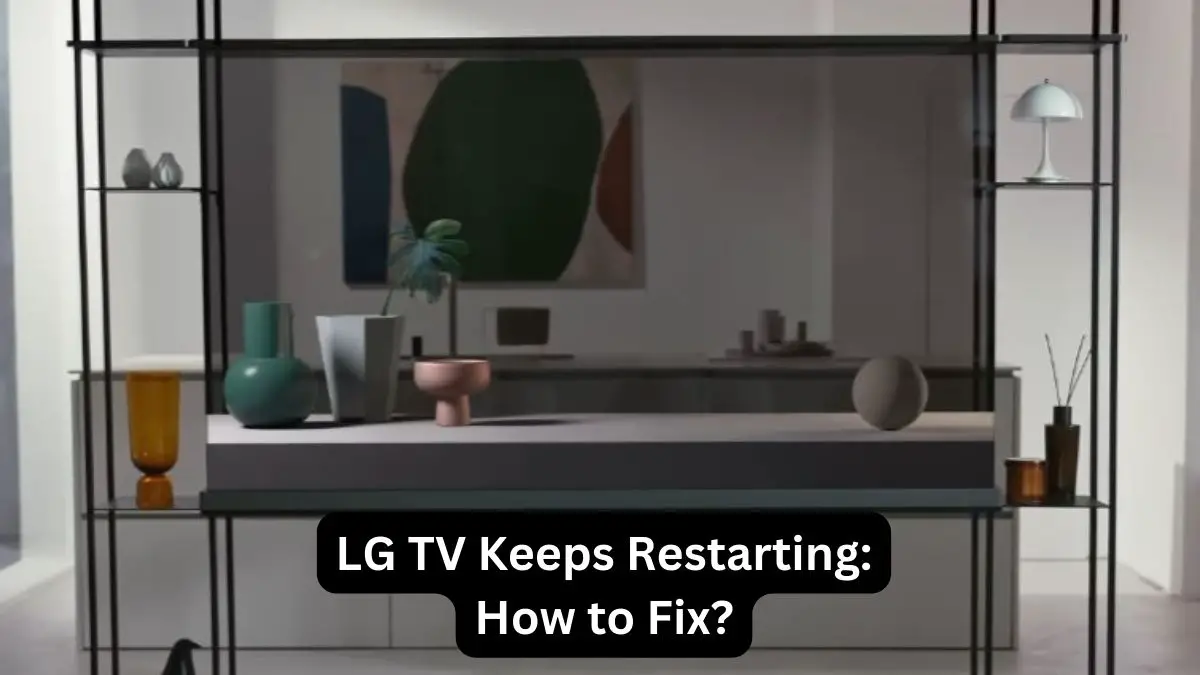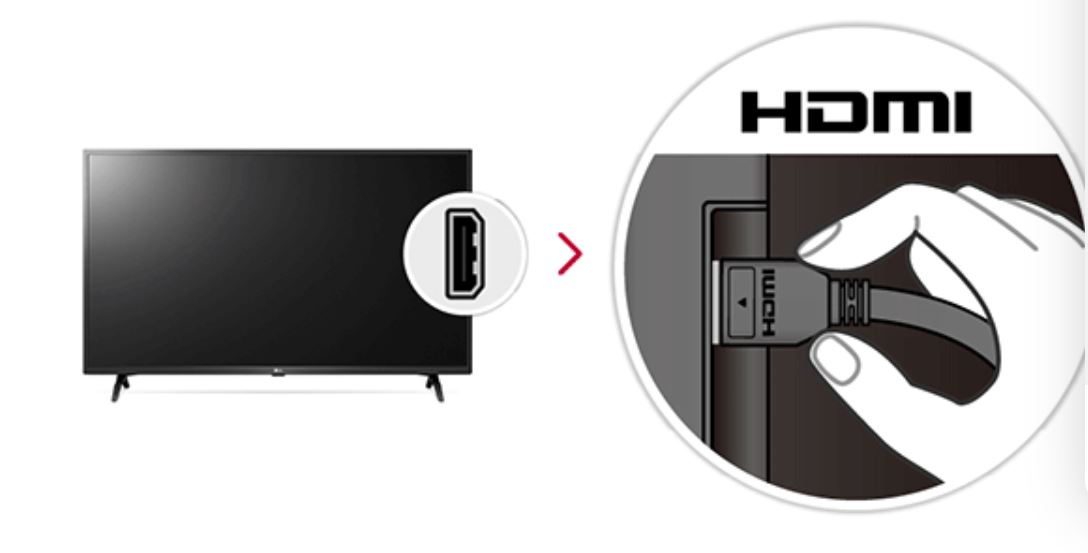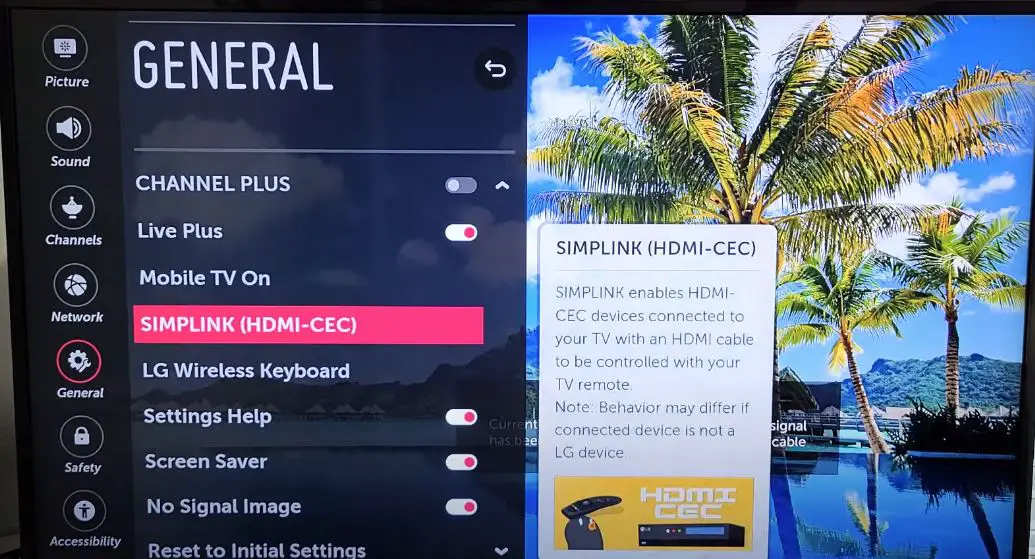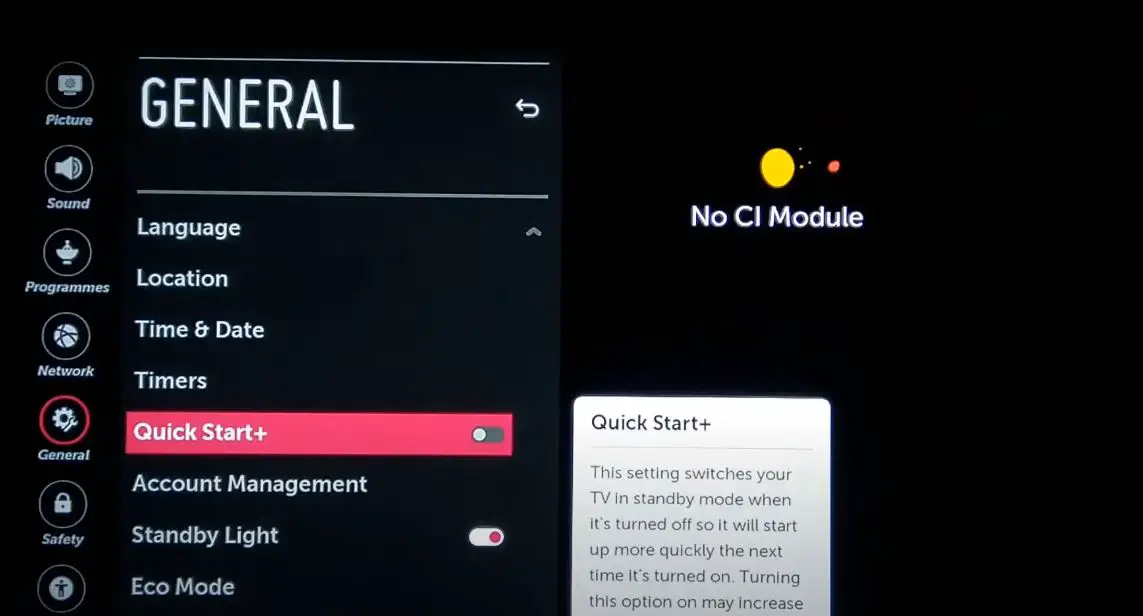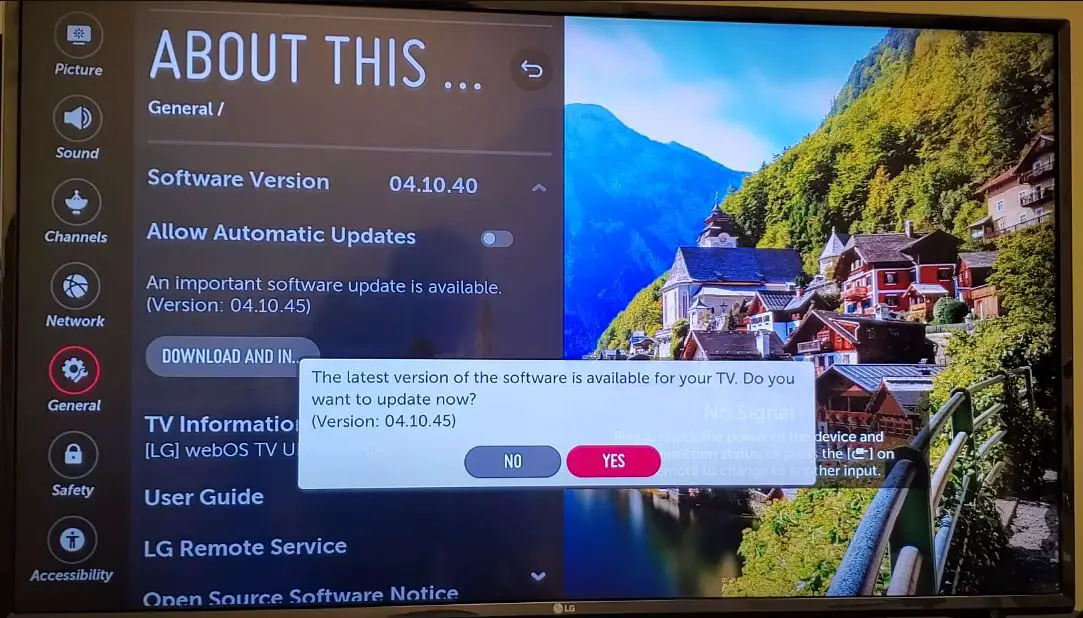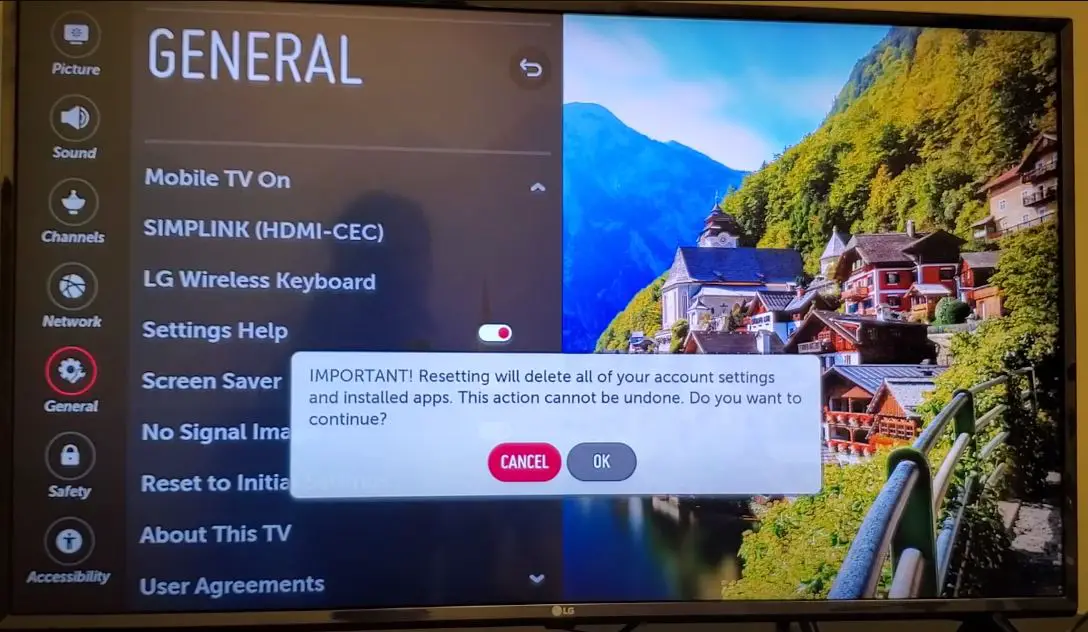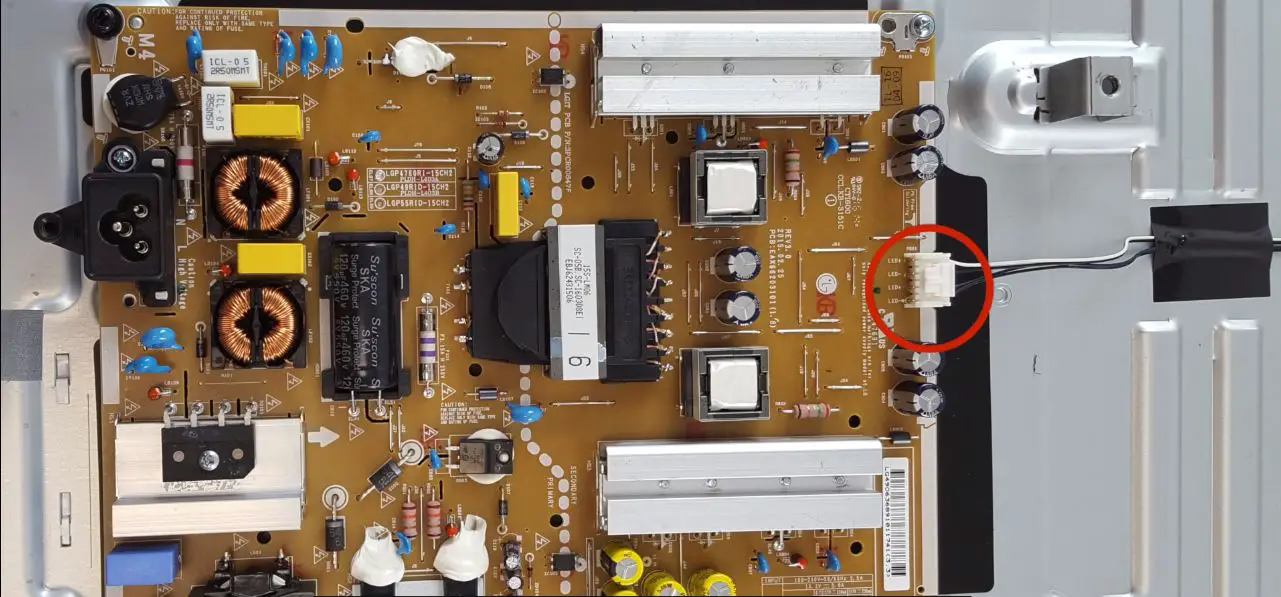If your LG TV keeps turning on and off repeatedly or won’t stay on for more than a few minutes before restarting again, it can be incredibly frustrating. A constantly restarting TV disrupts your viewing experience and makes it almost impossible to watch anything.
In this comprehensive guide, we’ll go over all the potential causes for an LG TV that won’t stop restarting and step-by-step troubleshooting methods to fix the problem. Whether it’s a software glitch, issues with power supply, cable connections, or hardware failure, we’ll cover solutions for everything.
Common Causes of Restarting LG TV
There are several possible most common causes
- Software Glitches
- Power Supply Issues
- Cable Connection Problems
- Hardware Failure
- Timers
- Simplink
LG TV Restart Itself or Keeps Restarting: What to Do?
We’ll start with some basic power cycling and soft reset steps that can often resolve minor software glitches causing the TV to restart:
Power Cycle the TV
The first thing to try is a simple power cycle, which forces the TV to restart using its own built-in software reset function:
- Turn off the TV and unplug it from the wall outlet (don’t just use the remote).
- Wait 60 seconds.
- Plug the TV back in while holding the power button on it (not the remote).
- Release the power button once the TV turns on and let it start up fully.
- See if the restarting issue is resolved.
Check Power Supply Components
A faulty or poorly connected power supply can absolutely cause restarting problems. Do these checks on your TV’s power:
- Examine the TV power cable closely and make sure there’s no damage like fraying, cuts, bent prongs, etc.
- Try plugging the TV into a different wall outlet to rule out a problem with the socket.
- If using a surge protector, try plugging the TV directly into the wall instead.
- Inspect the TV’s DC input port where the power cable connects. Ensure it’s free of dust/debris.
- Check that the power cable is firmly inserted and making good contact. Try wiggling/reseating it.
- Consider trying a brand new OEM replacement power cable.
If swapping outlets/cables doesn’t help, you may need to open up the TV to look closer at the internal power supply board.
Dealing with bad solder joints, blown capacitors, etc., requires soldering skills, so only attempt this if you’re very comfortable working on electronics. Otherwise, a TV repair service is recommended.
Verify Cable Connections
Loose or broken HDMI/component cables providing audio/video signals to the TV can be another reason for constant resets. Go through these connection checks methodically:
- Power off the TV and disconnect all HDMI, components, and other AV cables.
- Closely inspect each cable end for any damage to plugs/ports. Examine full cable lengths for cuts, kinks, etc.
- Reconnect cables individually, firmly seating the connection. Try different HDMI ports if available.
- Make sure antennas and satellite receiver cables are also well-connected.
- Power on all connected devices before turning the TV back on.
- Consider replacing damaged or very old AV cables.
Try operating the TV with no external devices connected. If it stays on, the problem likely lies with a particular cable.
Quick note: Problems with smart TV WiFi/Ethernet aren’t likely to cause constant restarting but can create other connectivity glitches. Check your TV is connected to a reliable 2.4/5GHz dual-band router if needed.
At this stage, if you’ve checked/tried everything above and the LG TV is still restarting, some internal TV hardware components is probably malfunctioning or damaged.
Disable SimpLink (HDMI-CEC)
- Press your LG TV remote’s Home or Smart button to cover the main menu.
- Navigate to the Settings menu. Depending on your TV model, you can find this under different names like Options, Settings, or Preferences.
- Select the General tab or option.
- Look for an option called SimpLink (HDMI-CEC), HDMI Control, or HDMI Device Link. The exact name may vary.
- Select that option and set it to Off.
- Press your remote’s Exit or Return button to save the changes and exit the menu.
That’s it! By following these steps, you have successfully disabled the Simplink feature on your LG TV.
Turn Off the Sleep Timer
- Press the Settings button on your LG TV remote control. This will bring up the Settings menu.
- Using the directional pad on your remote, navigate to the “General” or “Time” settings section.
- Look for an option called “Sleep Timer” or “Auto Off” and select it.
- Use your remote’s left/right buttons on the Sleep Timer settings screen to set the time duration to “Off”.
- Press the OK button to save your settings and completely turn off the Sleep Timer.
- Press the BACK or EXIT button to return to normal TV viewing.
Disable Quick Start +
- Press the Settings button on your LG TV remote control. This will open the Settings menu.
- Navigate to the “General” section using the directional pad on your remote.
- Scroll down and select the “Quick Start+” option.
- On the Quick Start+ settings screen, toggle the Quick Start+ feature to “Off” using your remote’s left/right buttons.
- Press the OK button to save the change and disable Quick Start+.
- Press the EXIT or BACK button to return to the normal TV viewing mode.
Check for Overheating
If your LG TV is overheating, it may restart as a safety measure. Here’s how to check for and address overheating issues:
- Check if the ventilation slots on your TV are blocked or obstructed. Ensure there’s at least a few inches of clearance around the TV for proper airflow.
- Use a can of compressed air to blow out any dust buildup in the ventilation slots and internal components.
- If your TV is mounted on a wall, consider removing it and placing it on a flat surface to improve airflow.
- Ensure your TV is not exposed to direct sunlight or any other heat sources.
If you suspect a specific hardware component, such as the power supply unit (PSU), is causing the overheating, you may need to seek professional help or replace the faulty component.
Check for Updates
Outdated software can also cause instability, so make sure your TV is running the latest available firmware:
- Go to Settings > Option > Software Update.
- Select Check for Updates to scan for new software.
- Install any available updates and restart the TV.
If basic reset steps don’t solve the problem, it’s time to look at power supply and connection issues next.
Perform a Factory Reset
If power cycling doesn’t work, you can try resetting the TV software back to its factory default settings:
- Press the Settings button on the remote and go to Option > Initial Setting.
- Select Yes to perform a factory reset.
- The TV will power down, reset all settings, and boot back up.
- See if the restarting loop continues after setup.
Rule Out TV Hardware Issues
Inspecting and potentially replacing faulty TV internal hardware should be the last resort. But if you want to be thorough, here are some final things to check:
Examine TV Ventilation: Dust buildup blocking ventilation can cause overheating. Ensure all vents are clear of debris.
Listen for Buzzing Noises: Capacitors on the power supply can make noises like buzzing or whining when starting to fail. Replace any noisy capacitors if you’re technically savvy.
Inspect Mainboard for Damage: Check for any signs of burned/bulging chips, damaged components, leaking capacitors, or bad solder joints on the TV’s internal motherboard.
Replaceable Power Supply: Some TVs use easily swappable external/internal power supply units you can affordably replace yourself.
TV Service Center: If hardware failure is suspected but self-repair isn’t feasible, a professional TV repair technician may be your best bet. This is especially true if the TV is still under warranty.
Following all these troubleshooting steps sequentially gives your LG TV the best chance of recovering from this annoying restarting loop! Let’s summarize the key points.
Conclusion
Dealing with an LG TV that keeps restarting can be frustrating, but with the right approach, you can often resolve the issue yourself. Whether it’s a simple power cycle, a factory reset, or addressing overheating or power fluctuation issues, our comprehensive guide provides step-by-step solutions to get your LG TV back in working order.
Remember to be patient and methodical in your troubleshooting efforts. If the problem persists after trying these solutions, don’t hesitate to reach out to LG’s customer support for further assistance. With their help and persistence, you can get your LG TV back to its optimal performance and enjoy your favorite shows and movies without any interruptions.