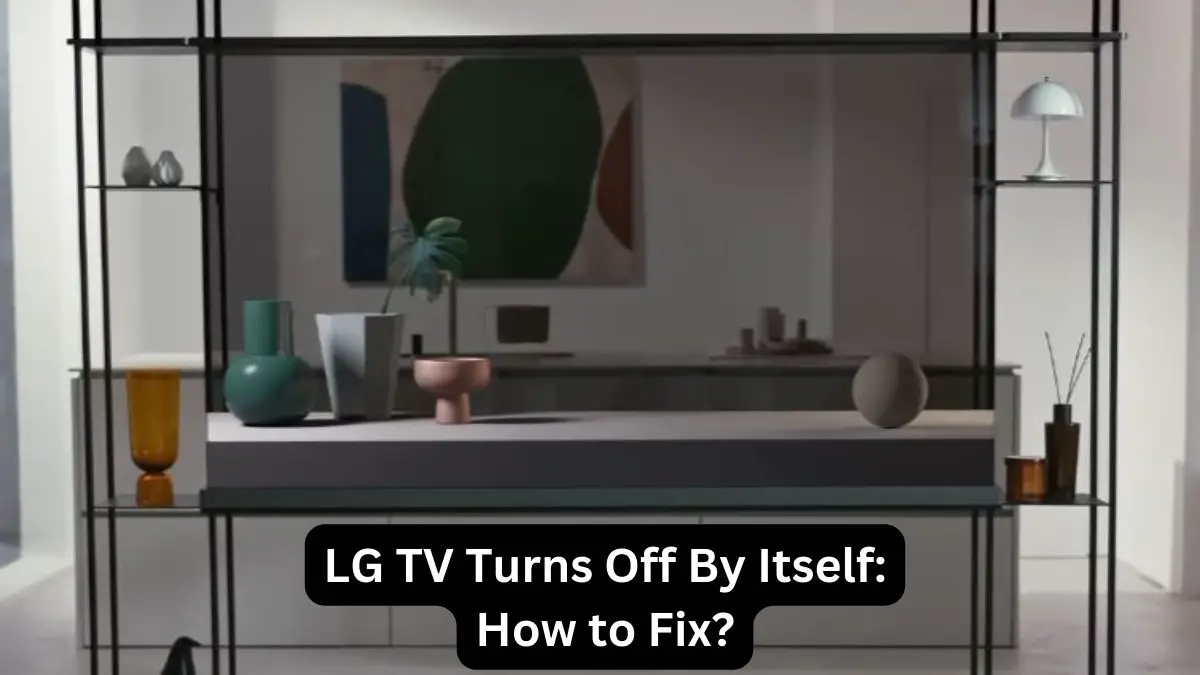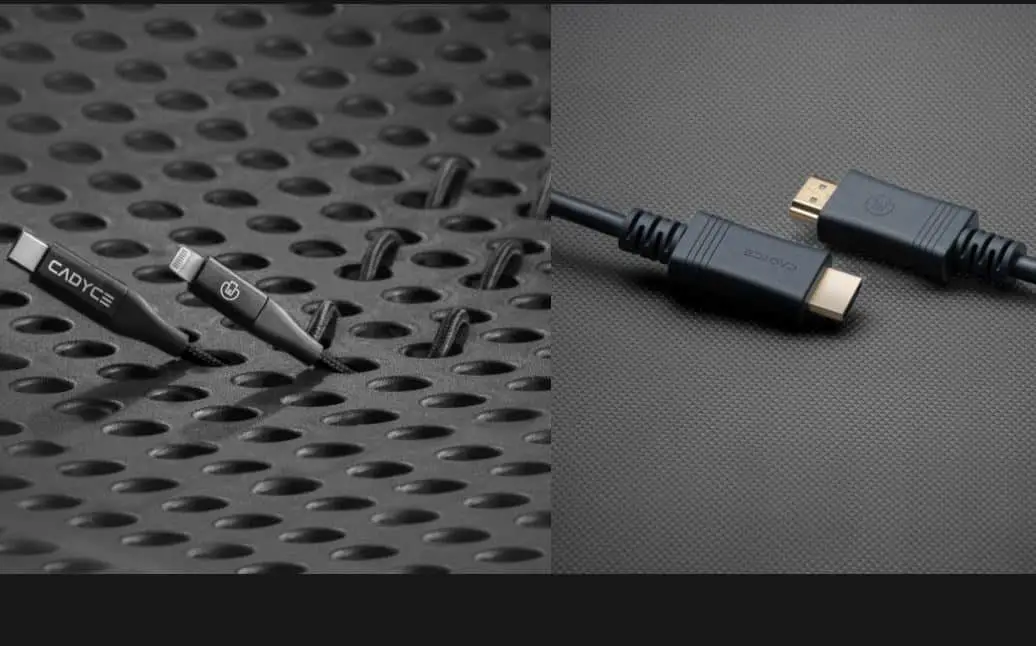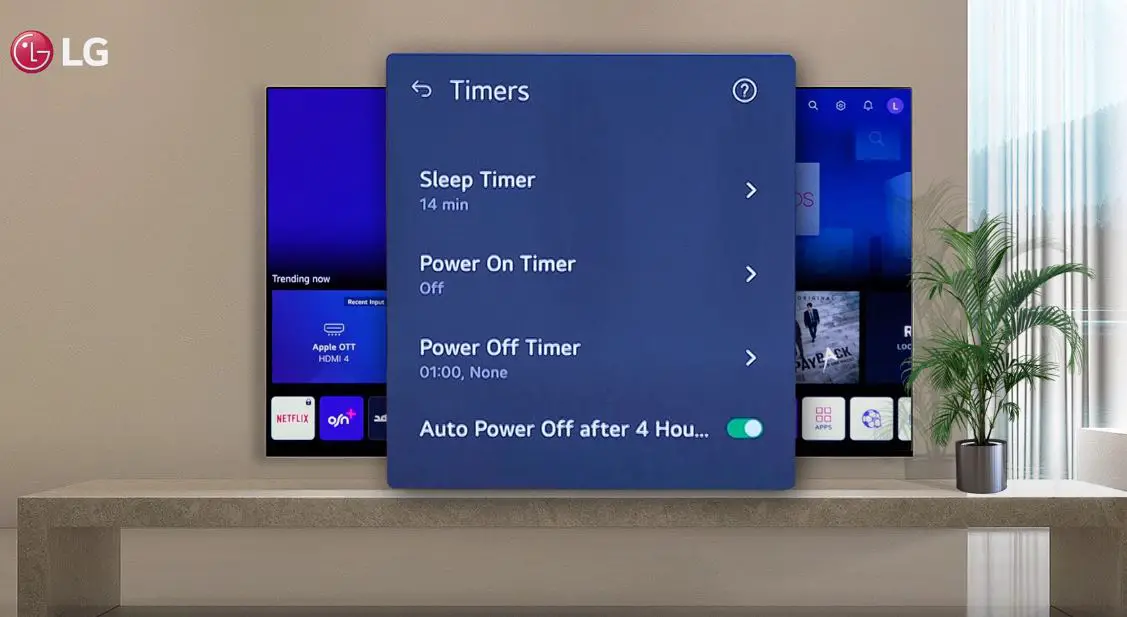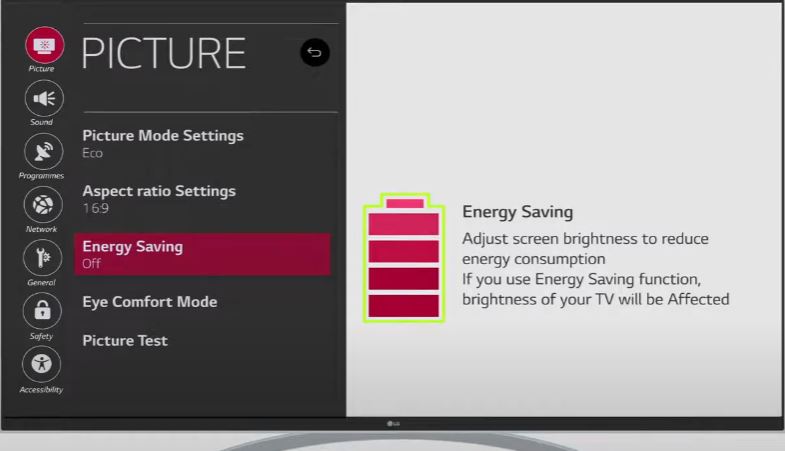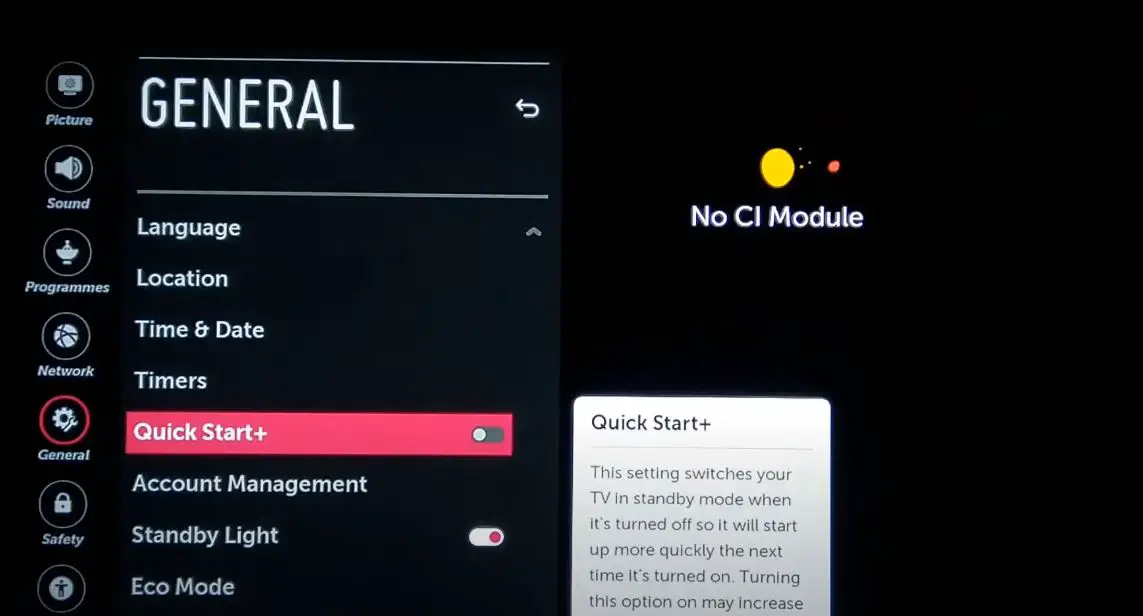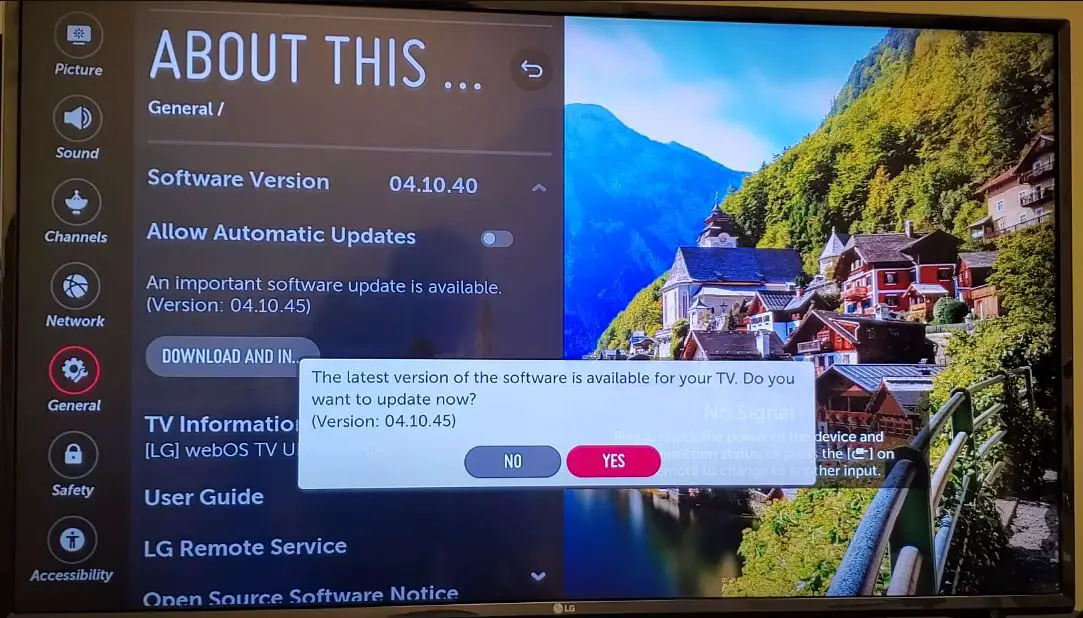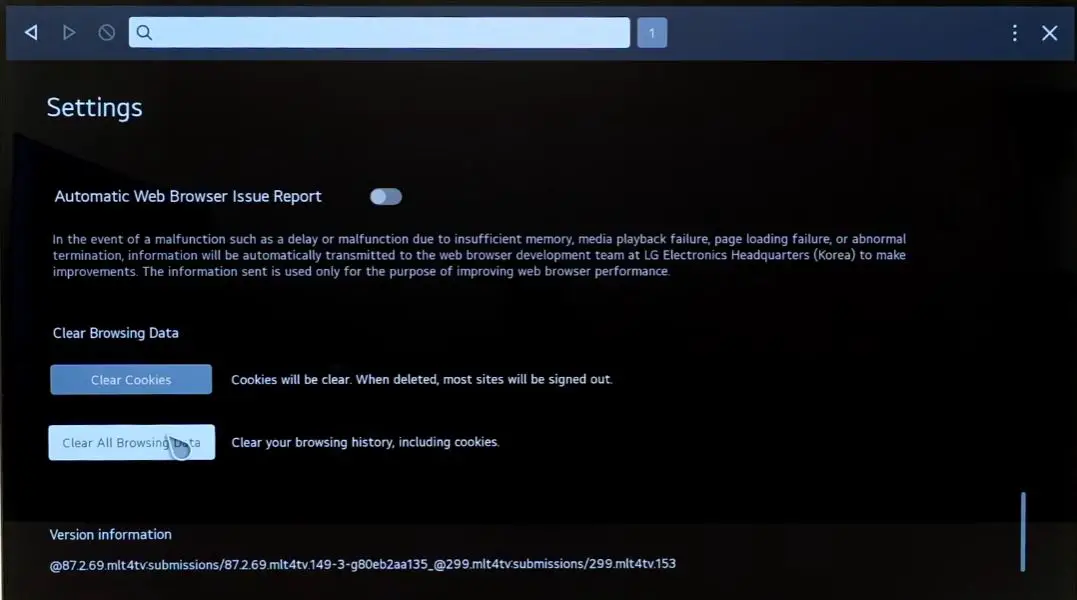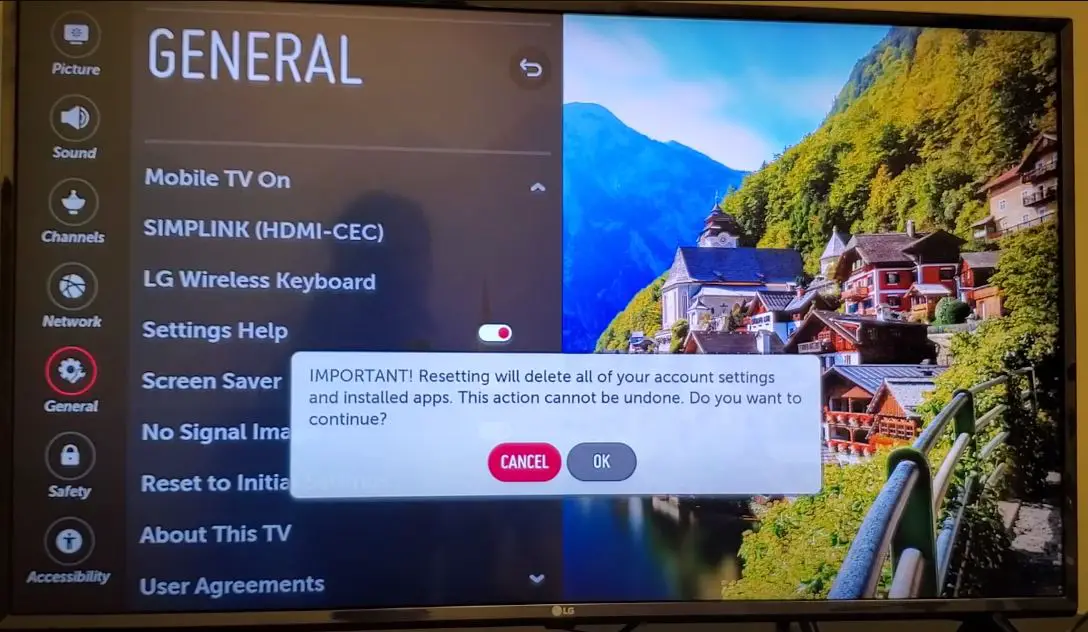If your LG smart TV keeps turning itself off unexpectedly, you’re not alone. Many LG TV owners have experienced this frustrating issue where their television randomly powers down even when they’re in the middle of watching their favorite show or movie. It’s the last thing you want to deal with when you just want to kick back and relax in front of the TV.
While an LG smart TV randomly shutting off can be worrisome, try not to panic. In most cases, this problem is software or setting-related and can be resolved without sending your television in for repair. This comprehensive guide will walk you through identifying the cause of the issue and various troubleshooting steps to get your LG TV back up and running smoothly.
Causes of an LG Smart TV Turning Off By Itself
Before attempting any troubleshooting, it’s important to understand some of the common reasons that can cause an LG smart TV to power off randomly. Here are a few potential culprits:
- Sleep timer or Auto-Off settings Enabled
- Overheating Issues
- Software Glitches
- Faulty Power Supply
- Cache Overload of the TV
LG TV Keeps Turning Off: What to Do?
Power Cable and Outlet Testing
Let’s start with the basics – the power cable and wall outlet.
- Inspect the power cable connecting your LG TV to the wall outlet. Ensure both ends are firmly plugged in.
- Try gently wiggling the power cable on both the TV and outlet end while the TV is on. You may have a loose connection if the picture cuts out with movement.
- Swap out the power cable for a different one if possible. Sometimes, cables can develop internal issues over time.
- Test the wall outlet by plugging in a different electrical device, like a lamp. Make sure it’s receiving power properly. You can also try plugging the TV into a different outlet.
- You can test the outlet for the correct voltage if you have a multimeter. It should read between 110-120V in North America.
If swapping outlets and testing the power cable doesn’t resolve the issue, it’s time to move on to inspecting other connections.
Checking HDMI, Component, and Antenna Cables
The next step is thoroughly checking any HDMI, component, or antenna cables connected to your LG TV.
- Power off the TV and unplug it. Disconnect all HDMI, component, and antenna cables.
- Inspect each cable’s connectors for any damage – bent pins, frayed wires, etc. Replace damaged cables.
- Use canned air to blow out any dust from cable ports on both the TV and connected devices.
- Reconnect each cable firmly on both ends after cleaning the ports. Ensure they are snug.
- Try each connected input device – cable box, game console, streaming stick – one at a time. Disconnect the others.
- Test each input thoroughly both before and after disconnecting other devices to isolate any problem peripherals.
Swapping out damaged cables or testing your TV without any external devices can help determine if a particular connection or peripheral is causing interference.
Checking the TV’s Input Source Selection
You’ll also want to verify that the correct input source is selected when using external devices with your LG TV.
- Ensure your LG TV is powered on and the correct input source (HDMI 1, HDMI 2, etc) is selected to match the connected device.
- Try toggling the input select button on your TV remote control and cycling through each input.
- Go into your TV’s settings menu and check that the input icon labels match what’s connected to each port. Relabel inputs if needed.
Sometimes, the TV can get stuck on the wrong input source for the connected device. Simply selecting the proper source from your remote or the TV interface can get your picture back.
Power Cycle the TV
- After checking the connections, Turn off the TV and unplug the power cord from the wall outlet.
- Wait at least 60 seconds while the TV remains unplugged. This allows any residual power to drain fully.
- Plug the power cord back into the outlet while the TV is still turned off.
- Press the power button to turn on the TV.
- Allow the TV to boot up while monitoring if it remains powered on fully.
Adjusting LG TV Settings
One of the first areas to check is your LG TV’s settings menu, as certain options could inadvertently trigger the power-off behavior. Here’s how to access and adjust relevant settings:
Navigate to the ‘General’ menu on your LG TV:
- Press the Home/Start button on your remote
- Select the cogwheel icon to open Settings
- Scroll down and select ‘General.’
Turn Off the Sleep Timer and Auto Power OFF
- Check Sleep Timer and Auto-Off settings:
- Within General, select ‘Timers & More’
- Ensure ‘Sleep Timer’ is set to ‘Off’
- Also, disable ‘Auto Power Off’ if enabled
Disable Instant Game Response (if applicable)
- Go to the ‘Additional Settings’ menu
- Select ‘Game Optimizer’
- Disable ‘Instant Game Response’
Disable Energy Saving Mode
- Turn off ‘Smart Energy Saving‘ (if the model supports it):
- Go to the ‘Picture’ settings menu
- Locate ‘Energy Saving’ and disable related options
Disabling settings like sleep timers, auto power-off, and energy-saving options prevents your LG TV from powering itself down due to pre-configured limits. If the shutdown issue persists, we’ll move on to more invasive troubleshooting steps.
Disable Quick Start +
- Press the Settings button on your LG TV remote to open the menu.
- Go to the “General” settings category.
- Select “Quick Start+”
- Toggle the setting to “Off” to disable Quick Start+.
- You may also see options to disable “Quick Start” or “Instant On” – turn those off as well.
- Select “Close” and back out of the menus to save the changes.
- Power cycle the TV by unplugging it for 60 seconds, then plugging it back in.
Updating LG Smart TV Software
Outdated software can often lead to bugs and glitches that cause strange behavior, like your LG TV turning off unexpectedly. To check for and install available software updates:
- Press the Home/Start button on your remote
- Go to Settings > General > About this TV
- Select ‘Check for updates’
- The TV will scan for available updates
- If an update is found, select ‘Update’ and follow the on-screen prompts
Remember that the software updating process can take several minutes, and your TV may reboot multiple times. Do not interrupt the update once it begins.
After updating to the latest available LG TV software, test if the random power-off issue has been resolved. If it persists, it’s time to start investigating potential hardware problems.
Clear the Cache of the LG TV
- Press the Home/Start button on your LG TV remote to access the main menu.
- Go to the web Browser App.
- Go to the Menu and select Settings.
- Scroll down, select Clear browsing data, and confirm the prompt that appears.
- Press Home again and go for the TV settings.
- Choose Application Manager.
- Select each app from the list and go to its Storage settings to clear its cache.
- Repeat this for all the apps on your TV until enough space has been freed. After that, Restart the TV.
Performing a Factory Reset
If adjusting the LG TV settings didn’t provide a fix, performing a factory reset is often the next logical step. This will reset all TV settings to their defaults and clear any corrupted data that could be causing instability. However, note that this process will erase any custom settings and preferences you may have configured.
To perform a factory reset on your LG smart TV:
- Press the Home/Start button on your remote
- Access Settings (cogwheel icon)
- Navigate to General > Reset to Initial Settings
- Select ‘Yes’ to confirm the reset
- Your TV will reboot and perform the factory reset
After the reset process completes, check if your LG TV is still randomly powering off. If the issue persists, move on to updating your TV’s software.
Check Capacitors on Power Supply
Carefully examine the capacitors on the power board for signs of damage like bulging or leaking fluid. Faulty capacitors that are unable to store power can cause random TV turn-offs. Replace any damaged capacitors with identical rated capacitors. Again, this requires soldering skills.
Preventative Measures To Stop Keeps Turning Off
- Ensure vents are dust-free and unobstructed to prevent overheating issues.
- Use a surge protector to protect against electrical surges that can disrupt power.
- Secure all connections tightly and check cables for damage periodically.
- Update LG TV firmware regularly to maintain optimal performance.
- Turn off energy-saving modes that automatically power off the display.
- Factory reset the TV if issues persist to eliminate software problems.
Summary
LG TVs abruptly turning off can be worrying but is usually fixable. In many cases, it’s simply a loose cable connection or fixable board failure. Check all power settings and connections first before resetting or replacing any components. If the problem continues even after troubleshooting, contact LG support, who can remotely access the TV or arrange for repair. With the right diagnosis and fixes, your LG TV can return to providing seamless home entertainment.