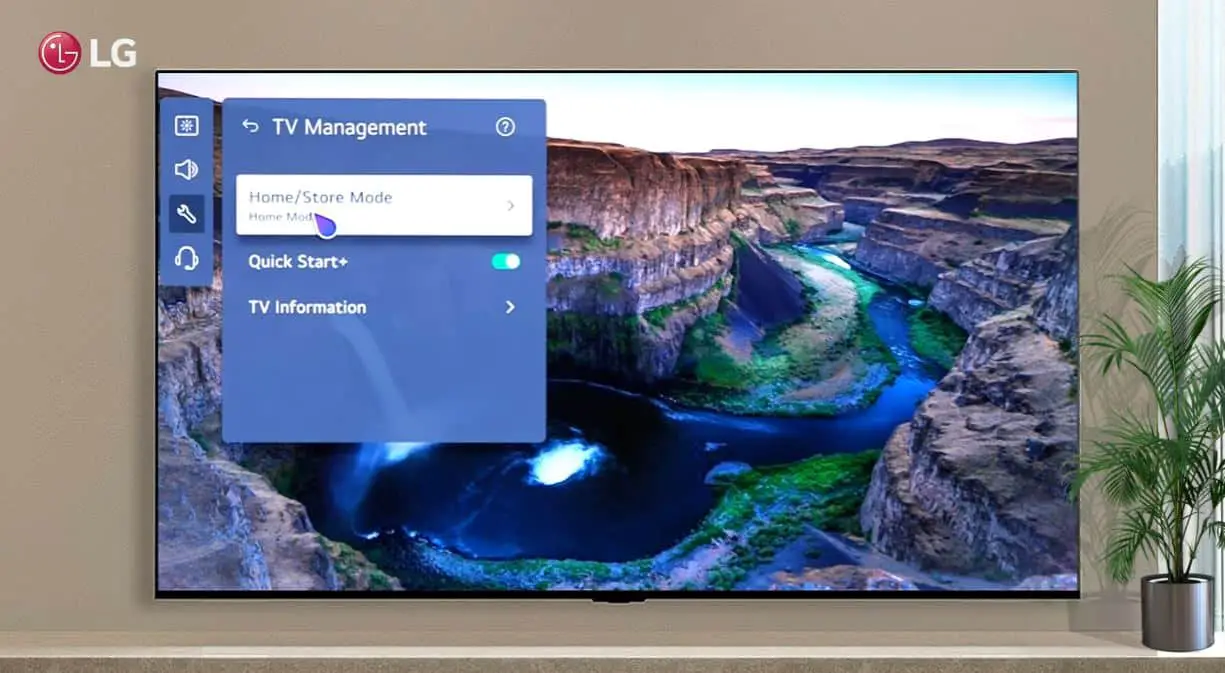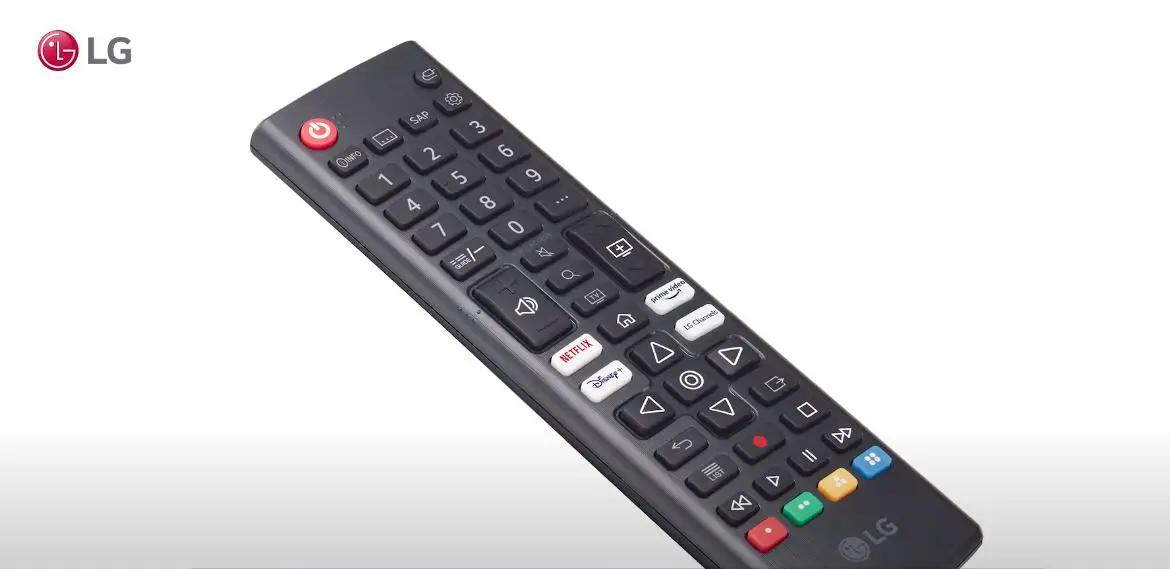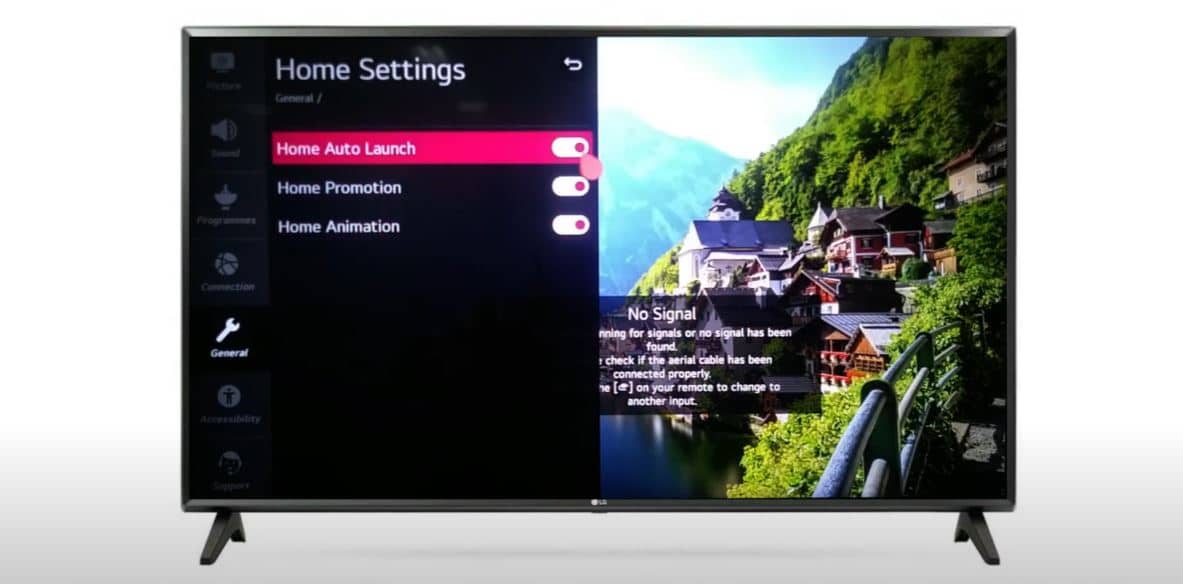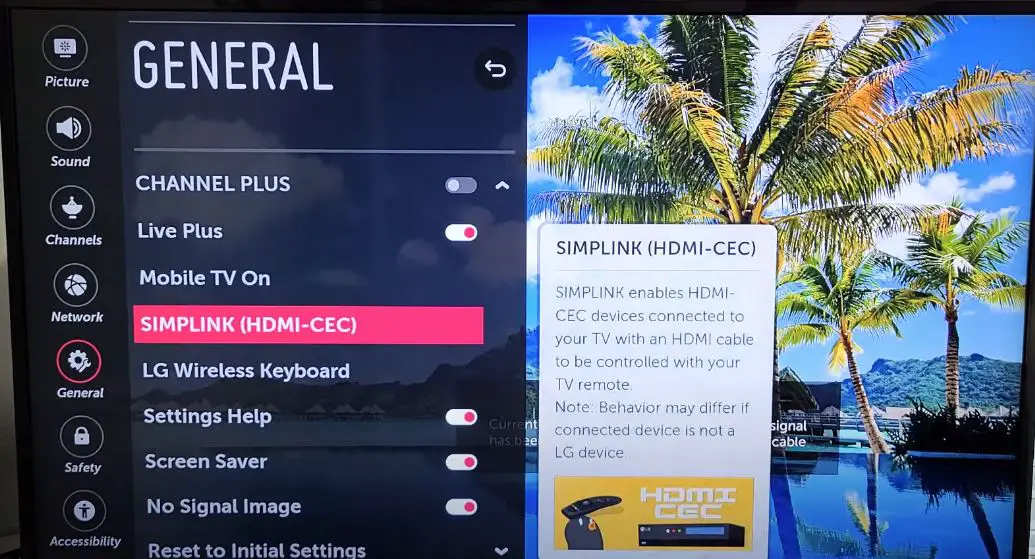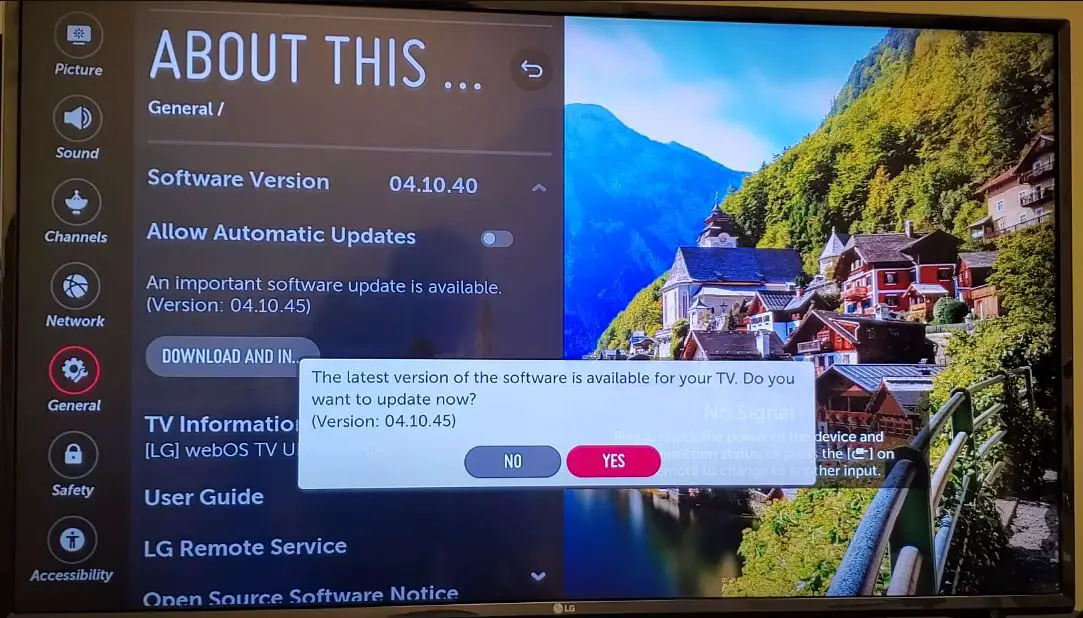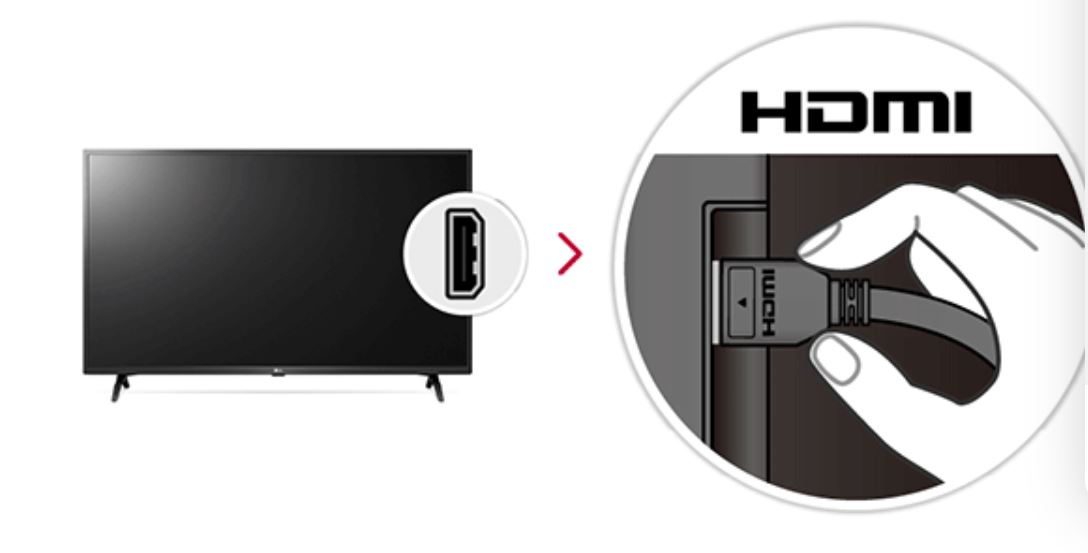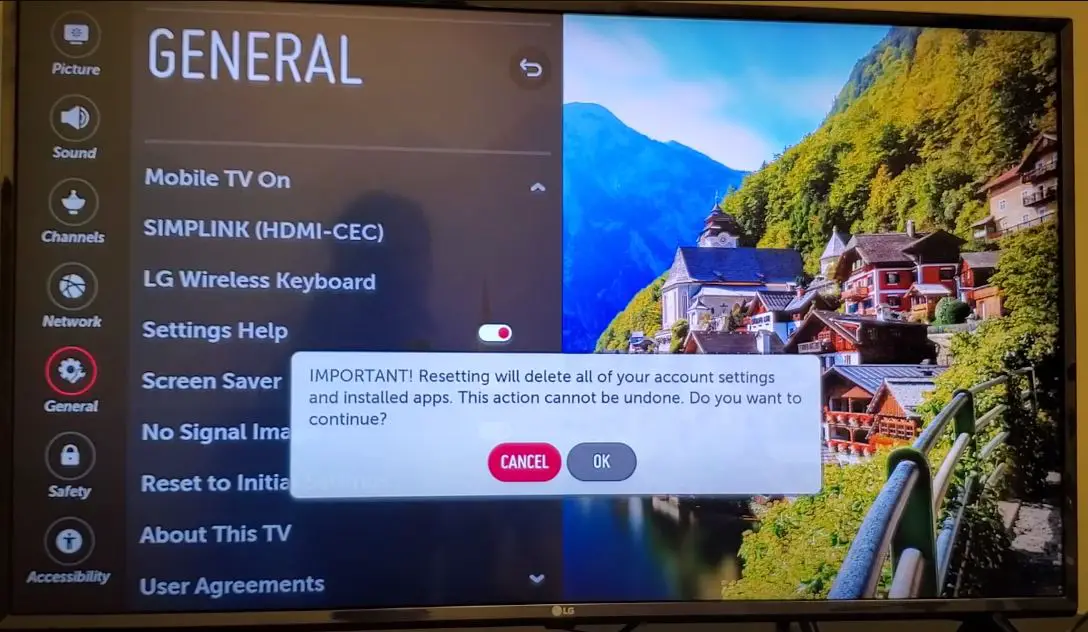It can be annoying when the menu randomly appears on your LG TV screen. The menu overlay pops up when you least expect it and interrupts your TV-watching experience. This sudden menu popup is often seen in the webOS platform’s LG TVs. It seems like a bug that LG needs to fix in their software update. Meanwhile, you can try some workarounds and quick fixes to stop the menu from popping up frequently on your LG Smart TV.
Reasons Why Menu Keeps Popping up on LG TV
Before we get into the fixes, let’s first understand what triggers the LG TV menu to appear without any user interaction.
Store Demo Mode: If your LG TV randomly goes to the settings menu, it could be stuck in Store Demo mode. LG TVs come with two modes – Store Demo mode and Home mode. The Store Demo mode allows retail stores to showcase TV features to customers. This mode enables motion sensors that open random menus when it detects movements in front of the TV screen.
Whereas Home mode is for normal household use and doesn’t trigger accidental menu openings. So if the pesky menu overlay keeps popping up, it indicates your LG TV is set to Store Demo mode instead of Home mode.
Enabled Home Auto Launch: The menu screen pops up when you have enabled the Home Auto Launch setting. This feature opens the LG Home menu whenever you turn on the TV. While convenient, the Home Auto Launch can get annoying with its constant pop-ups. So, you may want to disable this option.
Outdated Firmware: Software bugs and glitches in outdated firmware can also lead to the menu screen appearing randomly. Updating to the latest LG webOS version can fix many bugs and issues in your smart TV’s performance.
Faulty Remote Control: If the Menu button gets stuck or damaged on your Magic Remote, it can cause accidental presses and make the menu overlay pop up frequently. Other remote control issues like jammed buttons, bad signals, and low battery can also trigger the problem.
Simplink Not Enabled: Simplink is an LG feature that enables universal control of devices connected via HDMI. If you don’t enable Simplink, it can interfere with the TV’s interface and cause menu glitches.
How to Stop Menu from Popping Up on LG TV
Once you know the probable causes, you can try these troubleshooting steps to stop the unwanted pop-ups.
Switch from Store Mode to Home Mode
First, check if your LG TV is set to Store Demo mode. To change it to Home mode –
For LG TVs with webOS 6.0, webOS 22, webOS 23
- Press Settings on the Magic remote and go to All Settings > General > Devices > TV Management > Select Home Mode.
For LG TVs with webOS 5.0
- Go to Settings > General > Additional Settings > Store Mode Settings > Select Home Mode.
For older webOS versions
- Go to Menu > Settings > Advanced Settings > General > Home/Store Mode > Select Home Mode
For NetCast TVs
- Go to Menu > Settings > General > Preferences > Select Home Mode
Inspect the Remote Control and Replace the Batteries
The first thing to check is your Magic Remote. Examine it closely for any stuck or defective buttons that could be causing the menu to pop up. Press each button individually to see if one triggers the menu to appear.
Also, replace the remote batteries with fresh ones. Low battery power can cause remote buttons to misbehave. Install new AA batteries and then check if the accidental menu popping stops. This simple fix solves the problem for many users.
Try an Alternate Remote
If you’ve tried the above steps without success, try using a different remote. Turn off the Magic Remote and control the LG TV via buttons on the set itself or a universal remote.
This may confirm whether the Magic Remote is truly malfunctioning and causing the menus to pop up. Test it long enough to know for sure. You can buy a new Magic Remote as a permanent solution if the menus stay gone.
Disable Home Auto Launch
- Press the Settings button on your LG TV remote.
- Select All Settings and navigate to the General tab.
- Scroll down and select the Additional Settings option.
- Choose Home Settings from the options.
- Locate the setting called Home Auto Launch and toggle it off.
With this setting disabled, the LG TV will automatically stop opening the home menu whenever you turn it on. It will now function normally without any unnecessary pop-ups.
Enable Simplink
- From the LG home menu, go to Settings, then All Settings.
- Select General and then HDMI Settings.
- Locate SIMPLINK (CEC) and set it to ON.
This connects devices via HDMI-CEC so that the TV remote can control them.
Check for Software Update
Outdated firmware can also be the underlying problem for menu issues on LG smart TVs. Newer updates often contain important bug fixes.
To check for an update:
- From the menu, select Settings, then All Settings.
- Go to the General menu.
- Choose Software Update, then Check for Update.
- Set Auto Update to On if it isn’t already.
The TV automatically checks for and prompts you to install the latest firmware. Follow the on-screen instructions to update. This may resolve quirky menu behaviors.
Disconnect and Reconnect Cables
- Power off your LG TV, then unplug all of the HDMI and other cables connected to the rear ports. Inspect them for any loose plugs or damage.
- Firmly reconnect all cables, ensuring they are snugly plugged into the ports. Loose HDMI cables are a common cause of TV menu glitches.
- Turn your TV back on and check if this resolved the constant menu popping up. Sometimes, the cables just need reseating to make a proper connection.
Reset LG TV to Factory Settings
If nothing else works, reset your LG Smart TV to factory settings. This clears any software glitches and bugs.
Warning – Reset will delete all your customized settings and installed apps.
For webOS 6.0 and above
- Go to Settings > General > Reset to Initial Settings.
For older webOS
- Go to Settings > Support > TV Information > Reset to Initial Settings.
Preventing Menu Pop-Ups in LG Smart TV
While LG needs to fix this annoying bug in their webOS platform permanently, there are some precautionary measures you can take –
- Always keep the TV in Home Mode instead of Store Demo Mode for normal use.
- Disable Home Auto Launch if you don’t need the menu to open whenever you turn on the TV.
- Enable the Screensaver and Sleep timer so the TV turns off automatically when inactive.
- Keep pets and kids away from the TV area to avoid accidental button presses.
- Place the TV away from direct sunlight, wireless devices, and uneven surfaces that can interfere with sensors.
- Update the webOS software whenever a new version is available.
- Handle the Magic Remote with care. Avoid pressing the Menu button inadvertently.
- Replace remote batteries as soon as they start running low on charge.
- Reset and re-pair the remote if any buttons are unresponsive or stuck.
- Call LG support if issues persist after troubleshooting. Get hardware repaired/replaced if needed.
- Stick to the original remote instead of the Magic Remote if sensor malfunction is causing the problem.
- As a last resort, back up settings and data, then factory reset the LG TV to restore the original configurations.
Overview
This article discusses reasons for the LG TV menu popping up randomly and persistently. It provides troubleshooting tips to fix issues like faulty store demo mode, motion sensor bugs, outdated firmware, remote control problems, etc. Simple workarounds like changing to home mode, disabling auto-launch, resetting the remote, etc., are suggested. Preventive measures are also recommended, like handling remote control and keeping TV software updated. Technical issues that require LG support are also covered. The detailed guide helps LG TV owners stop unwanted menu pop-ups and enjoy normal TV viewing.