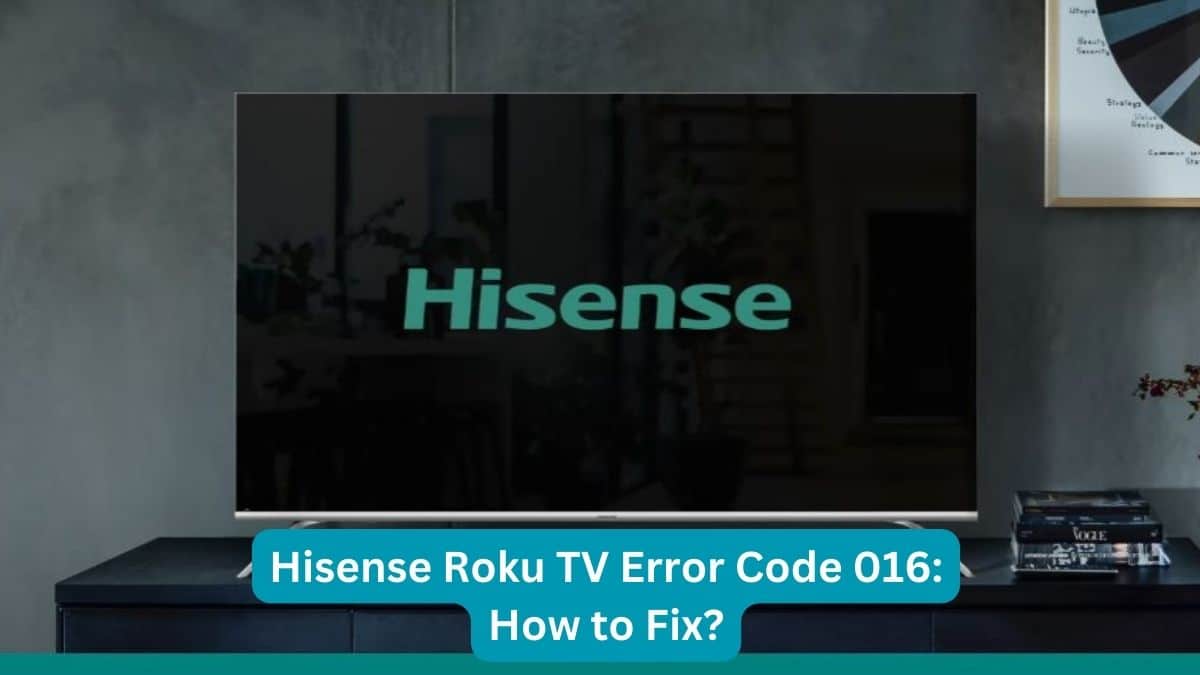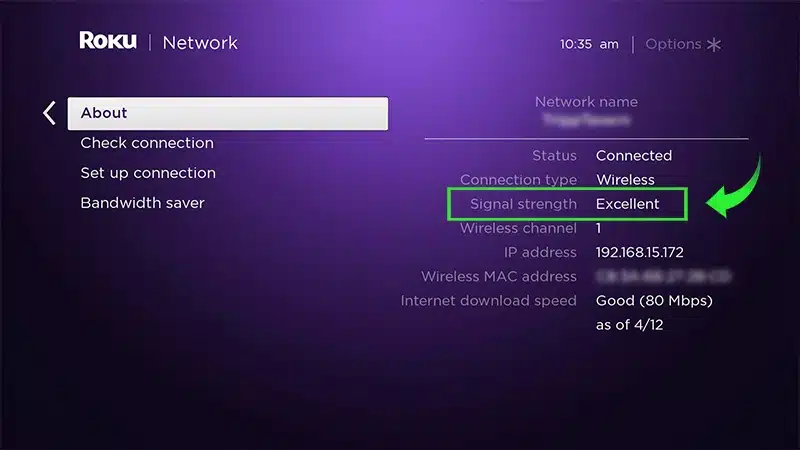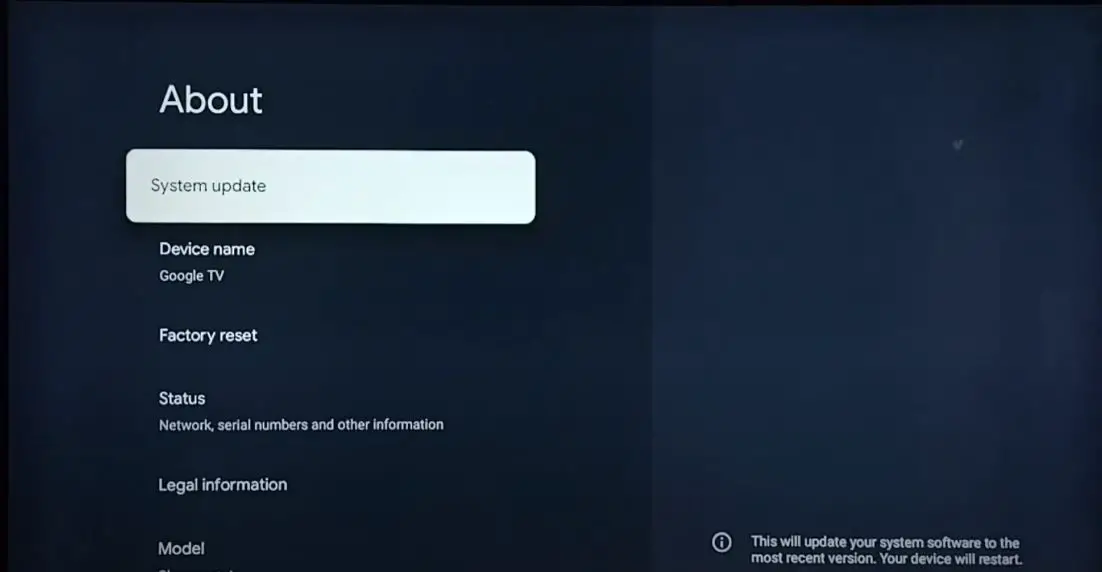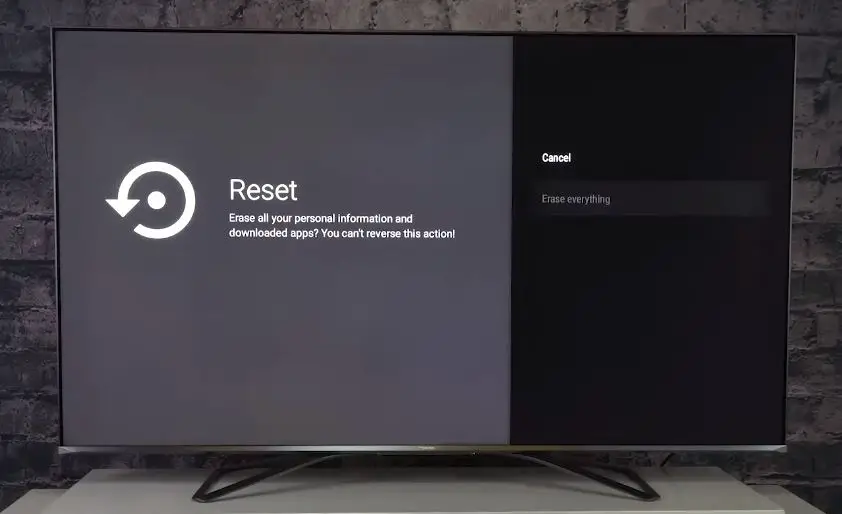The Hisense Roku TV is a smart TV that runs the Roku operating system, allowing you to stream content from various apps and channels. It’s become a popular option for cord-cutters looking for an affordable smart TV with a user-friendly interface. However, like any technology, it can sometimes run into issues and display error codes. One common error code that Hisense Roku TV owners may encounter is Error Code 016.
What is Roku Error Code 016?
Error Code 016 on a Hisense Roku TV means connecting issues to the internet and Roku servers. This connectivity issue prevents the TV from fully updating its software, accessing streaming channels, and loading new content.
Some common causes of Error Code 016 include:
- WiFi Connection Problems
- DNS Server Problems
- Roku Server Outages
- Software Update Issues
- Power Outages
Hisense Roku Error Code 016: What to Do?
If your Hisense Roku TV displays Error Code 016, there are some troubleshooting steps you can take to try and resolve it:
Check your Internet Connection
First, check that your WiFi or ethernet connection is working properly. Run through these basic connectivity tests:
- Reset your modem and router.
- Verify ethernet cables are undamaged and securely plugged in
- Power cycle the modem, router, and TV. Unplugged the power cable from the wall outlet for at least 60 seconds.
- Switch TV from wi-fi to wired connection or vice versa
- Use a wi-fi analyzer to check for signal interference
- Forget the wi-fi network on TV, then reconnect
If you can’t establish an internet connection to other devices as well, contact your ISP for assistance.
Check your Wi-Fi Signal Strength
Once your Roku device is connected, you can find the strength of the wireless signal using the instructions below.
- Press Home on your Roku remote
- Scroll and select Settings
- Select Network
- Select About
The wireless signal strength will be reported as Poor, Fair, Good, or Excellent.
Improve your Wireless Connection
- Eliminate wireless interference
- Check with your ISP
- Reduce network usage by other devices
- Move your Roku device or Router
- Try another TV
Update your TV software.
If the TV tries to download a firmware update and gets stuck, this can cause Error Code 016. You may need to initiate a manual firmware update.
- Go to Settings > System > System Update and check for updates.
- If one is available, download and install it. This may clear up the error.
Change your DNS Servers
Using Google’s public DNS servers sometimes resolves connectivity issues:
- Primary DNS: 8.8.8.8
- Secondary DNS: 8.8.4.4
- Go to Settings > Network > Advanced Settings to change the DNS servers.
Reset your TV to Factory Defaults
If all else fails, reset your Hisense Roku TV to factory defaults. This will wipe all your data and settings, but can fix software issues causing Error Code 016.
- Go to Settings > System > Advanced System Settings > Factory Reset.
Contact Roku support
If you still see Error Code 016 after trying these steps, contact Roku’s customer support online or by phone. They can further troubleshoot and provide fixes for any underlying issues.
Preventing Error Code 016
Once you’ve resolved Error Code 016, there are some things you can do to prevent it from appearing again in the future:
- Position the wi-fi router closer to the TV or use ethernet for a stronger signal
- Keep TV and router firmware updated with the latest software
- Reboot your router and TV regularly to clear any cached connection issues
- Enable automatic firmware updating on TV
- Contact ISP if you have frequent internet outages in your area
Error Code 016 is generally fixable with some basic troubleshooting. But if the error persists and you can’t find a solution, you may need to have the TV serviced by Hisense to address any underlying hardware problems.
Common Questions about Error Code 016
Q: Why does my Hisense Roku TV keep showing Error Code 016?
A: Frequent Error Code 016 points to an underlying connectivity issue. Your WiFi signal may be too weak or dropping in and out. Or your router firmware needs an update. Run through basic troubleshooting like changing DNS servers, factory resetting the TV, and updating router/TV software.
Q: I can’t connect my Hisense Roku TV to wi-fi at all now. Is this related to Error Code 016?
A: Error Code 016 indicates your TV has trouble maintaining a steady wi-fi connection. Check for wireless interference, reboot your devices, or move the router closer. If issues persist, connect via ethernet instead.
Q: Can Error Code 016 on a Hisense Roku TV be fixed without factory resetting it?
A: Sometimes, yes. Updating TV/router firmware, changing DNS settings, repositioning the router, and rebooting devices can resolve Error Code 016 without a full factory reset. But a reset may be necessary if other steps don’t work.
Q: I see Error Code 016 on my Hisense Roku TV, but the internet works fine on other devices. What’s the cause?
A: This points to a software/connectivity issue specifically between your TV and Roku’s servers. Try power cycling the TV and router, updating TV firmware, and changing DNS settings. Also, contact Roku support, as they may have insight into any server outages.
Q: What should I do if a factory reset doesn’t fix the Error Code 016 on my Hisense TV?
A: If Error Code 016 persists after a factory reset, it’s likely a deeper hardware or software issue. Contact Hisense support – they can diagnose if you need a repair or replacement. Persistent error codes usually require service from the manufacturer.
In summary, Error Code 016 is a common connectivity issue caused by software bugs, wireless interference, server outages, and other problems. Patience and step-by-step troubleshooting can usually resolve it. But for stubborn cases, resetting or replacing the TV may be necessary.