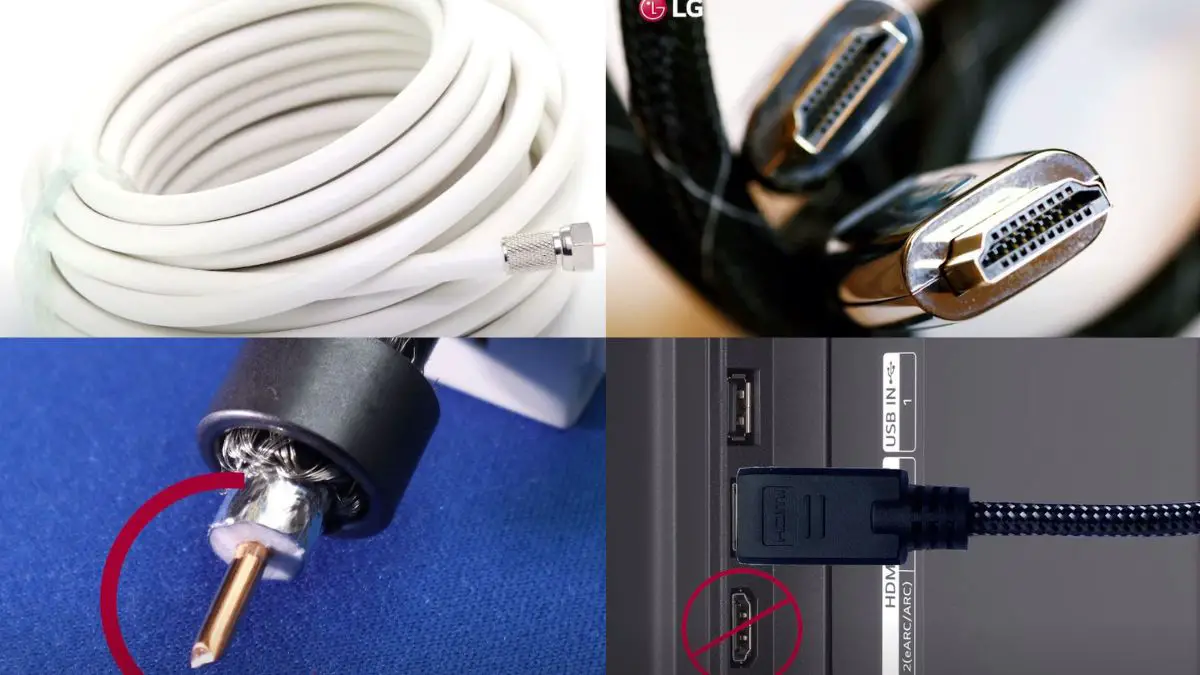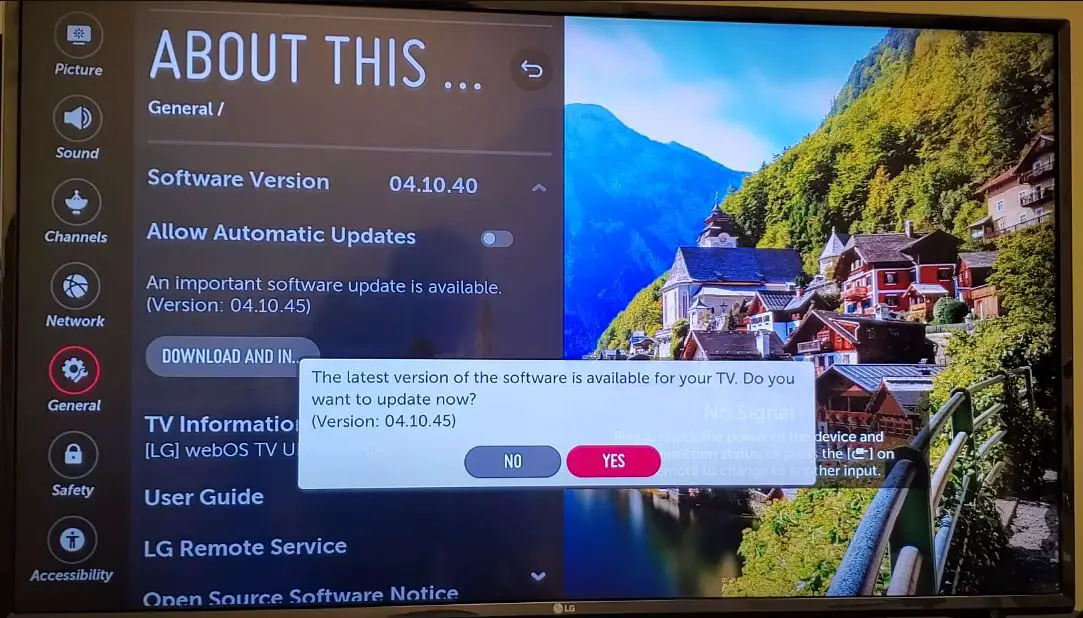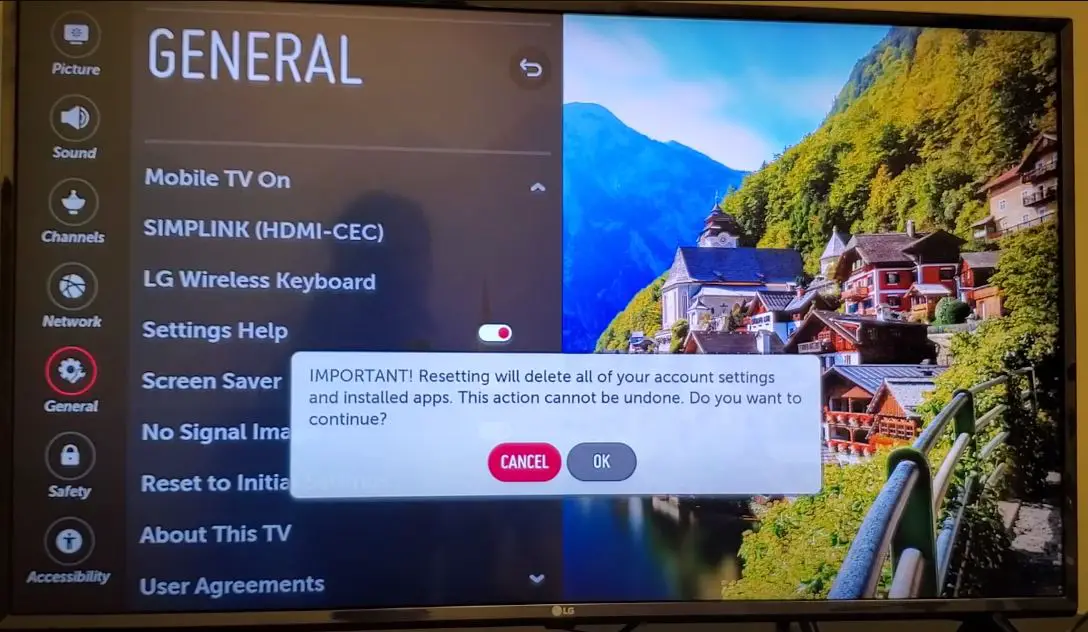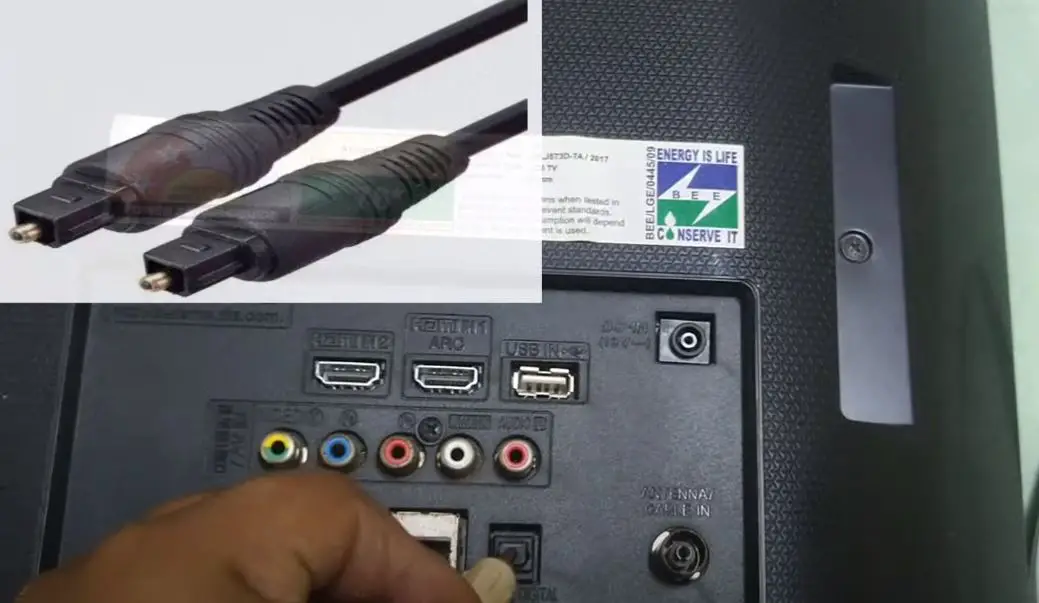It can be frustrating when you turn on your LG TV and discover there is no sound coming from the speakers. Audio issues tend to manifest suddenly, and figuring out the root cause is not always straightforward. However, with some basic troubleshooting, you can easily resolve LG TVs with no sound problems.
What to Do When LG TV Has No Sound?
This guide will provide step-by-step instructions to help diagnose and address various causes of sound loss on LG TVs. We will cover common problems like incorrect settings, loose cable connections, outdated software, and hardware issues. Whether you’re dealing with a complete lack of audio, low volume, intermittent sound cut-outs, or audio only coming from one speaker, the troubleshooting tips outlined below should get your LG TV’s sound back working again.
Step 1: Check Your TV’s Audio Settings
The audio settings are the first thing to check when you face sound problems with your LG TV. Navigate to your Sound Settings menu and confirm that nothing is incorrectly toggled to mute, disabled, or set to zero.
Go into the Sound Settings Menu
Use your TV remote to access your LG TV’s main settings menu. Within this, look for options like Sound or Audio and select it. This will open your sound settings sub-menu.
Inspect Volume Settings
Look for the volume settings and make sure it is not set to zero or mute. Slowly increase the volume level to test. If you’re getting sound, the problem was simply muted or too low volume settings.
Confirm Sound Outputs Enabled
Also inspect that any available sound output modes like TV Speaker, Optical, HDMI ARC, Bluetooth, etc. are not disabled. Make sure the desired output is enabled.
Toggle Digital Sound Out On/Off
Another setting to check is the Digital Sound Out or Digital Audio Out option—toggle this both on and off to see if it fixes the audio. When disabled, the TV will output only two-channel stereo, but turning it on enables 5.1 surround sound output if your device/content supports it.
Step 2: Check Physical Connections
Issues with loose cables or faulty ports can also manifest as LG TV audio problems. Verify all physical connections to pinpoint any loose wires or damaged ports.
Inspect All Cable Connections
Examine connections for devices like soundbars, Blu-ray players, cable boxes, gaming consoles, etc. connected to your LG TV—into the TV ports and the device end. Reseat any loose connections firmly into their ports. This may clear up the TV speaker sound if wires were slightly dislodged. Pay particular attention to the following:
- HDMI Cables – Video devices often connect via HDMI, which also transmits audio signals to the TV. Loose wires here can interrupt this audio data.
- Optical/Toslink Cables – If using a digital optical audio connection from the device to the TV, check it is inserted properly and not damaged.
- AV/RCA Cables – Inspect their connections if using analog red/white/yellow 3.5mm audio cables.
- ARC/eARC HDMI Port – The Audio Return Channel port specifically handles audio signals coming from HDMI devices to your TV, so its connection is vital.
Check Ports for Damage
After checking cable connections, visually inspect the physical ports themselves on both ends. If any internal pins look bent or broken in the HDMI, Optical, USB, or other ports, then this damage can prevent proper audio transmission to the LG TV. Trying different working ports with your device’s cable can help isolate damage
Step 3: Ensure Source Device Audio Output Enabled
Another simple possibility is that the connected playback device itself may have its audio output turned off or muted, preventing sound from ever reaching the TV.
Confirm External Device Audio Settings
For any media device that’s connected to your LG TV (like a cable/satellite box, Blu-ray/DVD player, gaming console, or streaming box), carefully check its audio settings.
First, examine the device remote and menus for a dedicated Mute button and toggle it on/off. Also, inspect that the Volume setting has not been turned down completely or set to zero—increasing it may restore the TV speaker sound.
Finally, delve into the device’s audio settings menu and confirm any options, like TV Audio Output, HDMI Audio, Optical Output, etc., are explicitly enabled and not disabled. If the audio transmission from the device itself has been turned off, your LG TV can never receive its audio to play.
Step 4: Update Your LG TV’s Firmware
Outdated firmware can end up causing compatibility bugs and audio issues with an LG TV. Upgrading to your TV’s latest software update often resolves problems streaming audio to external speakers/devices.
Check the Current Firmware Version
Navigate to your TV’s System Information menu in General Settings to find the installed software version. Note this so you know whether an update is available later.
Download the Latest Firmware Upgrade
In your TV settings menu, check if an Update option exists that will automatically check and prompt for any available updates. Use this built-in updater first if possible.
Alternatively, navigate online to LG’s support site on another internet-connected device, manually select your exact LG TV model number, and check for the newest firmware package file available to download to a USB drive.
Install Firmware Update From USB
With the USB drive containing the firmware update files plugged into your LG TV, select and initiate the System Update option from your menu using your remote. This will walk through installing the latest firmware downloaded to apply bug fixes feature improvements, and potentially resolve audio problems.
Step 5: Factory Reset Your LG TV
If all else fails, resetting your LG TV to factory default settings can be a last resort troubleshooting step before considering hardware faults. Remember that a factory reset will wipe all your custom preferences and settings.
Backup Favorites and Settings
Before completing a factory reset, navigate through your TV’s menus and settings to back up any customizations like your preferred channels list, WiFi networks/passwords connected, naming of device inputs, etc. Make a record of these, so they are easier to reconfigure later.
Initiate Factory Reset
To complete the reset itself, delve into your TV’s General Settings and look for either Factory Data Reset or Initial Setup option to initiate. Confirm through any warning prompts that may appear to verify and proceed.
Run Through Initial Setup Again
After your TV restarts, you must rerun through the initial out-of-box setup process like agreeing to Terms, connecting to WiFi networks, scanning for channels, etc. Refer to any settings backups you made to re-input your custom preferences.
Test Audio Functionality
With factory default settings now active on a clean software install, attempt audio playback again from your connected device to see if sound output is restored on your LG TV.
Step 6: Inspect Soundbar and Speaker Connections
If your LG TV speakers previously worked but now have no sound, connectivity issues with an external sound system may interrupt proper audio transmission.
Reseat Soundbar HDMI ARC Connection
Many LG TV owners use a soundbar for more powerful audio. If your soundbar connects via HDMI ARC, unplug then firmly reinsert the HDMI cable at both ends between the TV and soundbar. ARC relies on a steady HDMI connection to transmit a TV audio signal to the soundbar for external playback.
Check Wired Speaker Connections
Similarly, inspect connections for any non-soundbar speaker system like a home theater receiver with 5.1 surround sound speakers. Issues with loose or damaged wires leading to individual external speakers can show up as a loss of audio from the LG TV end.
Toggle On/Off Digital Sound Out
As outlined previously, when troubleshooting TV speakers directly, toggling the Digital Audio Out setting Off and On may reinitiate recognition and audio transmission to your soundbar system or external speakers.
Step 7: Isolate Hardware Component Failure
With software issues eliminated through troubleshooting, any remaining LG TV audio problems likely point to a hardware malfunction needing repair or replacement.
Substitute Cables and Ports
Try connecting your media device that has no audio to your LG TV’s other ports with different HDMI, Optical, AV, or RCA cables to isolate the problem. If audio works on a different port, then the original port is likely damaged. No change points to deeper hardware issues.
Inspect Individual Speakers
For non-soundbar speaker setups, attempt disconnecting audio wires leading to one external speaker at a time. If audio plays through the remaining speakers, this points to blowout damage just on the speaker disconnected.
Consider Professional Service
At this point, underlying damage likely exists on the LG TV’s internal audio components like the speaker coils, integrated circuits, transistors, fuses, etc. Attempting do-it-yourself repairs risks further tearing components. Contact LG Support about potential service under warranty or through an authorized repair technician.
Conclusion
Troubleshooting the lack of sound on your LG TV requires methodically checking settings and connections, starting from the simplest solutions through more complicated firmware and hardware issues.
Double-check that the volume isn’t muted or just set extremely low. Inspect cable connections that have not worked loose and device audio outputs enabled before resetting your TV and inspecting speaker blowouts. Identify any damaged ports requiring component-level micro-soldering repairs.
Following these steps, you can successfully regain robust audio from your LG TV speakers or external sound system. But if problems persist after trying the outlined tips, seek assistance from a professional TV repair service to address any internal damaged components causing continued lack of sound output.