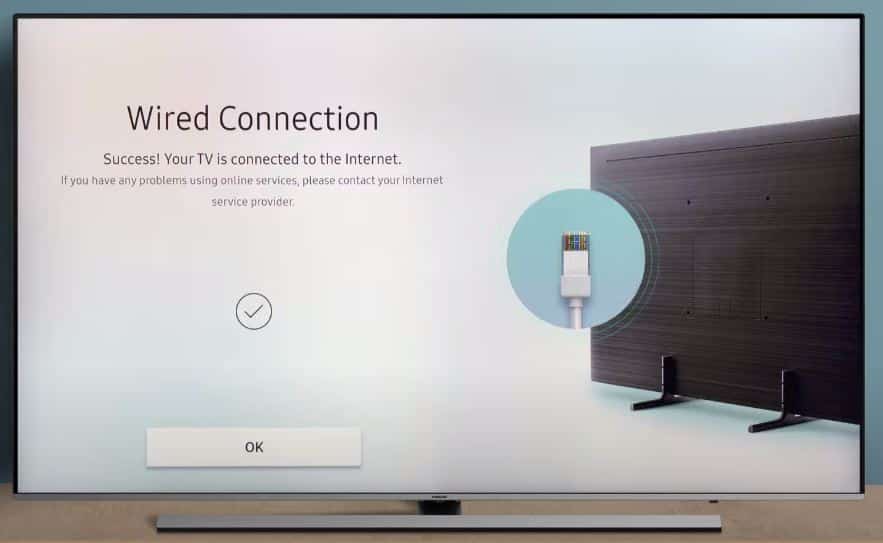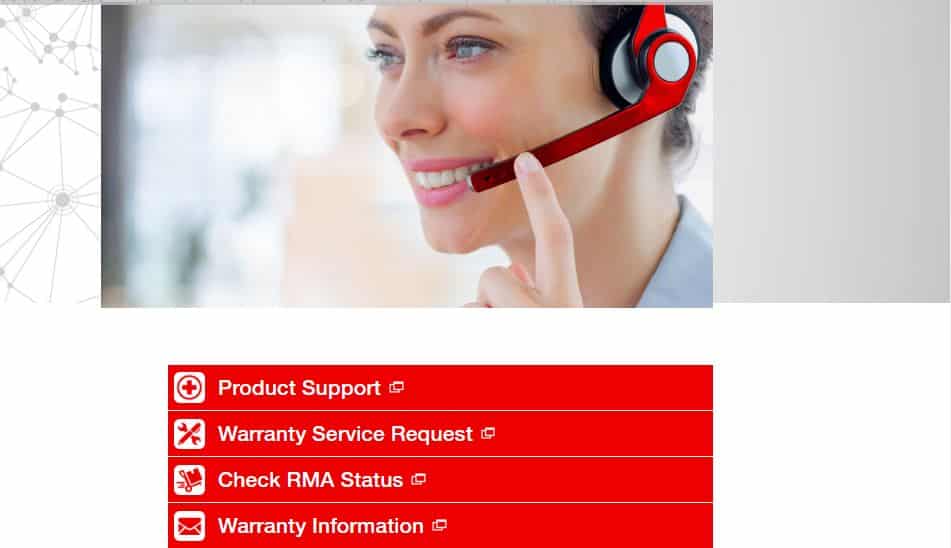Having your Toshiba TV disconnect from WiFi can be incredibly frustrating. You’re right in the middle of watching your favorite show or movie when suddenly the video starts buffering, and you lose your internet connection completely. Don’t worry; you can try a few things to reconnect your Toshiba TV to WiFi.
What to Do When Toshiba TV Keeps Disconnecting from WiFi
If you are facing this type of issue, then don’t worry. You can take several steps to troubleshoot and fix the issues from here.
Troubleshoot Your WiFi Connection
The first thing to do is troubleshoot your WiFi network. Make sure your wireless router is working correctly and broadcasting a strong signal. Log into your router admin page and check that it’s configured properly with the right SSID, security settings, and password. If you’ve made any recent changes to your router settings, double-check that you didn’t accidentally disconnect devices or weaken the signal strength.
Run a speed test on another device that’s connected to your WiFi, like a laptop or phone. This will tell you if your router provides a fast, consistent connection or if issues with the WiFi network impact your Toshiba TV’s connectivity.
If the network seems fine, try moving your TV closer to the router if possible or reposition the router in a more central spot to maximize WiFi coverage. Interference from walls, appliances, or other electronics could disrupt the signal.
Reset Your Toshiba TV
If other devices are connecting fine to the WiFi, but your Toshiba TV keeps dropping, try restarting or resetting your TV. Turn the TV off completely, unplug it from power for 60 seconds, then plug it back in. This will clear any temporary software glitches that could be preventing normal operation.
You can also reset your TV connection settings back to factory default. Go into your TV’s settings menu and find the option to reset network connections or factory settings. After resetting, go through the WiFi setup process again from scratch. Re-enter your network password and confirm the TV reconnects properly without losing connection immediately.
Update Toshiba TV Software
Outdated software can sometimes cause sporadic WiFi connectivity problems. Check your Toshiba TV settings for a “Software Update” menu. You can download the latest firmware from here and install it directly onto your TV.
Software updates improve performance, fix bugs, and optimize wireless connection capabilities. Your TV may have come with an older firmware version, so updating to the newest software can resolve WiFi dropping issues.
You can also visit Toshiba’s support website for your specific TV model. They’ll have information on the latest firmware version available and instructions to manually download and install it if the TV’s built-in updater is not working.
Change WiFi Frequency Band
There are two frequency bands that WiFi uses – 2.4GHz and 5GHz. Many modern routers broadcast both simultaneously. Try changing which band your Toshiba TV connects to and see if that fixes the problem.
The 5GHz band is faster and less prone to interference but has a shorter range. The 2.4GHz frequency provides wider coverage but is more crowded and susceptible to disruption from other devices.
Choose a different band in your TV and router settings or separate your network into two SSIDs, one for 2.4GHz and one for 5GHz. Connect your TV to whichever seems most reliable. You may find switching the frequency significantly improves stability.
Adjust the WiFi Channel on the Router
Similarly, the specific WiFi channel your router uses can impact connectivity. Networks in close proximity on the same channel can interfere with each other. Routers generally auto-select the best channel, but this can change over time as nearby networks pop up or expand.
Log into your router admin and try manually setting a different channel, like 1, 6, or 11. There should be an option to scan for nearby networks and select the least congested channel. After changing it, monitor your Toshiba TV to see if that clears up the dropping issue.
Disable Power Saving Mode
Some Toshiba TVs have a power-saving mode enabled by default. This can sometimes interfere with the WiFi antenna and signal strength, leading to intermittent drops.
Go into your TV settings and disable anything related to power saving. Features like auto power-down, sleep timer, eco mode, or low power standby can all impact connectivity even if the TV appears on and connected. Fully disabling power saving is worth a try to keep the WiFi antenna working at peak performance.
Improve Physical Location
Where your Toshiba TV is located in relation to your wireless router can affect the signal strength and stability. Try relocating the TV to the same room as your router for testing. This will provide the best-case scenario for WiFi performance. If the connection remains stable, it confirms placement is the issue.
Physical obstructions like walls, cabinets, and electronics can degrade WiFi signals. Minimize obstructions between the TV and router for optimal connectivity. Install range extenders if needed to boost coverage to the TV’s location. Also, ensure the router’s antennas are pointed toward the television rather than sideways or backward.
Connect On Ethernet
If you’ve tried all other troubleshooting tips and your Toshiba TV keeps losing WiFi, use an ethernet cable instead for the most reliable connection. This bypasses any wireless issues by directly running a physical line from your router to the TV.
Toshiba TVs have an RJ-45 ethernet port specifically for wired connectivity. Use a CAT 5e or CAT 6 ethernet cable to hook the TV to your router or network switch. Set up wired connectivity within your TV settings menu just like WiFi but now through the ethernet port.
Ethernet provides faster speeds and rock-solid stability compared to WiFi. While not quite as convenient, it ensures your Toshiba TV will stay connected for streaming, gaming, and browsing. Use ethernet for primary connectivity while optionally keeping WiFi as a secondary option.
Replace WiFi Module
Occasionally, the WiFi module inside your Toshiba TV could be defective or failing. If you’ve tried every other troubleshooting step and the wireless connection is still intermittent, this points to a hardware issue. The internal WiFi module needs to be replaced.
You must contact Toshiba or an authorized service center to schedule a repair. A technician will open up the TV, remove the bad WiFi card, and install a new one. Expect to pay around $100-$200 for the WiFi module replacement.
While not a DIY fix, this is the ultimate solution if you’ve confirmed your Toshiba TV’s wireless connectivity problems are caused by a faulty WiFi component. This repair will get your TV connecting reliably again.
Invest in a WiFi Extender
If your Toshiba TV location suffers from spotty WiFi, add on a range extender for boosted coverage. WiFi extenders catch the signal from your router and then rebroadcast it further into dead zones. Position the extender halfway between the TV and router for maximum effectiveness.
Netgear, Linksys, and TP-Link all make well-performing extenders. Look for a model with dual-band support and wireless speeds over AC1200. Set the extender up near your Toshiba TV, connect it to your existing network, and then connect the TV to the extender’s new extended network. This will provide a stronger, closer signal source.
Extenders are an easy, affordable way to fill WiFi dead spots and enhance your wireless network’s reach. Boosting coverage to your entertainment center area will provide a faster, more stable connection for streaming and gaming without drops.
Contact Toshiba Support
If all else fails, contact Toshiba’s TV support team directly. They can provide individualized troubleshooting help based on your specific model and issues. Toshiba can confirm whether the problem is isolated or a known issue with that model.
Make a note of your TV’s model number, current firmware, description of the connectivity problem, and troubleshooting steps you’ve tried. Toshiba support will use this info to diagnose the cause and suggest targeted solutions.
They may recommend a firmware rollback, configuration changes, component replacement, or other fixes. Following their support guidance is your best bet for resolving any ongoing wireless problems with your Toshiba television.
Prevent Future WiFi Disconnections
Once you’ve solved your Toshiba TV’s WiFi disconnection problems, take proactive measures to keep performance strong going forward:
- Periodically check for firmware updates and install the latest versions
- Reboot your TV and router weekly to clear any transient bugs
- Adjust the WiFi channel on your router if congestion increases
- Use 5GHz WiFi instead of 2.4GHz for faster speeds and less interference
- Add WiFi extenders if signal strength weakens in parts of your home
- Switch to ethernet connectivity for the most reliable wired performance
Staying on top of network maintenance, keeping firmware updated, and having flexibility across Ethernet, WiFi bands, and extenders will minimize further wireless connectivity issues.
Toshiba TVs are generally reliable when connected to WiFi but, like any technology, can occasionally encounter connectivity problems. You can wirelessly enjoy steady streaming and smart TV functionality with the right troubleshooting and prevention. Next time your Toshiba TV disconnects from the network, refer to these tips to swiftly get back online.