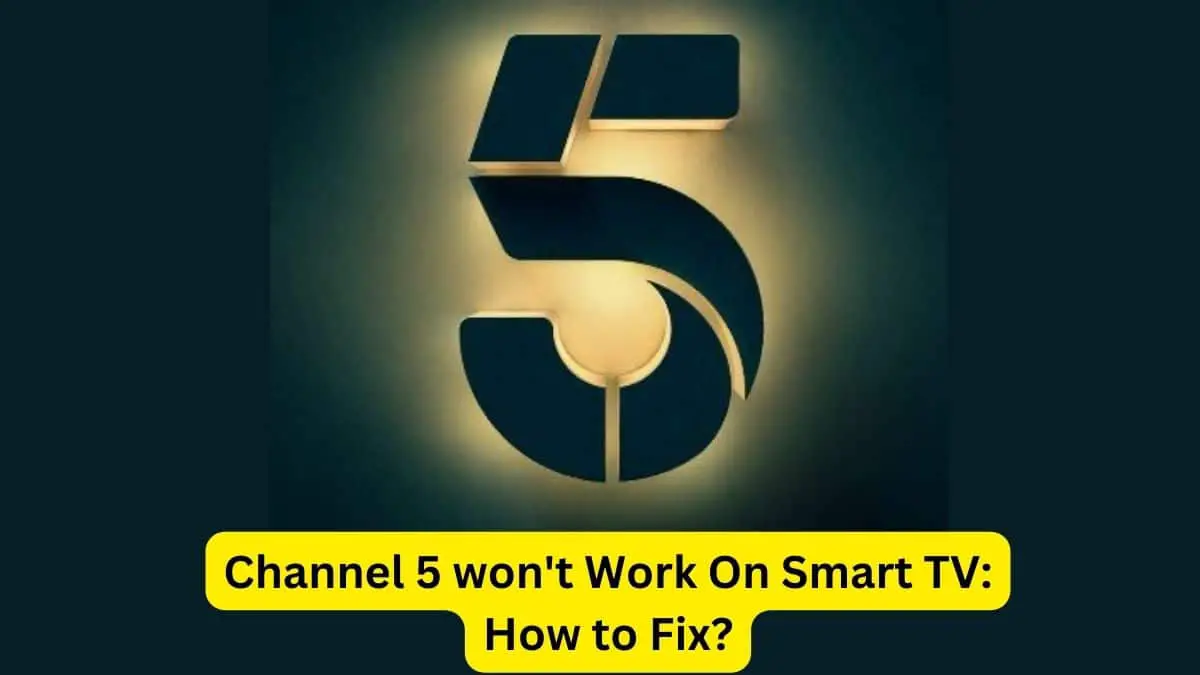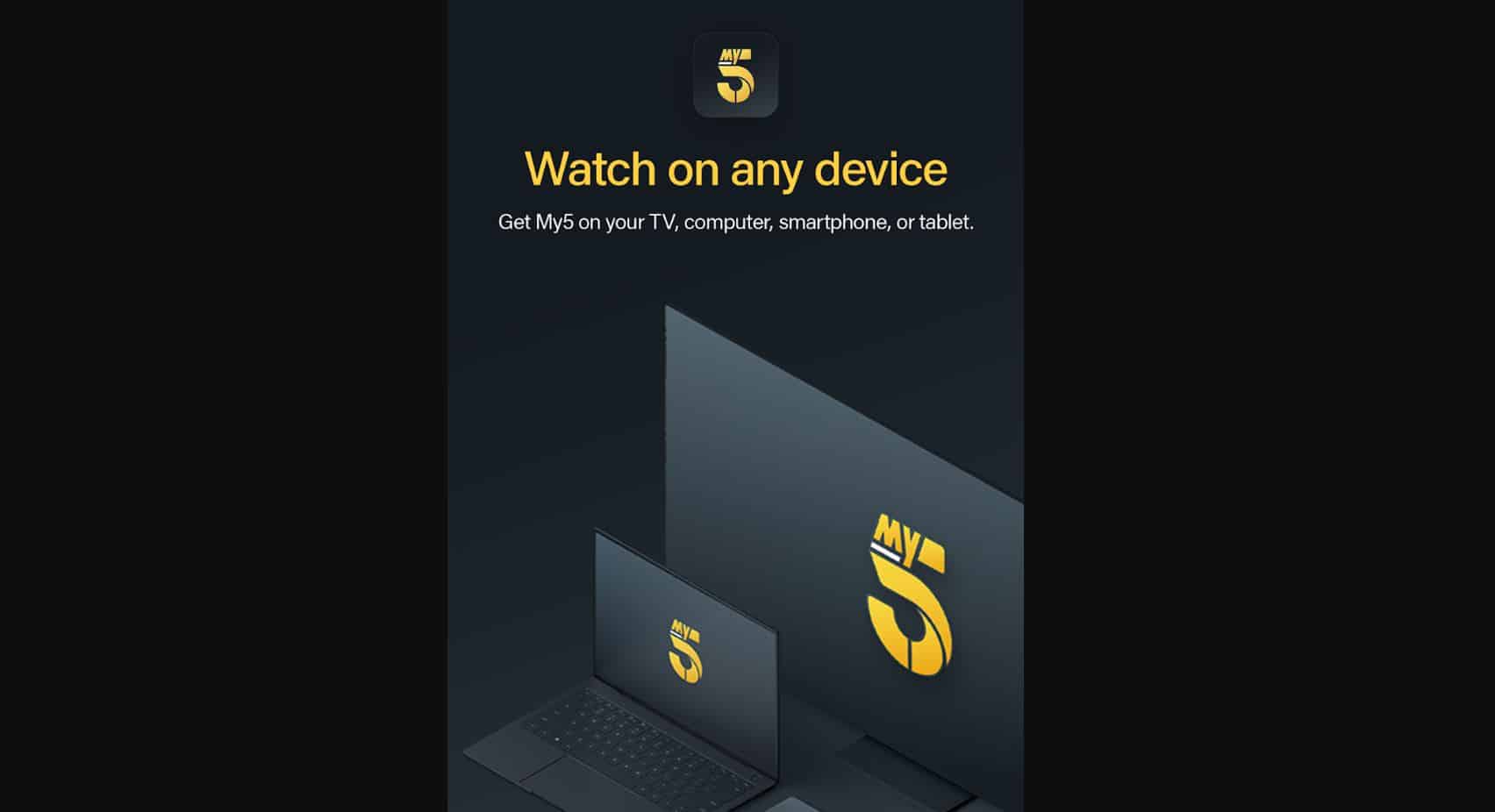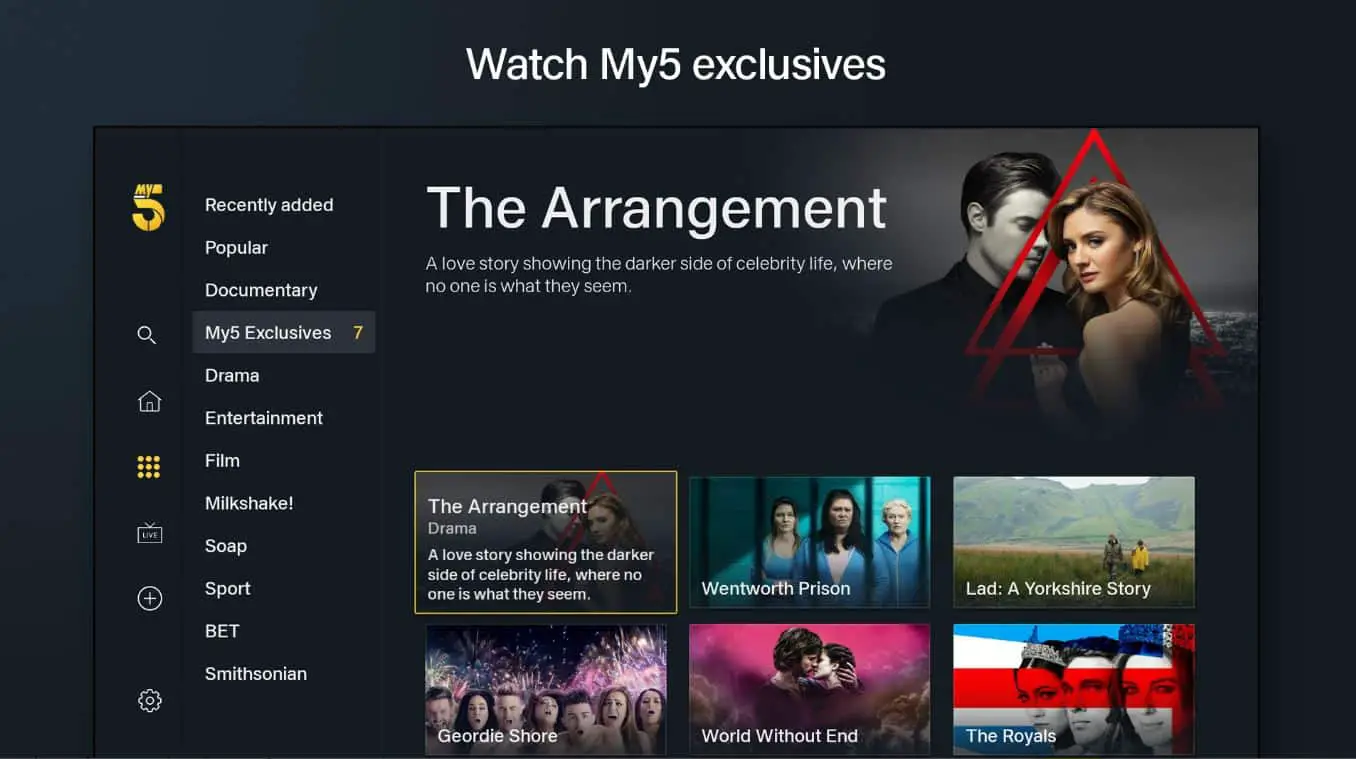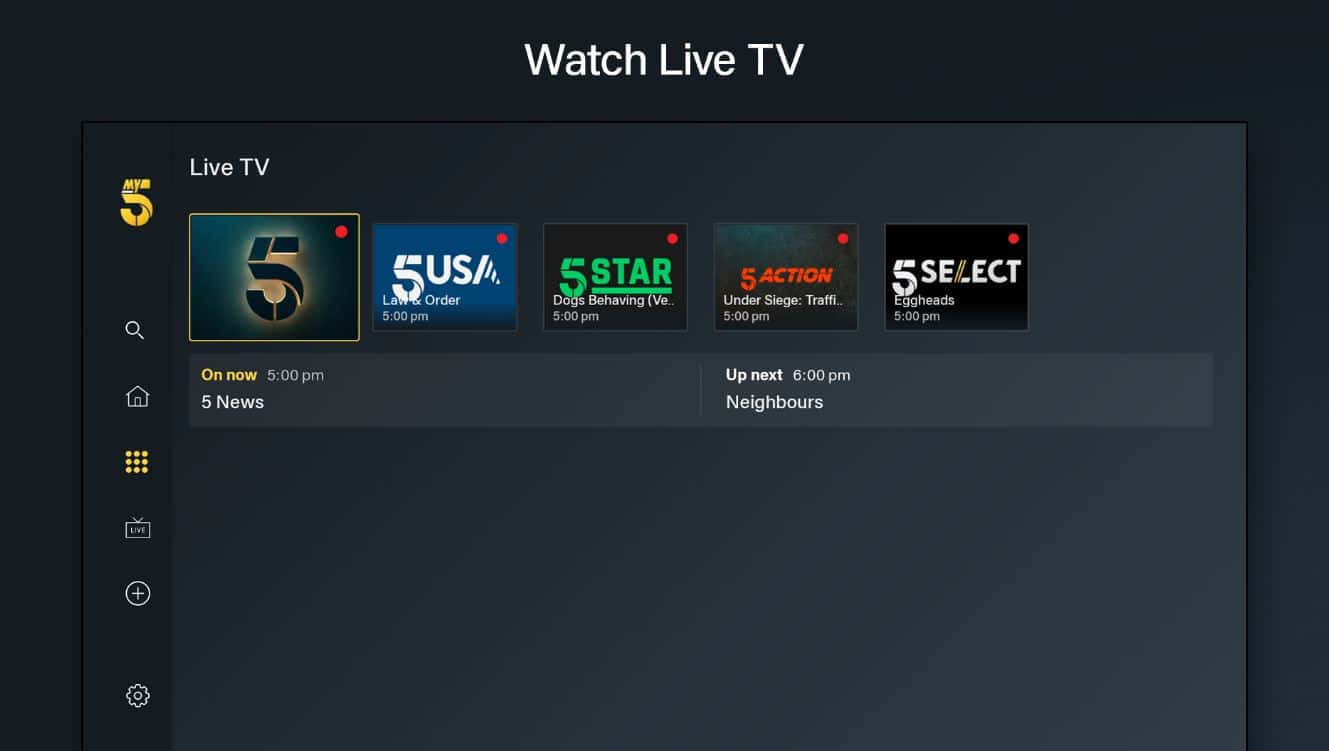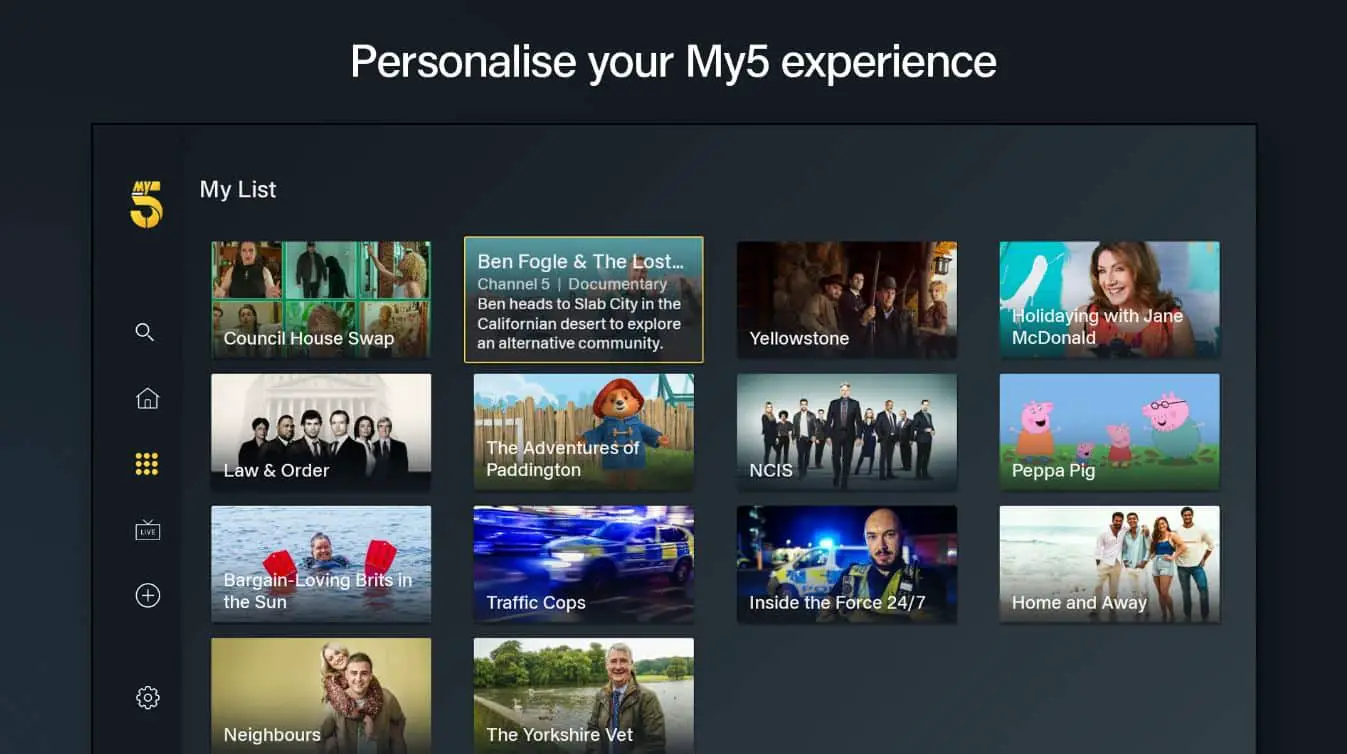In today’s digital era, smart TVs have become extremely popular, allowing viewers to stream content from various online services alongside regular TV channels. However, many smart TV owners sometimes face issues accessing certain channels or apps. One common problem is getting error messages when accessing Channel 5 or its on-demand service, My5, on a smart TV. This can occur due to compatibility issues, software bugs, internet connectivity problems, or server outages.
This article will provide a comprehensive guide on troubleshooting Channel 5 not working on your smart TV. It will cover the reasons why you may get error messages when accessing Channel 5, solutions to fix the problems, and tips to prevent such issues in the future.
Why Is Channel 5 Not Working?
There can be several reasons why Channel 5 or the My5 app fails to work properly on your smart TV. Let’s look at some of the common ones:
Compatibility Issues
Not all smart TV models support the My5 app. Channel 5 has specific requirements for the app to work properly. Older TV models may lack some features needed to run the app smoothly. Before troubleshooting other causes, check if your smart TV model supports the My5 app.
Software Bugs/Issues
Bugs in the My5 app software or issues with your smart TV’s platform can also lead to problems opening Channel 5. For instance, an older or corrupt app version may fail to load content. Or OS problems on the TV could prevent accessing the app itself.
Internet Connectivity Problems
Stable high-speed internet is necessary for streaming Channel 5 without any buffering or errors. Connectivity issues like weak Wi-Fi signals, limited data plans, or network problems can disrupt access to Channel 5 on your smart TV.
Heavy Traffic on Servers
During peak times, My5 servers have to handle many simultaneous stream requests. If servers get overloaded with traffic, some users may get error messages instead of Channel 5 content.
How To Fix Channel 5 Not Working On TV
If you face problems accessing Channel 5 or the My5 app on your smart TV, here are some troubleshooting tips:
Check Smart TV’s Compatibility
The first step is verifying that your smart TV model supports the My5 app. As mentioned before, Channel 5 has specific version requirements for the app, which some older TVs may not meet.
You can check the compatibility by:
- Review your TV manual and specifications to see if it mentions My5 app support.
- Visiting the Channel 5 website and checking the list of supported devices/platforms for the My5 app.
Consider getting a streaming device like Roku or Amazon Fire Stick if your smart TV is incompatible. These devices let you install the My5 app independently to access Channel 5.
Reinstall/Update The My5 App
An outdated or corrupt installation of the My5 app can also create problems in opening Channel 5. Try reinstalling the My5 app on your smart TV:
- Open app store on TV → Uninstall My5 app → Reboot TV → Reinstall My5 app → Try opening Channel 5 again
Also, check for any pending updates for the My5 app on your TV’s app store. Install the latest updates before retrying Channel 5.
Check Internet Connectivity
Lack of proper internet connectivity to your TV can prevent accessing Channel 5, too. Troubleshoot your home network if needed:
- Check Wi-Fi signals near the TV – should register full signals for stable streaming
- Use ethernet cable for wired connectivity if possible
- Test internet speed on TV to confirm if it is suitable for video streaming
- Restart the router and modems in case connectivity problems originate from the ISP side
Clear Cache and Saved Data of My5 App
Over time, cache and data files stored by the My5 app can get corrupted. Clearing them could help resolve software issues that prevent accessing Channel 5.
Go into the Manage Applications setting on TV and clear cache/data for the My5 app. Reopen the app and try playing Channel 5 again.
Factory Reset The TV
If all the above options fail, consider a factory reset of the smart TV. This will wipe its software back to factory settings while retaining core functionality. All apps and accounts will have to be reinstalled and signed into.
Remember that factory reset is a last resort option since it’ll remove your customizations and settings on the TV. Also, back up important data before resetting if possible.
- Navigate to the Support/Settings menu and find the Factory Data Reset option
- Follow on-screen instructions carefully to reset the TV to factory condition
- Set up TV software again, along with apps like My5
Check During Non-Peak Times
Temporary issues like server outages or overloaded traffic could prevent Channel 5 streaming during peak times.
In such cases, retry accessing Channel 5 during non-peak hours like early mornings or late nights when fewer people are online. If Channel 5 works properly, it indicates no serious problems, just peak-time traffic issues.
Why Does Channel 5 Keep Buffering On My Smart TV?
Frequent buffering interrupting your Channel 5 streaming is another common annoyance that viewers face. What causes this? And how can you prevent constant buffering of Channel 5 on smart TV?
Here are some causes of channel 5 buffering on smart TVs.
Weak Internet Bandwidth
The lack of adequate bandwidth speeds to handle video streaming leads to constant rebuffering and interruptions. This gets worse with HD content.
Recommended minimum speed for My5 app – 2.5 Mbps
HD streaming on My5 app – 5.5 Mbps
So upgrade your home internet plan if needed. Or try limiting devices connected to Wi-Fi so that there is maximum bandwidth for smart TVs.
WiFi Congestion
Too many devices, like mobiles, laptops, etc, using the same Wi-Fi network creates interference and congestion. Channel 5 streaming requires consistent wireless signals without interference.
Limit devices on your home Wi-Fi, move the TV closer to the router/use ethernet instead.
My5 Server Issues
During peak times, heavy traffic can cause overload on Channel 5’s servers. This prevents smooth streaming at the user end.
Retry streaming Channel 5 during non-peak times or days when fewer people are online to reduce server congestion issues.
Software Bugs
Bugs or functionality problems in the app also contribute to repeated buffering. Ensure you have the latest My5 app version without any pending updates.
Solutions For Fixing Channel 5 Buffering
- Check that the internet speed on the TV meets the minimum My5 requirements
- Use a wired ethernet connection instead of wi-fi
- Change the Wi-Fi channel on the router to a less congested one
- Limit devices connected to the same Wi-Fi network
- Clear cache/data of My5 app and reinstall if required
- Update TV and My5 app to the latest software version
Tips To Prevent Channel 5 Buffering In the Future
Connect TV To Internet Via Ethernet
For stable streaming, use an ethernet cable to connect your smart TV directly to the router instead of wireless connectivity, which is more prone to fluctuations.
Opt For Higher Internet Speed Plans
Upgrading to faster internet speeds ensures adequate bandwidth is available for smooth Channel 5 streaming without delay or interruptions.
Use 5Ghz Wi-Fi Frequency
The 5Ghz wi-fi frequency offers better performance than the overcrowded 2.4Ghz band. Connect the TV to this less congested 5Ghz network.
Limit Devices On the Same Network
Reduce devices like mobiles, laptops, etc, using the same Wi-Fi network as smart TV to prevent congestion and bandwidth issues.
Stream During Non-Peak Times
Try watching Channel 5 outside peak traffic periods on the internet for less buffering issues due to server congestion.
Conclusion
Channel 5 not working properly is a common irritation that smart TV owners face in the UK. Glitches like endless buffering, error messages, black screen, etc can have multiple underlying causes. By troubleshooting Wi-Fi, app, and server-related issues as covered here, you should be able to resume interruption-free streaming of Channel 5 broadcasts on internet-enabled TVs without problems.