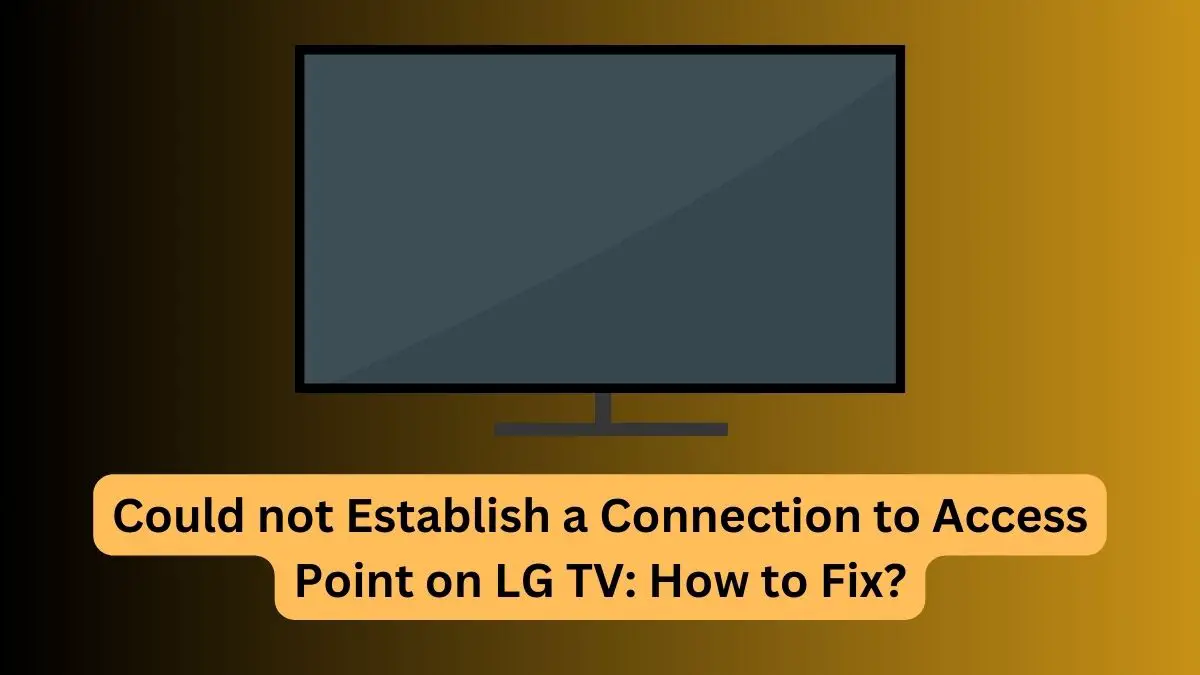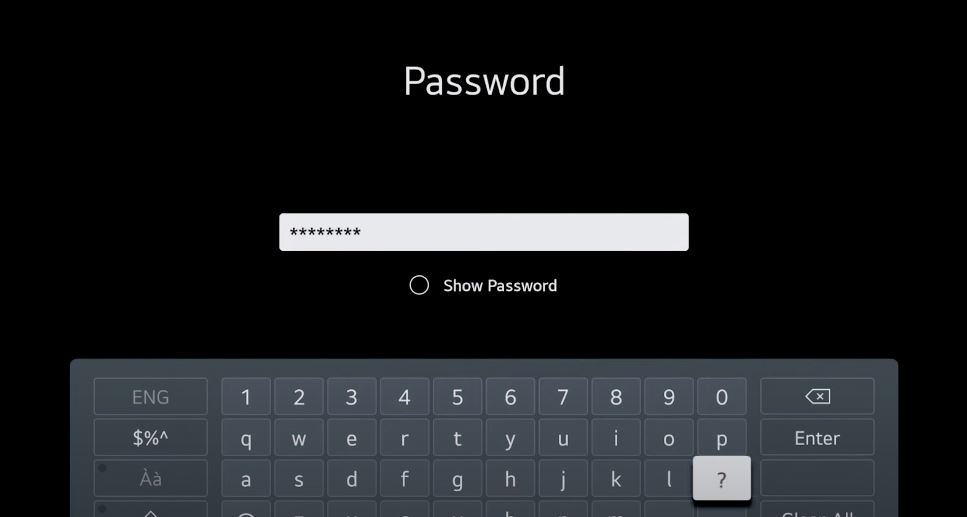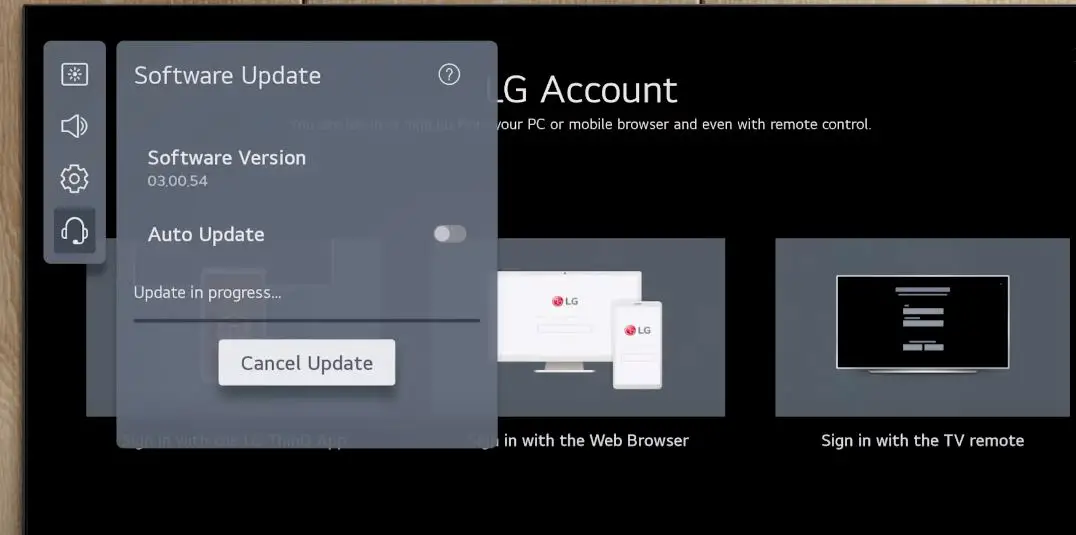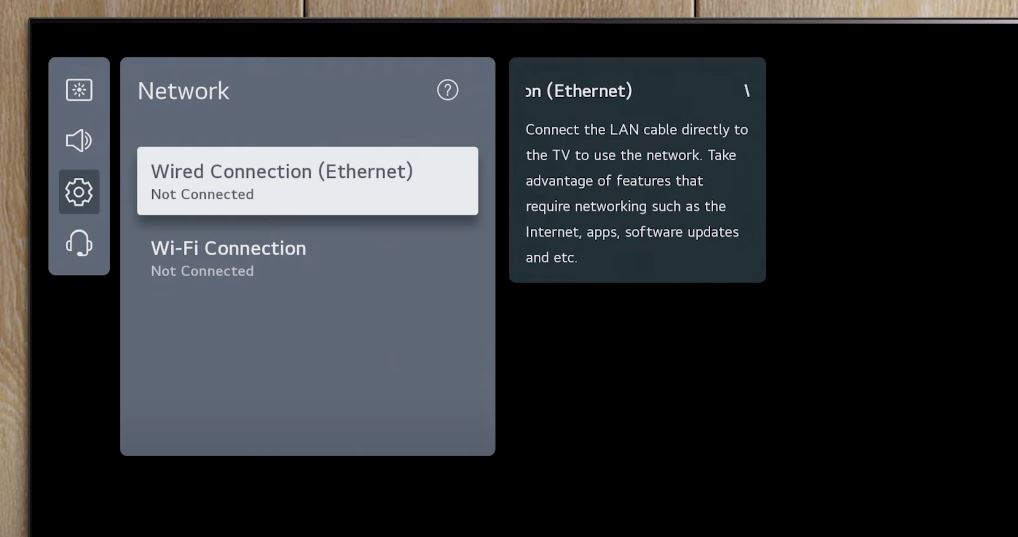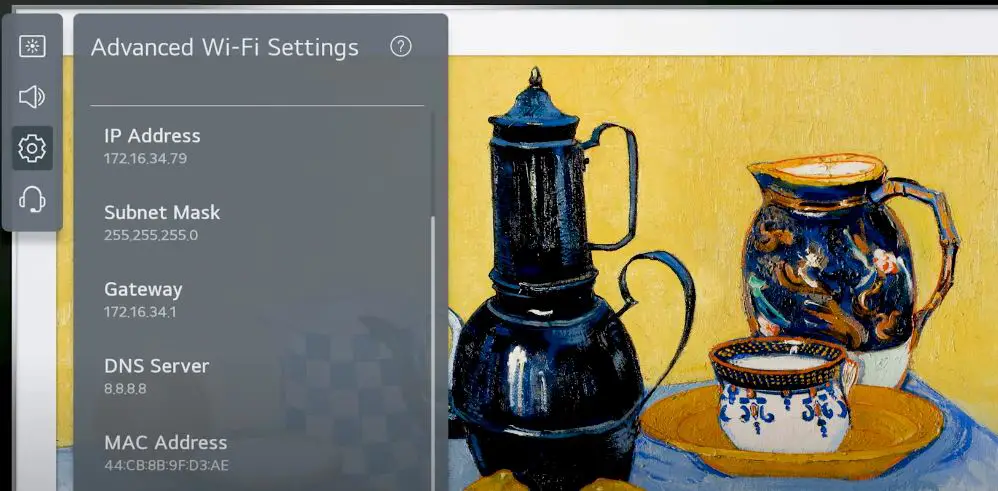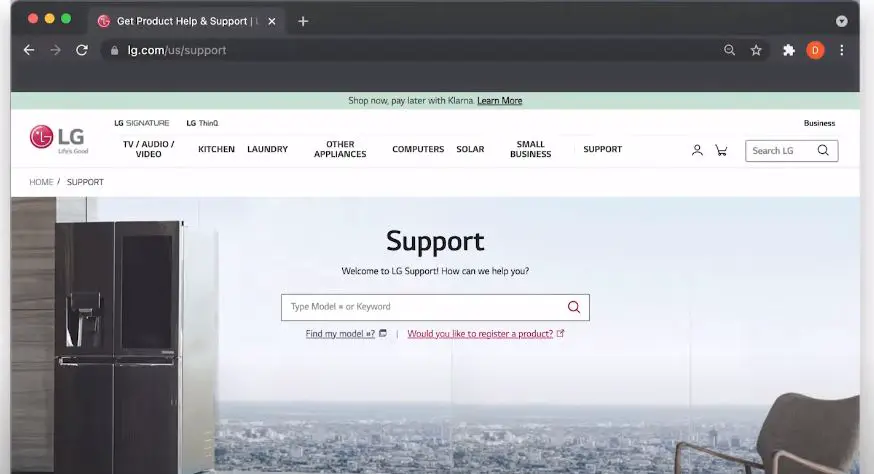Getting your new LG smart TV connected to the internet can be exciting, allowing you to access online apps, streaming services, and smart features. However, many LG TV owners have encountered the frustrating error message “Could not Establish a Connection to Access Point” when connecting to their wifi network. This ambiguous error doesn’t indicate the underlying cause, confusing users about how to get their LG TV back online.
In this guide, we’ll explore the common causes behind the “Could not Establish a Connection to Access Point” error on LG TVs and walk you through the step-by-step troubleshooting process to get your connection up and running.
What Does “Could not Establish a Connection to Access Point” Mean?
This error indicates that your LG TV cannot connect to or communicate with your wireless router or access point. It likely means one of three things:
- The TV is not detecting your wireless network signal.
- There is a configuration issue with your router’s security settings that is preventing the TV from connecting.
- A software bug or glitch is disrupting the ability to establish a connection.
The key is pinpointing what exactly is causing the communication breakdown between your LG TV and router. With so many variables at play, trial-and-error troubleshooting is usually required.
Fixing Steps for “Could not Establish a Connection to Access Point”
Here are the key troubleshooting steps to resolve the “Could not Establish a Connection to Access Point” error on your LG smart TV:
Double Check Network Name and Password
The first step is verifying you enter the correct network name (SSID) and password. Double-check that both are 100% accurate, including capital and lowercase letters. It’s easy to mistype the password or have auto-capitalization create errors.
You can double-check the name and password by connecting another device, like a laptop, to your wifi. Ensure you use the 5GHz band to connect the LG TV to a dual-band router.
Reboot the Router and Restart TV
If the name and password are correct, try rebooting both your router and TV. Reset your router by unplugging it from power for 30 seconds. Then, unplug the LG TV for 60 seconds. Reconnect the router first and then reboot your TV. A basic reboot of both devices can sometimes clear out any software glitches.
Check Router and TV Software Updates
While resetting both devices, check for any firmware or software updates. Your router and TV may both need to be updated to the latest software to cooperate properly. Router updates often fix connectivity bugs, while TV updates improve wifi drivers and connection capabilities.
Adjust Router Settings
Certain router settings can disrupt connectivity, especially for Wi-Fi-enabled TVs. Try tweaking these settings:
- If your router has 2.4GHz and 5GHz bands, ensure both are enabled. LG TVs perform best on 5GHz.
- Make sure the router is not restricting connectivity device limits. This is common with ISP-provided routers.
- Adjust firewall, NAT, and DHCP settings to ensure TVs are allowed and able to receive IP addresses.
- Switch the router channel/frequency to avoid interference if you live in a densely populated area.
- Disable any isolation, AP isolation, or stealth mode features that hide router signal.
Check Proximity & Obstructions
Physical placement and obstructions can disrupt wifi signals between routers and TVs. Ensure your TV and router are within reasonable range, no farther than 50 feet apart. Clear any major obstructions between the devices. Interference from appliances like microwaves may also cause connectivity issues.
Use Ethernet Instead of Wifi
If you’ve tried everything and your LG TV still won’t reliably connect over wifi, use an ethernet cable instead. This hardwired connection bypasses any wifi issues and typically provides faster, more consistent performance for streaming and smart features.
Reset TV to Factory Default
If software glitches are suspected, reset your LG TV to factory default settings. In the settings menu, choose General > Reset to Initial Settings. This will erase all custom config and reset system software. Reattempt the wifi setup after.
Clone Your Router’s MAC Address
In some cases, cloning your router’s MAC address in the TV settings can help establish a connection. This makes the TV appear as a recognized device to the router. To find the router MAC address, check the label on the bottom or log in to its admin interface.
Contact LG Support
If you’ve exhausted all standard troubleshooting, get help from the experts. LG’s online and phone support can assist you with connectivity issues and may have additional advanced troubleshooting tips. Provide details on your exact TV model, router make, and setup process. They may be able to identify incompatible hardware or settings.
Call in an IT Professional
For challenging networking issues, calling in an IT professional may be necessary. Technical experts can scan for signal interference, inspect router settings, and determine incompatible hardware. If an underlying problem is found, they can provide optimized routers and extenders. Though costly, they have the experience to troubleshoot tricky home network problems.
Also Read:
Samsung TV Keeps Disconnecting from WiFi: How to Fix?
Can’t Find Peacock App on Samsung TV: How to Fix?
Replace Faulty Router or TV Hardware
In rare instances, the “Could not Establish a Connection to Access Point” error may indicate a hardware failure in either the router or TV. If you’ve rigorously tried every software fix, faulty network adapters could prevent a wifi link. Replacing the router or the LG TV itself may ultimately be needed.
Prevention Tips
Once you’ve solved the “Could not Establish a Connection to Access Point” error, keep these tips in mind to avoid recurring connection problems:
- Position your router centrally in an open space to maximize the TV signal.
- Directly connect streaming devices instead of relying on Smart TV software.
- Configure router and TV IP addresses outside of the DHCP pool to avoid conflicts.
- Scan networks periodically to adjust channels for the least interference.
- Upgrade to a mesh network system if your home has wifi dead zones.
- Use newer routers that support the latest wifi standards like 802.11ac and Wi-Fi 6.
While the error “Could not Establish a Connection to Access Point” can be nebulous, methodically working through troubleshooting steps will eventually uncover the culprit. Temper frustration by remembering the satisfaction of finally watching your LG TV connect online and unlocking its full smart potential. With the right persistence and tweaks, you’ll get your new LG TV up and streaming smoothly.