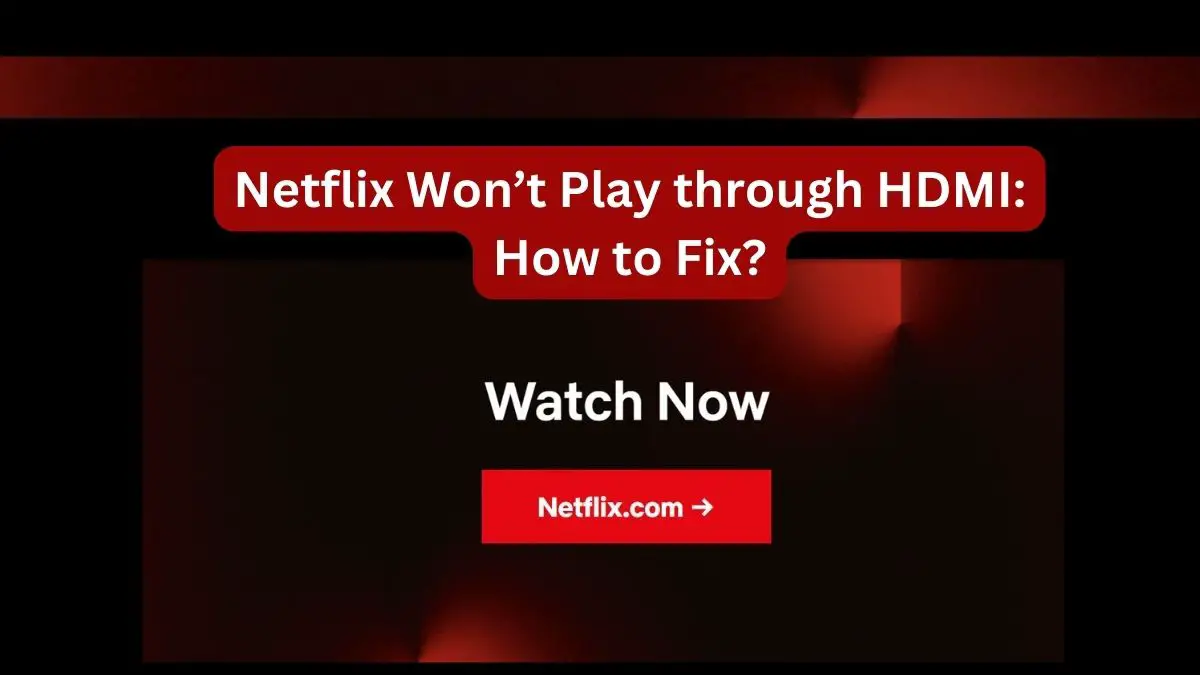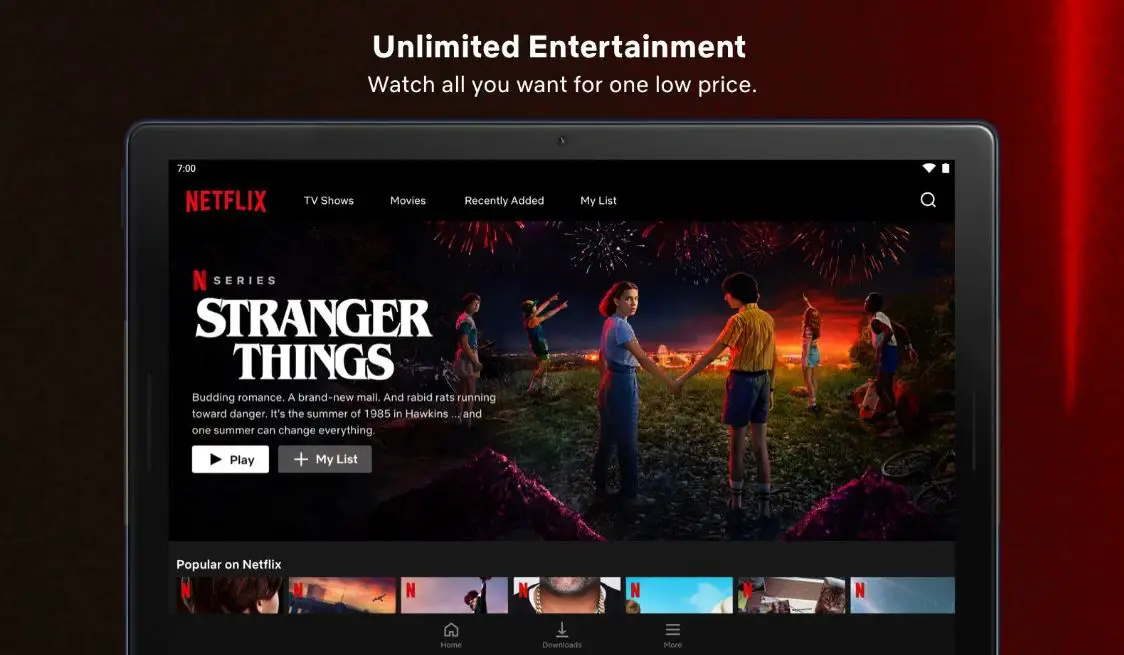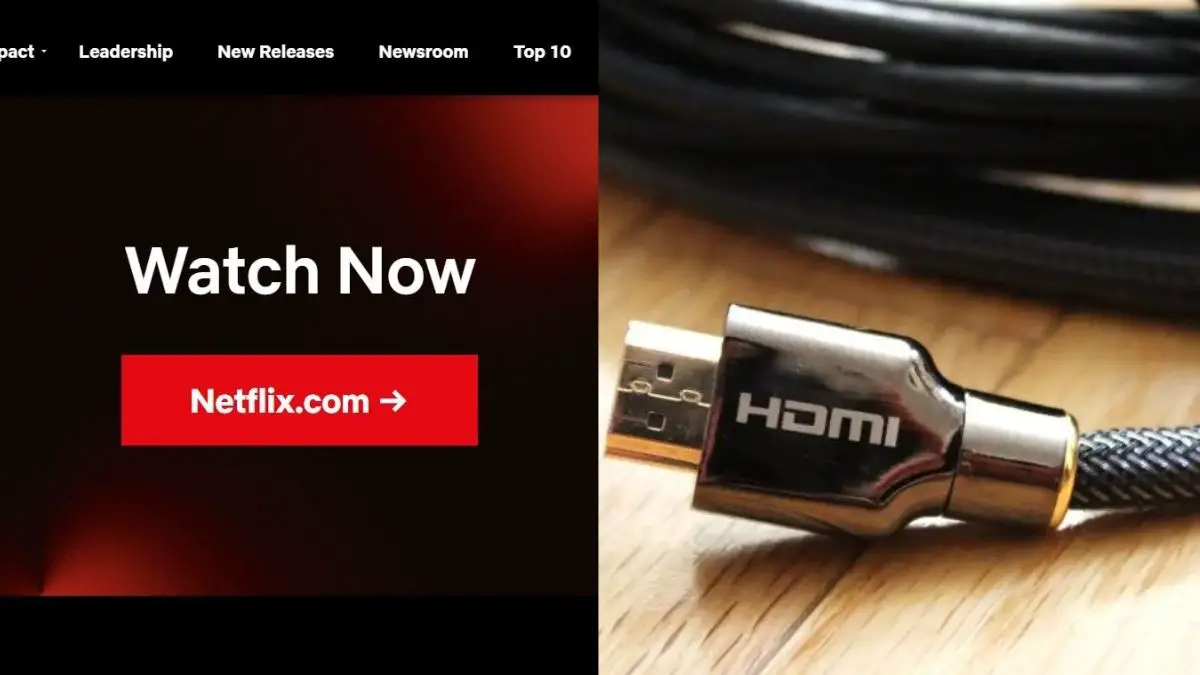Streaming services like Netflix have become incredibly popular in recent years, allowing people to watch movies and TV shows online through smart TVs, media streaming devices, game consoles, and other devices. However, many users have encountered an annoying problem: Netflix won’t play through an HDMI connection. If you try to watch Netflix on your TV or external display and just get a black screen, you can take several troubleshooting steps to get it working again.
What Causes the Netflix HDMI Problem?
There are a few potential causes for Netflix failing to play properly through an HDMI connection:
HDCP Errors: HDCP (High-bandwidth Digital Content Protection) is a form of DRM that prevents copying of video content over digital connections. If there is an HDCP handshake error between your playback device and display, it can stop Netflix from playing properly. This is a common cause of the black screen issue.
Outdated Firmware: Issues with your device’s firmware being outdated can also lead to problems with HDMI/Netflix connectivity problems. Manufacturers regularly update firmware to fix bugs so that an outdated version can cause incompatibility issues.
App Glitches: The Netflix app itself may have a glitch preventing it from correctly displaying content over HDMI. App issues tend to be fixed quickly with updates from Netflix.
HDMI Cable Problems: Damaged, loose, or low-quality HDMI cables can interrupt the signal between devices, leading to a blank screen. Trying a different HDMI cable is an easy troubleshooting step.
HDMI Port Problems: Issues with the HDMI ports themselves, either on your playback device or TV/display, could prevent a proper connection. Problems with the ports can cause handshake issues between devices.
So, in summary, HDCP errors, firmware bugs, app issues, bad cables, or port failures could all potentially contribute to the frustrating scenario of Netflix refusing to play properly over HDMI. The good news is you can take steps to troubleshoot and fix it.
Netflix Not Working Through HDMI: Troubleshooting Steps
If you suddenly find Netflix won’t cast to your TV through HDMI, here are some steps to troubleshoot the issue:
Restart devices
Fully power cycle both the playback device (like a Roku or Fire Stick) and the TV or display it is connected to. Restarting will reset any software glitches.
Check for Firmware Updates
Update the Netflix app and check your playback device and TV for any firmware updates from the manufacturer, which could resolve compatibility issues. Apply updates.
Try Different HDMI Ports/Cables
Switch the HDMI cable to different ports on both the TV and playback device. Try swapping for a different HDMI cable entirely in case the cable is defective.
Reset HDMI Connection
Switch the TV input to a different source and then switch back to reconnect the HDMI handshake. Also, fully unplug both ends of the HDMI cable and reconnect them.
Check HDCP Status
If you see an error referring to HDCP, your devices may not properly authenticate the DRM copy protection protocol over HDMI. You may need an HDCP 2.2-compliant device.
Adjust Video Resolution
Try changing the video output resolution on your playback device to see if a different resolution works properly over the HDMI connection.
Check Audio Settings
Issues with audio settings, like having the wrong sound output selected, could also cause HDMI problems. Make sure the audio output is correctly configured.
Disable CEC
Try turning off HDMI-CEC (Consumer Electronics Control) on your devices, as conflicts with this protocol can sometimes interfere with video.
Factory Reset Device
If nothing else works, factory reset your streaming device to wipe out any problematic app data or settings. Re-login to Netflix after the reset.
Contact Support
Contact Netflix or your device manufacturer’s customer support for ongoing issues, who can investigate and provide personalized troubleshooting advice.
Also Read:
Disney Plus Out of Sync: How To Fix?
How to Fix Oculus Quest 2 Casting Errors
Getting HDMI and Netflix Playing Again
With Netflix representing such a large portion of overall TV and movie viewing, it can be extremely frustrating when you suddenly can’t get it to play properly on your television or external display through an HDMI connection. Thankfully, with some guided troubleshooting and systematically working through the various solutions above, you can get HDMI and Netflix working again.
Key things to try include updating firmware, changing cables/ports, adjusting device settings like resolution and HDCP, performing factory resets, and contacting tech support if problems persist. Resetting and restarting devices will clear out any software bugs that could be interfering with the HDMI handshake. Swapping and reseating cables will rule out any physical connection problems. Adjusting technical settings like HDCP and resolution could resolve device compatibility issues.
While the HDMI black screen problem usually boils down to some type of interference in the HDCP authentication process or bugs in firmware, with persistence, you should be able to isolate the cause and get Netflix displaying properly from your streaming device to your TV or monitor. Patience and methodically working through the troubleshooting steps above will hopefully have you enjoying your favorite shows again in no time. Don’t let HDMI issues keep you from your Netflix binge-watching!