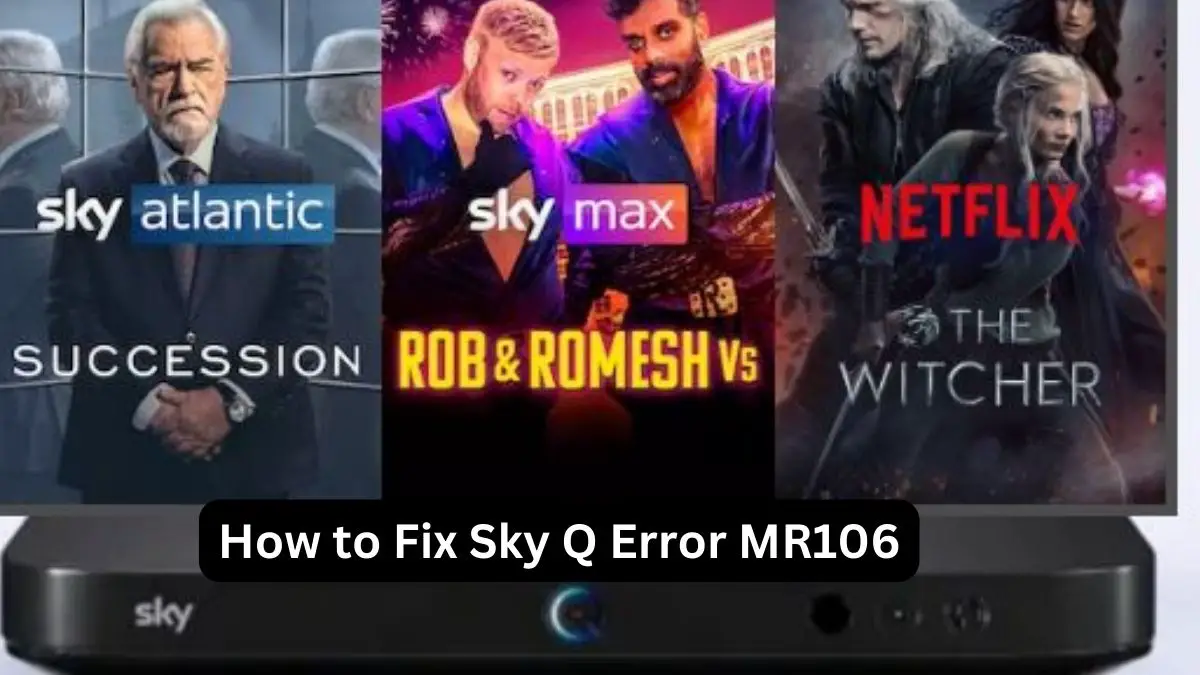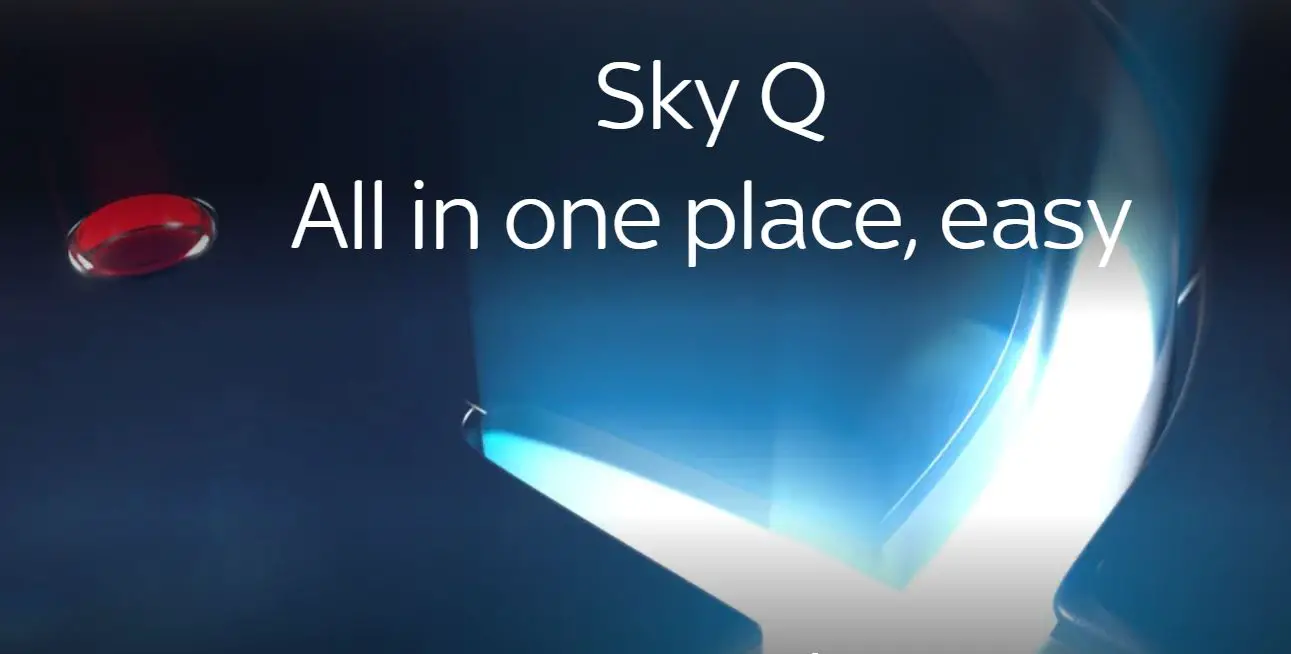The MR106 error on Sky Q boxes is a common one that can occur for various reasons. This error typically displays when trying to access On Demand content or Recordings. Fortunately, there are several things you can try to get your Sky Q box working again.
What Causes the MR106 Error?
The MR106 error is a general connectivity error. It usually means your Sky Q box has trouble connecting to the Sky network. Some common causes include:
Network Connection Issues – Problems with your broadband router, WiFi signal, cabling, etc., can prevent your Sky Q box from connecting properly.
Server Problems at Sky’s End – Sometimes, connectivity issues are on Sky’s servers. An outage or maintenance could cause the MR106 error.
Corrupted Data – Software errors or glitches can sometimes corrupt key data needed to access On Demand or Recordings.
Hard Drive Issues – If the hard drive on your Sky Q box experiences errors, it can stop you from accessing content.
Sky Q Error MR106 Troubleshooting Steps
There are a few things to try if you see an MR106 error on your Sky Q box:
Restart Your Sky Q Box and Router
The simplest initial troubleshooting step is to restart your Sky Q box and broadband router:
- Switch off your Sky Q box at the mains and leave off for 30 seconds. Then switch back on.
- Restart your broadband router by switching this off for 30 seconds.
Once restarted, check if the MR106 has cleared. This refreshes all connections and often resolves temporary glitches.
Check Your Broadband Connection
If you still see the MR106 error after restarting, double-check your broadband connection:
- Run a broadband speed test and check you are getting your full expected speed. If not, contact your ISP.
- Try connecting a laptop directly to your router with an ethernet cable. If internet access is fine, the WiFi signal could be patchy.
- Reboot your router again and check for new firmware, as this can improve connectivity.
Check Sky Service Status
The problem may be a temporary issues at Sky’s end. Check service status online or via the Sky app to see if there are any known problems in your area. If so, you simply have to wait for Sky engineers to resolve.
Reset Your Sky Q Box
Resetting your Sky Q box to factory settings can clear any corrupted data causing MR106 errors:
- Go to Settings > Setup > Reset Settings on your Sky Q box.
- Choose Reset and confirm. All your Sky Q data will be erased but can be downloaded again.
- Run through setup again, and test On Demand/Recordings. MR106 should now be fixed.
Arrange a Sky Engineer Visit
If the above steps don’t fix the problem, contact Sky customer services and request an engineer visit. A Sky engineer can thoroughly test all your Sky Q wiring and connections to identify and resolve any issues.
The MR106 error is one of the most common on Sky Q but is usually easily fixed through restarting, resetting, and checking connections. Contact Sky if you continue to experience problems accessing On Demand or Recordings.