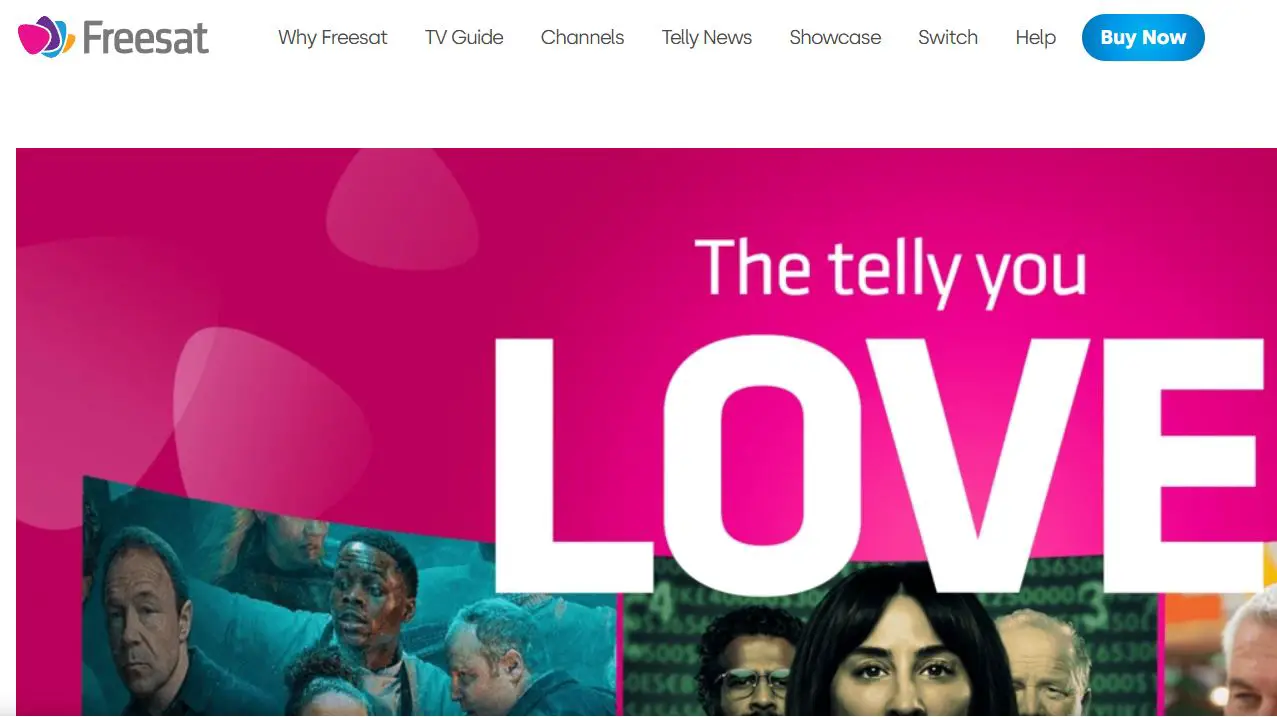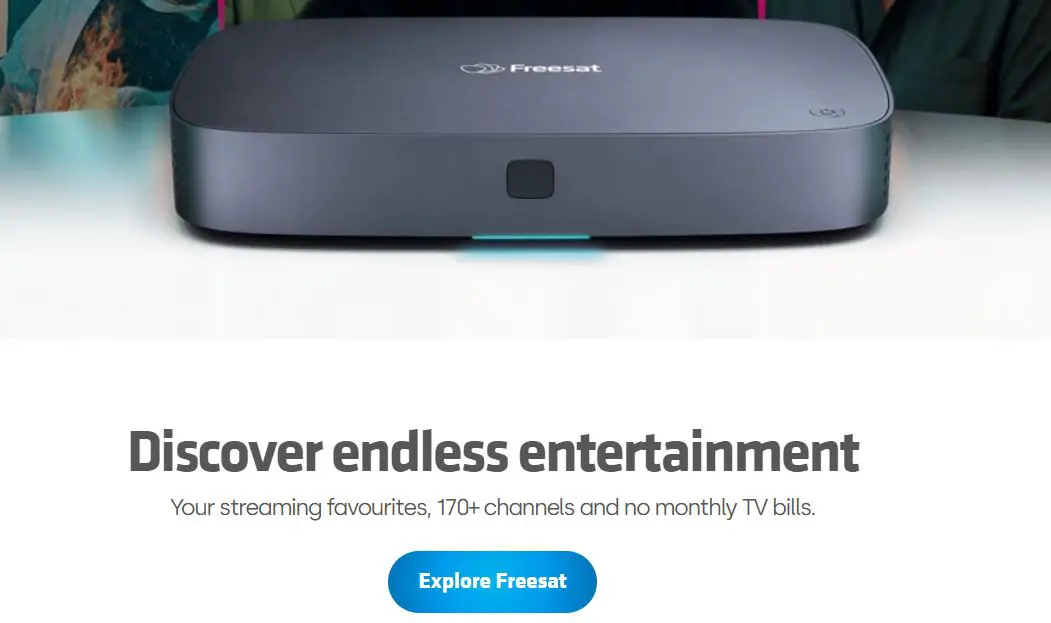Freesat is a free-to-air digital satellite television service in the UK that provides access to over 200 TV and radio channels without a monthly subscription. You can connect a Freesat set-top box to receive these free channels if you have an LG TV. This guide will walk you through the process step-by-step.
Getting Freesat on Your LG TV – A Step-by-Step Guide
Before getting started, make sure you have the following:
- An LG TV with an HDMI port and digital tuner
- A Freesat set-top box
- An HDMI cable to connect the Freesat box to your LG TV
- A satellite dish able to receive signals from the Astra 28.2°E satellites and aligned to point towards these satellites
- Cabling to connect the satellite dish to the Freesat box
Choosing a Freesat Box
There are a few options when selecting a Freesat set-top box. The main brands to look for are Humax, Manhattan, Xtratime, and Alba. Models to consider include:
- Humax HDR-1100S
- Manhattan T3 FreeSat+
- Xtratime XTRA-1FS
- Alba EB-4450HD
Look for boxes that offer recording capabilities, WiFi connectivity, access to on-demand services like BBC iPlayer, and HD resolution. The Humax and Manhattan models mentioned above are great mid-range options. You can find Freesat boxes for sale at electronics retailers or online. Expect to pay £50-£150 for a good Freeview box.
Connecting the Satellite Dish
Before connecting your Freesat box, you must connect your satellite dish and run cabling from the dish to your TV setup. Follow these steps:
1. Mount the satellite dish on an exterior wall, balcony, or rooftop with a clear line of sight to the southern sky. Use the built-in level and compass on the dish mount to ensure the dish is aligned correctly.
2. Run a coaxial cable from the LNB arm of the dish through your wall and into the location where your Freesat box will be situated. You may need 20-30 meters of cable for an average setup. Use good quality, well-shielded satellite cable.
3. Install F-connectors on the ends of the cable so you can easily connect to the back of the Freesat box.
4. Connect one end of the coaxial cable to the LNB outlet on the satellite arm. Make sure the connection is tight and properly weatherproofed.
5. Connect the other end of the coaxial cable to the “Satellite In” port on the back of the Freesat receiver.
Connecting the Freesat Box to Your LG TV
With your satellite dish connected and in place, you can now connect your Freesat receiver to your LG TV:
1. Place the Freesat box near your TV in a location that allows you to run an HDMI cable between the two devices easily.
2. Connect one end of the HDMI cable to the “HDMI Out” port on the back of the Freesat box.
3. Connect the other end of the HDMI cable to an available HDMI input port on your LG TV. These ports are typically on the rear of the TV.
4. Connect the power cable to the Freesat box and plug it in to turn on the device. The box may take a few minutes to acquire satellite signals and update its programming guide.
5. Turn on your LG TV and select the HDMI input to which you connected the Freesat box. You should see the Freesat interface appear on the screen.
Running Through Freesat Setup
The first time you turn on your connected Freesat box, you’ll need to complete some initial setup steps:
1. Follow the on-screen prompts to choose your language preference.
2. Scan for available channels. This may take 10-15 minutes.
3. If your Freesat box has recording capabilities, you’ll be guided through a setup process to connect an external USB hard drive on which recordings will be stored. Have a drive of at least 500GB ready to connect.
4. Select your preferred genres to customize the electronic program guide (EPG).
5. Set parental controls if desired. Enter a PIN code to lock channels and restrict programming by rating.
6. Connect to the internet if your Freesat box has built-in WiFi. This will allow access to on-demand services.
7. Register your box to enable interactive features.
Once setup is complete, your Freesat box will be ready to view and record channels!
Accessing Freesat Features
Here are some of the great features to take advantage of with your connected Freesat box:
- Browse the electronic program guide to see what’s on and view listings up to 7 days in advance. Navigate using the arrow keys on your remote.
- Watch over 200 free channels covering entertainment, movies, sports, news, kids, and more. Popular channels include BBC, ITV, Channel 4, Channel 5, Sony TV, and National Geographic.
- Schedule recordings for upcoming programs using the program guide or search function. Your Freesat box records directly to a connected USB hard drive.
- Pause, rewind, and playback live TV on channels that support it using the built-in roll-back EPG.
- Access on-demand services like BBC iPlayer, ITV Hub, All 4, My5, UKTV Play, and more through apps built into the Freesat interface (internet connection required).
- Set and manage reminders for shows you don’t want to miss.
- Adjust settings like parental controls, audio description, channel organization, and more through the Freesat menu.
- Enjoy HD picture quality on channels that broadcast in high-definition.
Also Read:
How to Fix Dark Shadow on LG TV Screen
Troubleshooting Tips When Freesat is Not Working
If you encounter any issues getting Freesat configured properly on your LG TV, here are some troubleshooting tips:
- Ensure your satellite dish has a clear, unobstructed view of the southern sky. Check for any trees or buildings that may be blocking the signal path.
- Verify that all cable connections are tight and secure on the dish and Freesat box ends. Loose cabling is a common cause of problems.
- Test signal strength in your Freesat box settings menu. Anything above 65% should be adequate. If it’s lower, adjust your dish alignment.
- Re-scan for channels in case channel listings didn’t download correctly.
- Power cycle both the TV and Freesat box if needed. Unplug them for 20-30 seconds to reset.
- Consult your Freesat receiver’s manual or online support for manufacturer-specific troubleshooting.
- Get professional installation help if you continue to experience reception or connectivity issues.
Enjoy All the Programming Freesat Offers
Installing and setting up Freesat on your LG TV unlocks a world of free entertainment. With hundreds of available channels, built-in recording capabilities, on-demand apps, and intuitive program guides, you get an amazing satellite TV experience without monthly bills. Use this guide to configure Freesat on your LG television and enjoy free HD programming!