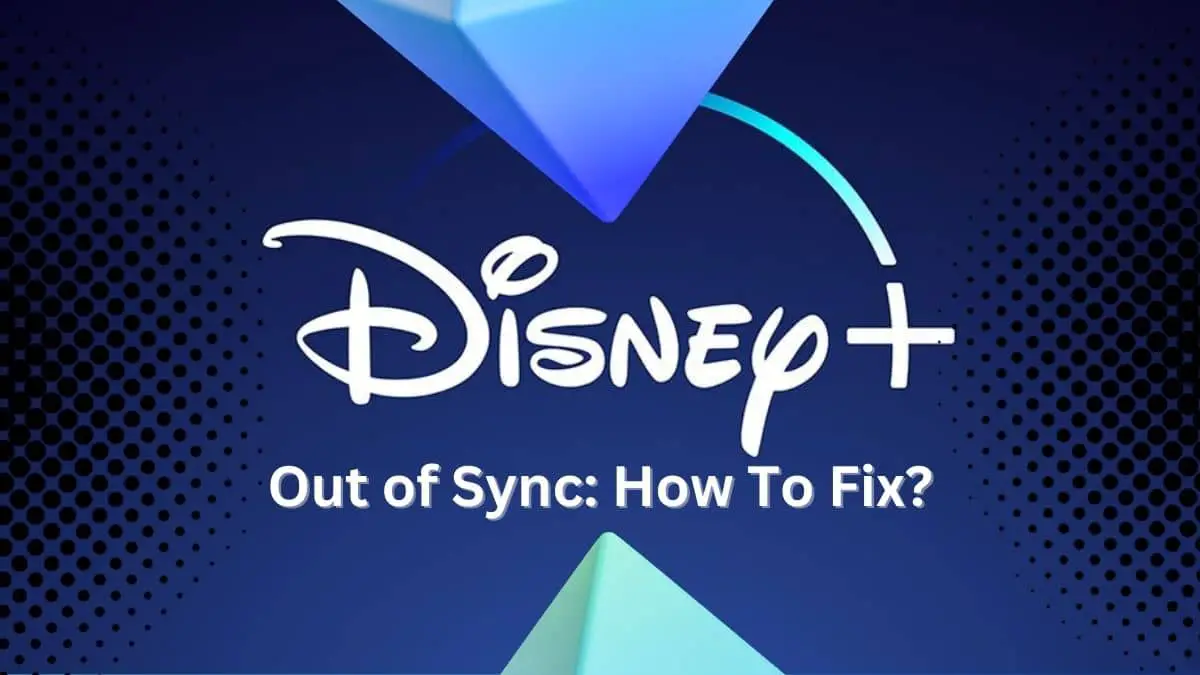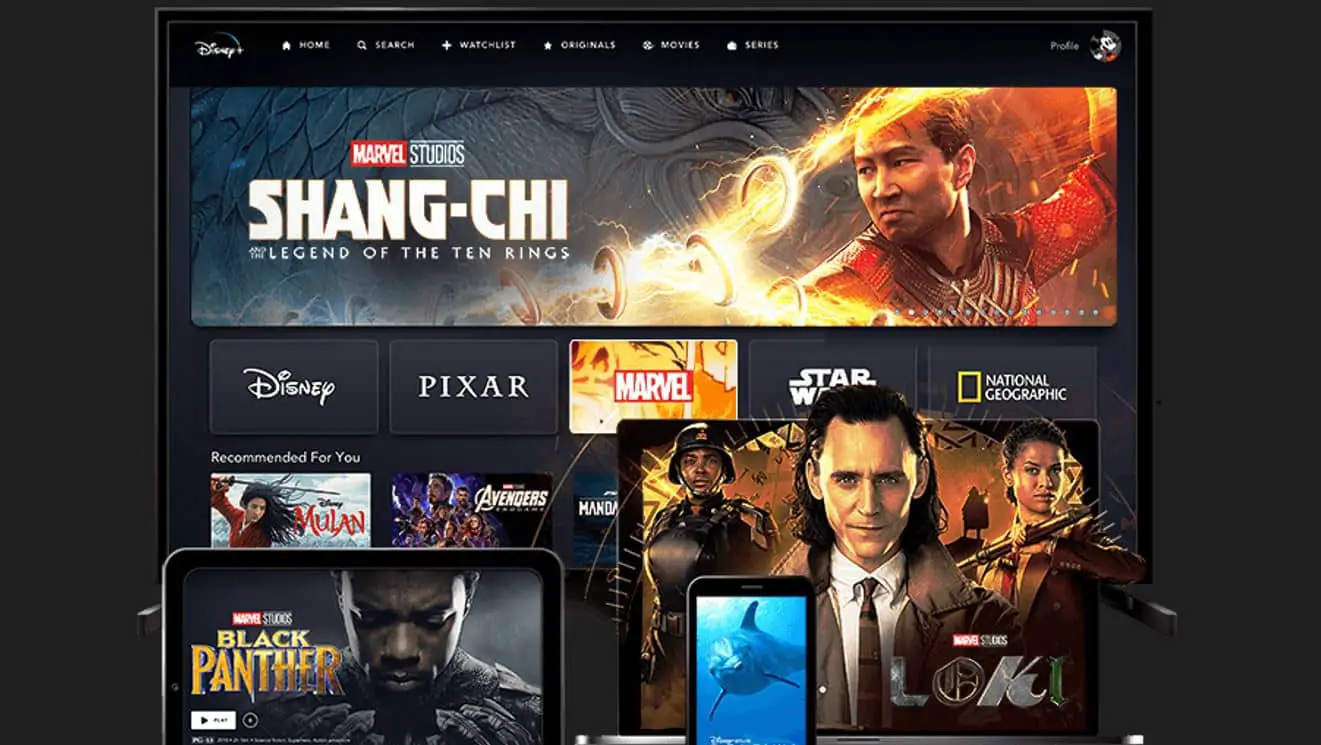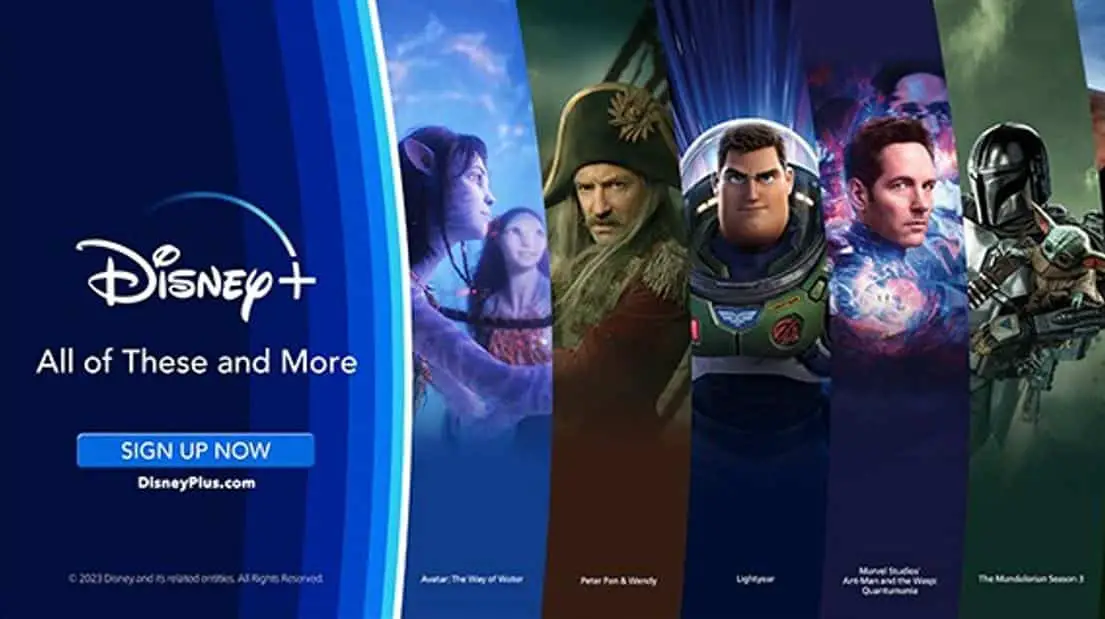Disney+ is one of the most popular streaming services, offering a huge library of Disney, Pixar, Marvel, Star Wars, and National Geographic content. However, like any streaming platform, you may encounter issues from time to time. One common problem is Disney+ playing video and audio out of sync, which can ruin your viewing experience.
How to Fix Disney Plus Out of Sync
Don’t worry – in most cases, this issue can be easily fixed. Here are some troubleshooting tips to help get Disney+ back in sync when audio and video aren’t properly aligned:
Check Your Internet Connection
The first thing to check is your internet connection, as disruption in bandwidth flow can cause syncing issues. Make sure you have a stable, high-speed internet connection when watching Disney+.
Using a wireless connection, try moving closer to your router or modem to strengthen the signal. Disconnect any other devices using the same network that may take up bandwidth. Alternatively, try switching to a wired ethernet connection and see if that helps realign the audio and video sync.
Restart the Device and App
Sometimes, restarting your streaming device and the Disney+ app is all you need to do to reset things and get audio and video back in proper sync.
Close the Disney+ app completely. Then power off your streaming device – Smart TV, media player like Roku or Firestick, game console, etc. Wait a minute or so before turning the device back on. Relaunch the Disney+ app and try watching something again. This simple reboot is often effective at realigning any lag between audio and video output.
Update the App and Device Software
Make sure your Disney+ app and your streaming device software are fully updated. The latest app and firmware versions may contain important bug fixes and performance patches that help sync streaming properly on Disney+.
On smart TVs, game consoles, and streaming devices, check for system software updates and install if available. In the app store on your device, check for Disney+ app updates. Allow any updates to install, then try watching again. Keeping both device and app updated is key for fixing playback issues.
Adjust the Audio Sync Setting
Many devices have an audio sync or delay setting that allows you to sync audio and video manually. Access the settings on your streaming device or TV, and look for an option such as “Audio delay” or “Sync adjustment.” Try tweaking the audio sync offset higher or lower in small increments until the audio matches the video playback. Testing with show dialogue can help you dial in the right timing.
Change Audio Settings
Issues like audio out of sync often stem from how streaming audio is processed. Changing audio settings may help realign the timing.
Try changing the Digital Audio Out format on your TV or device to PCM or Stereo instead of Surround or Auto. Disabling any audio enhancements like virtual surround may also help. Experiment with different combinations of audio settings to find one that syncs the streaming audio correctly.
Adjust TV Processing
Today’s HDTVs have a lot of advanced video processing that can sometimes disrupt audio sync. See if turning off features like motion smoothing, edge enhancement, and noise reduction improves Disney+ playback alignment. Refer to your TV manual for steps on how to disable specific video processing modes. Simplifying the video processing can align audio better.
Use the Website Instead of the App
As a workaround, you can try watching Disney+ through the website (disneyplus.com) instead of the app, as web playback may sync better on your device. However, remember that many TV browsers don’t support the highest streaming quality, so that picture resolution may be reduced.
Change Streaming Quality
Try lowering the video streaming quality under Disney+ settings to see if that improves audio sync at lower resolutions. On slower internet connections, the highest-quality video can get out of sync. Testing with faster or slower quality may isolate the issue.
Contact Disney+ Support
If you’re still experiencing constant Disney+ audio sync problems after trying these troubleshooting tips, you may need to contact Disney+ support for additional help. Explain the issue with audio and video misalignment and what steps you’ve taken to fix it. They may have additional suggestions or need to investigate and resolve persistent syncing issues on their end.
Do a Trial of a Different Device
As one final step, you can test Disney+ streaming on a different device like a smartphone, tablet, computer, or another TV. This can help determine if the audio sync issue is isolated to one device or persists across multiple platforms. Testing a different device can confirm whether or not the problem lies with your streaming box, TV, or the Disney+ app itself.
Also Read:
Peloton App Cast not Working on Samsung TV: How to Fix?
Can’t Find Peacock App on Samsung TV: How to Fix?
Reboot Your Modem and Router
If you continue experiencing audio and video lag across multiple devices, try performing a complete reboot of your network equipment.
Unplug your modem and router from power for 60 seconds. After a minute, plug them back in and let them fully reboot. Try watching Disney+ again to see if completely cycling your internet connection helps realign streaming sync.
Adjust Your TV’s Latency Settings
Most modern televisions have latency or game mode settings that can minimize the lag between devices and streaming sources. Enable game mode or reduce latency via your TV’s configuration menus. Lower TV latency can sharpen Disney+ playback timing and improve sync.
Disconnect Other Devices from Your Network
Multiple devices sharing your home network bandwidth can also disrupt streaming sync. Try disconnecting other phones, tablets, computers, and smart home gear from WiFi to dedicate your full internet connection to Disney+ streaming. Temporarily pausing other network activity may help realign video and audio timing.
Contact Your Internet Provider
If you’ve tried everything and Disney+ still plays consistently out of sync, there may be an issue with your internet provider’s connection quality interfering with streaming. Contact your ISP’s customer support and explain the streaming sync problem that persists across devices. They may be able to optimize your connection or resolve problems like packet loss that can disrupt timing.
Factory Reset Your Device
For smart TVs, smartphones, and streaming media players, performing a factory reset can wipe out any system problems contributing to Disney+ sync issues. Just be aware that resetting removes all of your installed apps and settings. Check online for your device’s factory reset instructions. After resetting, set up Disney+ again and see if that resolves any lingering audio delay problems.
Use an AV Receiver or Soundbar
If you have an audio/video receiver, try wiring your TV and streaming device through that instead of directly to the television. Or add a soundbar or other external speaker system to handle Disney+ audio output rather than relying on the TV’s built-in speakers. Using an intermediary A/V device can smooth out any lag before content reaches your TV.
Replace HDMI Cables
Faulty or damaged HDMI cables between your streaming device, A/V receiver, and television can degrade signal quality and disrupt timing. Swap out HDMI cables for new high-speed ones that support 4K video to eliminate any problems with subpar connectors. Damaged cables can definitely contribute to intermittent audio-video syncing issues.
Perform a Network Speed Test
Use a site like Speedtest.net to measure your current network speeds. Consistently low bandwidth under 25 Mbps can make it difficult for your devices to maintain proper streaming sync. Upgrading your internet plan to boost download speeds may help. Slow network capacity is one of the most common culprits of streaming latency and sync problems.
Get Technical Support from Your TV or Device Manufacturer
For recurring Disney+ sync problems that you just can’t seem to pinpoint, contact technical support for your television, streaming device, or audio gear manufacturer. Providing details on the audio/video timing irregularities can help their team diagnose potential device-specific culprits. They may suggest firmware updates or point you toward technical settings you haven’t tried yet.
As you can see, there are a number of techniques you can try on your own to get Disney+ back in sync if audio and video fall out of alignment. In most cases, simple restarts, app, and software updates, changing connectivity and audio settings, and adjusting output configurations will get things realigned properly. But for trickier cases that persist across devices, you may need to contact Disney’s support team, your ISP, or your gear manufacturers to resolve the underlying syncing issue. With the right troubleshooting steps, you’ll be back to seamlessly enjoying Disney+, Pixar, and Marvel content in no time.