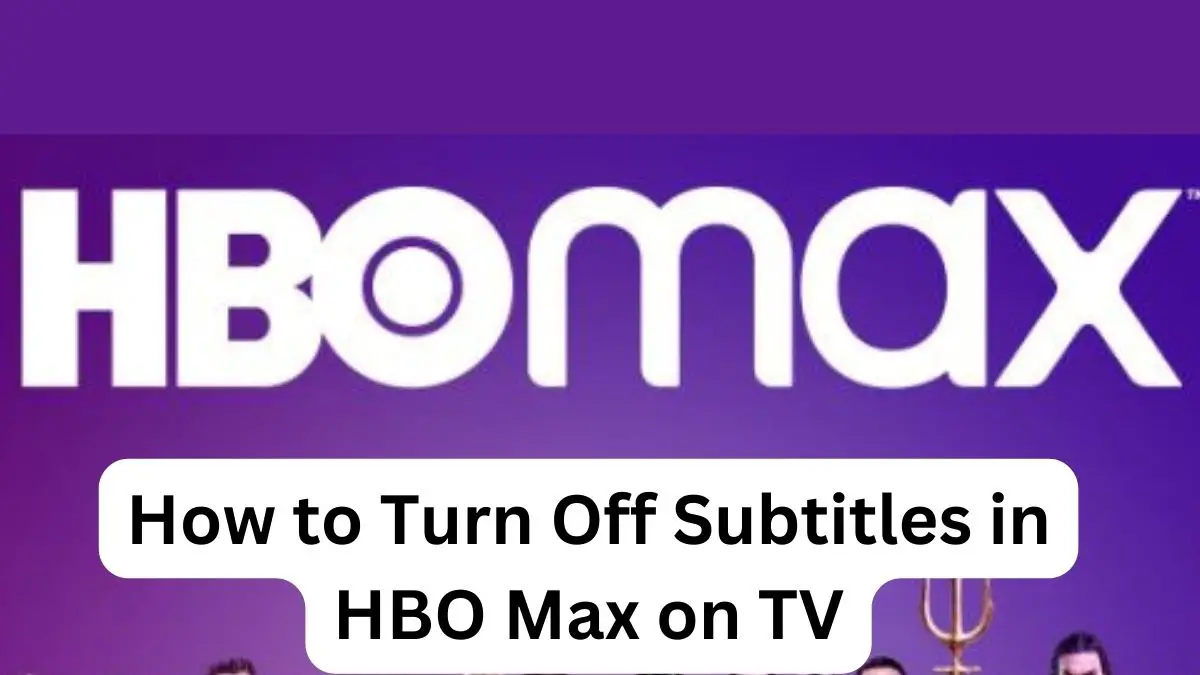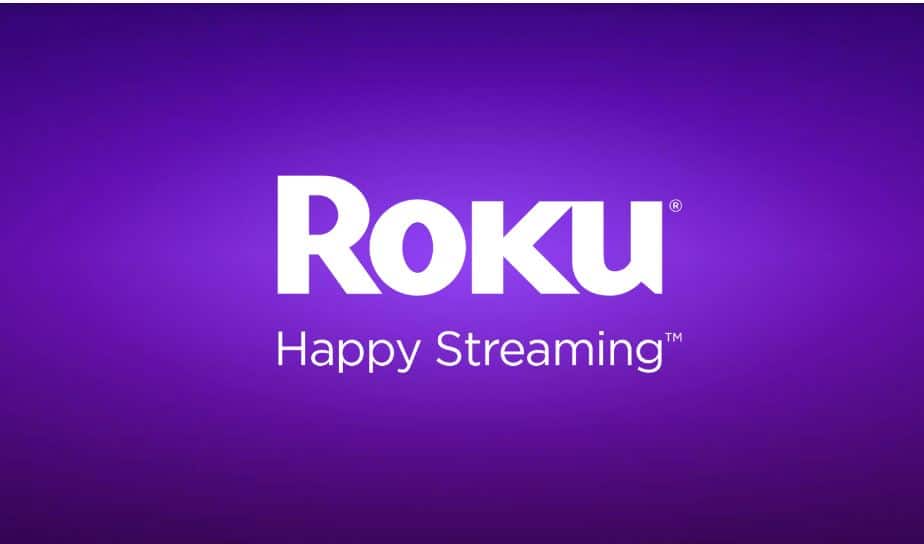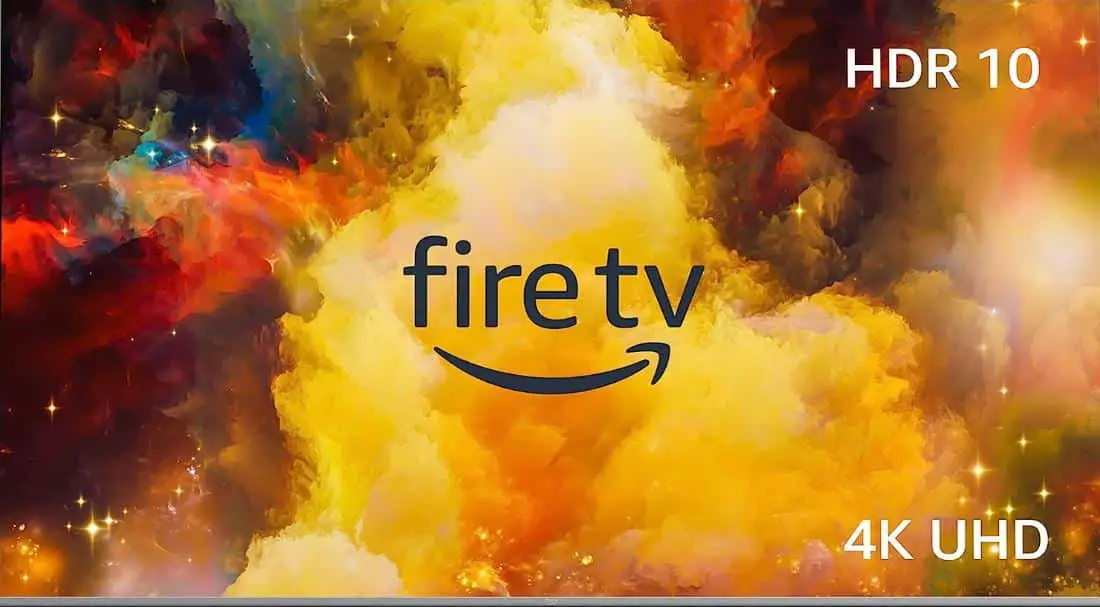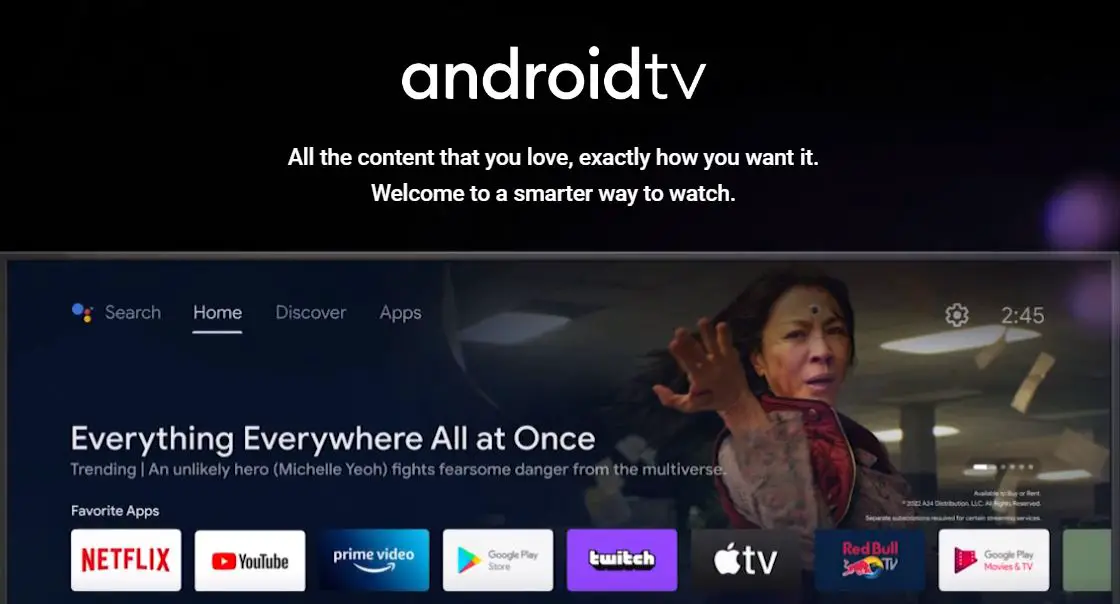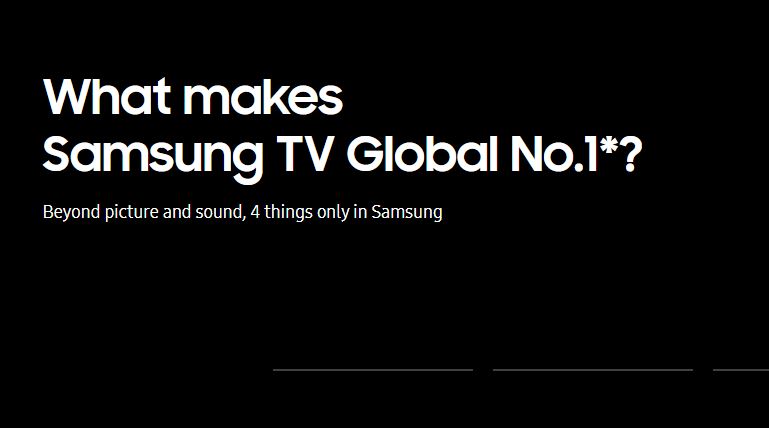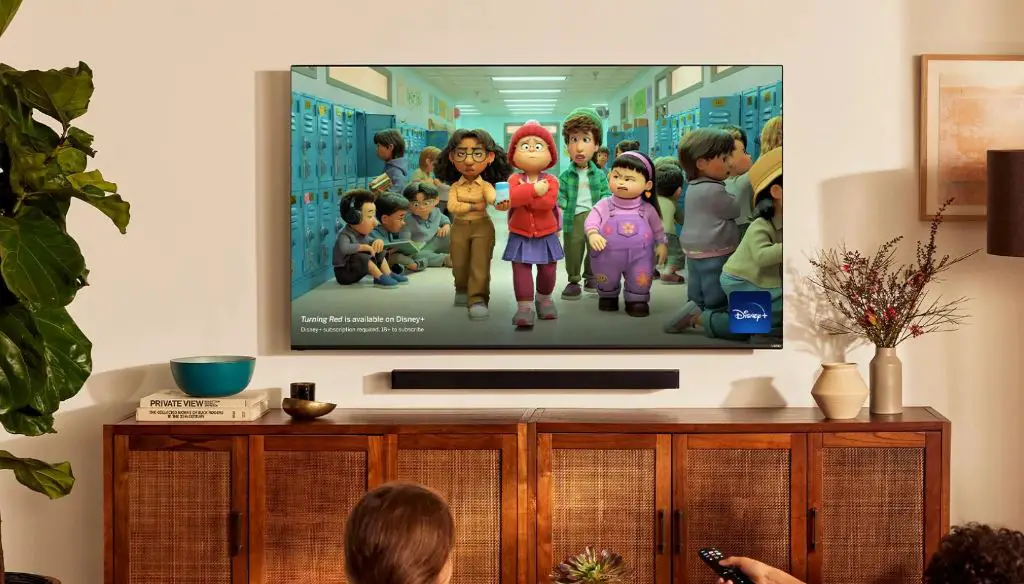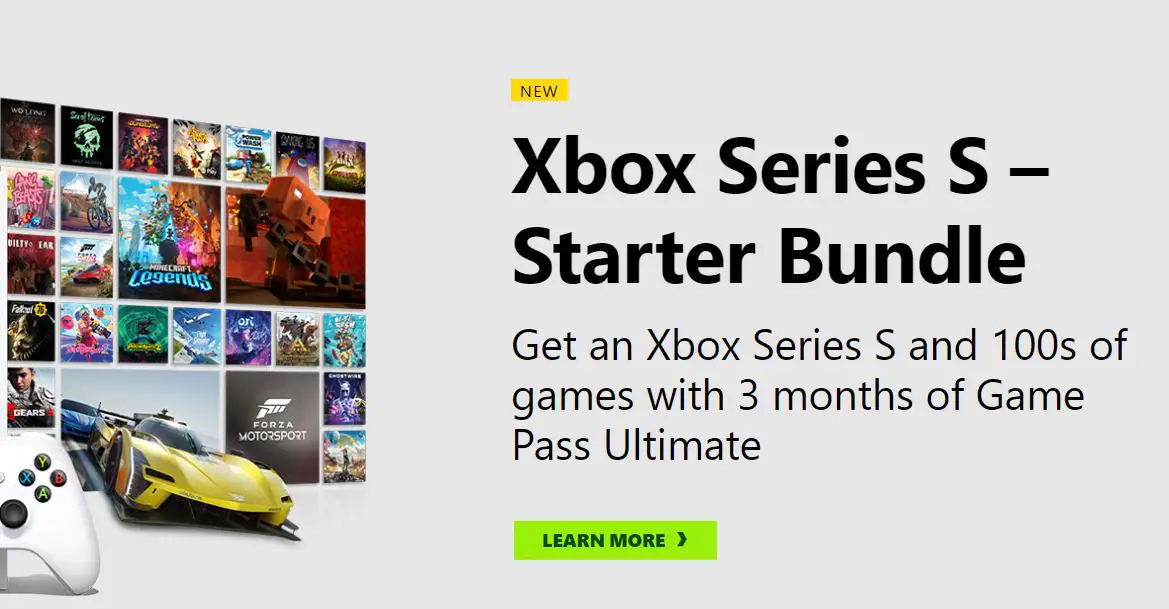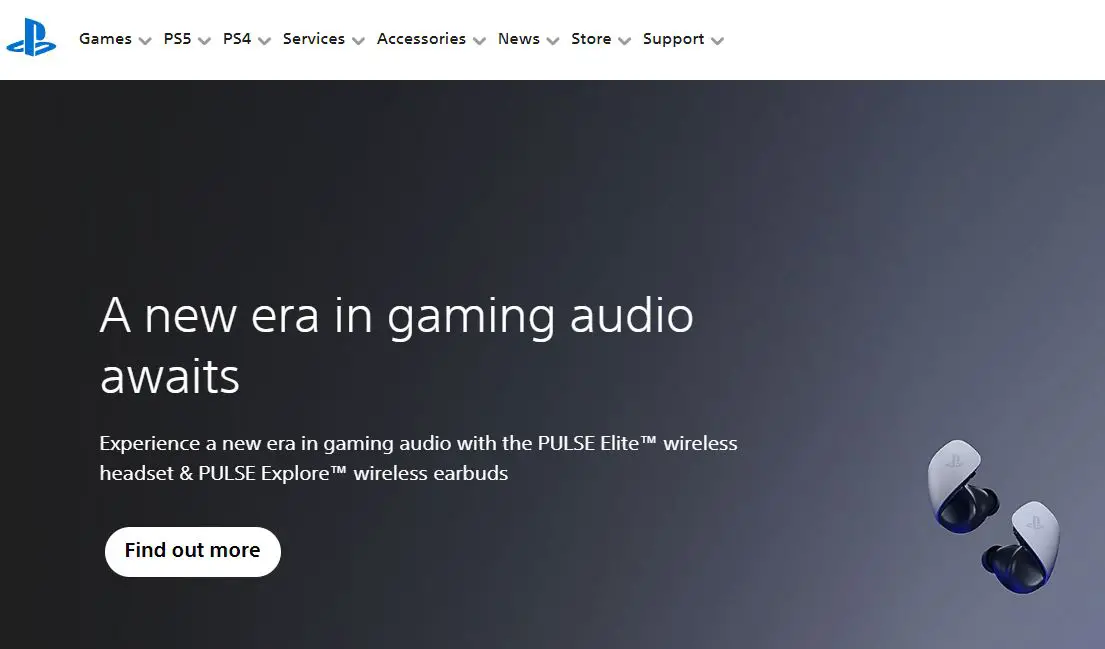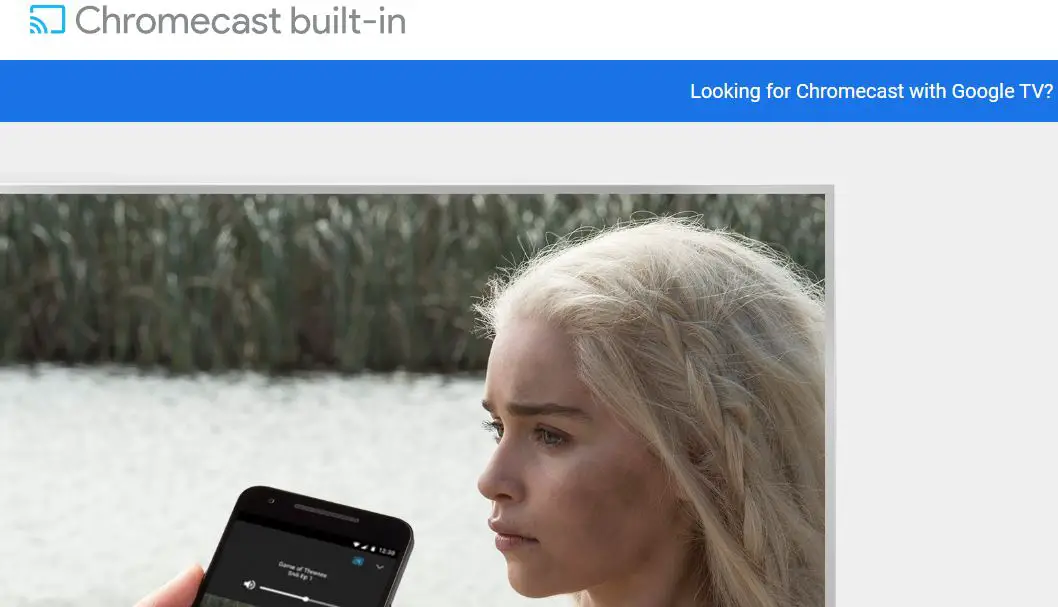Watching your favorite shows and movies on HBO Max is a great way to relax and unwind. However, some viewers find the automatic subtitles distracting or unnecessary. Fortunately, turning off subtitles on HBO Max is an easy process whether you are using the app on a smart TV or streaming device. In this comprehensive guide, we will walk you through the simple steps to disable subtitles on HBO Max across all major platforms.
HBO Max Keeps Turning ON Subtitles: How to Fix?
HBO Max offers a vast catalog of new and classic HBO shows, blockbuster movies, Max Originals, and more. The streaming service makes thousands of hours of content accessible right from your living room. Like other popular streaming platforms, HBO Max has automatic subtitles enabled by default for much of its programming. Subtitles are invaluable for deaf or hard-of-hearing viewers. They also allow you to watch without blasting the volume late at night when you don’t want to disturb others. However, some find subtitles visually distracting or simply prefer to watch without them. The good news is HBO Max lets you turn subtitles off across devices like Roku, Amazon Fire TV, Apple TV, and smart TVs. With just a few clicks, you can enable or disable subtitles to customize your viewing experience.
In this comprehensive guide, we will discuss multiple methods to turn off subtitles on HBO Max across various devices. We’ll provide step-by-step instructions to toggle subtitles on and off through the HBO Max website, mobile app, and directly on your streaming device. By the end, you’ll have all the tools to stop subtitles from automatically playing on HBO Max when streaming shows and movies. Let’s get started!
Turning Off Subtitles on the HBO Max Website
The easiest way to turn off subtitles on HBO Max is directly through the HBO Max website. This method works whether you are streaming from your computer browser or casting content from your mobile device to your TV.
Here is how to turn off subtitles on the HBO Max website:
- On your computer, go to www.hbomax.com and log into your HBO Max account if prompted.
- Begin playing a show or movie that has subtitles enabled by default.
- Pause the video playback.
- At the bottom of the video player, click the speech bubble icon to open subtitle settings.
- Under Subtitles, switch the slider from On to Off.
- Close the subtitle settings.
- Resume playback. The video should now stream without subtitles.
This process disables subtitles across all videos played on the HBO Max website. You shouldn’t have to repeatedly turn them off unless your account has multiple profiles with different subtitle preferences. The website remembers your settings, making it a breeze to eliminate subtitles when streaming on a laptop or casting to your television.
Turning Off Subtitles on the HBO Max Mobile App
The HBO Max mobile app provides another fast way to remove subtitles from your viewing experience. The process is nearly identical on both iPhone and Android devices. Here are the steps:
- Open the HBO Max app on your mobile device.
- Find and select the show or movie you want to watch without subtitles.
- Tap the screen once the video begins playing to bring up the playback controls.
- Select the speech bubble icon to access subtitle settings.
- Tap the switch next to Subtitles to turn it off.
- Exit the subtitle menu. The selected video will now play without subtitles.
Like the website, the HBO Max mobile app remembers your subtitle preference across all videos. You can easily turn subtitles back on if needed for select programming. Toggling the setting on your phone also overrides subtitles for casting to television sets.
Turning Off Subtitles on Roku Devices
Roku devices are among the most popular platforms for streaming HBO Max on your television. Here is how to turn off subtitles on Roku:
- From the Home screen, open the HBO Max channel.
- Choose a show or movie to watch that has default subtitles.
- As the video plays, press the * button on your Roku remote.
- Navigate to Subtitles and select Off.
- Press the left arrow button to return to video playback without subtitles.
This will prevent subtitles from automatically displaying across the HBO Max channel. One exception is Roku TV models. On Roku TVs, you must access caption settings through the System Settings menu outside of the HBO Max app. Navigate to Accessibility > Captions mode and select Off.
Turning Off Subtitles on Amazon Fire TV
Like Roku, Amazon Fire TV is another leading platform for HBO Max. Here are the steps to stop subtitles on Amazon Fire TV:
- From the Home screen, open the HBO Max app.
- Pick a show or movie to play that has default subtitles enabled.
- Press the center button on your Alexa Voice Remote once the video begins.
- Select Subtitles from the playback controls.
- Choose Off from the subtitle options.
- Press the back button to exit the menu and resume watching without subtitles.
This permanently mutes subtitles for all videos played through the HBO Max for Fire TV app. The only exception is if you have the Fire TV set to override app settings and display system-level closed captions.
Turning Off Subtitles on Apple TV
If you use the HBO Max app on an Apple TV 4K or HD, here are the steps to disable automatic subtitles:
- Open the HBO Max app from the Home screen.
- Start playing a video that has default subtitles turned on.
- Click the touchpad on the Apple TV remote as the video plays.
- Move left or right to highlight the subtitles icon.
- Press the touchpad to open the subtitle settings.
- Switch subtitles to Off.
- Press the menu or back button to close settings and resume watching without subtitles.
Like other platforms, this will prevent subtitles across the entire HBO Max app. You won’t have to adjust the setting when starting new videos continually.
Turning Off Subtitles on Android TV
For those with an Android smart TV or Android TV streaming device like the Nvidia Shield, here is how you can disable subtitles on HBO Max:
- Open the HBO Max app from your Android TV’s home screen.
- Select and play a show or movie that has automatic subtitles.
- Press the down button on your remote once the video begins.
- Navigate to the subtitle menu in the playback controls.
- Highlight the Off option to disable subtitles.
- Press the back or down button to close the menu and continue watching without subtitles.
Like other platforms, this will turn off subtitles by default within the HBO Max for Android TV app. Some Android TV models may have additional caption settings in the system Accessibility menu. But toggling subtitles off in the app itself is usually sufficient.
Turning Off Subtitles on LG Smart TVs
For LG TV owners, here are the steps to turn off subtitles in the HBO Max app:
- Open the HBO Max app installed on your LG smart TV.
- Select a program you want to watch with subtitles disabled.
- Click the settings cog once the video begins playing.
- Navigate down and disable the Subtitles option.
- Press the back button on your remote to exit settings and start watching without subtitles.
If you have an LG TV model from 2016 or later, these steps should reliably turn off subtitles within the HBO Max app itself. Some older LG TVs may require adjusting captions in the system Settings menus outside the app.
Turning Off Subtitles on Samsung Smart TVs
Samsung smart TV owners can also easily turn off subtitles in HBO Max:
- Launch the HBO Max app from the Samsung smart hub.
- Pick a show or movie to play that has default subtitles.
- Press the down button on your remote once the video starts.
- Choose subtitle settings in the playback controls.
- Select Off to disable subtitles.
- Press the back or down button to close settings and continue watching without subtitles.
Like with LG TVs, this toggles off subtitles directly within the HBO Max app. Some older Samsung models may have additional system caption controls in the TV’s Settings. But app-level settings are usually sufficient to stop automatic subtitles while streaming HBO Max.
Turning Off Subtitles on VIZIO SmartCast TVs
VIZIO SmartCast TVs have simplified settings to turn off subtitles in the HBO Max app:
- Open the HBO Max app from the VIZIO home screen.
- Start playing a show or movie that has default subtitles enabled.
- Press the right arrow once the video begins to open settings.
- Navigate down and select Off next to Subtitles.
- Press the left arrow to close settings and resume watching without subtitles.
Like other platforms, this permanently mutes subtitles within the HBO Max app itself. Some older VIZIO models may require adjusting system captions in display settings outside the app. But app-level settings typically suffice for most content.
Turning Off Subtitles on an Xbox
Here are the steps for turning off subtitles while streaming HBO Max on an Xbox One or Xbox Series X/S:
- Launch the HBO Max app from your Xbox dashboard.
- Start watching a movie or show.
- Press the Menu button on your Xbox controller to bring up playback controls.
- Use RB/LB to highlight the Subtitles icon (CC).
- Press A to bring up subtitle options, then select Off.
Subtitles will remain disabled across the app going forward. You can always turn them back on for a specific program by choosing a language instead of Off.
Turning Off Subtitles on a PlayStation
If you use a PlayStation 4 or PlayStation 5 to stream HBO Max content, here is how you can turn off subtitles:
- Open the HBO Max app on your PlayStation.
- Start watching something and press the OPTIONS button on your controller.
- Use the controller to select Subtitles in the on-screen menu.
- Choose Off from the list to disable subtitles.
With just those few steps, subtitles will stay off by default for all your HBO Max viewing on a PlayStation. Simply pick a language instead of Off if you ever want to turn subtitles back on.
Turning Off Subtitles on Chromecast
For those streaming HBO Max using Chromecast, here are the steps to disabling subtitles:
- Cast HBO Max content to your TV using the app on your phone or tablet.
- Tap the screen to bring up the Chromecast playback controls.
- Select the CC icon to open up subtitle options.
- Choose Off to turn subtitles off.
Now, subtitles will remain off when streaming HBO Max from your mobile device to Chromecast. To switch them back on, follow the same steps but select a language instead of Off.
Also Read:
Disney Plus Out of Sync: How To Fix?
How to Fix Oculus Quest 2 Casting Errors
Summary
We hope this comprehensive guide makes it easy to disable distracting or unnecessary subtitles while streaming HBO Max. In summary:
- Easily toggle subtitles on/off through the HBO Max website and mobile app.
- Use in-app settings on streaming devices like Roku, Fire TV, Apple TV, and Android TV.
- Adjust subtitle options in TV manufacturer apps for LG, Samsung, and VIZIO.
- App settings reliably mute subtitles across platforms.
With so many methods, you can confidently turn off subtitles on virtually any device. Just use the steps for your specific model. And enjoy binge-watching your favorite shows and movies on HBO Max without bothersome subtitle distractions. Let us know if you have any other questions!