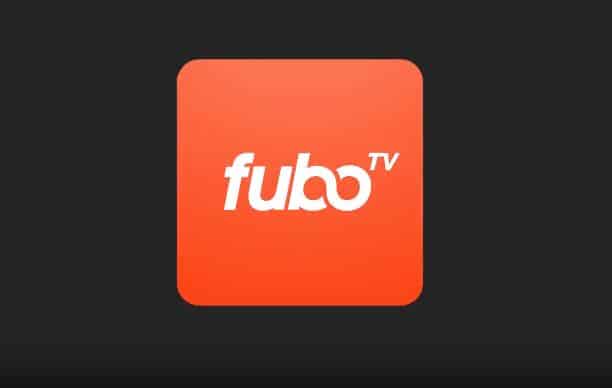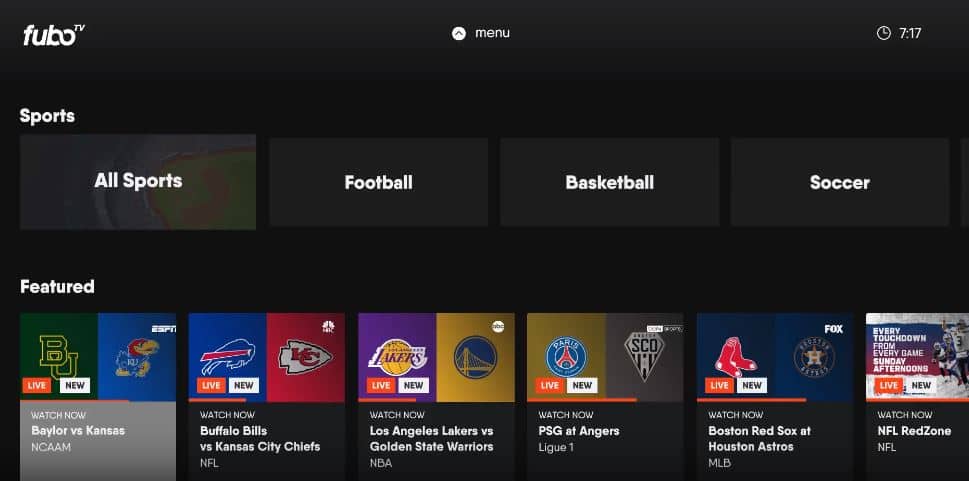FuboTV is a popular live TV streaming service that offers access to over 100 channels, including sports, news, movies, and more. It’s a great option for cord-cutters looking to replace their traditional cable TV subscription. However, some users have reported issues getting fuboTV to work properly on Samsung smart TVs. If you’ve recently purchased a Samsung TV and are having trouble using the FuboTV app, this troubleshooting guide will help you resolve the problem.
Why FuboTV is Not Working on Samsung TV?
There are a few common reasons why you may be experiencing issues with fuboTV on your Samsung TV:
- App not installed – The fuboTV app needs to be downloaded from the Samsung App Store before it can be used. Make sure you have installed the latest version of the app.
- Outdated app version – If the fuboTV app is already installed but not working, it may be outdated. Check for app updates in the Samsung App Store.
- Internet connectivity issues – For streaming to work properly, your TV needs a stable high-speed internet connection. Make sure your Wi-Fi or ethernet connection is strong.
- Account or billing problems – Issues with your fuboTV account, like an invalid login or unpaid balance, can prevent streaming. Double-check your credentials and account status.
- Restrictions from content providers – Due to licensing restrictions, some live channels may be blocked when trying to stream to a smart TV. This is out of Samsung and fuboTV’s control.
- App performance problems – Glitches within the app may prevent streaming from starting. Try rebooting the app and clearing cached data.
- TV software issues – An outdated version of your Samsung TV’s software can cause compatibility issues. Check for system updates for your TV.
Fix FuboTV on Samsung TV
With so many potential sources of the problem, it’s best to work through troubleshooting steps until you isolate the issue methodically. Here are some steps to try:
1. Check your Internet Connection
First, confirm that your Samsung TV is connected to a stable internet connection that provides sufficient bandwidth for streaming. We recommend an internet download speed of at least 25 Mbps for the best performance. Test your connection speed using a website like Speedtest.net. If the results are lower than 25 Mbps, or the connection seems unstable, work on improving your home’s Wi-Fi signal or switching to a wired ethernet connection.
2. Update the FuboTV app
Open up the Samsung App Store on your TV and find the fuboTV app page. Check if there are any available updates. Download and install the newest version of the app if one is available. Updating to the latest version can resolve bugs and improve compatibility.
3. Update your TV’s Software
Like apps, your Samsung TV’s core software can also become outdated over time. Navigate to your TV’s system menu and check for any software updates from Samsung. Allow any available updates to install. This will ensure your TV has the latest fixes and optimizations from Samsung for best performance.
4. Restart the TV and FuboTV app
Sometimes, simply restarting can clear up temporary glitches. Completely power down your TV and unplug it from the power outlet for one minute. After plugging it back in and powering it on, try launching the FuboTV app again. Also, try force-stopping the FuboTV app by highlighting it in your list of apps, pressing the options/menu button on your remote, and selecting “close app.” Then reopen it.
5. Log Out and Re-Login to FuboTV
Authentication errors can prevent streaming from starting. Open the FuboTV app, go to settings, select “sign out,” and completely log out of your account. Then close the app again. Reopen fuboTV and sign in again with your username/email and password. This resets the authentication and often resolves login-related problems.
6. Verify Your FuboTV Account Status
Within the fuboTV app, navigate to the settings section and choose account. On this screen, double-check that your account status is active and that no money is owed on your balance. If your account shows as inactive or suspended due to an outstanding balance, you will need to rectify this with fuboTV customer support before you can resume streaming.
7. Reset App Cache and Data
Corrupted cache and data files related to the FuboTV app may be interfering with its functionality. To reset them, go to your TV’s settings menu, then apps. Look for fuboTV in the list of installed apps and select it. Choose “clear cache” and then “clear data” to wipe its temporary memory storage. This forces the app to start fresh.
8. Try a Different Streaming Device
If you’ve tried all other troubleshooting suggestions without success, the last resort may be attempting the fuboTV app on a different streaming device. Smart TV apps can sometimes be buggy compared to dedicated streaming boxes. Try installing the fuboTV app on a Roku, Fire TV, Apple TV, or other streaming stick. Attach it to the same TV with the same internet connection. If fuboTV works correctly on the streaming device, the issue lies with the Samsung TV version of the app.
Contacting FuboTV Customer Support
If you are still unable to get fuboTV working on your Samsung TV after trying all of the above steps, your last option is to contact customer support. You can reach fuboTV’s support staff by submitting a contact form on fuboTV.com. Describe the issue you are having along with the troubleshooting steps attempted. The support team may be able to provide specialized help getting the service operational.
Using streaming services like fuboTV is supposed to be quick and convenient for today’s cord-cutters. But technical problems can arise. With this comprehensive troubleshooting guide, any issues with fuboTV on Samsung smart TVs should be easily resolvable. Just work through the various steps in a methodical fashion until you isolate the specific cause. With proper troubleshooting, you’ll be back to streaming live sports, news, and entertainment in no time.