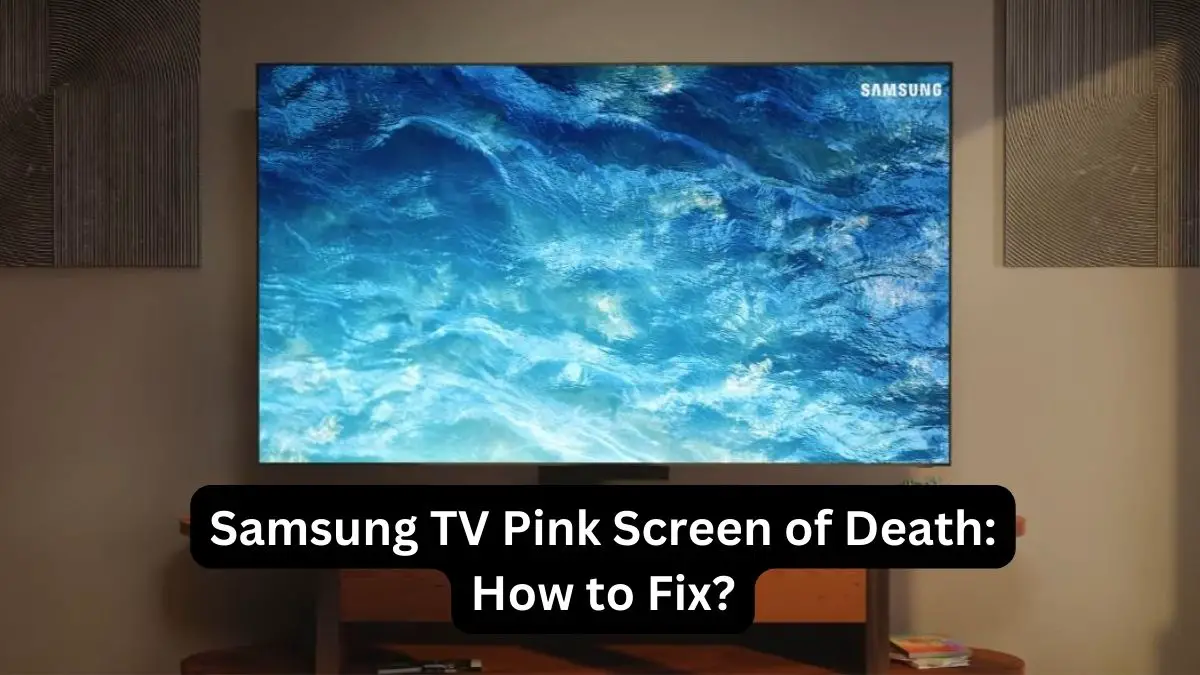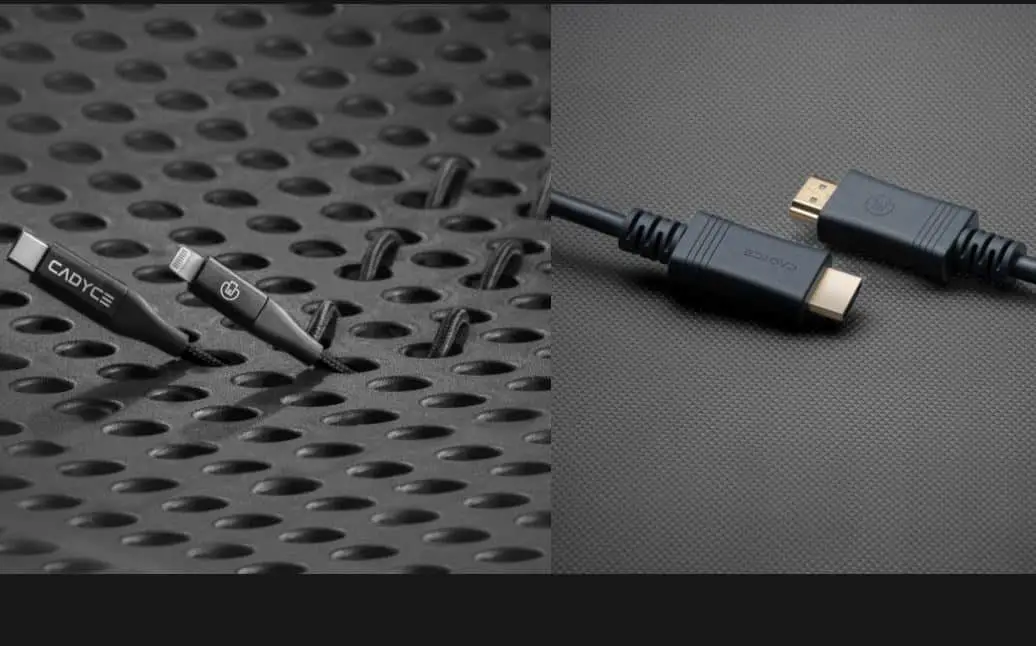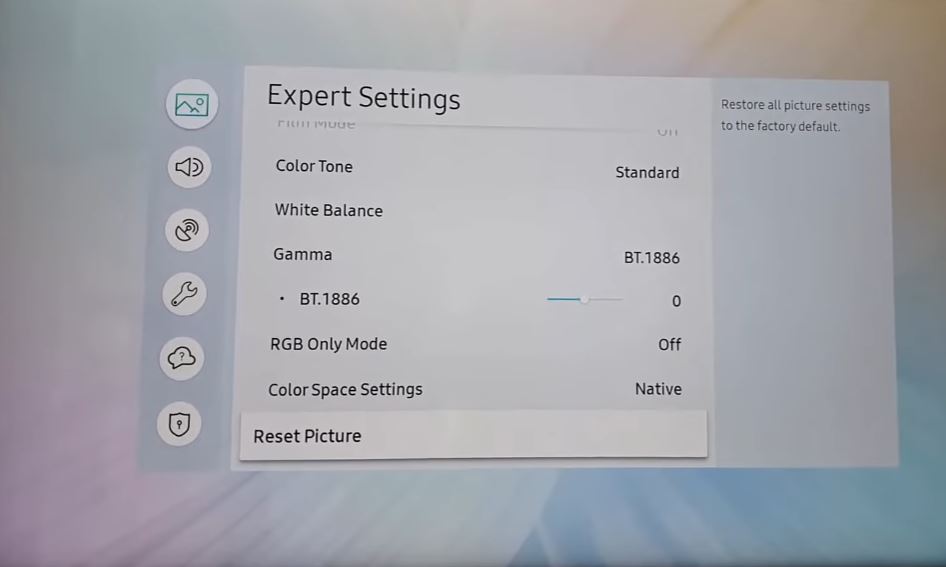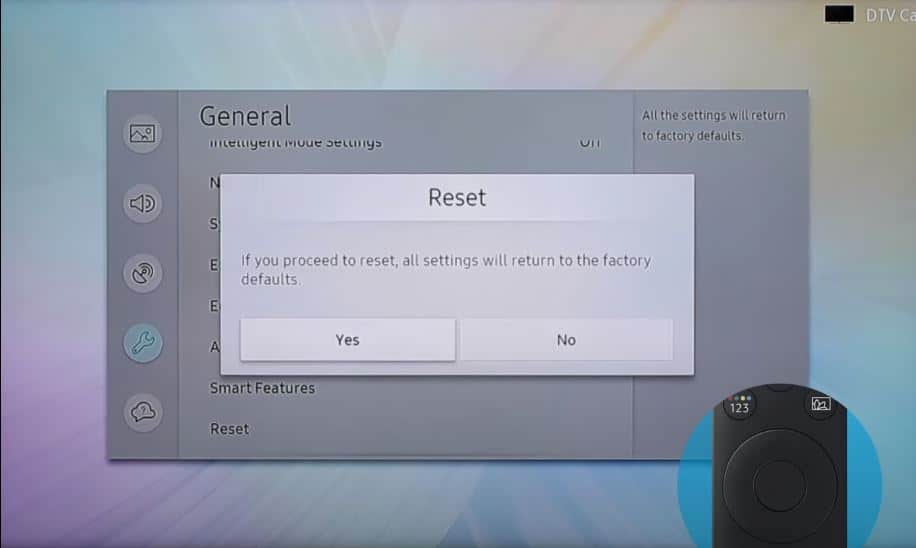Seeing a pink screen on your Samsung TV can be frustrating. The pink screen indicates that there is likely an issue with your TV’s video processing hardware or software. Fortunately, you can take several troubleshooting steps to resolve the pink screen problem. In this article, we’ll walk through the common causes of the Samsung pink screen issue and the steps to fix it.
What Causes the Pink Screen on Samsung TV?
There are a few possible causes for a pink screen showing up on Samsung televisions:
- Faulty or Loose Video Cable Connection
- Outdated Firmware
- Hardware Defects
- Bad T-Con Board
Pink Tint on Samsung TV, No Picture: What to Do?
Here are the steps to troubleshoot and resolve the pink screen issue on your Samsung TV:
Check Video Cable Connections
- The first step is verifying all of your video connections. For HDMI ports, try unplugging and re-inserting the cable firmly into the TV and video source. For component cables, verify both ends are securely inserted all the way in.
- Loose connections are often the culprit, so firmly plugging the cables in can immediately fix a pink screen. Try wiggling the cable ends while plugging in to ensure a solid connection. If the problem persists, swap the video cable for a different certified HDMI or component cable.
Try a Different Video Input/Source
- After checking the cables, switch the TV video input to another source, like a different HDMI port, a Blu-ray player, a game console, a cable box, etc. The pink screen may disappear on the new input. If so, the issue is likely with the original video source device.
- You can also try connecting the original source device to a different TV. The video source is the issue if the same pink screen appears on other TV sets. A factory reset or firmware update of the source device can resolve incompatible signal problems that cause the pink screen.
Check Power Supply
An inadequate power supply can also manifest as color distortion or tint issues onscreen. Check these connections:
- Ensure the power cord is firmly plugged into the wall outlet and TV.
- Try connecting the TV to a different outlet in case there are voltage fluctuations or wiring issues with the original outlet.
- If using a power strip or surge protector, connect the TV directly to the wall outlet instead to rule out issues with the extension cord.
- Inspect the power cord for any cuts, exposed wires, or loose prongs. Replace if damaged.
- After that, power cycle your TV by unplugging the cable from the wall outlet for at least 60 seconds.
Adjust Picture Settings
- Go to Settings > Picture and adjust the Picture Mode. Try changing from the current mode to Movie or Standard mode. Different modes optimize the video processing differently.
- Under Picture Settings, lower Color and Tint settings closer to 50. High color/tint can cause oversaturation and screen discoloration issues.
- Adjust the Hue setting under Expert Settings. A hue shift can cause tinted screens.
- Under Color Management Settings, lower the Red, Green, and Blue color space settings. Overblown RGB levels can tint screens pink.
- Disable any extra video processing like Contrast Enhancer, Digital Clean View, and Auto Motion Plus under Expert Settings. These can bug out and cause color issues.
- Reset the picture settings under General > Reset Picture. This will revert settings to factory defaults if incorrect adjustments are made.
- Try switching HDMI Black Level under General > External Device Manager from Normal to Low. This adjusts RGB video levels.
- Under External Device Manager, enable HDMI UHD Color for HDMI ports connected to 4K sources. This enables 4:4:4 chroma for the best color accuracy.
Update TV Firmware
- If you have an older Samsung smart TV, updating to the latest firmware version can fix software bugs that induce pink screens. You can check if your firmware is current in your TV settings.
- Go to Settings > Support > Software Update > Update Now on the TV to update. This will require an internet connection to download and install the latest firmware from Samsung. Follow the on-screen instructions to complete the firmware update.
- Once updated, do a full power cycle by unplugging the TV power cable for 60 seconds. Restart and check if the pink screen persists. Updated firmware often resolves this glitch.
Replace T-Con Board
- The issue may be a defective T-Con (timing controller) board inside the TV for persistent pink screens that were not resolved by the steps above. This board drives the LCD display panel. A damaged T-Con can manifest as colored screens or lines on the display.
- Replacing the T-Con board requires disassembling the TV, which Samsung does not recommend customers do themselves. You will likely need to contact Samsung or an authorized repair center to diagnose the issue and replace internal components properly.
- Technicians can test parts like the T-Con board for faults and swap in replacement parts. While an expensive repair, a new T-Con board typically resolves otherwise unfixable pink screen issues.
Replace LED Driver Board and Backlight
- Sometimes, the root cause of a pink screen is a faulty or failing LED driver board. This provides power to the TV’s backlight LEDs. Like the T-Con board, only qualified TV repair techs can accurately test and replace an internal LED driver.
- Also, Burned-out or defective LEDs can cause color uniformity problems. Replace the LED strip inside the TV to restore normal picture quality.
- If pink lines flash on the screen intermittently, this points to an LED driver and strip failure. Again, Samsung or an authorized repair shop should diagnose and perform component-level repairs for pink screens related to LED driver issues.
Reset TV to Factory Settings
- If updating firmware does not help, perform a factory reset on the Samsung TV. This will clear out any bugs, glitches, or corrupted data that could be causing the pink screen issue.
- Go to Settings > General > Reset on the TV. Select Reset picture, Reset TV settings, or Reset all settings (the nuclear option), depending on how much you want to reset. This will return the TV to its original factory settings when you first bought it.
Conclusion
Following this troubleshooting guide can help you eliminate an annoying pink screen and get your Samsung TV displaying proper video again. Always start with easier software fixes before resorting to internal hardware repairs. With some diligent testing and troubleshooting, your TV should be back to normal in no time!