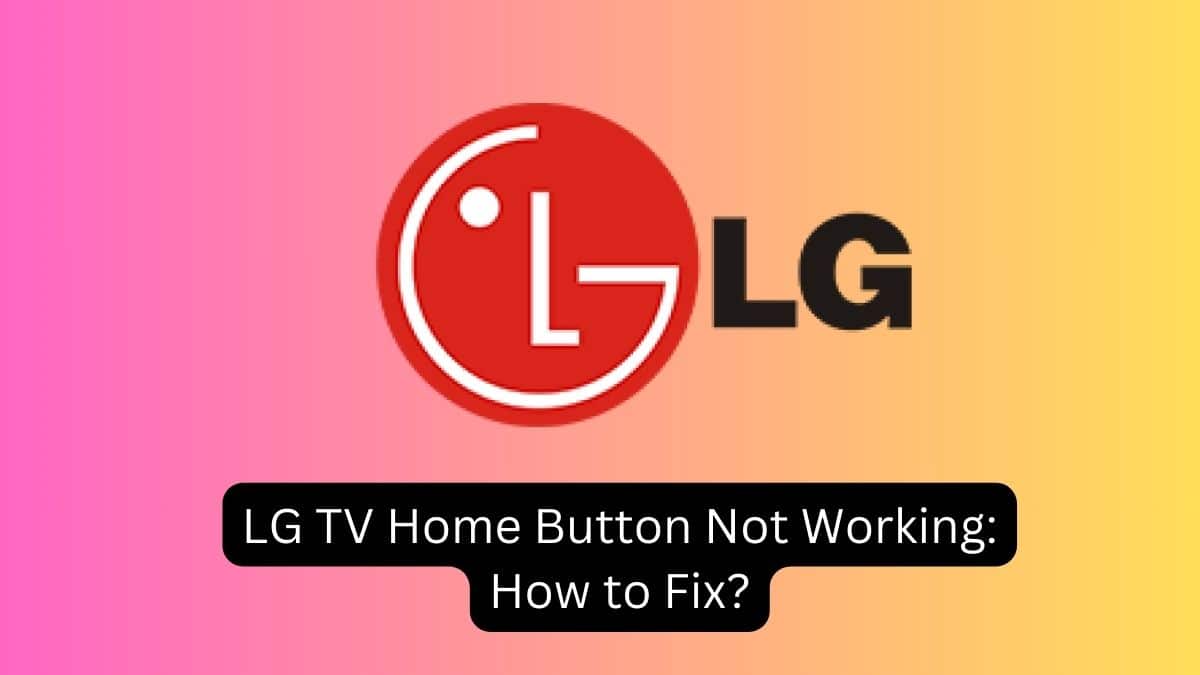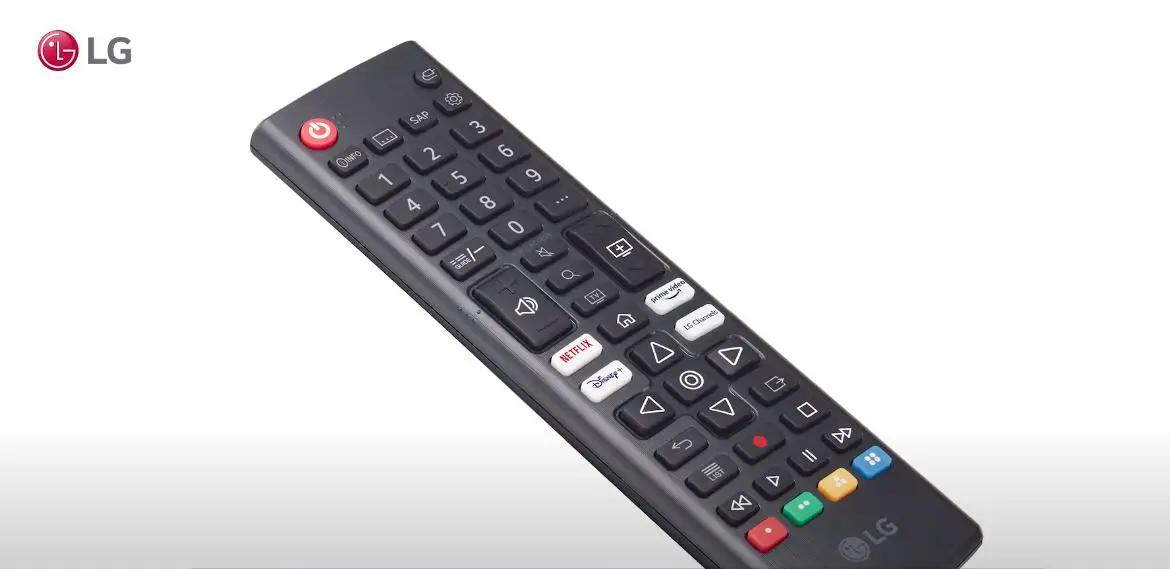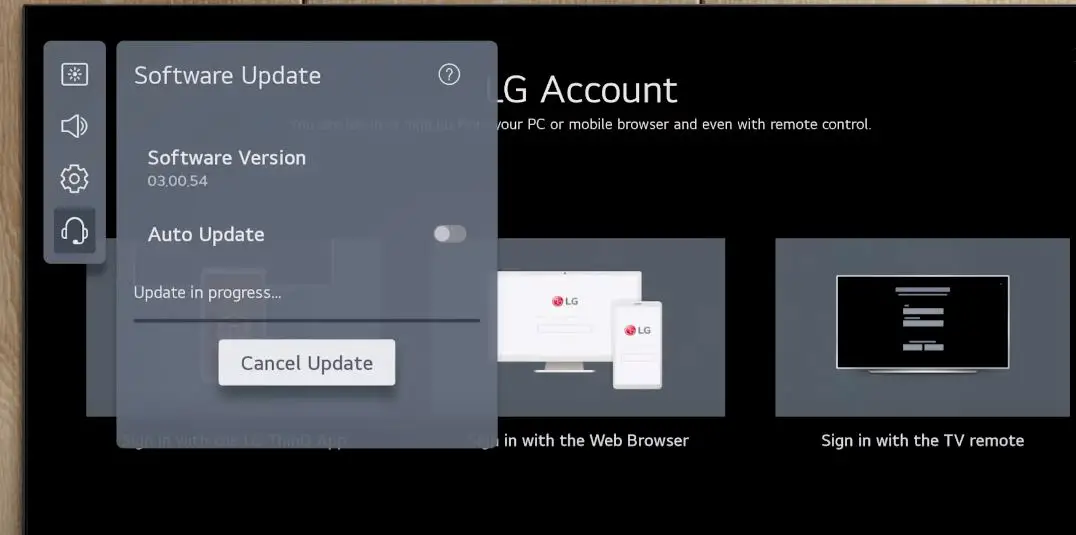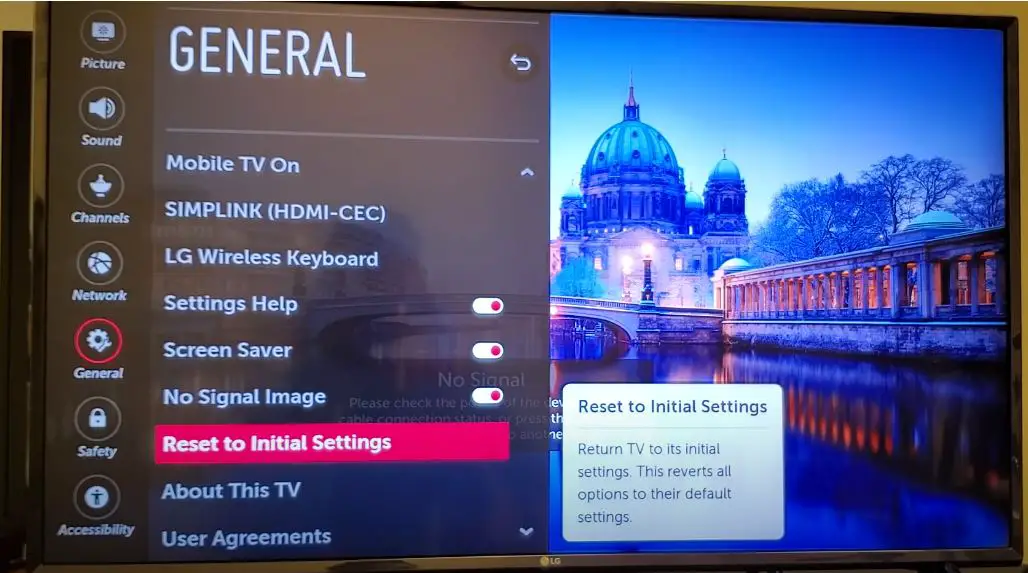The home button is an important part of LG smart TVs, allowing you to access the main menu and various apps easily. However, it’s not uncommon for the home button on LG TVs to stop working properly. When this happens, figuring out how to work the home button again can be frustrating.
In this article, we’ll provide an in-depth look at why your LG TV home button may not work and troubleshooting tips to fix it. We’ll cover topics like:
- What does the Home Button do on an LG TV
- Common Reasons the Home Button May Not Work
- Checking Basic Home Button Issues
- Testing Home Button Responsiveness
- Resetting the Home Button
- LG TV Service Menu Options
- Firmware Updates to Fix Software Issues
- Remote Control and IR Sensor Checks
- Factory Reset as a Last Resort
Read on for details on troubleshooting an unresponsive or problematic home button on your LG television.
What does the Home Button do on an LG TV?
On modern LG TVs with webOS software, the home button is located on the magic remote that comes with the TV. The home button is shaped like a house icon and labeled with “home” text.
Pressing the home button anytime immediately takes you out of any app or menu and back to the main LG home screen. This home screen displays your installed apps and allows you to access settings and inputs. The home button enables quick navigation no matter where you are in the various menus.
Some older LG TVs had physical home buttons on the TV set itself, but most modern sets primarily use the home button on the remote.
Common Reasons the Home Button May Not Work
If your LG TV’s home button is unresponsive or acting strange, there are a few common culprits to consider:
- Battery issues with the remote causing the button to malfunction
- Physical damage to the remote if the home button is stuck or broken
- IR interference between the remote and TV sensor
- Software bugs or glitches not recognizing the home button press
- App crashes or freezes, not allowing the home button to exit properly
- Power cycling issues with fast power on mode causing problems
- Outdated apps are no longer fully compatible with the home button action
- The home button is mapped incorrectly or reset in the LG settings menus
- Factory reset of the TV, clearing home button customizations
So, in summary – it could be a physical hardware problem with the remote, wireless connection issues between the remote and TV, a software/firmware bug, or incorrectly configured home button settings. We’ll go through a process of checking the most common issues first.
Checking Basic Home Button Issues
Before diving deep into troubleshooting, some basic home button checks can identify simple issues:
- Try pressing the home button multiple times – sometimes, it takes a few presses to exit when an app freezes up.
- Inspect the remote for any physical damage, like a stuck button or broken internal contacts.
- Check remote batteries and replace them if depleted. Weak batteries are a common cause.
- Check for obstructions between the remote and the TV IR sensor that could cause interference.
- Try pressing buttons other than home to ensure it’s not a general remote issue.
- Perform a power cycle by unplugging the TV power for 1 minute.
These simple steps can fix basic connection or physical issues that prevent the home button from registering its press. It’s amazing how often replacing batteries or clearing line-of-sight obstructions solves remote control problems!
If the home button still does not work, it’s time to dig in further.
Testing Home Button Responsiveness
A quick test to determine if the home button itself is working properly is to program another button on the remote to act as the home button.
- Go to the LG TV settings and locate the option for “Remote Control Center.”
- Under “Magic Remote Control Settings”, choose “Universal Control Settings.”
- Here, you can re-program what each button does.
Try mapping a volume or number button to act as the home button and see if that starts working properly when pressed. If your re-mapped button can return home when the actual home button cannot, then the issue is likely with the physical home button itself.
This can confirm a hardware problem you may need to get repaired by LG. But software or sensor communication is likely the cause if your remapped button also fails.
Resetting the Home Button
Try resetting the home button connection before sending in your remote for repair.
- Go back to the “Universal Control Settings” and choose “Restore Initial Settings” to reset button configurations.
- Also, select “LG Magic Remote Control” and choose “Reset” to clear any connection issues between the remote and the television set.
These resets will often re-establish communication and get the home button working again. Just remember to re-program your remote layout afterward if needed.
LG TV Service Menu Options
Your television service menu provides advanced options to help the home button work again. Carefully enter the service menu – consult your owner’s manual for the specific keypresses needed for your model. Navigate to the option for “First Time Use” and select reset. Also, explore settings like “IR Blaster” and “Pointer” that impact remote communication.
The risks of adjusting service menu values include inadvertently changing advanced calibration that could degrade picture quality. Tread carefully and only modify values you fully understand. Still, the service menu presents options to re-establish home button operation if available settings apply.
Firmware Updates to Fix Software Issues
Outdated firmware is a common source of LG TV operational problems. LG periodically releases firmware updates with bug fixes and feature improvements.
- Check Settings > All Settings > General > About This TV > Software Version to see your current firmware.
- Then, visit LG’s support site and search for your model number to look for a newer firmware version available.
Download the firmware file to a USB drive and install it on your television. Updating to the latest firmware specifically mentions “Improves stability of the Magic Remote” in many cases, likely addressing home button issues.
Remote Control and IR Sensor Checks
Communication between your Magic Remote and the IR sensor on your television could be the culprit. Check for any IR extender in use – an inline IR blaster defeats the built-in sensor. Try directly pointing the remote at the TV’s IR sensor as you press the home button.
If that temporarily works, look for IR interference or placement issues. The optimal distance between the remote and the sensor is 5-6 feet with a direct line of sight. Wall mounts or TV placement can disrupt signals.
You can test the IR signal strength in Settings > All Settings > General > HDMI Setup > [HDMI Port] > IR Blaster. The signal strength meter will confirm whether your remote adequately reaches the TV sensor.
If weak or inconsistent, reduce obstacles and interference. Some users apply IR-transparent tape over the sensor if placement necessitates it. Or try an external repeater accessory to boost the signal strength specifically for the remote.
Factory Reset as a Last Resort
If you’ve tried everything else without getting the LG TV home button working again, a factory reset may be your last option. This will clear all connected apps, settings, and customizations – returning the TV to its original out-of-box condition.
Only attempt this if you are comfortable setting up and reprogramming your television from scratch. To perform a factory reset, go to Settings > All Settings > General > Reset to Initial Settings.
Once completed, run through the initial setup, reconnect apps and devices, and set up the remote buttons again. This clean slate may clear any stubborn software glitches that prevent the home button from working properly.
Conclusion
Hopefully, with the troubleshooting tips in this article, you can get your LG TV home button working properly again. The button is essential for navigating your smart television, so take the necessary steps to get it fully functional.
If problems persist, don’t hesitate to contact LG support for advanced troubleshooting help specific to your model. Hardware failures may require professional service or replacement parts only available from the manufacturer.
Enjoy the convenience of quick home button access to exit apps and menus on your LG TV! A fully operating home button makes your viewing experience smooth and seamless during navigation.