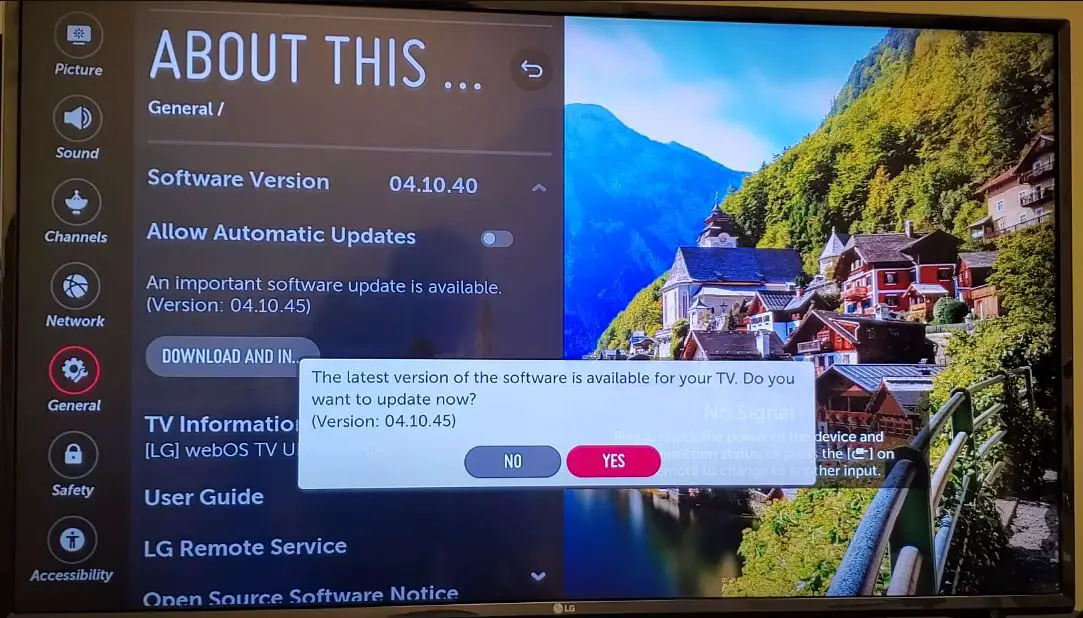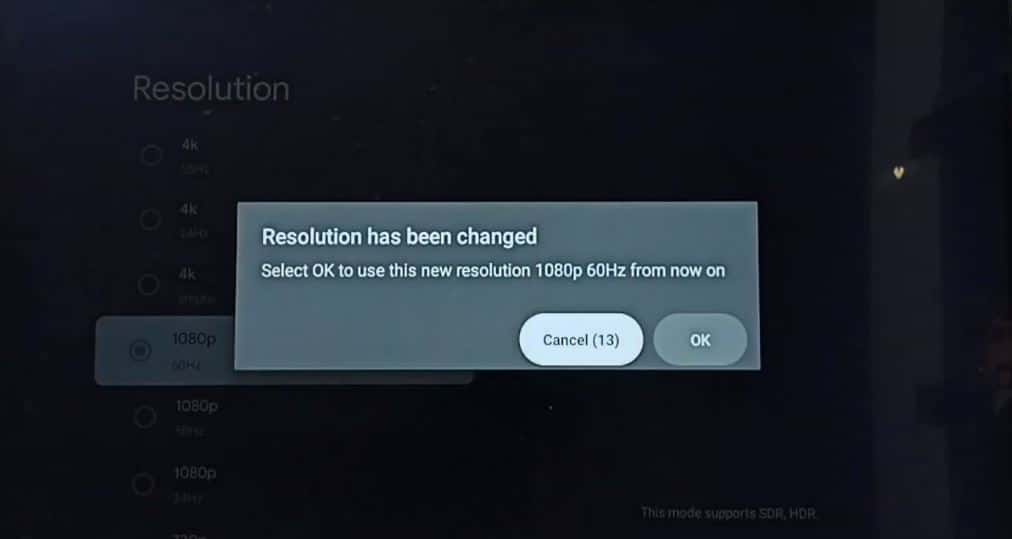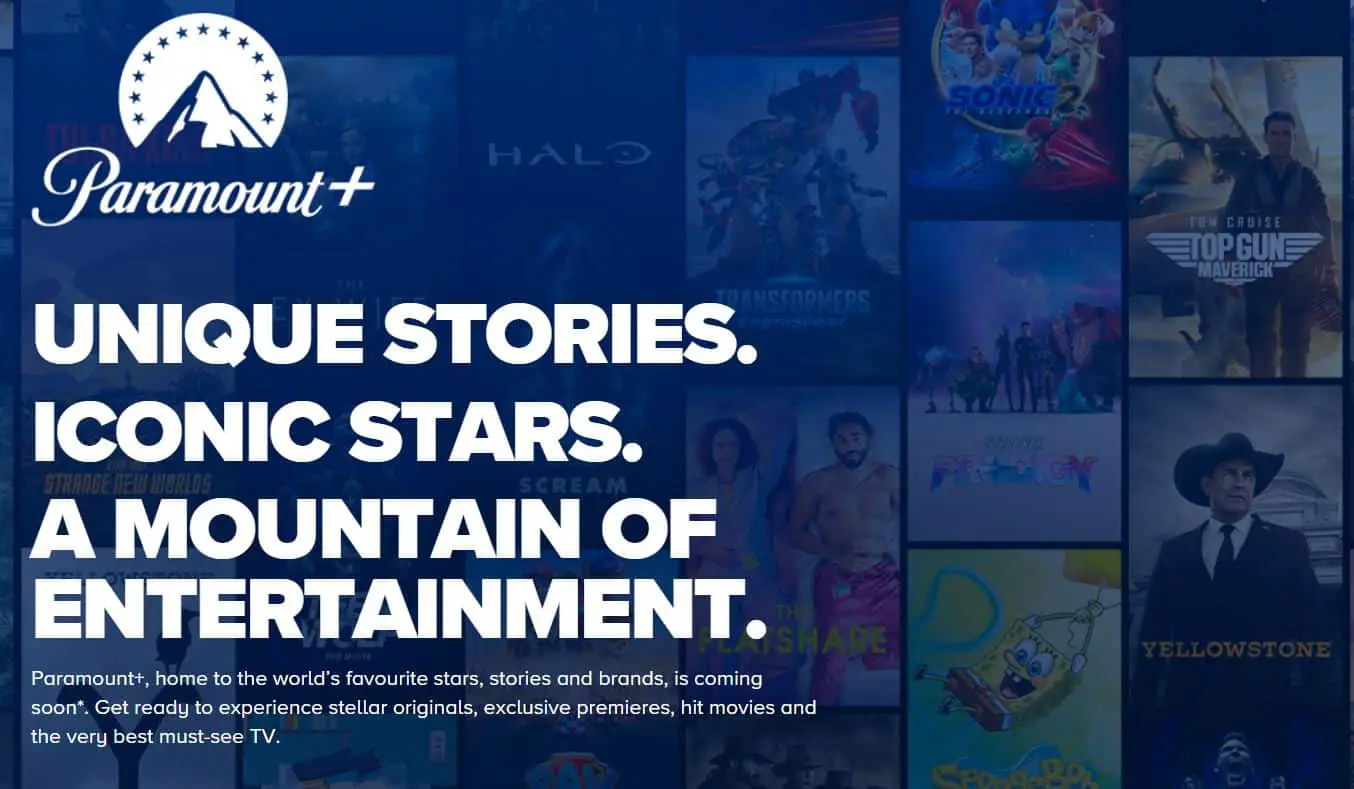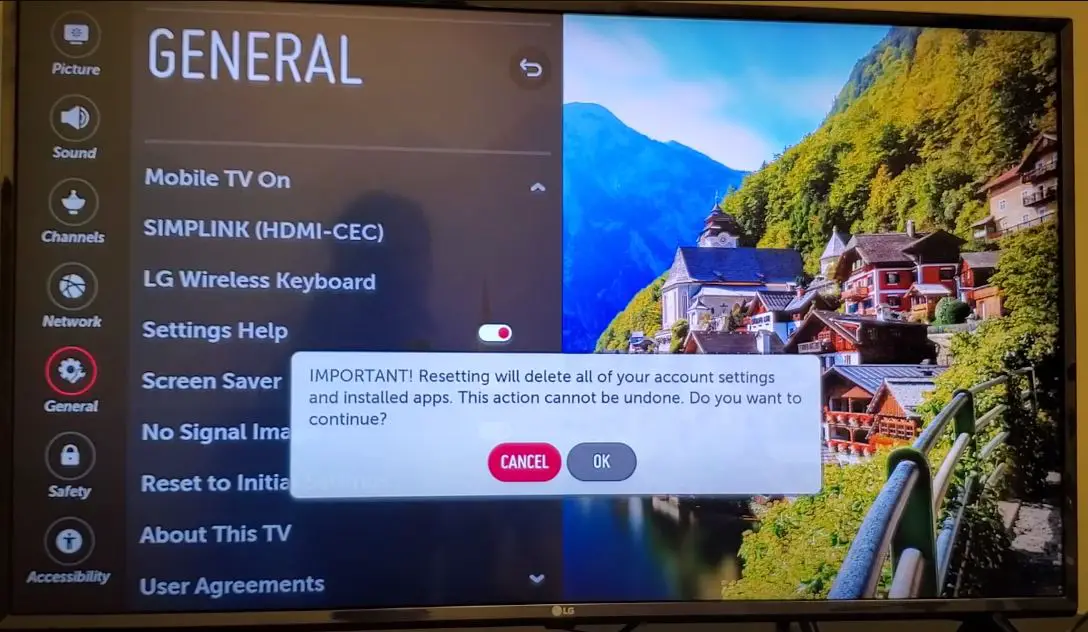Paramount+ is a popular streaming service with tens of thousands of movies and TV shows to watch. However, many LG TV owners have reported issues getting the Paramount+ app to work properly on their smart TVs. If you can’t seem to get Paramount+ working on your LG TV, don’t worry – here are some tips that may help fix the problem.
Why Is Paramount+ Not Working on My LG TV?
There are a few common reasons why you may be experiencing issues with Paramount+ on an LG TV:
- Outdated App: The Paramount+ app may need to be updated to the latest version. Apps are continually updated with bug fixes and improvements. An outdated app can cause crashing, freezing, or other glitches.
- Software Incompatibility: Sometimes, an app will have issues running properly on certain LG TV software versions. Paramount+ may have bugs or inconsistencies with some LG TV firmware.
- Connectivity Problems: Issues with your internet connection, WiFi signal, HDMI cables, or other connectivity could prevent Paramount+ from working correctly. Troubleshooting connections can often resolve app problems.
- Region locking: Paramount+ availability varies by region. Using a VPN to watch Paramount+ from a different country than your LG TV may cause conflicts.
- Account or Billing Problems: Difficulties with your Paramount+ account credentials, subscription status, or payment details could create roadblocks to accessing content.
If you’re encountering any of these Paramount+ problems on your LG smart TV, don’t panic. Here are some step-by-step solutions to get you streaming again.
Troubleshooting Steps to Fix Paramount+ on LG TV
1. Check the App and TV Software Versions
The first step is to ensure the Paramount+ app and your LG TV firmware are fully current. Here’s how to check the app version on an LG TV:
- From the LG home screen, select the Paramount+ app icon
- Press and hold the OK button on your remote
- An app info overlay will appear, including the current app version number
Then, check your LG TV’s software:
- Select Settings from the LG home screen
- Navigate to All Settings > General > About This TV
- Look for the Software Version number
If either the app or TV software is out of date, update them:
- For the Paramount+ app, uninstall and reinstall the latest version from the LG Content Store
- For the TV software, check for system updates in your Settings menu
Updating to the newest software and app versions can often resolve playback issues.
2. Restart your Router and Reconnect to WiFi
Connectivity problems are another common cause of streaming issues. Try restarting your wireless router and reconnecting your LG TV to WiFi:
- Turn off your router, wait 30 seconds, then turn it back on to reset the connection
- On your TV, go to Settings > Network > WiFi and disconnect from the network
- Search for and select your WiFi network again, then re-enter your password if prompted
This will clear out any errors and ensure you have a fresh, strong WiFi signal for streaming. Also, by running a speed test, check that your TV receives sufficient internet speeds.
3. Re-link your Paramount+ Account
If you see error messages about your account when playing Paramount+ content, you may need to unlink and relink your account on the LG TV. Here’s how:
- From the Paramount+ app home screen, select Settings
- Navigate down to Manage Provider and choose Unlink Account
- Confirm by selecting Unlink
- Close the Paramount+ app completely
- Reopen Paramount+ and select Sign In
- Enter your credentials again to sign back into your Paramount+ account
Relinking the account will refresh your login details and restore proper access to Paramount+ on your LG smart TV.
4. Adjust your TV Resolution Settings
Sometimes, streaming problems arise because your TV resolution is not optimized for the app. To make sure this isn’t interfering with Paramount+:
- Go to Settings > Display & Sound > Additional Settings
- Set Resolution to the highest option available (likely 3840 x 2160 for a 4K TV)
- Enable any HDMI UHD Deep Color or Ultra HD Deep Color options
- Under Just Scan, choose On if available
- Select All Inputs for these changes
Adjusting resolution and display settings can allow Paramount+ to run more smoothly if low display quality is the culprit.
5. Check for Paramount+ Region Restrictions
Due to licensing agreements, Paramount+ content libraries vary between geographic regions. Using a VPN to access Paramount+ from a different country than your physical location may cause conflicts.
Check that your LG TV region matches the Paramount+ account region you are trying to stream from. If they differ, you must either update your Paramount+ region or stop using a VPN that alters your virtual location.
6. Power Cycle the TV and Router
If you still can’t get Paramount+ working after other troubleshooting, try power cycling both your LG TV and wireless router:
- Unplug the TV power cord and router power cord for 2 minutes
- After 2 minutes, plug cords back in and turn devices on
Power cycling forces a hard reboot, which can jolt apps and connections back to life when software glitches occur. Allow a couple of minutes after restarting for Paramount+ to load properly.
7. Clear Paramount+ App Cache and Data
- From the LG home screen, highlight the Paramount+ app icon.
- Press and hold the OK button on the remote control until the app options menu appears.
- Select App Info in the menu.
- In the App Info screen, select Clear Data.
- A warning prompt will appear – select OK to confirm clearing the app data.
- Next, select Clear Cache from the App Info menu.
- Select OK again to confirm clearing the cache.
- The Paramount+ app data and cache will now be deleted.
Clearing the cache removes temporary files stored by the app, while clearing data erases saved settings, login details, and other app information.
After clearing cache and data, you must re-enter your Paramount+ login details when launching the app. This forces the app to start fresh, which can resolve issues caused by corrupted data or cache.
8. Reinstall the Paramount+ App
If you still can’t get Paramount+ running smoothly after trying these troubleshooting tips, a last resort is to uninstall and reinstall the Paramount+ app:
- On your LG TV, highlight the Paramount+ app icon
- Press and hold the remote OK button until the app options menu pops up
- Select Delete to uninstall the current Paramount+ app
Then reinstall a fresh version:
- On your TV, open the LG Content Store
- Search for Paramount+ and select to install the app again
- Once installed, open Paramount+ and sign in to your account
This will wipe the slate clean, removing any corrupt app data that may prevent Paramount+ from working correctly on your LG TV.
9. Call Paramount+ or LG TV Support
If you still can’t manage to get Paramount+ working after trying all of these troubleshooting suggestions, your last option is to contact support:
- Contact Paramount customer support for further assistance from their support team
Or for LG TV-specific issues:
- Contact LG TV customer support with your model information to troubleshoot why Paramount+ won’t run properly
Paramount+ and LG support teams may be able to diagnose more complex underlying issues and offer additional solutions tailored to your situation.
10. Reset Your LG TV to Factory Settings
- From the homepage, select the Settings icon.
- Go to General > Reset to Initial Settings.
- A warning prompt will appear – select Yes to confirm you want to reset.
- If prompted, enter your TV PIN code.
- Your TV will shut down and restart. The initial setup wizard will appear when it boots back up.
Resetting removes all personalized settings, apps, channels, and accounts that have been added or changed since the TV was first taken out of the box. It erases everything and restores the original factory setting.
Get Back to Streaming Paramount+ on Your LG TV
When Paramount+ isn’t working properly on your LG smart TV, it can quickly get frustrating. However, the problem can be fixed in most cases with some standard troubleshooting steps. Updating your software, checking connectivity issues, reinstalling the app, and resetting your hardware are all worth trying to get your streaming back on track.
With the right troubleshooting approach and a little patience, you’ll likely be able to resolve the issues and enjoy watching Paramount+ again on your LG TV. The wide range of movies, TV shows, sports, and news on Paramount+ are just waiting for you. So don’t give up – use these tips to diagnose the problem and find the right fix to start streaming your favorites again.