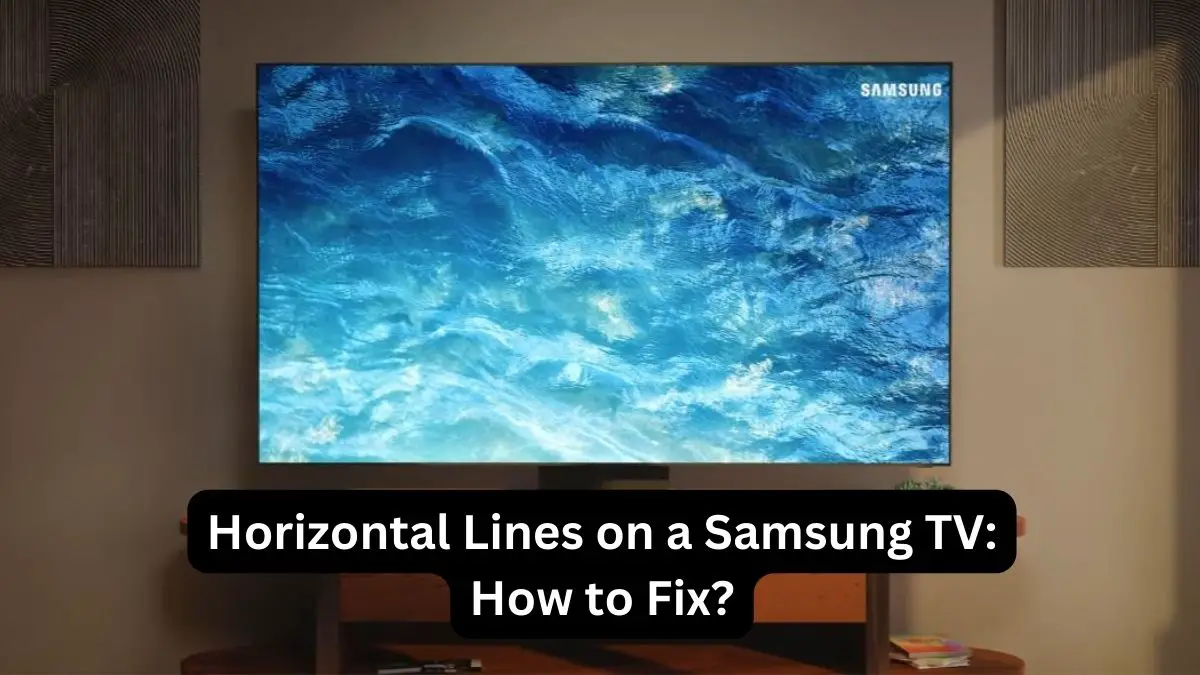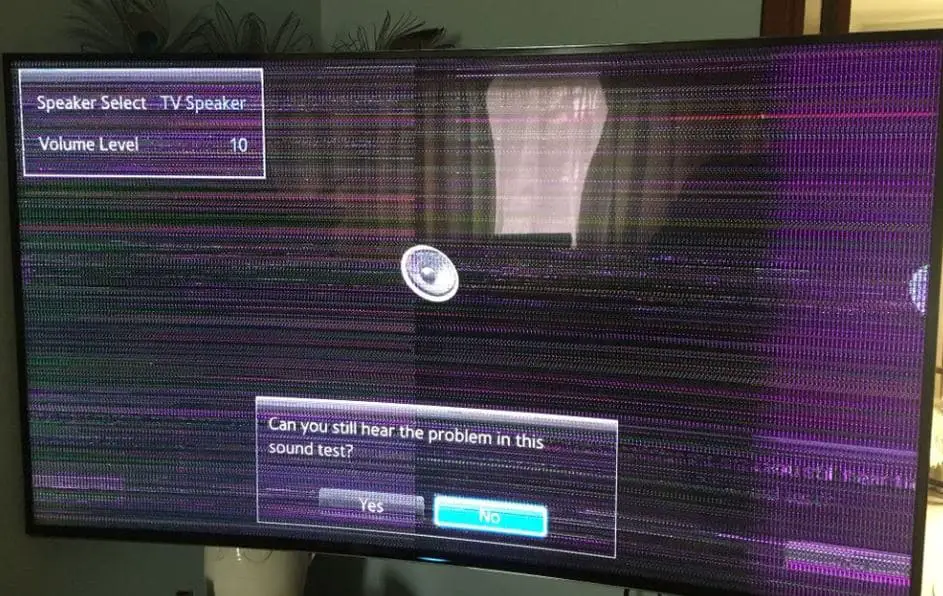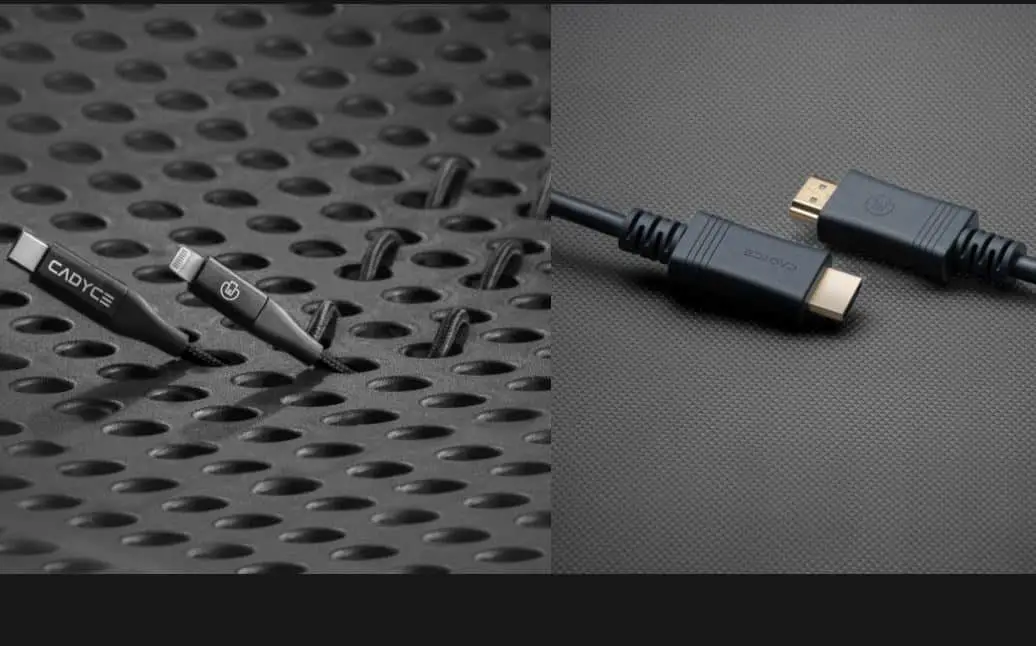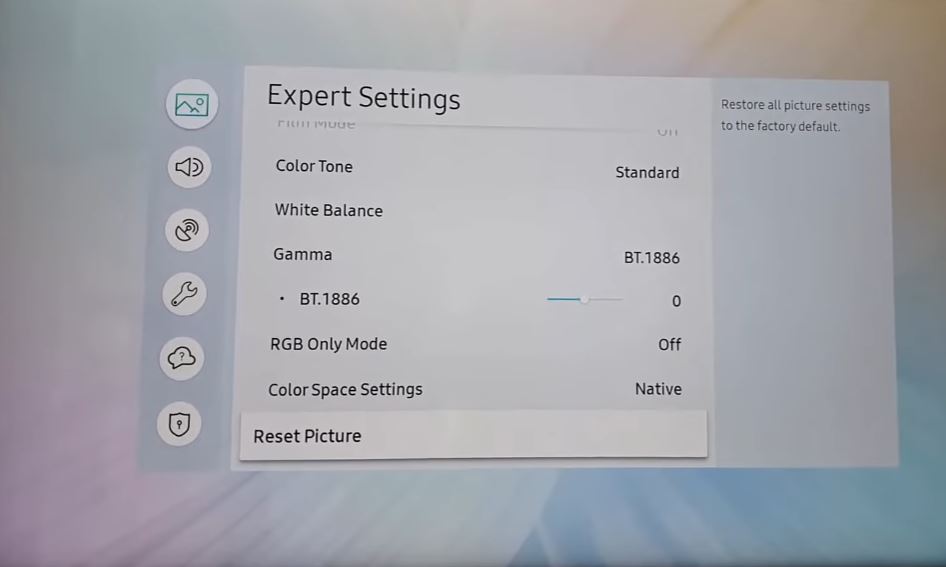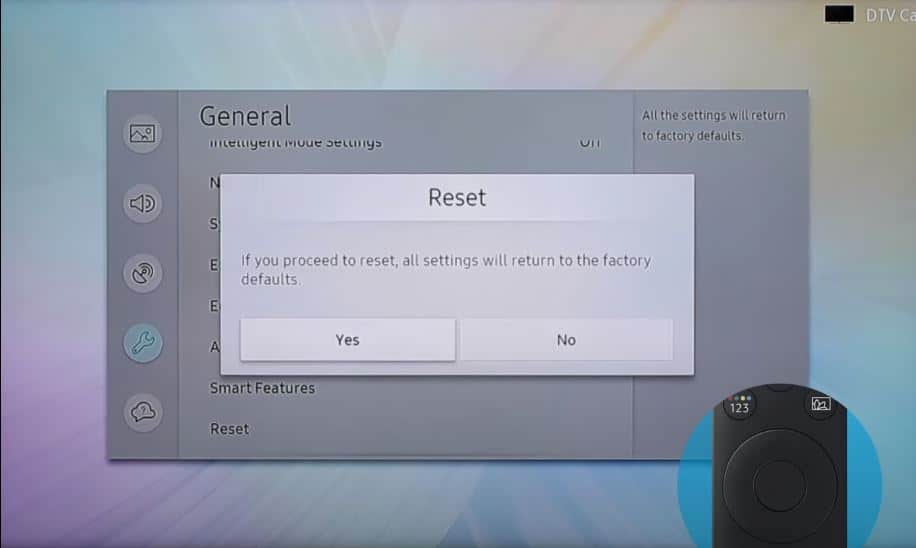Seeing horizontal lines across your Samsung TV screen can be annoying and make it difficult to watch your favorite shows. However, you can take several troubleshooting steps to try and resolve this issue on your own before calling in professional TV repair. With some basic mechanical skills and tools, you can likely fix those horizontal lines and get your Samsung TV looking good again.
This comprehensive guide will discuss the common causes of horizontal lines on Samsung TVs and the various DIY troubleshooting and repair solutions. We’ll cover everything from checking cables and connections, software and picture settings, power cycling, gently massaging or tapping the screen, replacing T-Con boards and ribbon cables, to fully replacing the TV panel if needed. Follow along step-by-step to resolve those pesky lines!
Causes of Horizontal Lines on Samsung TV
Before we get into the troubleshooting and repairs, let’s look at some of the most common root causes of horizontal lines on Samsung TVs:
Faulty T-Con (Timing Controller) Board: This small circuit board controls the timing of the rows of pixels turning on and off on the TV panel. If it malfunctions, it can cause distorted horizontal lines.
Ribbon Cable Damage: Ribbon cables connect the T-Con board to the TV panel. If they become loose or damaged, horizontal lines can occur.
TV Panel Damage: Horizontal lines can show if the TV’s LCD or LED screen becomes cracked or damaged. Unfortunately, full panel replacement may be needed in severe cases.
Loose Video Cable Connection: If the video cables connecting to your TV work loose, it can cause strange horizontal lines.
Outdated/Buggy Firmware: Samsung may need to update the TV firmware if bugs are causing horizontal line issues.
Interference/Power Surge: Strong interference or a power surge could disrupt the TV’s circuits and cause lines.
Samsung TV Horizontal Lines: What to Do?
Let’s get into the step-by-step troubleshooting and repair process to eliminate those lines!
Check Video Cable Connections
The first thing to check is the physical video cable connections on the back of your Samsung TV.
- Ensure that any HDMI, DVI, RCA, or other video cables are plugged in snugly.
- Try unplugging and reseating each cable connection to ensure a proper connection.
- If your cables look damaged, swap them out for new functioning cables if possible.
- Damaged, worn, or improperly connected cables commonly cause horizontal lines.
Try Different Video Inputs
- If the lines only appear during certain video inputs like HDMI 1 or HDMI 2, try switching to a different HDMI port on the TV or a different video input like Component.
- If the lines only appear on one particular device, like your Blu-ray player, the problem may be with that external device rather than the TV. Test different devices to narrow down the cause.
Reset Picture Settings to Default
Resetting your Samsung TV’s picture settings to the factory default values can eliminate issues caused by problematic custom settings.
- Go to the Picture Settings menu.
- Select “Reset Picture” to restore default values.
- This can resolve lines caused by incorrect picture configurations.
Change Resolution Settings
Horizontal lines can sometimes occur when certain video resolutions that may not be supported are selected on the TV.
- Try changing from 1080p to 720p or another resolution.
- Also, adjust the “Screen Fit” setting between 16:9 Standard, Custom, and 4:3 screen modes.
Check for Firmware Updates
Samsung will periodically release firmware updates to fix bugs and issues with their smart TVs.
- Go into your TV’s Settings/Support menu and check “Update Now” to see if any firmware updates are available to install.
- Updating to the latest firmware can resolve horizontal line problems caused by software bugs.
Factory Reset the TV
If you still see lines after updating firmware, the last resort in troubleshooting is performing a factory reset to wipe all data and settings.
- Go to the General System Settings menu.
- Select “Reset,” and then select “Reset all settings” to perform a factory reset.
- This will erase any corrupted data or problematic settings that could be causing lines on the display.
Try Massaging or Tapping the Screen
- Before we move on to replacing components and repairing physical damage, try gently massaging or tapping along the bezel edges of the Samsung TV screen.
- Horizontal lines caused by loose ribbon cables can sometimes be temporarily fixed by the vibration of gently tapping or massaging along the edges of the TV screen. Just don’t tap too hard!
Replace Ribbon Cables
Loose or damaged ribbon cables that connect the T-Con board to the TV panel commonly cause horizontal lines. The ribbon cables can be purchased as replacement parts.
Carefully open up the outer case and locate the ribbon cable connectors. Swap out the old cables for the new replacement set. Ribbon cables cost $20-60, depending on the TV model.
Replace T-Con Board
The T-Con, or timing controller board, can also cause horizontal lines if damaged. Replacing the T-Con board costs around $50-150 and is an involved repair but doable as a DIY project.
You’ll need to discharge the TV, remove the outer case, unscrew and disconnect the old T-Con board, install the new board, reconnect ribbons and screws, and reassemble the set.
Replace TV Panel
In worst-case scenarios where the TV’s panel itself is cracked or faulty, a full LCD or LED panel replacement may be required. This repair can cost $200-500 for modern flatscreens and is very labor intensive.
You must remove the whole TV, remove the old panel, and install a new, compatible replacement panel. Sometimes, it may be better to replace the TV entirely.
When to Call a TV Repair Expert
Some of these DIY repairs involving discharging/disassembling TV components can be dangerous if not done properly. If the horizontal line fix seems too complex, call your local TV repair shop to have a professional technician safely inspect and fix your Samsung TV.
However, many horizontal line issues can be repaired yourself following this guide. Just take your time, be safe, and methodically troubleshoot the issue before resorting to component replacement. You can likely get those frustrating horizontal lines off your Samsung TV with some perseverance and mechanical skill.
Conclusion
Hopefully, this guide has given you some helpful troubleshooting tips and DIY repair options to eliminate those annoying horizontal lines from your Samsung TV. Following the steps to check connections, reset settings, update firmware, and replace faulty components can often resolve the issue at minimal cost.
While horizontal lines may seem like a terminal diagnosis, in most cases, they can be fixed with simple repairs. Just be sure to take proper precautions if opening up the TV. With the right replacement cables, boards, or even full LCD/LED panels, you can likely get your Samsung TV looking as good as new again and avoid buying a brand-new set. So try some DIY troubleshooting before calling in the TV repair pros!